編輯:Android技術基礎
本節給大家帶來的是最後一個用於顯示信息的UI控件——PopupWindow(懸浮框),如果你想知道 他長什麼樣子,你可以打開你手機的QQ,長按列表中的某項,這個時候後彈出一個黑色的小 對話框,這種就是PopupWindow了,和AlertDialog對話框不同的是,他的位置可以是隨意的;
另外AlertDialog是非堵塞線程的,而PopupWindow則是堵塞線程的!而官方有這樣一句話來介紹 PopupWindow:
A popup window that can be used to display an arbitrary view. The popup window is
a floating container that appears on top of the current activity.
大概意思是:一個彈出窗口控件,可以用來顯示任意View,而且會浮動在當前activity的頂部
下面我們就來對這個控件進行學習~
官方文檔:PopupWindow
我們在文檔中可以看到,提供給我們的PopupWindow的構造方法有九種之多,這裡只貼實際 開發中用得較多的幾個構造方法:
- public PopupWindow (Context context)
- public PopupWindow(View contentView, int width, int height)
- public PopupWindow(View contentView)
- public PopupWindow(View contentView, int width, int height, boolean focusable)
參數就不用多解釋了吧,contentView是PopupWindow顯示的View,focusable是否顯示焦點
下面介紹幾個用得較多的一些方法,其他的可自行查閱文檔:
- setContentView(View contentView):設置PopupWindow顯示的View
- getContentView():獲得PopupWindow顯示的View
- showAsDropDown(View anchor):相對某個控件的位置(正左下方),無偏移
- showAsDropDown(View anchor, int xoff, int yoff):相對某個控件的位置,有偏移
- showAtLocation(View parent, int gravity, int x, int y): 相對於父控件的位置(例如正中央Gravity.CENTER,下方Gravity.BOTTOM等),可以設置偏移或無偏移 PS:parent這個參數只要是activity中的view就可以了!
- setWidth/setHeight:設置寬高,也可以在構造方法那裡指定好寬高, 除了可以寫具體的值,還可以用WRAP_CONTENT或MATCH_PARENT, popupWindow的width和height屬性直接和第一層View相對應。
- setFocusable(true):設置焦點,PopupWindow彈出後,所有的觸屏和物理按鍵都由PopupWindows 處理。其他任何事件的響應都必須發生在PopupWindow消失之後,(home 等系統層面的事件除外)。 比如這樣一個PopupWindow出現的時候,按back鍵首先是讓PopupWindow消失,第二次按才是退出 activity,准確的說是想退出activity你得首先讓PopupWindow消失,因為不並是任何情況下按back PopupWindow都會消失,必須在PopupWindow設置了背景的情況下 。
- setAnimationStyle(int):設置動畫效果
運行效果圖:
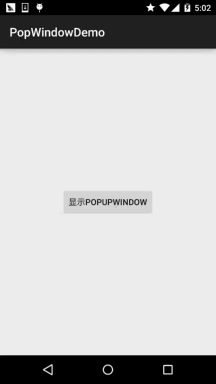
實現關鍵代碼:
先貼下動畫文件:anim_pop.xml:
<?xml version="1.0" encoding="utf-8"?>
<set xmlns:android="http://schemas.android.com/apk/res/android">
<alpha android:fromAlpha="0"
android:toAlpha="1"
android:duration="2000">
</alpha>
</set>
接著是popupWindow的布局:item_popip.xml:
<?xml version="1.0" encoding="utf-8"?>
<LinearLayout xmlns:android="http://schemas.android.com/apk/res/android"
android:layout_width="match_parent"
android:layout_height="match_parent"
android:background="@drawable/ic_pop_bg"
android:orientation="vertical">
<Button
android:id="@+id/btn_xixi"
android:layout_width="wrap_content"
android:layout_height="wrap_content"
android:padding="5dp"
android:text="嘻嘻"
android:textSize="18sp" />
<Button
android:id="@+id/btn_hehe"
android:layout_width="wrap_content"
android:layout_height="wrap_content"
android:padding="5dp"
android:text="呵呵"
android:textSize="18sp" />
</LinearLayout>
MainActivity.java:
public class MainActivity extends AppCompatActivity {
private Button btn_show;
private Context mContext;
@Override
protected void onCreate(Bundle savedInstanceState) {
super.onCreate(savedInstanceState);
setContentView(R.layout.activity_main);
mContext = MainActivity.this;
btn_show = (Button) findViewById(R.id.btn_show);
btn_show.setOnClickListener(new View.OnClickListener() {
@Override
public void onClick(View v) {
initPopWindow(v);
}
});
}
private void initPopWindow(View v) {
View view = LayoutInflater.from(mContext).inflate(R.layout.item_popup, null, false);
Button btn_xixi = (Button) view.findViewById(R.id.btn_xixi);
Button btn_hehe = (Button) view.findViewById(R.id.btn_hehe);
//1.構造一個PopupWindow,參數依次是加載的View,寬高
final PopupWindow popWindow = new PopupWindow(view,
ViewGroup.LayoutParams.WRAP_CONTENT, ViewGroup.LayoutParams.WRAP_CONTENT, true);
popWindow.setAnimationStyle(R.anim.anim_pop); //設置加載動畫
//這些為了點擊非PopupWindow區域,PopupWindow會消失的,如果沒有下面的
//代碼的話,你會發現,當你把PopupWindow顯示出來了,無論你按多少次後退鍵
//PopupWindow並不會關閉,而且退不出程序,加上下述代碼可以解決這個問題
popWindow.setTouchable(true);
popWindow.setTouchInterceptor(new View.OnTouchListener() {
@Override
public boolean onTouch(View v, MotionEvent event) {
return false;
// 這裡如果返回true的話,touch事件將被攔截
// 攔截後 PopupWindow的onTouchEvent不被調用,這樣點擊外部區域無法dismiss
}
});
popWindow.setBackgroundDrawable(new ColorDrawable(0x00000000)); //要為popWindow設置一個背景才有效
//設置popupWindow顯示的位置,參數依次是參照View,x軸的偏移量,y軸的偏移量
popWindow.showAsDropDown(v, 50, 0);
//設置popupWindow裡的按鈕的事件
btn_xixi.setOnClickListener(new View.OnClickListener() {
@Override
public void onClick(View v) {
Toast.makeText(MainActivity.this, "你點擊了嘻嘻~", Toast.LENGTH_SHORT).show();
}
});
btn_hehe.setOnClickListener(new View.OnClickListener() {
@Override
public void onClick(View v) {
Toast.makeText(MainActivity.this, "你點擊了呵呵~", Toast.LENGTH_SHORT).show();
popWindow.dismiss();
}
});
}
}
PopWindowDemo.zip
時間關系,並沒有想到好一點的示例,就寫了一個簡單的demo,應該能滿足簡單的需要,另外 如果想深入研究下PopupWindow的話可看下述的參考文獻:
Android PopupWindow的使用和分析
Android PopupWindow詳解
嗯,就說這麼多,謝謝~
 第70章、初識Intent-打開另一個Activity:雙向傳值(從零開始學Android)
第70章、初識Intent-打開另一個Activity:雙向傳值(從零開始學Android)
在Android應用中實現activity之間的跳轉使用intent機制。本例子簡單地簡紹如何利用intent使程序由MainActivity跳轉到另一個OtherAct
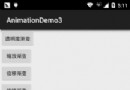 8.4.2 Android動畫合集之補間動畫
8.4.2 Android動畫合集之補間動畫
本節引言:本節帶來的是Android三種動畫中的第二種——補間動畫(Tween),和前面學的幀動畫不同,幀動畫是通過連續播放圖片來模擬動畫效果,而補
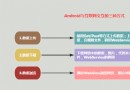 7.1.1 Android網絡編程要學的東西與Http協議學習
7.1.1 Android網絡編程要學的東西與Http協議學習
本節引言:不知不覺終於來到Android網絡編程這一章節,前面我們玩的都是單機,肯定是不過瘾是吧,本節開始我們來學習Android網絡編程相關的一些
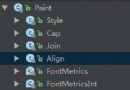 8.3.14 Paint幾個枚舉/常量值以及ShadowLayer陰影效果
8.3.14 Paint幾個枚舉/常量值以及ShadowLayer陰影效果
本節引言:在Android基礎入門教程——8.3.1 三個繪圖工具類詳解Paint的方法參數那裡我們就接觸到了這樣幾個東西:Paint.Style,