編輯:Android技術基礎
相信大家對點擊列表,然後進入詳情這種App並不陌生吧,在購物類App和新聞類App中最為常見: 下面我們簡單來講一下流程邏輯!
剛好公司測試妹子的測試機上裝了楚楚街9塊9的APP,呵呵,直接就照這個來研究吧:

嘿嘿,市面上很多APP都是這種樣子的,而這個可以用我們學到的Fragment來實現: 可能gif動畫看不清,筆者用界面原型工具畫個大概吧:
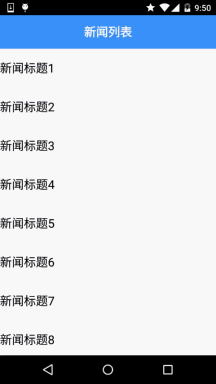
大概就這樣,中間區域是一個布局容器,一般是FrameLayout,然後我們將一個Fragment replace 到這個容器中或者add也行,而這個Fragment中有一個listview,當我們點擊這個ListView中的一項, 中間容器中的Fragment就會被replace成對應詳細信息的Fragment所替代,如果我們只是replace的話, 就不會保存第一個Fragment的狀態,用戶又得從頭開始浏覽,這肯定是很不方便的,這裡我們可以 通過Fragment棧的addtobackStack和popbackstack來解決這個問題!當replace的同時,我們將被替換 的Fragment添加到stack中,當用戶點擊回退按鈕時,調用popbackstack彈出棧,具體實現見下述代碼 示例!
運行效果圖:
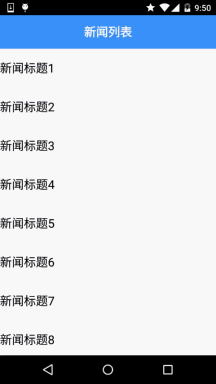
實現代碼:
Step 1:先把兩個Fragment以及Activity的布局實現了
fg_newlist.xml:
<?xml version="1.0" encoding="utf-8"?>
<LinearLayout xmlns:android="http://schemas.android.com/apk/res/android"
android:layout_width="match_parent"
android:layout_height="match_parent"
android:background="@color/white"
android:orientation="horizontal">
<ListView
android:id="@+id/list_news"
android:layout_width="match_parent"
android:layout_height="match_parent" />
</LinearLayout>
fg_context.xml:
<?xml version="1.0" encoding="utf-8"?>
<LinearLayout xmlns:android="http://schemas.android.com/apk/res/android"
android:layout_width="match_parent"
android:layout_height="match_parent"
android:orientation="vertical">
<TextView
android:id="@+id/txt_content"
android:layout_width="match_parent"
android:layout_height="match_parent"
android:gravity="center"
android:textColor="@color/blue"
android:textSize="20sp" />
</LinearLayout>
activity_main.xml:
<RelativeLayout xmlns:android="http://schemas.android.com/apk/res/android"
xmlns:tools="http://schemas.android.com/tools"
android:layout_width="match_parent"
android:layout_height="match_parent"
tools:context=".MainActivity">
<TextView
android:id="@+id/txt_title"
android:layout_width="match_parent"
android:layout_height="56dp"
android:background="@color/blue"
android:textColor="@color/white"
android:text="新聞列表"
android:textSize="20sp"
android:text
android:gravity="center"/>
<FrameLayout
android:id="@+id/fl_content"
android:layout_width="match_parent"
android:layout_height="match_parent"
android:layout_below="@id/txt_title"/>
</RelativeLayout>
Step 2:實現我們的業務Bean類和自定義BaseAdapter類:
Data.java:
/**
* Created by Jay on 2015/9/6 0006.
*/
public class Data {
private String new_title;
private String new_content;
public Data(){}
public Data(String new_title, String new_content) {
this.new_title = new_title;
this.new_content = new_content;
}
public String getNew_title() {
return new_title;
}
public String getNew_content() {
return new_content;
}
public void setNew_title(String new_title) {
this.new_title = new_title;
}
public void setNew_content(String new_content) {
this.new_content = new_content;
}
}
MyAdapter.java:
/**
* Created by Jay on 2015/9/6 0006.
*/
public class MyAdapter extends BaseAdapter{
private List<Data> mData;
private Context mContext;
public MyAdapter(List<Data> mData, Context mContext) {
this.mData = mData;
this.mContext = mContext;
}
@Override
public int getCount() {
return mData.size();
}
@Override
public Object getItem(int position) {
return null;
}
@Override
public long getItemId(int position) {
return position;
}
@Override
public View getView(int position, View convertView, ViewGroup parent) {
ViewHolder viewHolder;
if(convertView == null){
convertView = LayoutInflater.from(mContext).inflate(R.layout.list_item,parent,false);
viewHolder = new ViewHolder();
viewHolder.txt_item_title = (TextView) convertView.findViewById(R.id.txt_item_title);
convertView.setTag(viewHolder);
}else{
viewHolder = (ViewHolder) convertView.getTag();
}
viewHolder.txt_item_title.setText(mData.get(position).getNew_title());
return convertView;
}
private class ViewHolder{
TextView txt_item_title;
}
}
Step 3:MainActivity的實現
MainActivity.java:
public class MainActivity extends AppCompatActivity {
private TextView txt_title;
private FrameLayout fl_content;
private Context mContext;
private ArrayList<Data> datas = null;
private FragmentManager fManager = null;
private long exitTime = 0;
@Override
protected void onCreate(Bundle savedInstanceState) {
super.onCreate(savedInstanceState);
setContentView(R.layout.activity_main);
mContext = MainActivity.this;
fManager = getFragmentManager();
bindViews();
datas = new ArrayList<Data>();
for (int i = 1; i <= 20; i++) {
Data data = new Data("新聞標題" + i, i + "~新聞內容~~~~~~~~");
datas.add(data);
}
NewListFragment nlFragment = new NewListFragment(fManager, datas);
FragmentTransaction ft = fManager.beginTransaction();
ft.replace(R.id.fl_content, nlFragment);
ft.commit();
}
private void bindViews() {
txt_title = (TextView) findViewById(R.id.txt_title);
fl_content = (FrameLayout) findViewById(R.id.fl_content);
}
//點擊回退鍵的處理:判斷Fragment棧中是否有Fragment
//沒,雙擊退出程序,否則像是Toast提示
//有,popbackstack彈出棧
@Override
public void onBackPressed() {
if (fManager.getBackStackEntryCount() == 0) {
if ((System.currentTimeMillis() - exitTime) > 2000) {
Toast.makeText(getApplicationContext(), "再按一次退出程序",
Toast.LENGTH_SHORT).show();
exitTime = System.currentTimeMillis();
} else {
super.onBackPressed();
}
} else {
fManager.popBackStack();
txt_title.setText("新聞列表");
}
}
}
Step 4:列表Fragment的實現:
NewListFragment.java:
package com.jay.fragmentdemo4;
import android.app.Fragment;
import android.app.FragmentManager;
import android.app.FragmentTransaction;
import android.os.Bundle;
import android.view.LayoutInflater;
import android.view.View;
import android.view.ViewGroup;
import android.widget.AdapterView;
import android.widget.ListView;
import android.widget.TextView;
import java.util.ArrayList;
/**
* Created by Jay on 2015/9/6 0006.
*/
public class NewListFragment extends Fragment implements AdapterView.OnItemClickListener {
private FragmentManager fManager;
private ArrayList<Data> datas;
private ListView list_news;
public NewListFragment(FragmentManager fManager, ArrayList<Data> datas) {
this.fManager = fManager;
this.datas = datas;
}
@Override
public View onCreateView(LayoutInflater inflater, ViewGroup container, Bundle savedInstanceState) {
View view = inflater.inflate(R.layout.fg_newlist, container, false);
list_news = (ListView) view.findViewById(R.id.list_news);
MyAdapter myAdapter = new MyAdapter(datas, getActivity());
list_news.setAdapter(myAdapter);
list_news.setOnItemClickListener(this);
return view;
}
@Override
public void onItemClick(AdapterView<?> parent, View view, int position, long id) {
FragmentTransaction fTransaction = fManager.beginTransaction();
NewContentFragment ncFragment = new NewContentFragment();
Bundle bd = new Bundle();
bd.putString("content", datas.get(position).getNew_content());
ncFragment.setArguments(bd);
//獲取Activity的控件
TextView txt_title = (TextView) getActivity().findViewById(R.id.txt_title);
txt_title.setText(datas.get(position).getNew_content());
//加上Fragment替換動畫
fTransaction.setCustomAnimations(R.anim.fragment_slide_left_enter, R.anim.fragment_slide_left_exit);
fTransaction.replace(R.id.fl_content, ncFragment);
//調用addToBackStack將Fragment添加到棧中
fTransaction.addToBackStack(null);
fTransaction.commit();
}
}
Step 5:內容Fragment的實現:
NewContentFragment.java:
/**
* Created by Jay on 2015/9/6 0006.
*/
public class NewContentFragment extends Fragment {
NewContentFragment() {
}
@Override
public View onCreateView(LayoutInflater inflater, ViewGroup container, Bundle savedInstanceState) {
View view = inflater.inflate(R.layout.fg_content, container, false);
TextView txt_content = (TextView) view.findViewById(R.id.txt_content);
//getArgument獲取傳遞過來的Bundle對象
txt_content.setText(getArguments().getString("content"));
return view;
}
}
代碼很簡單,就不慢慢解釋了~
FragmentDemo5.zip:下載 FragmentDemo5.zip
因為時間的關系,並沒有詳細的去做過多的講解,示例代碼也很簡單,方便各位初學者理解! 如果要用到實際項目中還需要對此進行一番修改~!好的,本節就到這裡,謝謝~
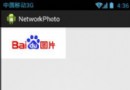 第101章、讀取網絡圖片(從零開始學Android)
第101章、讀取網絡圖片(從零開始學Android)
Android手機上,我們常用ImageView顯示圖片,我們本章獲取網絡圖片並顯示在ImageView中。一、設計界面1、布局文件打開res/layout/activi
 1.1 背景相關與系統架構分析
1.1 背景相關與系統架構分析
1.Android背景與當前的狀況Android系統是由Andy Rubin創建的,後來被Google收購了;最早的版本是:Android 1.1版
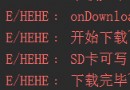 7.5.4 WebView文件下載
7.5.4 WebView文件下載
本節引言本節給大家介紹的是WebView下載文件的知識點,當我們在使用普通浏覽器的時候,比如UC,當我們點擊到一個可供下載鏈接的時候,就會進行下載,
 第50章、自動提示AutoCompleteTextView(從零開始學Android)
第50章、自動提示AutoCompleteTextView(從零開始學Android)
我們在查航班信息時,或者在百度、Google搜索時,當你在搜索框裡輸入一些字符時,會自動彈出一個下拉框提示類似的結果。在Android中提供了兩種智能輸入框,它們是Aut