編輯:關於Android編程
一般一個View只有一面,但是可以自定義一個View,實現像翻書那樣的翻轉效果。
旋轉View:
/**
* 兩種方式構造一個翻轉卡片
* 1:直接提供一個特定命名格式的View
* 2:提供兩個線性布局(正面和,反面)
* Created by lip on 2015/4/8.
*/
public class FlipView extends LinearLayout implements View.OnClickListener,RotateAnimation.InterpolatedTimeListener
{
private LinearLayout m_first_ll, m_second_ll;
private boolean enableRefresh;
private LinearLayout view;
private View clickView;//當前的view
private Context context;
public FlipView(Context context)
{
super(context);
this.context=context;
//initViews();
}
public FlipView(Context context,AttributeSet attrs)
{
super(context,attrs);
this.context=context;
//initViews();
}
/**
*/
public void initViews()
{
view=(LinearLayout)inflate(context,R.layout.flip_view,null);
m_first_ll=(LinearLayout)view.findViewById(R.id.first_ll);
m_second_ll=(LinearLayout)view.findViewById(R.id.second_ll);
m_first_ll.setOnClickListener(this);
m_second_ll.setOnClickListener(this);
addView(view, ViewGroup.LayoutParams.MATCH_PARENT, ViewGroup.LayoutParams.MATCH_PARENT);
}
/**
* @param ll1 正面
* @param ll2 反面
*/
public void addViews(LinearLayout ll1,LinearLayout ll2)
{
m_first_ll=ll1;
m_second_ll=ll2;
m_first_ll.setOnClickListener(this);
m_second_ll.setOnClickListener(this);
addView(m_first_ll, ViewGroup.LayoutParams.MATCH_PARENT, ViewGroup.LayoutParams.MATCH_PARENT);
addView(m_second_ll, ViewGroup.LayoutParams.MATCH_PARENT, ViewGroup.LayoutParams.MATCH_PARENT);
}
/**
* flag=0 翻到正面
* flag=1 翻到反面
* @param flag
*/
public void show(int flag)
{
enableRefresh = true;
RotateAnimation rotateAnim = null;
float cX = this.getWidth() / 2.0f;
float cY = this.getHeight() / 2.0f;
if(flag==0)
rotateAnim = new RotateAnimation(cX, cY,
RotateAnimation.ROTATE_DECREASE);
else if(flag==1)
rotateAnim = new RotateAnimation(cX, cY,
RotateAnimation.ROTATE_INCREASE);
if (rotateAnim != null) {
rotateAnim.setInterpolatedTimeListener(this);
rotateAnim.setFillAfter(true);
this.startAnimation(rotateAnim);
}
}
@Override
public void onClick(View v) {
Log.d(click:,v.toString());
enableRefresh = true;
clickView=v;
RotateAnimation rotateAnim = null;
float cX = this.getWidth() / 2.0f;
float cY = this.getHeight() / 2.0f;
if (m_first_ll==v) {
rotateAnim = new RotateAnimation(cX, cY,
RotateAnimation.ROTATE_INCREASE);
} else if (m_second_ll == v) {
rotateAnim = new RotateAnimation(cX, cY,
RotateAnimation.ROTATE_DECREASE);
}
if (rotateAnim != null) {
rotateAnim.setInterpolatedTimeListener(this);
rotateAnim.setFillAfter(true);
this.startAnimation(rotateAnim);
}
}
@Override
public void interpolatedTime(float interpolatedTime) {
if (enableRefresh && interpolatedTime > 0.5f) {
setHint();
enableRefresh = false;
}
}
public void setHint() {
if (clickView == m_first_ll) {
m_first_ll.setVisibility(View.GONE);
m_second_ll.setVisibility(View.VISIBLE);
} else if (clickView==m_second_ll) {
m_second_ll.setVisibility(View.GONE);
m_first_ll.setVisibility(View.VISIBLE);
}
}
}
來看看使用方法:
public class FlipActivity extends Activity
{
private FlipView flipView;
LinearLayout firstLL,secondLL;
LinearLayout root;
@Override
protected void onCreate(Bundle savedInstanceState) {
super.onCreate(savedInstanceState);
//setContentView(R.layout.activity_flip);
initViews();
}
private void initViews()
{
root=(LinearLayout)LayoutInflater.from(this).inflate(R.layout.activity_flip,null);
flipView=(FlipView)root.findViewById(R.id.flip_view);
/*********第一種方式(要主動調用initViews)*************/
// firstLL=(LinearLayout)LayoutInflater.from(this).inflate(R.layout.flip_view1,null);
// secondLL=(LinearLayout)LayoutInflater.from(this).inflate(R.layout.flip_view2,null);
/*********第二種方式*************/
firstLL=(LinearLayout)root.findViewById(R.id.root_ll1);
secondLL=(LinearLayout)root.findViewById(R.id.root_ll2);
root.removeView(firstLL);
root.removeView(secondLL);
flipView.addViews(firstLL,secondLL);
setContentView(root);
}
}
既然一個View 有兩面,那當然需要主動去設置正面和反面的內容了。
flipView.addViews(firstLL,secondLL);第一個參數就是正面的view,第二個參數是反面的view,這兩個view都是線性布局。我提供了兩種設置正反面的的方式,如果要是對於布局有一點了解,其實這是一樣的
旋轉工具類(網上參考別人的):
public class RotateAnimation extends Animation {
/** 值為true時可明確查看動畫的旋轉方向。 */
public static final boolean DEBUG = false;
/** 沿Y軸正方向看,數值減1時動畫逆時針旋轉。 */
public static final boolean ROTATE_DECREASE = true;
/** 沿Y軸正方向看,數值減1時動畫順時針旋轉。 */
public static final boolean ROTATE_INCREASE = false;
/** Z軸上最大深度。 */
public static final float DEPTH_Z = 310.0f;
/** 動畫顯示時長。 */
public static final long DURATION = 800l;
/** 圖片翻轉類型。 */
private final boolean type;
private final float centerX;
private final float centerY;
private Camera camera;
public RotateAnimation(float cX, float cY, boolean type) {
centerX = cX;
centerY = cY;
this.type = type;
// 設置動畫時長
setDuration(DURATION);
}
@Override
public void initialize(int width, int height, int parentWidth,
int parentHeight) {
// 在構造函數之後、applyTransformation()之前調用本方法。
super.initialize(width, height, parentWidth, parentHeight);
camera = new Camera();
}
@Override
protected void applyTransformation(float interpolatedTime,
Transformation transformation) {
// interpolatedTime:動畫進度值,范圍為0~1,0.5為正好翻轉一半
if (listener != null) {
listener.interpolatedTime(interpolatedTime);
}
float from = 0.0f, to = 0.0f;
if (type == ROTATE_DECREASE) {
from = 0.0f;
to = 180.0f;
} else if (type == ROTATE_INCREASE) {
from = 360.0f;
to = 180.0f;
}
// 旋轉的角度
float degree = from + (to - from) * interpolatedTime;
boolean overHalf = (interpolatedTime > 0.5f);
if (overHalf) {
// 翻轉過半的情況下,為保證數字仍為可讀的文字而非鏡面效果的文字,需翻轉180度。
degree = degree - 180;
}
// 旋轉深度
float depth = (0.5f - Math.abs(interpolatedTime - 0.5f)) * DEPTH_Z;
final Matrix matrix = transformation.getMatrix();
camera.save();
// 深度——》相當於與屏幕的距離
camera.translate(0.0f, 0.0f, depth);
// 以x軸旋轉
// camera.rotateX(degree);
// 以y軸旋轉
camera.rotateY(degree);
camera.getMatrix(matrix);
camera.restore();
if (DEBUG) {
if (overHalf) {
matrix.preTranslate(-centerX * 2, -centerY);
matrix.postTranslate(centerX * 2, centerY);
}
} else {
// 確保圖片的翻轉過程一直處於組件的中心點位置
/*
* preTranslate是指在setScale前平移,postTranslate是指在setScale後平移,它們參數是平移的距離,
* 而不是平移目的地的坐標!
* 由於縮放是以(0,0)為中心的,所以為了把界面的中心與(0,0)對齊,就要preTranslate(-centerX,
* -centerY),setScale完成後, 調用postTranslate(centerX,
* centerY),再把圖片移回來,這樣看到的動畫效果就是activity的界面圖片從中心不停的縮放了
* 注:centerX和centerY是界面中心的坐標
*/
matrix.preTranslate(-centerX, -centerY);
matrix.postTranslate(centerX, centerY);
}
}
/** 用於監聽動畫進度。當值過半時需更新的內容。 */
private InterpolatedTimeListener listener;
public void setInterpolatedTimeListener(InterpolatedTimeListener listener) {
this.listener = listener;
}
/** 動畫進度監聽器。 */
public static interface InterpolatedTimeListener {
public void interpolatedTime(float interpolatedTime);
}
}
 下載、編譯、運行android 7.1系統詳解(ubuntu 16.0.4)
下載、編譯、運行android 7.1系統詳解(ubuntu 16.0.4)
Android 7的系統版本新增的很多的新功能,比如說任務處理功能,允許用戶雙擊“最近”按鈕去快速切換到自己上一次使用的應用程序中。同時,“最近”菜單中還有一個“清除全部
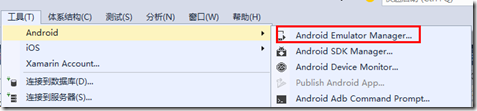 如何快速創建Android模擬器
如何快速創建Android模擬器
調試手機應用程序一般先用模擬器來實現,只是因為每次都發布到手機上調試太麻煩了。當應用程序在模擬器上調試沒錯後,再發布到手機運行驗證就行了。一、模擬器創建方式為了在模擬器中
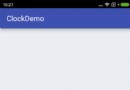 Android畫個時鐘玩玩
Android畫個時鐘玩玩
先看下最終的效果 開始實現新建一個ClockView集成View public class ClockView extends View { }先重寫onM
 Android中使用BitmapShader類來制作各種圖片的圓角
Android中使用BitmapShader類來制作各種圖片的圓角
public BitmapShader(Bitmap bitmap,Shader.TileMode tileX,Shader.TileMode t