編輯:關於Android編程
一、問題在哪裡?
問題來源於app開發中一個很常見的場景——用戶頭像要展示成圓的:
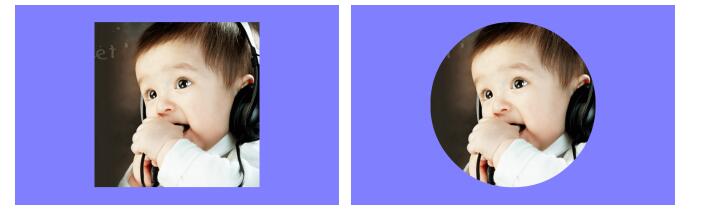
二、怎麼搞?
機智的我,第一想法就是,切一張中間圓形透明、四周與底色相同、尺寸與頭像相同的蒙板圖片,蓋在頭像上不就完事了嘛,哈哈哈!
在背景純色的前提下,這的確能簡單解決問題,但是如果背景沒有這麼簡單呢?

在這種不規則背景下,有兩個問題:
1)、背景圖常常是適應手機寬度縮放,而頭像的尺寸又是固定寬高DP的,所以固定的蒙板圖片是沒法保證在不同機型上都和背景圖案吻合的。
2)、在這種非純色背景下,哪天想調整一下頭像位置就得重新換圖片蒙板,實在是太難維護了……
所以呢,既然頭像圖片肯定是方的,那就就讓ImageView圓起來吧。
三、開始干活
基本思路是,自定義一個ImageView,通過重寫onDraw方法畫出一個圓形的圖片來:
public class ImageViewPlus extends ImageView{
private Paint mPaintBitmap = new Paint(Paint.ANTI_ALIAS_FLAG);
private Bitmap mRawBitmap;
private BitmapShader mShader;
private Matrix mMatrix = new Matrix();
public ImageViewPlus(Context context, AttributeSet attrs) {
super(context, attrs);
}
@Override
protected void onDraw(Canvas canvas) {
Bitmap rawBitmap = getBitmap(getDrawable());
if (rawBitmap != null){
int viewWidth = getWidth();
int viewHeight = getHeight();
int viewMinSize = Math.min(viewWidth, viewHeight);
float dstWidth = viewMinSize;
float dstHeight = viewMinSize;
if (mShader == null || !rawBitmap.equals(mRawBitmap)){
mRawBitmap = rawBitmap;
mShader = new BitmapShader(mRawBitmap, TileMode.CLAMP, TileMode.CLAMP);
}
if (mShader != null){
mMatrix.setScale(dstWidth / rawBitmap.getWidth(), dstHeight / rawBitmap.getHeight());
mShader.setLocalMatrix(mMatrix);
}
mPaintBitmap.setShader(mShader);
float radius = viewMinSize / 2.0f;
canvas.drawCircle(radius, radius, radius, mPaintBitmap);
} else {
super.onDraw(canvas);
}
}
private Bitmap getBitmap(Drawable drawable){
if (drawable instanceof BitmapDrawable){
return ((BitmapDrawable)drawable).getBitmap();
} else if (drawable instanceof ColorDrawable){
Rect rect = drawable.getBounds();
int width = rect.right - rect.left;
int height = rect.bottom - rect.top;
int color = ((ColorDrawable)drawable).getColor();
Bitmap bitmap = Bitmap.createBitmap(width, height, Bitmap.Config.ARGB_8888);
Canvas canvas = new Canvas(bitmap);
canvas.drawARGB(Color.alpha(color), Color.red(color), Color.green(color), Color.blue(color));
return bitmap;
} else {
return null;
}
}
}
分析一下代碼:
canvas.drawCircle 決定了畫出來的形狀是圓形,而圓形的內容則是通過 mPaintBitmap.setShader 搞定的。
其中,BitmapShader需要設置Bitmap填充ImageView的方式(CLAMP:拉伸邊緣, MIRROR:鏡像, REPEAT:整圖重復)。
這裡其實設成什麼不重要,因為我們實際需要的是將Bitmap按比例縮放成跟ImageView一樣大,而不是預置的三種效果。
所以,別忘了 mMatrix.setScale 和 mShader.setLocalMatrix 一起用,將圖片縮放一下。
四、更多玩法 —— 支持邊框
看下面的效果圖,如果想給圓形的頭像上加一個邊框,該怎麼搞呢?
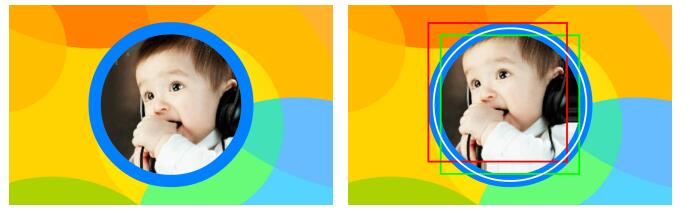
public class ImageViewPlus extends ImageView{
private Paint mPaintBitmap = new Paint(Paint.ANTI_ALIAS_FLAG);
private Paint mPaintBorder = new Paint(Paint.ANTI_ALIAS_FLAG);
private Bitmap mRawBitmap;
private BitmapShader mShader;
private Matrix mMatrix = new Matrix();
private float mBorderWidth = dip2px(15);
private int mBorderColor = 0xFF0080FF;
public ImageViewPlus(Context context, AttributeSet attrs) {
super(context, attrs);
}
@Override
protected void onDraw(Canvas canvas) {
Bitmap rawBitmap = getBitmap(getDrawable());
if (rawBitmap != null){
int viewWidth = getWidth();
int viewHeight = getHeight();
int viewMinSize = Math.min(viewWidth, viewHeight);
float dstWidth = viewMinSize;
float dstHeight = viewMinSize;
if (mShader == null || !rawBitmap.equals(mRawBitmap)){
mRawBitmap = rawBitmap;
mShader = new BitmapShader(mRawBitmap, TileMode.CLAMP, TileMode.CLAMP);
}
if (mShader != null){
mMatrix.setScale((dstWidth - mBorderWidth * 2) / rawBitmap.getWidth(), (dstHeight - mBorderWidth * 2) / rawBitmap.getHeight());
mShader.setLocalMatrix(mMatrix);
}
mPaintBitmap.setShader(mShader);
mPaintBorder.setStyle(Paint.Style.STROKE);
mPaintBorder.setStrokeWidth(mBorderWidth);
mPaintBorder.setColor(mBorderColor);
float radius = viewMinSize / 2.0f;
canvas.drawCircle(radius, radius, radius - mBorderWidth / 2.0f, mPaintBorder);
canvas.translate(mBorderWidth, mBorderWidth);
canvas.drawCircle(radius - mBorderWidth, radius - mBorderWidth, radius - mBorderWidth, mPaintBitmap);
} else {
super.onDraw(canvas);
}
}
private Bitmap getBitmap(Drawable drawable){
if (drawable instanceof BitmapDrawable){
return ((BitmapDrawable)drawable).getBitmap();
} else if (drawable instanceof ColorDrawable){
Rect rect = drawable.getBounds();
int width = rect.right - rect.left;
int height = rect.bottom - rect.top;
int color = ((ColorDrawable)drawable).getColor();
Bitmap bitmap = Bitmap.createBitmap(width, height, Bitmap.Config.ARGB_8888);
Canvas canvas = new Canvas(bitmap);
canvas.drawARGB(Color.alpha(color), Color.red(color), Color.green(color), Color.blue(color));
return bitmap;
} else {
return null;
}
}
private int dip2px(int dipVal)
{
float scale = getResources().getDisplayMetrics().density;
return (int)(dipVal * scale + 0.5f);
}
}
看代碼中,加邊框實際上就是用實心純色的 Paint 畫了一個圓邊,在此基礎上畫上原來的頭像即可。
需要的注意的地方有三個:
1)、圓框的半徑不是 radius ,而應該是 radius - mBorderWidth / 2.0f 。想象著拿著筆去畫線,線其實是畫在右圖中白色圈的位置,只不過它很粗。
2)、在ImageView大小不變的基礎上,頭像的實際大小要比沒有邊框的時候小了,所以 mMatrix.setScale 的時候要把邊框的寬度去掉。
3)、畫頭像Bitmap的時候不能直接 canvas.drawCircle(radius, radius, radius - mBorderWidth, mPaintBitmap) ,這樣你會發現頭像的右側和下方邊緣被拉伸了(右圖)
為什麼呢?因為 Paint 默認是以左上角為基准開始繪制的,此時頭像的實際區域是右圖中的紅框,而超過紅框的部分(圓形的右側和下方),自然被 TileMode.CLAMP效果沿邊緣拉伸了。
所以,需要通過挪動坐標系的位置和調整圓心,才能把頭像畫在正確的區域(右圖綠框)中。
五、更多玩法 —— 支持xml配置
既然有了邊框,那如果想配置邊框的寬度和顏色該如何是好呢?
基本上兩個思路:
1)給ImageViewPlus加上set接口,設置完成之後通過 invalidate(); 重繪一下即可;
2)在xml裡就支持配置一些自定義屬性,這樣用起來會方便很多。
這裡重點說一下支持xml配置自定義屬性。
自定義控件要支持xml配置自定義屬性的話,首先需要在 \res\values 裡去定義屬性:
<?xml version="1.0" encoding="utf-8"?> <resources> <attr name="borderColor" format="color" /> <attr name="borderWidth" format="dimension" /> <declare-styleable name="ImageViewPlus"> <attr name="borderColor" /> <attr name="borderWidth" /> </declare-styleable> </resources>
View attrs_imageviewplus.xml
然後在ImageViewPlus的構造函數中去讀取這些自定義屬性:
private static final int DEFAULT_BORDER_COLOR = Color.TRANSPARENT;
private static final int DEFAULT_BORDER_WIDTH = 0;
public ImageViewPlus(Context context, AttributeSet attrs) {
super(context, attrs);
//取xml文件中設定的參數
TypedArray ta = context.obtainStyledAttributes(attrs, R.styleable.ImageViewPlus);
mBorderColor = ta.getColor(R.styleable.ImageViewPlus_borderColor, DEFAULT_BORDER_COLOR);
mBorderWidth = ta.getDimensionPixelSize(R.styleable.ImageViewPlus_borderWidth, dip2px(DEFAULT_BORDER_WIDTH));
ta.recycle();
}
在xml布局中使用自定義屬性:
<RelativeLayout xmlns:android="http://schemas.android.com/apk/res/android"
xmlns:tools="http://schemas.android.com/tools"
xmlns:snser="http://schemas.android.com/apk/res/cc.snser.imageviewplus"
android:layout_width="match_parent"
android:layout_height="match_parent"
android:background="@drawable/wallpaper"
android:orientation="vertical"
tools:context="${relativePackage}.${activityClass}" >
<cc.snser.imageviewplus.ImageViewPlus
android:id="@+id/imgplus"
android:layout_width="200dp"
android:layout_height="300dp"
android:layout_marginBottom="50dp"
android:layout_centerHorizontal="true"
android:layout_alignParentBottom="true"
android:src="@drawable/img_square"
snser:borderColor="#FF0080FF"
snser:borderWidth="15dp" />
</RelativeLayout>
六、更多玩法 —— 圓角ImageView
搞定了圓形ImageView以及對應的邊框,那如何實現下面這種圓角的ImageView呢?

其實原理上一樣,把 canvas.drawCircle 對應改成 canvas.drawRoundRect 就OK了,直接貼代碼吧:
public class ImageViewPlus extends ImageView{
/**
* android.widget.ImageView
*/
public static final int TYPE_NONE = 0;
/**
* 圓形
*/
public static final int TYPE_CIRCLE = 1;
/**
* 圓角矩形
*/
public static final int TYPE_ROUNDED_RECT = 2;
private static final int DEFAULT_TYPE = TYPE_NONE;
private static final int DEFAULT_BORDER_COLOR = Color.TRANSPARENT;
private static final int DEFAULT_BORDER_WIDTH = 0;
private static final int DEFAULT_RECT_ROUND_RADIUS = 0;
private int mType;
private int mBorderColor;
private int mBorderWidth;
private int mRectRoundRadius;
private Paint mPaintBitmap = new Paint(Paint.ANTI_ALIAS_FLAG);
private Paint mPaintBorder = new Paint(Paint.ANTI_ALIAS_FLAG);
private RectF mRectBorder = new RectF();
private RectF mRectBitmap = new RectF();
private Bitmap mRawBitmap;
private BitmapShader mShader;
private Matrix mMatrix = new Matrix();
public ImageViewPlus(Context context, AttributeSet attrs) {
super(context, attrs);
//取xml文件中設定的參數
TypedArray ta = context.obtainStyledAttributes(attrs, R.styleable.ImageViewPlus);
mType = ta.getInt(R.styleable.ImageViewPlus_type, DEFAULT_TYPE);
mBorderColor = ta.getColor(R.styleable.ImageViewPlus_borderColor, DEFAULT_BORDER_COLOR);
mBorderWidth = ta.getDimensionPixelSize(R.styleable.ImageViewPlus_borderWidth, dip2px(DEFAULT_BORDER_WIDTH));
mRectRoundRadius = ta.getDimensionPixelSize(R.styleable.ImageViewPlus_rectRoundRadius, dip2px(DEFAULT_RECT_ROUND_RADIUS));
ta.recycle();
}
@Override
protected void onDraw(Canvas canvas) {
Bitmap rawBitmap = getBitmap(getDrawable());
if (rawBitmap != null && mType != TYPE_NONE){
int viewWidth = getWidth();
int viewHeight = getHeight();
int viewMinSize = Math.min(viewWidth, viewHeight);
float dstWidth = mType == TYPE_CIRCLE ? viewMinSize : viewWidth;
float dstHeight = mType == TYPE_CIRCLE ? viewMinSize : viewHeight;
float halfBorderWidth = mBorderWidth / 2.0f;
float doubleBorderWidth = mBorderWidth * 2;
if (mShader == null || !rawBitmap.equals(mRawBitmap)){
mRawBitmap = rawBitmap;
mShader = new BitmapShader(mRawBitmap, TileMode.CLAMP, TileMode.CLAMP);
}
if (mShader != null){
mMatrix.setScale((dstWidth - doubleBorderWidth) / rawBitmap.getWidth(), (dstHeight - doubleBorderWidth) / rawBitmap.getHeight());
mShader.setLocalMatrix(mMatrix);
}
mPaintBitmap.setShader(mShader);
mPaintBorder.setStyle(Paint.Style.STROKE);
mPaintBorder.setStrokeWidth(mBorderWidth);
mPaintBorder.setColor(mBorderWidth > 0 ? mBorderColor : Color.TRANSPARENT);
if (mType == TYPE_CIRCLE){
float radius = viewMinSize / 2.0f;
canvas.drawCircle(radius, radius, radius - halfBorderWidth, mPaintBorder);
canvas.translate(mBorderWidth, mBorderWidth);
canvas.drawCircle(radius - mBorderWidth, radius - mBorderWidth, radius - mBorderWidth, mPaintBitmap);
} else if (mType == TYPE_ROUNDED_RECT){
mRectBorder.set(halfBorderWidth, halfBorderWidth, dstWidth - halfBorderWidth, dstHeight - halfBorderWidth);
mRectBitmap.set(0.0f, 0.0f, dstWidth - doubleBorderWidth, dstHeight - doubleBorderWidth);
float borderRadius = mRectRoundRadius - halfBorderWidth > 0.0f ? mRectRoundRadius - halfBorderWidth : 0.0f;
float bitmapRadius = mRectRoundRadius - mBorderWidth > 0.0f ? mRectRoundRadius - mBorderWidth : 0.0f;
canvas.drawRoundRect(mRectBorder, borderRadius, borderRadius, mPaintBorder);
canvas.translate(mBorderWidth, mBorderWidth);
canvas.drawRoundRect(mRectBitmap, bitmapRadius, bitmapRadius, mPaintBitmap);
}
} else {
super.onDraw(canvas);
}
}
private int dip2px(int dipVal)
{
float scale = getResources().getDisplayMetrics().density;
return (int)(dipVal * scale + 0.5f);
}
private Bitmap getBitmap(Drawable drawable){
if (drawable instanceof BitmapDrawable){
return ((BitmapDrawable)drawable).getBitmap();
} else if (drawable instanceof ColorDrawable){
Rect rect = drawable.getBounds();
int width = rect.right - rect.left;
int height = rect.bottom - rect.top;
int color = ((ColorDrawable)drawable).getColor();
Bitmap bitmap = Bitmap.createBitmap(width, height, Bitmap.Config.ARGB_8888);
Canvas canvas = new Canvas(bitmap);
canvas.drawARGB(Color.alpha(color), Color.red(color), Color.green(color), Color.blue(color));
return bitmap;
} else {
return null;
}
}
}
View ImageViewPlus.java
<RelativeLayout xmlns:android="http://schemas.android.com/apk/res/android"
xmlns:tools="http://schemas.android.com/tools"
xmlns:snser="http://schemas.android.com/apk/res/cc.snser.imageviewplus"
android:layout_width="match_parent"
android:layout_height="match_parent"
android:background="@drawable/wallpaper"
android:orientation="vertical"
tools:context="${relativePackage}.${activityClass}" >
<cc.snser.imageviewplus.ImageViewPlus
android:id="@+id/imgplus"
android:layout_width="200dp"
android:layout_height="300dp"
android:layout_marginBottom="50dp"
android:layout_centerHorizontal="true"
android:layout_alignParentBottom="true"
android:src="@drawable/img_rectangle"
snser:type="rounded_rect"
snser:borderColor="#FF0080FF"
snser:borderWidth="10dp"
snser:rectRoundRadius="30dp" />
</RelativeLayout>
View layout
<?xml version="1.0" encoding="utf-8"?> <resources> <attr name="type"> <enum name="none" value="0" /> <enum name="circle" value="1" /> <enum name="rounded_rect" value="2" /> </attr> <attr name="borderColor" format="color" /> <attr name="borderWidth" format="dimension" /> <attr name="rectRoundRadius" format="dimension" /> <declare-styleable name="ImageViewPlus"> <attr name="type" /> <attr name="borderColor" /> <attr name="borderWidth" /> <attr name="rectRoundRadius" /> </declare-styleable> </resources> View attrs_imageviewplus.xml
以上就是本文的全部內容,希望對大家學習Android軟件編程有所幫助。
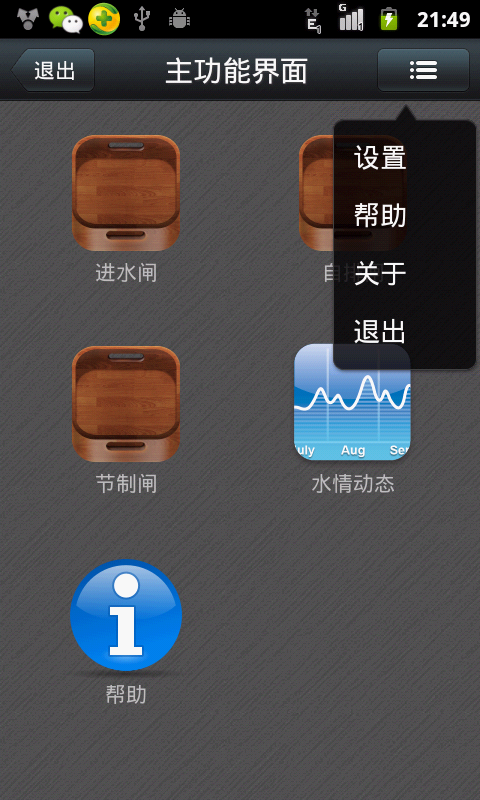 Android編程之ICS式下拉菜單PopupWindow實現方法詳解(附源碼下載)
Android編程之ICS式下拉菜單PopupWindow實現方法詳解(附源碼下載)
本文實例講述了Android編程之ICS式下拉菜單PopupWindow實現方法。分享給大家供大家參考,具體如下:運行效果截圖如下:右邊這個就是下拉菜單啦,看見有的地方叫
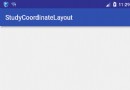 CoordinatorLayout的使用如此簡單(Android)
CoordinatorLayout的使用如此簡單(Android)
曾在網上找了一些關於CoordinatorLayout的教程,大部分文章都是把CoordinatorLayout、AppbarLayout、CollapsingToolb
 Android提高之BLE開發Android手機搜索iBeacon基站
Android提高之BLE開發Android手機搜索iBeacon基站
前面文章講述了Android手機與BLE終端之間的通信,而最常見的BLE終端應該是蘋果公司倡導的iBeacon基站。iBeacon技術基於BLE,它的特點是通過廣播對外發
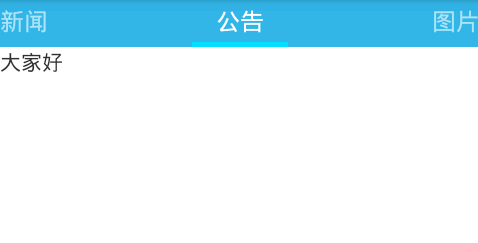 Android ViewPager實現選項卡切換
Android ViewPager實現選項卡切換
本文實例介紹了ViewPager實現選項卡切換,效果圖如下:步驟一:這裡使用兼容低版本的v4包進行布局,這裡eclipse沒有輸入提示,所以要手動輸入,文件名稱“acti