自定義標題欄在很多的android app中很常見,可以說是一種很有用的UI設計方法。自
己也本著學習的態度,經過一番各種坑,終於實現了,現總結如下:
一:大致流程
1. 對指定的android activity設置自定義主題風格,其中自定義主題風格是關鍵
在android 4.0以上版本中如果使用Theme.Holo或者Theme.Light等,程序會
一直報錯誤-you cannot combine custom title with other feature titles
2. 在對應的Activity中加入代碼
[java]
super.onCreate(savedInstanceState);
requestWindowFeature(Window.FEATURE_CUSTOM_TITLE);
setContentView(R.layout.main);
getWindow().setFeatureInt(Window.FEATURE_CUSTOM_TITLE,R.layout.mycustomtitle);
3. 在styles.xml使用如下的自定義主題,發現只有使用這個默認主題才不出第一步的
錯誤,真是各種坑啊!
[html]
<resources>
<style name="WindowTitleBackground" >
<item name="android:background">@color/blue</item>
</style>
<style name="MyTheme" parent="android:Theme">
<item name="android:windowTitleSize">60dp</item>
<item name="android:windowTitleBackgroundStyle">@style/WindowTitleBackground</item>
</style>
</resources>
4. 關鍵技巧,使用RelativeLayout來對齊自定義Title的組件
二:測試MainActivity源代碼
[java]
package com.gloomyfish.titledemo;
import android.app.Activity;
import android.os.Bundle;
import android.view.Window;
public class MainActivity extends Activity {
@Override
protected void onCreate(Bundle savedInstanceState) {
super.onCreate(savedInstanceState);
requestWindowFeature(Window.FEATURE_CUSTOM_TITLE);
setContentView(R.layout.main);
getWindow().setFeatureInt(Window.FEATURE_CUSTOM_TITLE,R.layout.mycustomtitle);
}
}
三:XML資源文件
mycustomtitle.xml的內容
[java]
<RelativeLayout xmlns:android="http://schemas.android.com/apk/res/android"
android:layout_width="fill_parent"
android:layout_gravity="fill_horizontal"
android:orientation="horizontal"
android:layout_height="fill_parent" >
<Button android:id="@+id/header_left_btn"
android:layout_width="wrap_content"
android:layout_height="wrap_content"
android:layout_alignParentLeft="true"
android:layout_marginLeft="5dp"
android:layout_centerVertical="true"
android:text="返回"
android:textColor="#000000"/>
<TextView android:id="@+id/header_text"
android:layout_width="fill_parent"
android:layout_height="fill_parent"
android:layout_toRightOf="@+id/header_left_btn"
android:layout_toLeftOf="@+id/header_right_btn"
android:text="My Title Bar"
android:textSize="20sp"
android:textStyle="bold"
android:textColor="#FFFFFF"
android:gravity="center"
android:layout_centerHorizontal="true"
android:layout_centerVertical="true"
android:singleLine="true" />
<Button android:id="@+id/header_right_btn"
android:layout_width="wrap_content"
android:layout_height="wrap_content"
android:layout_alignParentRight="true"
android:layout_marginRight="5dp"
android:layout_centerVertical="true"
android:text="圖片"
android:textColor="#000000"/>
</RelativeLayout>
最後別忘記在androi的manifest配置文件中加上自定義的主題
[html]
android:theme="@style/MyTheme"
同時還要刪除IDE默認生成的那些appTheme,不然也會一直報錯!
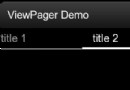 Android應用中利用ViewPager實現多頁面滑動切換效果示例
Android應用中利用ViewPager實現多頁面滑動切換效果示例
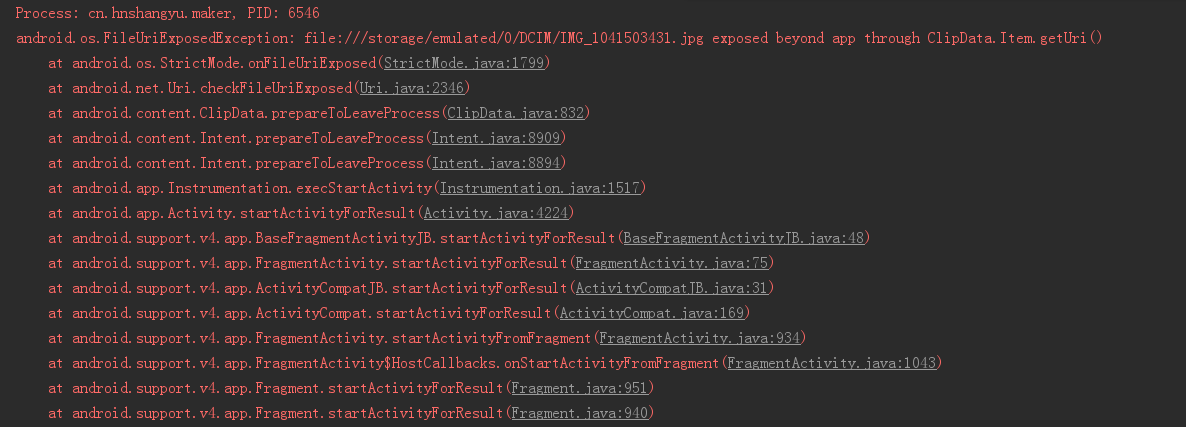 Android 7.0調用相機崩潰詳解及解決辦法
Android 7.0調用相機崩潰詳解及解決辦法
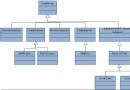 Android布局大全
Android布局大全
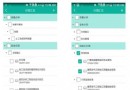 Android多級樹形列表控件
Android多級樹形列表控件