ndroid 控件眾多 , 額 , 具體多少個呢? 貌似有那麼幾十個吧,也沒做個統計,嘿嘿!......
有木有朋友感覺寫了那麼長時間的android代碼,有時候想寫點自己的東西的時候卻發現自己好像離不開網絡耶,什麼都需要先到網絡上遨游一番才能解決自己的問題。思前想後,個人覺得還是有必要鞏固一下自己學習過的東西——想想以前這些東西,自己都寫過一遍了,但是折騰一段時間下來都不知道放哪裡去了........
好了,廢話不多說了,這次准備重新學習一下android的常用控件TextView、EditText、AutoCompleteTextView、Button、CalendarView、CheckBox、Chronometer、CompoundButton、DatePicker、DigitalClock、ExpandableListView、Gallery、GridView、HorizontalScrollView、ImageButton、ImageSwitcher、ImageView、ListPopupWindow、ListView、MultiAutoCompleteTextView、NumberPicker、PopupMenu、PopupWindow、ProgressBar、QuickContactBadge、RadioButton、RadioGroup、RatingBar、RemoteViews、ScrollView、SearchView、SeekBar、SlidingDarwer、Switch、TableHost、TextClock、TextSwitcher、TimePicker、Toast、ToggleButton、VideoView、ViewFlipper、ViewSwitcher、ZoomButton等控件。
今天學習TextView控件,先來看看效果圖(注意:本文中的代碼是寫在工程SelfDefineWidget中的,具體內容參見一步一步學android控件(之一) —— 開始篇
該界面中有5個button和一個TextView控件,當點擊每個button時將修改TextView中的內容或背景:
1、點擊button “指定字體大小為24” 將看到字體變大,對應屬性 android:textSize.
2、點擊button “指定字體顏色為藍色” 字體顏色將從黑色變為男色,對應屬性android:textColor.
3、點擊button “html下劃線” ,將在字體的下面畫出一條直線。可以在strings.xml文件中用<u>Some thind </u> 替換硬編碼。
4、點擊button “html刪除線”,將在TextView中的字體的中間畫一條直線。可以在strings.xml文件中用<stroke>Some thind </stroke> 替換硬編碼。
5、點擊button “自定義背景” ,將看到以顏色#e0FFFFCC為底色,#e066CC00為邊框色,邊框寬度為2的橢圓。
其中1,2,3,4的效果比較簡單這裡就不給出效果圖了,下圖為點擊“自定義背景”後看到的textView的背景:
從上圖可以看到,我們點擊了刪除線、將字體設置為藍色,自定義背景的button 。
下面一步一步實現上述所述的功能:
1、首先,打開一步一步學android控件(之一) —— 開始篇 創建的工程,在res/strings.xml文件中加入如下內容:
[html]
<!-- strings for TextView -->
<string name="default_text_view_str">這是默認的TextView的樣式</string>
<string name="customer_font_size">指定字體大小為24</string>
<string name="font_size_24">這是24號大小的字體哦</string>
<string name="customer_font_color">指定字體顏色為藍色</string>
<string name="html_u">html下劃線</string>
<string name="html_stroke">html刪除線</string>
<string name="cumtomer_bg_str">自定義背景</string>
<!-- end -->
2、在res/values目錄下面創建文件widget_color.xml (該文件用來定義所有的顏色),內容如下:
[html]
<?xml version="1.0" encoding="utf-8"?>
<resources>
<color name="text_view_fill">#e0FFFFCC</color>
<color name="text_view_stroke">#e066CC00</color>
<color name="color_blue">#0000ff</color>
</resources>
3、在drawable(如果不存在,自己新建一個)目錄下創建widget_text_view_bg.xml文件(自定義的背景),內容如下
[html]
<?xml version="1.0" encoding="utf-8"?>
<shape xmlns:android="http://schemas.android.com/apk/res/android"
android:shape="oval" >
<solid android:color="@color/text_view_fill" />
<stroke
android:width="2dp"
android:color="@color/text_view_stroke" />
<padding
android:bottom="10dp"
android:left="15dp"
android:right="15dp"
android:top="10dp" />
</shape>
可以看到,定義了一個shape(對應ShapeDrawable類),stroke 描邊框 , solid 指定填充顏色,padding 指定內容和邊框的距離。
4、創建效果圖中的界面text_view_detail.xml
[html]
<?xml version="1.0" encoding="utf-8"?>
<RelativeLayout xmlns:android="http://schemas.android.com/apk/res/android"
android:layout_width="match_parent"
android:layout_height="match_parent"
android:gravity="center_horizontal" >
<LinearLayout
android:id="@+id/linearLayout1"
android:layout_width="match_parent"
android:layout_height="wrap_content"
android:layout_alignParentLeft="true"
android:layout_alignParentTop="true" >
<Button
android:id="@+id/customer_font_size_btn"
style="?android:attr/buttonStyleSmall"
android:layout_width="wrap_content"
android:layout_height="wrap_content"
android:text="@string/customer_font_size" />
<Button
android:id="@+id/customer_font_color_btn"
style="?android:attr/buttonStyleSmall"
android:layout_width="wrap_content"
android:layout_height="wrap_content"
android:text="@string/customer_font_color" />
</LinearLayout>
<LinearLayout
android:id="@+id/linearLayout2"
android:layout_width="match_parent"
android:layout_height="wrap_content"
android:layout_below="@+id/linearLayout1" >
<Button
android:id="@+id/html_u_btn"
style="?android:attr/buttonStyleSmall"
android:layout_width="wrap_content"
android:layout_height="wrap_content"
android:text="@string/html_u" />
<Button
android:id="@+id/html_stroke_btn"
style="?android:attr/buttonStyleSmall"
android:layout_width="wrap_content"
android:layout_height="wrap_content"
android:text="@string/html_stroke" />
<Button
android:id="@+id/cumtomer_bg_btn"
style="?android:attr/buttonStyleSmall"
android:layout_width="wrap_content"
android:layout_height="wrap_content"
android:text="@string/cumtomer_bg_str" />
</LinearLayout>
<TextView
android:id="@+id/show_text_view_detail"
android:layout_width="wrap_content"
android:layout_height="wrap_content"
android:layout_alignParentBottom="true"
android:layout_marginBottom="100dp"
android:layout_marginLeft="16dp"
android:singleLine="true"
android:text="@string/default_text_view_str" />
</RelativeLayout>
5、創建用於交互的activity —— WidgetTextView.java
[java]
package com.xy.zt.selfdefinewieget;
import android.app.Activity;
import android.content.res.Resources;
import android.graphics.Paint;
import android.os.Bundle;
import android.text.Html;
import android.text.TextPaint;
import android.view.View;
import android.view.View.OnClickListener;
import android.widget.Button;
import android.widget.TextView;
public class WidgetTextView extends Activity implements OnClickListener{
private static final float FONT_SIZE = 24f;
private Button mCusFontSize ;
private Button mCusFontColor ;
private Button mHtmlU ;
private Button mHtmlStroke ;
private Button mCusBg ;
private TextView mShowView ;
private Resources mRes;
@Override
public void onCreate(Bundle savedInstanceState) {
super.onCreate(savedInstanceState);
setContentView(R.layout.text_view_detail);
init();
}
void init(){
mRes = getResources();
mShowView = (TextView) findViewById(R.id.show_text_view_detail);
mCusFontSize = (Button) findViewById(R.id.customer_font_size_btn);
mCusFontSize.setOnClickListener(this);
mCusFontColor = (Button) findViewById(R.id.customer_font_color_btn);
mCusFontColor.setOnClickListener(this);
mHtmlU = (Button) findViewById(R.id.html_u_btn);
mHtmlU.setOnClickListener(this);
mHtmlStroke = (Button) findViewById(R.id.html_stroke_btn);
mHtmlStroke.setOnClickListener(this);
mCusBg= (Button) findViewById(R.id.cumtomer_bg_btn);
mCusBg.setOnClickListener(this);
}
public void onClick(View v) {
String tempStr ;
switch(v.getId()){
case R.id.customer_font_size_btn:
mShowView.setText(R.string.font_size_24);
mShowView.setTextSize(FONT_SIZE);
break;
case R.id.customer_font_color_btn:
mShowView.setTextColor(mRes.getColor(R.color.color_blue));
break;
case R.id.html_u_btn:
tempStr = mShowView.getText().toString();
mShowView.getPaint().setAntiAlias(true);
mShowView.setPaintFlags(Paint.UNDERLINE_TEXT_FLAG);
break;
case R.id.html_stroke_btn:
mShowView.getPaint().setAntiAlias(true);
mShowView.setPaintFlags(Paint.STRIKE_THRU_TEXT_FLAG);
break;
case R.id.cumtomer_bg_btn:
mShowView.setBackgroundResource(R.drawable.widget_text_view_bg);
break;
}
}
}
6、做好這一切後,還需要在一步一步學android控件(之一) —— 開始篇 中WidgetsAdapter類中修改handleItemClicked函數為如下內容:
[java]
Intent intent = new Intent();
switch (action) {
case ViewData.TEXT_VIEW_ID:
intent.setClass(mContext, WidgetTextView.class);
mContext.startActivity(intent);
break;
}
ok,今天就到這裡,下一個控件——Button 。
 Android - ToDoList(定制ArrayAdapter)
Android - ToDoList(定制ArrayAdapter)
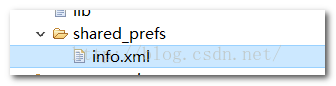 Android簡易實戰教程--第十六話《SharedPreferences保存用戶名和密碼》
Android簡易實戰教程--第十六話《SharedPreferences保存用戶名和密碼》
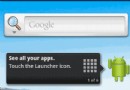 Android_仿支付寶賬單列表(頭部停留及分頁數據加載)
Android_仿支付寶賬單列表(頭部停留及分頁數據加載)
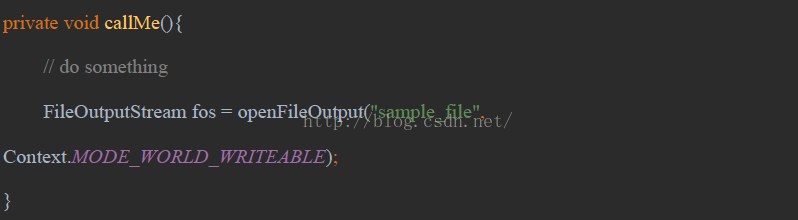 APP漏洞自動化掃描專業評測報告(中篇)
APP漏洞自動化掃描專業評測報告(中篇)