編輯:關於Android編程
在viewgroup執行:
public void snapToScreen(int whichScreen) {
whichScreen = Math.max(0, Math.min(whichScreen, getChildCount() - 1));
boolean changingScreens = whichScreen != mCurrentScreen;
mNextScreen = whichScreen;
int mScrollX = this.getScrollX();
final int newX = whichScreen * getWidth();
final int delta = newX - mScrollX;
System.out.println(====snapToScreen delta=+delta);
mScroller.startScroll(mScrollX, 0, delta, 0, Math.abs(delta) * 2); //這個含義是從x坐標mScrollX的位置滑動delta距離
//invalidate非常重要,不然你移動一點頁面不能回復原狀
invalidate();
}
為了使這個動畫有效果,我們必須重載computeScroll
@Override
public void computeScroll() {
if (mScroller.computeScrollOffset()) {
scrollTo(mScroller.getCurrX(), mScroller.getCurrY());
postInvalidate();
} else if (mNextScreen != -1) { //這個是滑動完成後執行的,這個時候必須set當前的view
setCurrentScreen(Math.max(0,
Math.min(mNextScreen, getChildCount() - 1)));
mNextScreen = -1;
}
}
如果這個viewgroup一次性加載太多子控件,會造成性能的很大影響,為了解決這個問題,我們應該在顯示當前的控件,其他的應該visible置為空
這樣來處理:
void setCurrentScreen(int index) {
mCurrentScreen = index;
resetVisibilityForChildren();
}
private void resetVisibilityForChildren() {
int count = getChildCount();
for (int i = 0; i < count; i++) {
View child = getChildAt(i);
if (Math.abs(mCurrentScreen - i) <= 0) {
child.setVisibility(View.VISIBLE);
} else {
child.setVisibility(View.INVISIBLE);
}
}
}
@Override
protected void dispatchDraw(Canvas canvas) {
int childCount = getChildCount();
if (childCount == 0) {
return;
}
boolean restore = false;
int restoreCount = 0;
final long drawingTime = getDrawingTime();
final float scrollPos = (float) getScrollX() / getWidth();
final int leftScreen = (int) scrollPos;
final int rightScreen = leftScreen + 1;
if (leftScreen >= 0 && leftScreen < childCount) {
drawChild(canvas, getChildAt(leftScreen), drawingTime); //這個會使leftScreen由gone的狀態顯示出來
}
if (rightScreen < getChildCount()) {
drawChild(canvas, getChildAt(rightScreen), drawingTime);
}
if (restore) {
canvas.restoreToCount(restoreCount);
}
}
在myGroup類裡加入:
public void setmListener(OnViewChangedListener mListener) {
this.mListener = mListener;
}
public interface OnViewChangedListener {
/**
* When view changed.
* @param viewIndex index.
*/
void onViewChanged(int viewIndex);
}
private static final int DEFAULT_POINT_MARGIN = 5;
/**
* 更新點點的狀態,包括總數和當前位置。
* @param dotsLayout 用來放置點點的layout.
* @param total 總數。
* @param current 當前位置。
* @param state Bundle,參數擴展,可以為null.
*/
public static void updateDots(ViewGroup dotsLayout, int total, int current, Bundle state) {
if (total < 0) {
total = 0;
}
int lastIndex = -1;
Object tag = dotsLayout.getTag(R.id.dots_current);
if (tag != null) {
lastIndex = (Integer) tag;
}
int margin = DEFAULT_POINT_MARGIN;
if (state != null) {
margin = state.getInt(KEY_POINT_MARGIN, margin);
}
int childrenNum = dotsLayout.getChildCount();
for (int i = childrenNum; i < total; i++) {
ImageView pointView = new ImageView(dotsLayout.getContext());
pointView.setImageResource(R.drawable.dot);
dotsLayout.addView(pointView);
LinearLayout.LayoutParams params = (LinearLayout.LayoutParams) pointView.getLayoutParams();
params.leftMargin = margin;
params.rightMargin = margin;
}
for (int i = childrenNum - 1; i >= total; i--) {
dotsLayout.removeViewAt(i);
}
if (current == lastIndex) {
return;
}
if (lastIndex >= 0 && lastIndex < total) {
ImageView pointView = (ImageView) dotsLayout.getChildAt(lastIndex);
pointView.setImageResource(R.drawable.dot);
}
if (current >= 0 && current < total) {
ImageView pointView = (ImageView) dotsLayout.getChildAt(current);
pointView.setImageResource(R.drawable.dot_current);
}
dotsLayout.setTag(R.id.dots_current, current);
}
public interface WorkspaceSnapListener {
void onSnapToScreen(MyGroup workspace, int whichScreen);
}
public void setSnapListener(WorkspaceSnapListener listener) {
snapListener = listener;
}
@Override
public void computeScroll() {
if (mScroller.computeScrollOffset()) {
} else if (mNextScreen != -1) {
if (mListener != null) {
mListener.onViewChanged(mCurrentScreen);
}
}
}
public void snapToScreen(int whichScreen) {
if (snapListener != null) {
snapListener.onSnapToScreen(this, whichScreen);
}
}
<framelayout android:id="@+id/MainRoot" android:layout_height="fill_parent" android:layout_width="fill_parent" xmlns:android="http://schemas.android.com/apk/res/android">
</framelayout>
點的畫法:
oncreate:
@Override
protected void onCreate(Bundle savedInstanceState) {
super.onCreate(savedInstanceState);
requestWindowFeature(Window.FEATURE_NO_TITLE);
setContentView(R.layout.activity_main);
final ViewGroup dotsLayout = (ViewGroup) findViewById(R.id.dots_layout);
final int[] images = new int[]{R.drawable.help_01,R.drawable.help_02,R.drawable.help_03};
final MyGroup myGroup = (MyGroup) findViewById(R.id.workspace);
final Bundle dotsState = new Bundle();
int margin = getResources().getDimensionPixelSize(R.dimen.workspace_dot_margin);
dotsState.putInt(MyGroup.KEY_POINT_MARGIN, margin);
MyGroup.updateDots(dotsLayout, images.length, 0, dotsState);
for (int i = 0; i < 3; i++) {
final View item = getLayoutInflater().inflate(
R.layout.introduction_item_test, null);
myGroup.addView(item);
final ImageView imageView = (ImageView) item
.findViewById(R.id.introduction_image_view);
try {
imageView.setImageResource(images[i]);
} catch (OutOfMemoryError e) {
}
}
myGroup.setmListener(new OnViewChangedListener() {
@Override
public void onViewChanged(int viewIndex) {
myGroup.updateDots(dotsLayout, images.length, viewIndex, dotsState);
}
});
myGroup.setSnapListener(new WorkspaceSnapListener() {
@Override
public void onSnapToScreen(MyGroup workspace, int whichScreen) {
myGroup.updateDots(dotsLayout, images.length, whichScreen, dotsState);
}
});
}
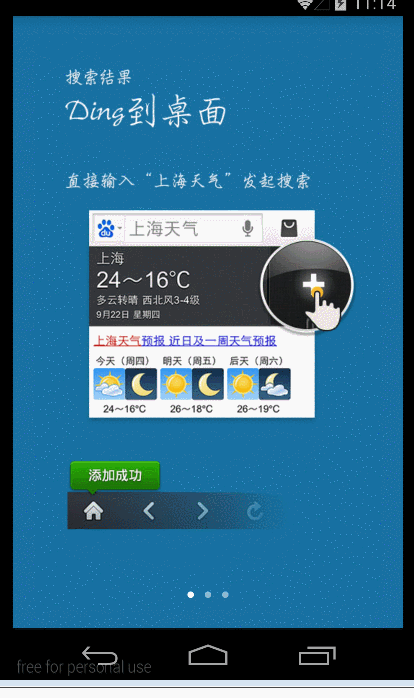
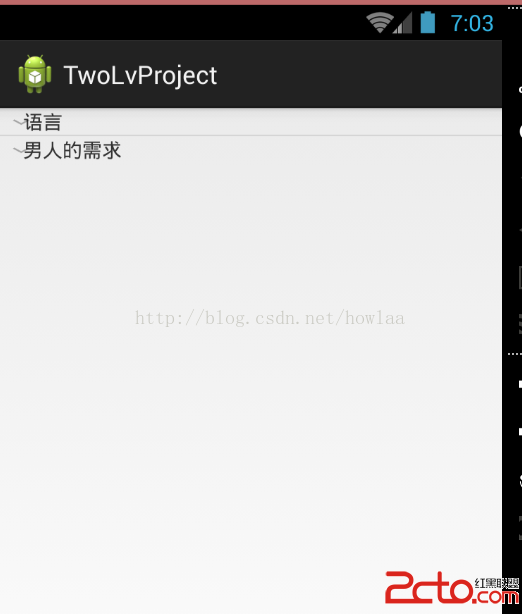 android ExpandableListView詳解
android ExpandableListView詳解
點擊顯示展開項,先看效果:開始,1.先搞個XML顯示主界面:main_activity.xml: 2.進入main_activity開始搞顯示工作:
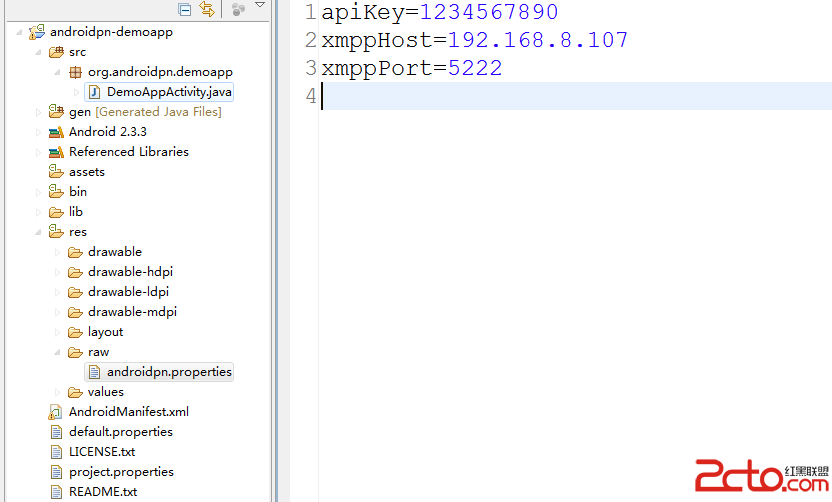 Android 消息推送 Xmpp協議
Android 消息推送 Xmpp協議
1.引言 所謂的消息推送就是從服務器端向移動終端發送連接,傳輸一定的信息。比如一些新聞客戶端,每隔一段時間收到一條或者多條通知,這就是從服務器端傳來的推送消息;還
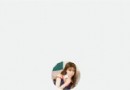 YingBeautyNote
YingBeautyNote
項目地址:YingBeautyNote簡介:一款類似印象筆記的 App,隨時記錄您的生活點滴。一款類似印象筆記的 App,隨時記錄您的生活點滴,但時目前功能還沒達到印象筆
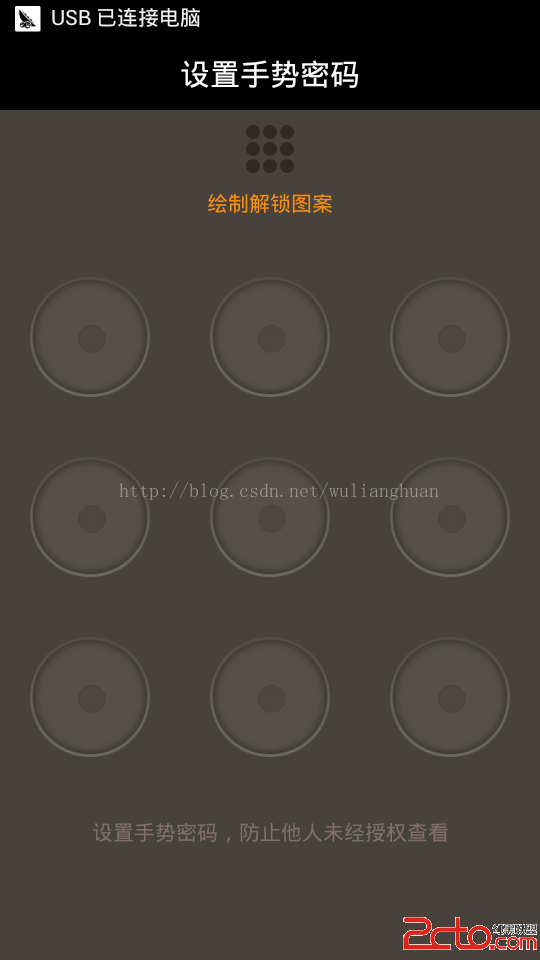 Android招財進寶手勢密碼的實現
Android招財進寶手勢密碼的實現
這幾個月都是在做招財進寶項目,一個高收益低風險的理財APP,有興趣的可以下載玩玩,收益不錯哦!!! 招財進寶下載地址:http://8.shengpay.com/