編輯:關於Android編程
二. CustomListFragment功能說明:可下拉刷新,上拉加載,橫向滑動接口回調,
If you are overriding this method with your own custom content,
* consider including the standard layout {@link android.R.layout#list_content}
* in your layout file, so that you continue to retain all of the standard
* behavior of ListFragment. In particular, this is currently the only
* way to have the built-in indeterminant progress state be shown.
*/
/**
* Attach to list view once the view hierarchy has been created.
*/
@Override
public void onViewCreated(View view, Bundle savedInstanceState) {
super.onViewCreated(view, savedInstanceState);
ensureList();
}
/**
* Detach from list view.
*/
public void onDestroyView() {
mHandler.removeCallbacks(mRequestFocus);
mList = null;
mListShown = false;
mEmptyView = mProgressContainer = mListContainer = null;
mStandardEmptyView = null;
super.onDestroyView();
}
/**
* This method will be called when an item in the list is selected.
* Subclasses should override. Subclasses can call
* getListView().getItemAtPosition(position) if they need to access the
* data associated with the selected item.
*
* @param l The ListView where the click happened
* @param v The view that was clicked within the ListView
* @param position The position of the view in the list
* @param id The row id of the item that was clicked
*/
public void onListItemClick(ListView l, View v, int position, long id) {
}
/**
* Provide the cursor for the list view.
*/
public void setListAdapter(ListAdapter adapter) {
boolean hadAdapter = mAdapter != null;
mAdapter = adapter;
if (mList != null) {
mList.setAdapter(adapter);
if (!mListShown && !hadAdapter) {
// The list was hidden, and previously didn't have an
// adapter. It is now time to show it.
setListShown(true, getView().getWindowToken() != null);
}
}
}
/**
* Set the currently selected list item to the specified
* position with the adapter's data
*
* @param position
*/
public void setSelection(int position) {
ensureList();
mList.setSelection(position);
}
/**
* Get the position of the currently selected list item.
*/
public int getSelectedItemPosition() {
ensureList();
return mList.getSelectedItemPosition();
}
/**
* Get the cursor row ID of the currently selected list item.
*/
public long getSelectedItemId() {
ensureList();
return mList.getSelectedItemId();
}
/**
* Get the activity's custom list view widget.
*/
public CustomListView getListView() {
ensureList();
return mList;
}
/**
* The default content for a ListFragment has a TextView that can
* be shown when the list is empty. If you would like to have it
* shown, call this method to supply the text it should use.
*/
public void setEmptyText(CharSequence text) {
ensureList();
if (mStandardEmptyView == null) {
throw new IllegalStateException("Can't be used with a custom content view");
}
mStandardEmptyView.setText(text);
if (mEmptyText == null) {
mList.setEmptyView(mStandardEmptyView);
}
mEmptyText = text;
}
/**
* Control whether the list is being displayed. You can make it not
* displayed if you are waiting for the initial data to show in it. During
* this time an indeterminant progress indicator will be shown instead.
*
*
Applications do not normally need to use this themselves. The default
* behavior of ListFragment is to start with the list not being shown, only
* showing it once an adapter is given with {@link #setListAdapter(ListAdapter)}.
* If the list at that point had not been shown, when it does get shown
* it will be do without the user ever seeing the hidden state.
*
* @param shown If true, the list view is shown; if false, the progress
* indicator. The initial value is true.
*/
public void setListShown(boolean shown) {
setListShown(shown, true);
}
/**
* Like {@link #setListShown(boolean)}, but no animation is used when
* transitioning from the previous state.
*/
public void setListShownNoAnimation(boolean shown) {
setListShown(shown, false);
}
/**
* Control whether the list is being displayed. You can make it not
* displayed if you are waiting for the initial data to show in it. During
* this time an indeterminant progress indicator will be shown instead.
*
* @param shown If true, the list view is shown; if false, the progress
* indicator. The initial value is true.
* @param animate If true, an animation will be used to transition to the
* new state.
*/
private void setListShown(boolean shown, boolean animate) {
ensureList();
if (mProgressContainer == null) {
throw new IllegalStateException("Can't be used with a custom content view");
}
if (mListShown == shown) {
return;
}
mListShown = shown;
if (shown) {
if (animate) {
mProgressContainer.startAnimation(AnimationUtils.loadAnimation(
getActivity(), android.R.anim.fade_out));
mListContainer.startAnimation(AnimationUtils.loadAnimation(
getActivity(), android.R.anim.fade_in));
} else {
mProgressContainer.clearAnimation();
mListContainer.clearAnimation();
}
mProgressContainer.setVisibility(View.GONE);
mListContainer.setVisibility(View.VISIBLE);
} else {
if (animate) {
mProgressContainer.startAnimation(AnimationUtils.loadAnimation(
getActivity(), android.R.anim.fade_in));
mListContainer.startAnimation(AnimationUtils.loadAnimation(
getActivity(), android.R.anim.fade_out));
} else {
mProgressContainer.clearAnimation();
mListContainer.clearAnimation();
}
mProgressContainer.setVisibility(View.VISIBLE);
mListContainer.setVisibility(View.GONE);
}
}
/**
* Get the ListAdapter associated with this activity's ListView.
*/
public ListAdapter getListAdapter() {
return mAdapter;
}
private void ensureList() {
if (mList != null) {
return;
}
View root = getView();
if (root == null) {
throw new IllegalStateException("Content view not yet created");
}
if (root instanceof CustomListView) {
mList = (CustomListView)root;
} else {
mStandardEmptyView = (TextView)root.findViewById(android.R.id.empty);
if (mStandardEmptyView == null) {
mEmptyView = root.findViewById(android.R.id.empty);
} else {
mStandardEmptyView.setVisibility(View.GONE);
}
mProgressContainer = root.findViewById(R.id.progressContainer);
mListContainer = root.findViewById(R.id.listContainer);
View rawListView = root.findViewById(android.R.id.list);
if (!(rawListView instanceof ListView)) {
if (rawListView == null) {
throw new RuntimeException(
"Your content must have a ListView whose id attribute is " +
"'android.R.id.list'");
}
throw new RuntimeException(
"Content has view with id attribute 'android.R.id.list' "
+ "that is not a ListView class");
}
mList = (CustomListView)rawListView;
if (mEmptyView != null) {
mList.setEmptyView(mEmptyView);
} else if (mEmptyText != null) {
mStandardEmptyView.setText(mEmptyText);
mList.setEmptyView(mStandardEmptyView);
}
}
mListShown = true;
mList.setOnItemClickListener(mOnClickListener);
if (mAdapter != null) {
ListAdapter adapter = mAdapter;
mAdapter = null;
setListAdapter(adapter);
} else {
// We are starting without an adapter, so assume we won't
// have our data right away and start with the progress indicator.
if (mProgressContainer != null) {
setListShown(false, false);
}
}
mHandler.post(mRequestFocus);
}
public void setListViewOnPullListener(CustomListView.OnPullListener onPullListener) {
mList.setOnPullListener(onPullListener);
}
public void setListViewOnSlideListener(CustomListView.OnSlideListener onSlideListener) {
mList.setOnSlideListener(onSlideListener);
}
public void onRefrshComplete() {
mList.onRefreshComplete();
}
public void onLoadComplete() {
mList.onLoadComplete();
}
public void setPullUpLoadMode(CustomListView.LoadMode loadMode) {
mList.setLoadMode(loadMode);
}
}
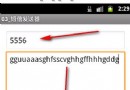 Android實戰教程第四篇之簡單實現短信發送器
Android實戰教程第四篇之簡單實現短信發送器
本文實例為大家分享了Android發短信功能的實現方法,供大家參考,具體內容如下首先配置一個布局:<LinearLayout xmlns:android=http:
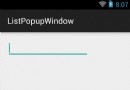 Android ListPopupWindow的使用
Android ListPopupWindow的使用
其實像ListPopupWindow、PopupMenu的用法大致和PopupWindow的一樣!就不講了,相信用過PopupWindow的看一下就能明白。先上個效果圖:
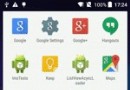 Android異步加載全解析之引入一級緩存
Android異步加載全解析之引入一級緩存
Android異步加載全解析之引入緩存為啥要緩存通過對圖像的縮放,我們做到了對大圖的異步加載優化,但是現在的App不僅是高清大圖,更是高清多圖,動不動就是圖文混排,以圖代
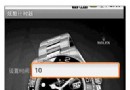 Android Chronometer控件實現計時器函數詳解
Android Chronometer控件實現計時器函數詳解
本文為大家演示了如何使用Chronometer控件實現Android計時器的實例。先貼上最終的實現效果圖:Android計時器實現思路使用Chronometer控件實現計