編輯:關於Android編程
開始我以為懸浮窗口,可以用Android中得PopupWindow 來實現,雖然也實現了,但局限性非常大。比如PopupWindow必須要有載體View,也就是說,必須要指定在那個View的上面來實現。以該View為相對位置,來顯示PopupWindow。這就局限了其智能在用戶交互的窗口上,相對的顯示。而無法自由的拖動位置和在桌面顯示。
於是查閱了一些資料,有兩種實現方法。一種是自定義Toast,Toast是運行於所有界面之上的,也就是說沒有界面可以覆蓋它。另一種是Android中得CompatModeWrapper類,ConmpatModeWrapper是基類,實現大部分功能的是它的內部類WindowManagerImpl。該對象可以通過getApplication().getSystemService(Context.WINDOW_SERVICE)得到。(注:如果是通過activity.getSystemService(Context.WINDOW_SERVICE)得到的只是屬於Activity的LocalWindowManager)。
簡單的介紹之後,我們直接來看代碼實現,注釋已經寫在代碼中。
MainActivity.java
package com.example.floatviewdemo;
import com.example.floatviewdemo.service.FloatViewService;
import android.app.Activity;
import android.content.Intent;
import android.os.Bundle;
public class MainActivity extends Activity {
@Override
protected void onCreate(Bundle savedInstanceState) {
super.onCreate(savedInstanceState);
setContentView(R.layout.activity_main);
}
@Override
protected void onStart() {
Intent intent = new Intent(MainActivity.this, FloatViewService.class);
//啟動FloatViewService
startService(intent);
super.onStart();
}
@Override
protected void onStop() {
// 銷毀懸浮窗
Intent intent = new Intent(MainActivity.this, FloatViewService.class);
//終止FloatViewService
stopService(intent);
super.onStop();
}
}
activity_main.xml
<RelativeLayout xmlns:android="http://schemas.android.com/apk/res/android"
xmlns:tools="http://schemas.android.com/tools"
android:layout_width="match_parent"
android:layout_height="match_parent"
android:background="#fff"
android:paddingBottom="@dimen/activity_vertical_margin"
android:paddingLeft="@dimen/activity_horizontal_margin"
android:paddingRight="@dimen/activity_horizontal_margin"
android:paddingTop="@dimen/activity_vertical_margin"
tools:context="com.example.floatviewdemo.MainActivity" >
<TextView
android:layout_width="wrap_content"
android:layout_height="wrap_content"
android:text="@string/hello_world" />
</RelativeLayout>
實現懸浮窗功能的service類
package com.example.floatviewdemo.service;
import com.example.floatviewdemo.R;
import android.annotation.SuppressLint;
import android.app.Service;
import android.content.Intent;
import android.graphics.PixelFormat;
import android.os.IBinder;
import android.util.Log;
import android.view.Gravity;
import android.view.LayoutInflater;
import android.view.MotionEvent;
import android.view.View;
import android.view.View.OnClickListener;
import android.view.View.OnTouchListener;
import android.view.WindowManager;
import android.view.WindowManager.LayoutParams;
import android.widget.ImageButton;
import android.widget.LinearLayout;
import android.widget.Toast;
public class FloatViewService extends Service
{
private static final String TAG = "FloatViewService";
//定義浮動窗口布局
private LinearLayout mFloatLayout;
private WindowManager.LayoutParams wmParams;
//創建浮動窗口設置布局參數的對象
private WindowManager mWindowManager;
private ImageButton mFloatView;
@Override
public void onCreate()
{
super.onCreate();
Log.i(TAG, "onCreate");
createFloatView();
}
@SuppressWarnings("static-access")
@SuppressLint("InflateParams") private void createFloatView()
{
wmParams = new WindowManager.LayoutParams();
//通過getApplication獲取的是WindowManagerImpl.CompatModeWrapper
mWindowManager = (WindowManager)getApplication().getSystemService(getApplication().WINDOW_SERVICE);
//設置window type
wmParams.type = LayoutParams.TYPE_PHONE;
//設置圖片格式,效果為背景透明
wmParams.format = PixelFormat.RGBA_8888;
//設置浮動窗口不可聚焦(實現操作除浮動窗口外的其他可見窗口的操作)
wmParams.flags = LayoutParams.FLAG_NOT_FOCUSABLE;
//調整懸浮窗顯示的停靠位置為左側置頂
wmParams.gravity = Gravity.LEFT | Gravity.TOP;
// 以屏幕左上角為原點,設置x、y初始值,相對於gravity
wmParams.x = 0;
wmParams.y = 152;
//設置懸浮窗口長寬數據
wmParams.width = WindowManager.LayoutParams.WRAP_CONTENT;
wmParams.height = WindowManager.LayoutParams.WRAP_CONTENT;
LayoutInflater inflater = LayoutInflater.from(getApplication());
//獲取浮動窗口視圖所在布局
mFloatLayout = (LinearLayout) inflater.inflate(R.layout.alert_window_menu, null);
//添加mFloatLayout
mWindowManager.addView(mFloatLayout, wmParams);
//浮動窗口按鈕
mFloatView = (ImageButton) mFloatLayout.findViewById(R.id.alert_window_imagebtn);
mFloatLayout.measure(View.MeasureSpec.makeMeasureSpec(0,
View.MeasureSpec.UNSPECIFIED), View.MeasureSpec
.makeMeasureSpec(0, View.MeasureSpec.UNSPECIFIED));
//設置監聽浮動窗口的觸摸移動
mFloatView.setOnTouchListener(new OnTouchListener()
{
boolean isClick;
@SuppressLint("ClickableViewAccessibility") @Override
public boolean onTouch(View v, MotionEvent event) {
switch (event.getAction()) {
case MotionEvent.ACTION_DOWN:
mFloatView.setBackgroundResource(R.drawable.circle_red);
isClick = false;
break;
case MotionEvent.ACTION_MOVE:
isClick = true;
// getRawX是觸摸位置相對於屏幕的坐標,getX是相對於按鈕的坐標
wmParams.x = (int) event.getRawX()
- mFloatView.getMeasuredWidth() / 2;
// 減25為狀態欄的高度
wmParams.y = (int) event.getRawY()
- mFloatView.getMeasuredHeight() / 2 - 75;
// 刷新
mWindowManager.updateViewLayout(mFloatLayout, wmParams);
return true;
case MotionEvent.ACTION_UP:
mFloatView.setBackgroundResource(R.drawable.circle_cyan);
return isClick;// 此處返回false則屬於移動事件,返回true則釋放事件,可以出發點擊否。
default:
break;
}
return false;
}
});
mFloatView.setOnClickListener(new OnClickListener()
{
@Override
public void onClick(View v)
{
Toast.makeText(FloatViewService.this, "一百塊都不給我!", Toast.LENGTH_SHORT).show();
}
});
}
@Override
public void onDestroy()
{
super.onDestroy();
if(mFloatLayout != null)
{
//移除懸浮窗口
mWindowManager.removeView(mFloatLayout);
}
}
@Override
public IBinder onBind(Intent intent) {
return null;
}
}
懸浮窗的xml文件
alert_window_menu.xml
<?xml version="1.0" encoding="utf-8"?>
<LinearLayout xmlns:android="http://schemas.android.com/apk/res/android"
android:layout_width="wrap_content"
android:layout_height="wrap_content"
android:orientation="vertical" >
<ImageButton
android:id="@+id/alert_window_imagebtn"
android:layout_width="50dp"
android:layout_height="50dp"
android:background="@drawable/float_window_menu"
android:contentDescription="@null"
/>
</LinearLayout>
以上內容是實現Android 全界面懸浮按鈕的全部敘述,希望大家喜歡。
 Android 命令:實現啟動一個apk
Android 命令:實現啟動一個apk
1、產生背景: 為了調試方便,常常希望通過知道apk的路徑,直接去啟動它,所以就寫了這個命令 2、使用方法: adb push launch /data/ adb pus
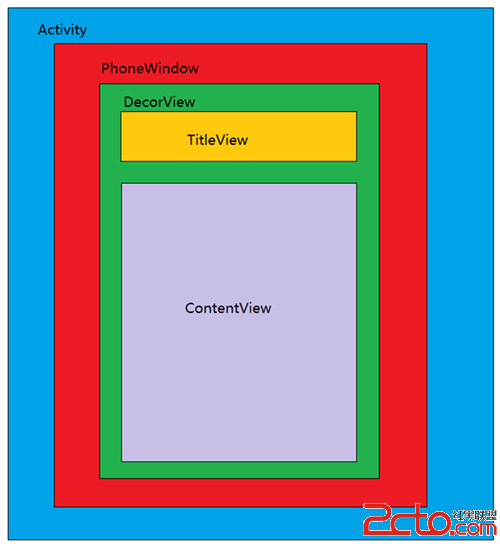 Android View體系(六)從源碼解析Activity的構成
Android View體系(六)從源碼解析Activity的構成
相關文章Android View體系(一)視圖坐標系Android View體系(二)實現View滑動的六種方法Android View體系(三)屬性動畫Android
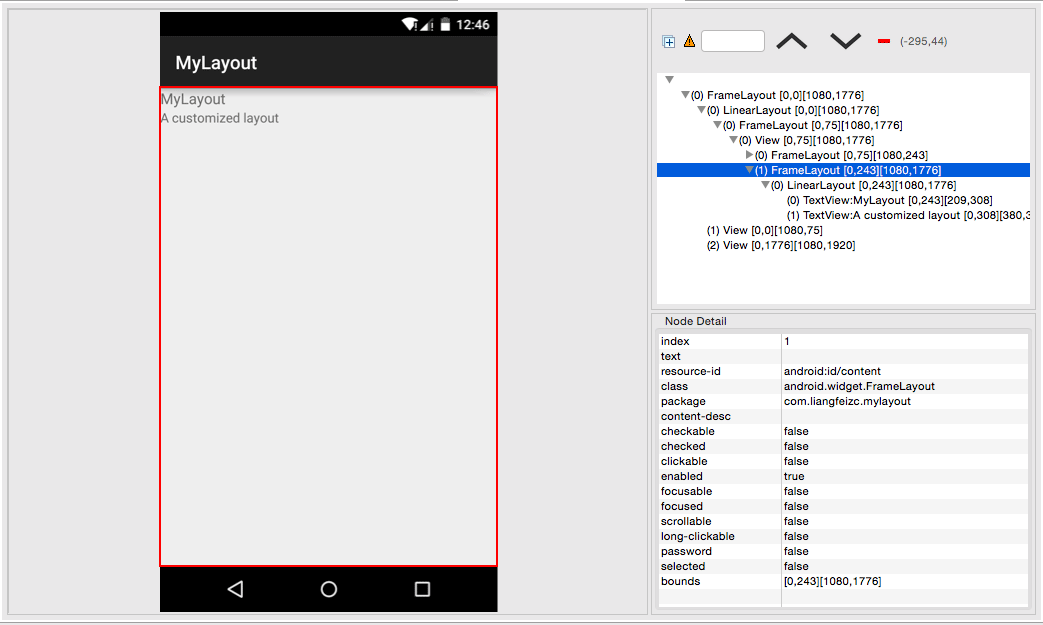 Android中自定義一個View的方法詳解
Android中自定義一個View的方法詳解
本文實例講述了Android中自定義一個View的方法。分享給大家供大家參考,具體如下:Android中自定義View的實現比較簡單,無非就是繼承父類,然後重載方法,即便
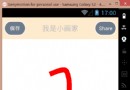 Android中SurfaceView和view畫出觸摸軌跡
Android中SurfaceView和view畫出觸摸軌跡
一、引言 想實現一個空白的畫板,上面可以畫出手滑動的軌跡,就這麼一個小需求