編輯:關於Android編程
先上效果圖:
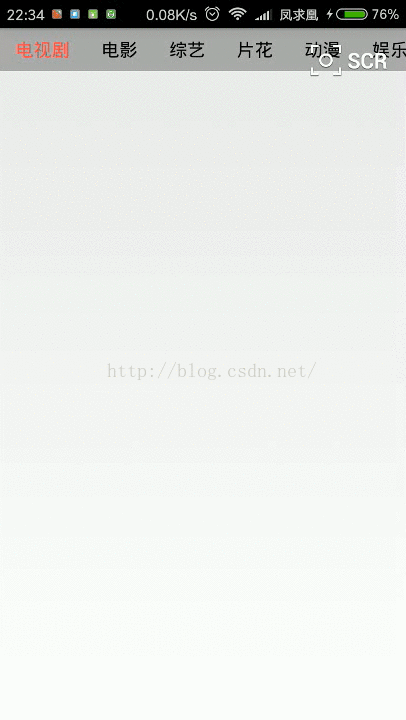
這個控件其實算是比較輕量級的,相信不少小伙伴都能做出來。因為項目中遇到了一些特殊的定制要求,所以就自己寫了一個,這裡放出來。
首先來分析下這個控件的功能:
•能夠響應左右滑動,並且能響應快速滑動
•選擇項和未選擇項有不同的樣式表現,比如前景色,背景色,字體大小變粗之內的
•在切換選項的時候,如果當前選項未完全呈現在界面前,則自動滾動直至當前選項完全暴露顯示
前兩條還有,簡簡單單就實現了,主要是第三點,這才是我自定義這個控件的原因!那麼如果要實現這個控件,需要用到哪些知識呢?
•用Scroller來實現控件的滾動
•用VelocityTracker來實現控件的快速滾動
如果上面兩種技術你都已經會了,那麼我們就可以開始講解代碼了。首先是一些屬性的Getter/Setter方法,這裡采用的鏈式設置法:
public IndicatorView color(int colorDefault, int colorSelected, int colorBg){
this.colorDefault = colorDefault;
this.colorSelected = colorSelected;
this.colorBg = colorBg;
return this;
}
public IndicatorView textSize(int textSize){
this.textSize = textSize;
return this;
}
public IndicatorView text(String[] texts){
this.texts = texts;
return this;
}
public IndicatorView padding(int[] padding){
this.padding = padding;
return this;
}
public IndicatorView defaultSelect(int defaultSelect){
this.selectItem = defaultSelect;
return this;
}
public IndicatorView lineHeight(int lineHeight){
this.lineHeight = lineHeight;
return this;
}
public IndicatorView listener(OnIndicatorChangedListener listener){
this.listener = listener;
return this;
}
public IndicatorView type(Type type){
this.type = type;
return this;
}
這裡我們將每一個選項抽象成了一個Item類:
public class Item {
String text;
int colorDefault;
int colorSelected;
int textSize;
boolean isSelected = false;
int width;
Point drawPoint;
int[] padding = new int[4];
Rect rect = new Rect();
}
然後是控件的初始化操作,主要根據當前控件的寬高,以及設置的一些屬性,進行Item選項的初始化:
@Override
protected void onMeasure(int widthMeasureSpec, int heightMeasureSpec){
width = MeasureSpec.getSize(widthMeasureSpec);
height = MeasureSpec.getSize(heightMeasureSpec);
//初始化Item
initItems();
super.onMeasure(widthMeasureSpec, heightMeasureSpec);
}
private void initItems(){
items.clear();
measureWidth = 0;
for(int i = 0; i < texts.length; i++){
Item item = new Item();
item.text = texts[i];
item.colorDefault = colorDefault;
item.colorSelected = colorSelected;
item.textSize = textSize;
for(int j = 0; j < item.padding.length; j++){
item.padding[j] = padding[j];
}
mPaint.setTextSize(item.textSize);
item.width = (int)mPaint.measureText(item.text);
int dx = 0;
if(i - 1 < 0){
dx = 0;
}else{
for(int j = 0; j < i; j++){
dx += items.get(j).padding[0] + items.get(j).width + items.get(j).padding[2];
}
}
int startX = item.padding[0] + dx;
Paint.FontMetrics metrics = mPaint.getFontMetrics();
int startY = (int)(height / 2 + (metrics.bottom - metrics.top) / 2 - metrics.bottom);
item.drawPoint = new Point(startX, startY);
//設置區域
item.rect.left = item.drawPoint.x - item.padding[0];
item.rect.top = 0;
item.rect.right = item.drawPoint.x + item.width + item.padding[2];
item.rect.bottom = height;
//設置默認
if(i == selectItem){
item.isSelected = true;
}
measureWidth += item.rect.width();
items.add(item);
}
//重繪
invalidate();
}
接下來是事件處理,邏輯很簡單。在DOWN時間記錄坐標值,在MOVE中處理控件的滾動,在UP中處理滾動超屏時的恢復操作,以及點擊的操作。
@Override
public boolean onTouchEvent(MotionEvent event){
if(mVelocityTracker == null) {
mVelocityTracker = VelocityTracker.obtain();
}
mVelocityTracker.addMovement(event);
switch(event.getAction()){
case MotionEvent.ACTION_DOWN:
mTouchX = (int)event.getX();
mTouchY = (int)event.getY();
mMoveX = mTouchX;
return true;
case MotionEvent.ACTION_MOVE:
if(measureWidth > width){
int dx = (int)event.getX() - mMoveX;
if(dx > 0){ // 右滑
if(mScroller.getFinalX() > 0){
mScroller.startScroll(mScroller.getFinalX(), mScroller.getFinalY(), -dx, 0);
}else{
mScroller.setFinalX(0);
}
}else{ //左滑
if(mScroller.getFinalX() + width - dx < measureWidth){
mScroller.startScroll(mScroller.getFinalX(), mScroller.getFinalY(), -dx, 0);
}else{
mScroller.setFinalX(measureWidth - width);
}
}
mMoveX = (int)event.getX();
invalidate();
}
break;
case MotionEvent.ACTION_UP:
case MotionEvent.ACTION_CANCEL:
if(measureWidth > width){
mVelocityTracker.computeCurrentVelocity(1000);
int max = Math.max(Math.abs(mScroller.getCurrX()), Math.abs(measureWidth - width - mScroller.getCurrX()));
mScroller.fling(mScroller.getFinalX(), mScroller.getFinalY(), (int)-mVelocityTracker.getXVelocity(), (int)-mVelocityTracker.getYVelocity(), 0, max, mScroller.getFinalY(), mScroller.getFinalY());
//手指抬起時,根據滾動偏移量初始化位置
if(mScroller.getCurrX() < 0){
mScroller.abortAnimation();
mScroller.startScroll(mScroller.getCurrX(), mScroller.getCurrY(), -mScroller.getCurrX(), 0);
}else if(mScroller.getCurrX() + width > measureWidth){
mScroller.abortAnimation();
mScroller.startScroll(mScroller.getCurrX(), mScroller.getCurrY(), measureWidth - width - mScroller.getCurrX(), 0);
}
}
if(event.getAction() == MotionEvent.ACTION_UP){
int mUpX = (int)event.getX();
int mUpY = (int)event.getY();
//模擬點擊操作
if(Math.abs(mUpX - mTouchX) <= mTouchSlop && Math.abs(mUpY - mTouchY) <= mTouchSlop){
for(int i = 0; i < items.size(); i++){
if(items.get(i).rect.contains(mScroller.getCurrX() + mUpX, getScrollY() + mUpY)){
setSelected(i);
return super.onTouchEvent(event);
}
}
}
}
break;
default:
break;
}
return super.onTouchEvent(event);
}
接下來就是很重要的一段代碼,因為這段代碼,才可以讓未完全顯示的Item選項被選中時自動滾動至完全顯示:
public void setSelected(int position){
if(position >= items.size()){
return;
}
for(int i = 0; i < items.size(); i++){
if(i == position){
items.get(i).isSelected = true;
if(i != selectItem){
selectItem = i;
//判斷是否需要滑動到完全可見
if(mScroller.getCurrX() + width < items.get(i).rect.right){
mScroller.startScroll(mScroller.getFinalX(), mScroller.getFinalY(), items.get(i).rect.right - mScroller.getCurrX() - width, mScroller.getFinalY());
}
if(items.get(i).rect.left < mScroller.getCurrX()){
mScroller.startScroll(mScroller.getFinalX(), mScroller.getFinalY(), items.get(i).rect.left - mScroller.getCurrX(), mScroller.getFinalY());
}
if(listener != null){
listener.onChanged(selectItem);
}
}
}else{
items.get(i).isSelected = false;
}
}
invalidate();
}
然後就是繪制方法了,相當於完全代理給了Item來實現:
@Override
protected void onDraw(Canvas canvas){
mPaint.setAntiAlias(true);
canvas.drawColor(colorBg);
for(Item item : items){
mPaint.setTextSize(item.textSize);
if(item.isSelected){
if(type == Type.SelectByLine){
//繪制紅線
mPaint.setColor(item.colorSelected);
mPaint.setStyle(Paint.Style.FILL);
canvas.drawRoundRect(new RectF(item.rect.left, item.rect.bottom - lineHeight, item.rect.right, item.rect.bottom), 3, 3, mPaint);
}else if(type == Type.SelectByFill){
//繪制紅色背景
mPaint.setColor(getContext().getResources().getColor(android.R.color.holo_red_light));
mPaint.setStyle(Paint.Style.FILL);
canvas.drawRoundRect(new RectF(item.rect.left + 6, item.rect.top, item.rect.right - 6, item.rect.bottom), item.rect.height() * 5 / 12, item.rect.height() * 5 / 12, mPaint);
}
mPaint.setColor(item.colorSelected);
}else{
mPaint.setColor(item.colorDefault);
}
canvas.drawText(item.text, item.drawPoint.x, item.drawPoint.y, mPaint);
}
}
接下來就是怎麼使用這個控件了,布局文件:
<?xml version="1.0" encoding="utf-8"?> <RelativeLayout xmlns:android="http://schemas.android.com/apk/res/android" android:id="@+id/listView" android:layout_width="match_parent" android:layout_height="match_parent"> <cc.wxf.androiddemo.indicator.IndicatorView android:id="@+id/indicator" android:layout_width="match_parent" android:layout_height="38dp" /> </RelativeLayout>
MainActvity中:
package cc.wxf.androiddemo;
import android.content.Context;
import android.content.res.Resources;
import android.os.Bundle;
import android.support.v4.app.FragmentActivity;
import cc.wxf.androiddemo.indicator.IndicatorView;
public class MainActivity extends FragmentActivity {
private IndicatorView indicatorView;
@Override
protected void onCreate(Bundle savedInstanceState) {
super.onCreate(savedInstanceState);
setContentView(R.layout.activity_main);
initIndicator();
}
private void initIndicator(){
indicatorView = (IndicatorView)findViewById(R.id.indicator);
Resources resources = getResources();
indicatorView.color(resources.getColor(android.R.color.black),
resources.getColor(android.R.color.holo_red_light),
resources.getColor(android.R.color.darker_gray))
.textSize(sp2px(this, 16))
.padding(new int[]{dip2px(this, 14), dip2px(this, 14), dip2px(this, 14), dip2px(this, 14)})
.text(new String[]{"電視劇","電影","綜藝","片花","動漫","娛樂","會員1","會員2","會員3","會員4","會員5","會員6"})
.defaultSelect(0).lineHeight(dip2px(this, 3))
.listener(new IndicatorView.OnIndicatorChangedListener(){
@Override
public void onChanged(int position){
}
}).commit();
}
public static int dip2px(Context context, float dipValue){
final float scale = context.getResources().getDisplayMetrics().density;
return (int)(dipValue * scale + 0.5f);
}
public static int sp2px(Context context, float spValue){
final float scale = context.getResources().getDisplayMetrics().scaledDensity;
return (int)(spValue * scale + 0.5f);
}
@Override
protected void onDestroy() {
super.onDestroy();
indicatorView.release();
}
}
以上就是本文的全部內容,希望對大家的學習有所幫助,也希望大家多多支持本站。
 android判斷app前後台狀態
android判斷app前後台狀態
項目中需要在應用從後台切換到前台時做操作,自己實現了功能,但對這塊的機制不太了解,So.找了相關的資料來學習總結下。!!!部分資料來源https://github.com
 Android Studio官方文檔之添加URL和App索引支持
Android Studio官方文檔之添加URL和App索引支持
Android Studio可以幫你在App中添加對URLs,app索引,搜索功能的支持。這些功能可以幫你推動更多的流量到你的App、發現App中最被常用的內容,使用戶更
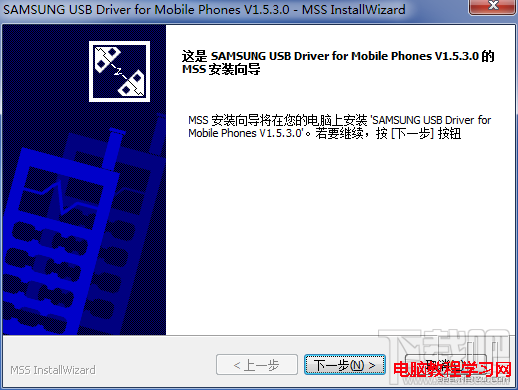 三星S4(i9500)怎麼刷魅族Flyme ROM
三星S4(i9500)怎麼刷魅族Flyme ROM
魅族FlymeOS for 三星i9500在經過數輪內測後終於發布,目前僅支持三星i9500。使用刷機精靈可以一鍵刷入,建議使用。Flyme OS
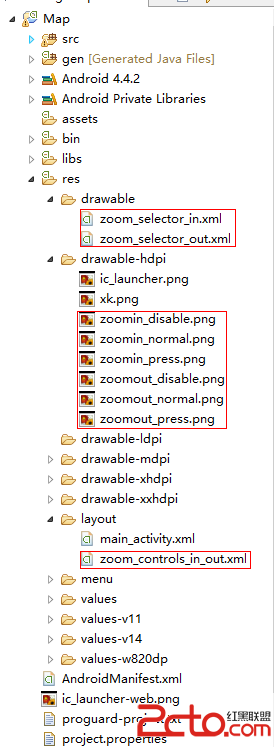 Android自定義百度地圖縮放圖標
Android自定義百度地圖縮放圖標
自定義實現Android百度地圖的縮放圖標,需要自定義一個縮放控件,實現效果如下: 這裡的縮放效果,實現了點擊按鈕可以對地圖的放大縮小,通過手勢放大與縮小也控制縮放圖標