編輯:關於Android編程
本文要演示的Android開發實例是如何完成一個Android中的miniTwitter登錄界面,下面將分步驟講解怎樣實現圖中的界面效果,讓大家都能輕松的做出美觀的登錄界面。
miniTwitter登錄界面效果圖
先貼上最終要完成的效果圖:
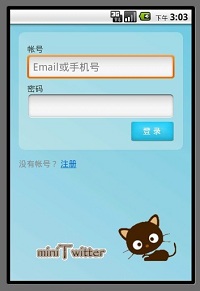
miniTwitter登錄界面的布局分析
首先由界面圖分析布局,基本可以分為三個部分,下面分別講解每個部分。
第一部分是一個帶漸變色背景的LinearLayout布局,關於背景漸變色就不再貼代碼了,效果如下圖所示:
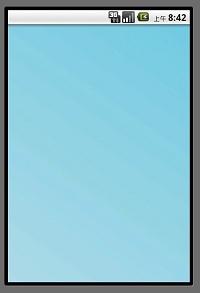
第二部分,紅色線區域內,包括1,2,3,4 如圖所示:
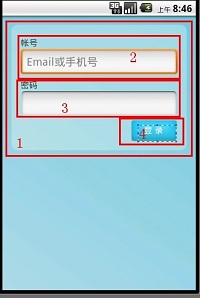
紅色的1表示的是一個帶圓角且背景色為#55FFFFFF(淡藍色)的RelativeLayout布局,代碼如下:
XML/HTML代碼
<?xml version="1.0" encoding="UTF-8"?>
<shape xmlns:android="http://schemas.android.com/apk/res/android">
<solid android:color="#55FFFFFF" />
<!-- 設置圓角
注意: bottomRightRadius是左下角而不是右下角 bottomLeftRadius右下角-->
<corners android:topLeftRadius="10dp" android:topRightRadius="10dp"
android:bottomRightRadius="10dp" android:bottomLeftRadius="10dp"/>
</shape>
solid表示填充色,這裡填充的是淡藍色。corners是設置圓角。
dp (即dip,device independent pixels)設備獨立像素:這個和設備硬件有關,一般我們為了支持WVGA、HVGA和QVGA ,不依賴像素。在android上開發的程序將會在不同分辨率的手機上運行。為了讓程序外觀不至於相差太大,所以引入了dip的概念。比如定義一個矩形10 x 10dip. 在分辨率為160dpi 的屏上,比如G1,正好是10 x 10像素。 而在240 dpi 的屏,則是15 x 15 像素。換算公式為 pixs = dips * (density/160)。density 就是屏的分辨率。
然後RelativeLayou的background引用此drawable,具體RelativeLayout設置如下:
XML/HTML代碼
<RelativeLayout
android:id="@+id/login_div"
android:layout_width="fill_parent"
android:layout_height="wrap_content"
android:padding="15dip"
android:layout_margin="15dip"
android:background="@drawable/background_login_div_bg"
>
</RelativeLayout>
padding 是指內邊距(也就是指內容與邊框的距離),layout_margin為外邊距(它的上一層與邊框的距離)。
接下來是區域2,為賬號的文本和輸入框,首先是賬號的文本,代碼如下:
XML/HTML代碼
<TextView
android:id="@+id/login_user_input"
android:layout_width="wrap_content"
android:layout_height="wrap_content"
android:layout_alignParentTop="true"
android:layout_marginTop="5dp"
android:text="@string/login_label_username"
/>
android:layout_alignParentTop 這裡表示此TextView的位置處於頂部
android:layout_marginTop="5dp" 這裡表示此TextView的邊框與RelativeLayout的頂部邊框距離有5dp
這裡需要對這個TextView設置下字體顏色和字體大小,定義在res/style.xml裡面:
XML/HTML代碼
<style name="normalText" parent="@android:style/TextAppearance">
<item name="android:textColor">#444</item>
<item name="android:textSize">14sp</item>
</style>
定義賬號的輸入框,如下:
XML/HTML代碼
<EditText
android:id="@+id/username_edit"
android:layout_width="fill_parent"
android:layout_height="wrap_content"
android:hint="@string/login_username_hint"
android:layout_below="@id/login_user_input"
android:singleLine="true"
android:inputType="text"/>
android:hint 輸入框裡面的提示文字,android:layout_below這裡是設置為在賬號的文本框的下面,android:singleLine 為單行輸入(即你輸入回車的時候不會在換行了),android:inputType這裡text表示輸入的類型為文本。
區域3是密碼文本和輸入框,同區域2,代碼如下:
XML/HTML代碼
<TextView android:id="@+id/login_password_input" android:layout_width="wrap_content" android:layout_height="wrap_content" android:layout_below="@id/username_edit" android:layout_marginTop="3dp" android:text="@string/login_label_password" /> <EditText android:id="@+id/password_edit" android:layout_width="fill_parent" android:layout_height="wrap_content" android:layout_below="@id/login_password_input" android:password="true" android:singleLine="true" android:inputType="textPassword" />
區域4,登錄按鈕:
XML/HTML代碼
<Button android:id="@+id/signin_button" android:layout_width="wrap_content" android:layout_height="wrap_content" android:layout_below="@id/password_edit" android:layout_alignRight="@id/password_edit" android:text="@string/login_label_signin" android:background="@drawable/blue_button" />
第三部分:底下的文字和兩張圖片,分別標記了1,2,3,4:
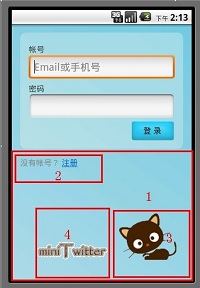
區域1:還是一個RelativeLayout,但這裡設置的很簡單,代碼如下:
XML/HTML代碼
<RelativeLayout android:layout_width="fill_parent" android:layout_height="wrap_content"> </RelativeLayout>
區域2:"沒有賬號?注冊"這幾個文字定義在string裡面,包含了一個<a>標簽:
XML/HTML代碼
<string name="login_register_link">沒有帳號? <a href="#" mce_href="#">注冊</a></string>
定義如下:
XML/HTML代碼
<TextView android:id="@+id/register_link" android:text="@string/login_register_link" android:layout_width="wrap_content" android:layout_height="wrap_content" android:layout_marginLeft="15dp" android:textColor="#888" android:textColorLink="#FF0066CC" />
TextView是支持簡單的html標簽的,如<a>標簽,但並不是支持所有標簽,支持更復雜的html標簽得用webView組件。
android:textColorLink是設置文字鏈接的顏色. 雖然TextView支持<a>標簽,但是這裡是不能點此鏈接的,不要被假象迷惑。
區域3是一直貓的卡通圖片,貌似有點丑,將就下吧:
XML/HTML代碼
<ImageView android:id="@+id/miniTwitter_logo"
android:src="@drawable/cat"
android:layout_width="wrap_content"
android:layout_height="wrap_content"
android:layout_alignParentRight="true"
android:layout_alignParentBottom="true"
android:layout_marginRight="25dp"
android:layout_marginLeft="10dp"
android:layout_marginBottom="25dp"
/>
android:layout_alignParentRight="true" 位於layout的最右邊
android:layout_alignParentBottom="true" 位於layout的最底部
android:layout_marginRight="25dp" 該imageView的邊框距離layout邊框有25dp,其他的margin類似。
區域4 是一個帶文字的圖片的ImageView:
XML/HTML代碼
<ImageView android:src="@drawable/logo" android:layout_width="wrap_content" android:layout_height="wrap_content" android:layout_toLeftOf="@id/miniTwitter_logo" android:layout_alignBottom="@id/miniTwitter_logo" android:paddingBottom="8dp" />
android:layout_toLeftOf="@id/miniTwitter_logo" 在那個小貓ImageView的左邊(水平位置)
android:layout_alignBottom="@id/miniTwitter_logo" 這裡意思是這兩個ImageView(區域3和區域4)下邊緣對齊
android:paddingBottom="8dp" 圖片距離ImageView底部邊框8dp,也就是將圖片上抬個8dp
實現miniTwitter登陸界面的具體步驟
具體步驟如下:
第一步:一些字符串定義
/miniTwitterLoginDemo/res/values/strings.xml
XML/HTML代碼
<?xml version="1.0" encoding="utf-8"?> <resources> <string name="hello">Hello World, LoginActivity!</string> <string name="login_label_username">帳號</string> <string name="login_label_password">密碼</string> <string name="login_label_signin">登 錄</string> <string name="login_status_logging_in">登錄中...</string> <string name="login_username_hint">Email或手機號</string> <string name="login_register_link">沒有帳號? <a href="#" mce_href="#">注冊</a></string> <string name="app_name">miniTwitter</string> </resources>
第二步:
/miniTwitterLoginDemo/res/values/style.xml
XML/HTML代碼
<?xml version="1.0" encoding="utf-8"?>
<resources>
<style name="normalText" parent="@android:style/TextAppearance">
<item name="android:textColor">#444</item>
<item name="android:textSize">14sp</item>
</style>
</resources>
第三步:背景色為漸變色
/miniTwitterLoginDemo/res/drawable-mdpi/background_login.xml
XML/HTML代碼
<?xml version="1.0" encoding="utf-8"?>
<shape xmlns:android="http://schemas.android.com/apk/res/android">
<gradient
android:startColor="#FFACDAE5"
android:endColor="#FF72CAE1"
android:angle="45"
/>
</shape>
第四步:背景色味淡藍色且為圓角
/miniTwitterLoginDemo/res/drawable-mdpi/background_login_div_bg.xml
XML/HTML代碼
<?xml version="1.0" encoding="UTF-8"?>
<shape xmlns:android="http://schemas.android.com/apk/res/android">
<solid android:color="#55FFFFFF" />
<!-- 設置圓角
注意: bottomRightRadius是左下角而不是右下角 bottomLeftRadius右下角-->
<corners android:topLeftRadius="10dp" android:topRightRadius="10dp"
android:bottomRightRadius="10dp" android:bottomLeftRadius="10dp"/>
</shape>
第五步:
/miniTwitterLoginDemo/res/layout/login.xml
XML/HTML代碼
<?xml version="1.0" encoding="utf-8"?>
<LinearLayout
xmlns:android="http://schemas.android.com/apk/res/android"
android:orientation="vertical"
android:layout_width="fill_parent"
android:layout_height="fill_parent"
android:background="@drawable/background_login">
<!-- padding 內邊距 layout_margin 外邊距
android:layout_alignParentTop 布局的位置是否處於頂部 -->
<RelativeLayout
android:id="@+id/login_div"
android:layout_width="fill_parent"
android:layout_height="wrap_content"
android:padding="15dip"
android:layout_margin="15dip"
android:background="@drawable/background_login_div_bg"
>
<!-- 賬號 -->
<TextView
android:id="@+id/login_user_input"
android:layout_width="wrap_content"
android:layout_height="wrap_content"
android:layout_alignParentTop="true"
android:layout_marginTop="5dp"
android:text="@string/login_label_username"
/>
<EditText
android:id="@+id/username_edit"
android:layout_width="fill_parent"
android:layout_height="wrap_content"
android:hint="@string/login_username_hint"
android:layout_below="@id/login_user_input"
android:singleLine="true"
android:inputType="text"/>
<!-- 密碼 text -->
<TextView
android:id="@+id/login_password_input"
android:layout_width="wrap_content"
android:layout_height="wrap_content"
android:layout_below="@id/username_edit"
android:layout_marginTop="3dp"
android:text="@string/login_label_password"
/>
<EditText
android:id="@+id/password_edit"
android:layout_width="fill_parent"
android:layout_height="wrap_content"
android:layout_below="@id/login_password_input"
android:password="true"
android:singleLine="true"
android:inputType="textPassword"
/>
<!-- 登錄button -->
<Button
android:id="@+id/signin_button"
android:layout_width="wrap_content"
android:layout_height="wrap_content"
android:layout_below="@id/password_edit"
android:layout_alignRight="@id/password_edit"
android:text="@string/login_label_signin"
android:background="@drawable/blue_button"
/>
</RelativeLayout>
<RelativeLayout
android:layout_width="fill_parent"
android:layout_height="wrap_content"
>
<TextView android:id="@+id/register_link"
android:text="@string/login_register_link"
android:layout_width="wrap_content"
android:layout_height="wrap_content"
android:layout_marginLeft="15dp"
android:textColor="#888"
android:textColorLink="#FF0066CC"
/>
<ImageView android:id="@+id/miniTwitter_logo"
android:src="@drawable/cat"
android:layout_width="wrap_content"
android:layout_height="wrap_content"
android:layout_alignParentRight="true"
android:layout_alignParentBottom="true"
android:layout_marginRight="25dp"
android:layout_marginLeft="10dp"
android:layout_marginBottom="25dp"
/>
<ImageView android:src="@drawable/logo"
android:layout_width="wrap_content"
android:layout_height="wrap_content"
android:layout_toLeftOf="@id/miniTwitter_logo"
android:layout_alignBottom="@id/miniTwitter_logo"
android:paddingBottom="8dp"
/>
</RelativeLayout>
</LinearLayout>
第七步:
/miniTwitterLoginDemo/src/com/mytwitter/acitivity/LoginActivity.java
這裡要注意的是,該Activity是無標題的,設置無標題需要在setContentView之前設置,否則會報錯。
Java代碼
package com.mytwitter.acitivity;
import android.app.Activity;
import android.os.Bundle;
import android.view.Window;
public class LoginActivity extends Activity {
@Override
public void onCreate(Bundle savedInstanceState) {
super.onCreate(savedInstanceState);
requestWindowFeature(Window.FEATURE_NO_TITLE);
setContentView(R.layout.login);
}
}
到此,Android中的miniTwitter登錄界面的制作就介紹完畢了,是不是做出不錯的登錄界面並不算難呢?
以上就是對Android登錄界面的開發示例,希望能幫助開發Android應用的朋友,謝謝大家對本站的支持。
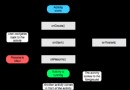 Android--Activity生命周期
Android--Activity生命周期
熟悉javaEE的朋友們都了解servlet技術,我們想要實現一個自己的servlet,需要繼承相應的基類,重寫它的方法,這些方法會在合適的時間被servlet容器調用。
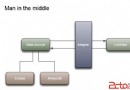 Android中各種Adapter的用法
Android中各種Adapter的用法
1.概念 Adapter是連接後端數據和前端顯示的適配器接口,是數據和UI(View)之間一個重要的紐帶。在常見的View(ListView,Grid
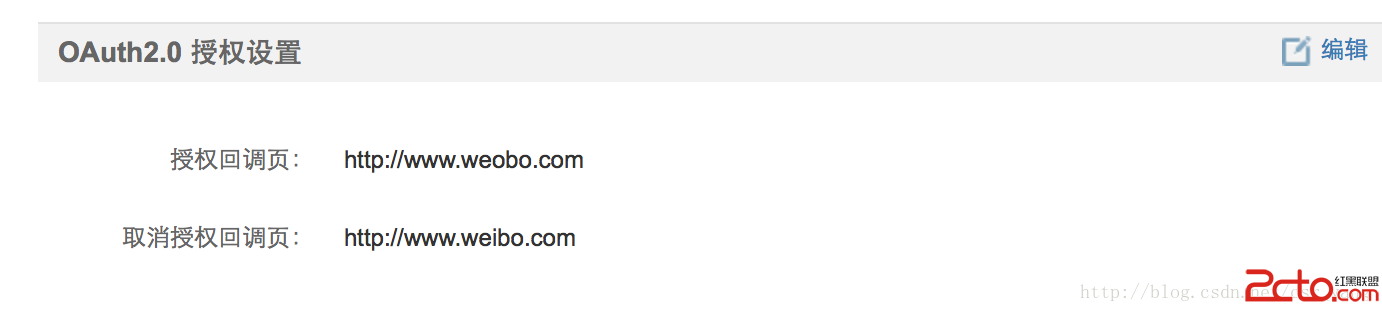 Android應用之——微信微博sdk使用過程中的一些常見問題
Android應用之——微信微博sdk使用過程中的一些常見問題
前言 最近在使用第三方登錄和分享的過程中遇到了很多問題,一方面可以歸結為自己經驗的不足,另一方面其實也說明了官方文檔的含糊不清。這篇博文不會寫關於如何使用第三方登錄分享,
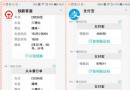 華為榮耀note8怎麼使用智能短信功能 榮耀note8設置智能短信
華為榮耀note8怎麼使用智能短信功能 榮耀note8設置智能短信
傳統的短信已經逐漸被各種微信、QQ諸如此類的社交軟件所取代,我們能用到的短信最大的功能也無外乎是驗證碼、充值或是購票等等。不過華為榮耀Note8的推出,卻改