編輯:Android資訊
Google近期在Udacity上發布了Android性能優化的在線課程,分別從渲染,運算與內存,電量幾個方面介紹了如何去優化性能,這些課程是Google之前在Youtube上發布的Android性能優化典范專題課程的細化與補充。
下面是電量篇章的學習筆記,部分內容與前面的性能優化典范有重合,歡迎大家一起學習交流!
手機各個硬件模塊的耗電量是不一樣的,有些模塊非常耗電,而有些模塊則相對顯得耗電量小很多。
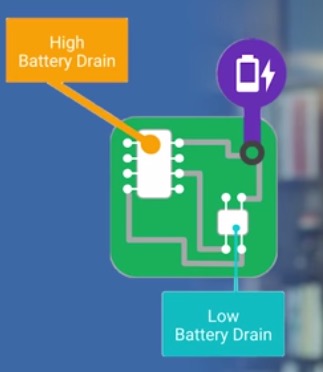
電量消耗的計算與統計是一件麻煩而且矛盾的事情,記錄電量消耗本身也是一個費電量的事情。唯一可行的方案是使用第三方監測電量的設備,這樣才能夠獲取到真實的電量消耗。
當設備處於待機狀態時消耗的電量是極少的,以N5為例,打開飛行模式,可以待機接近1個月。可是點亮屏幕,硬件各個模塊就需要開始工作,這會需要消耗很多電量。
使用WakeLock或者JobScheduler喚醒設備處理定時的任務之後,一定要及時讓設備回到初始狀態。每次喚醒蜂窩信號進行數據傳遞,都會消耗很多電量,它比WiFi等操作更加的耗電。
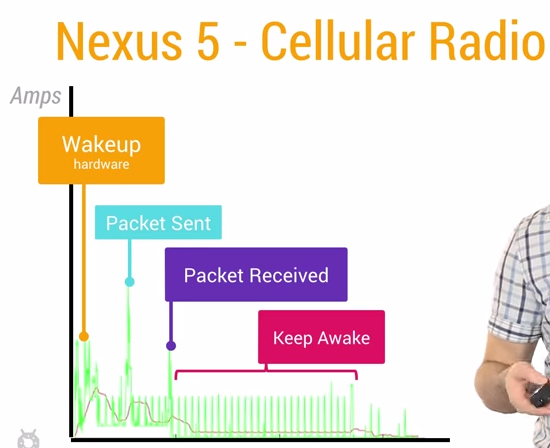
Battery Historian是Android 5.0開始引入的新API。通過下面的指令,可以得到設備上的電量消耗信息:
$ adb shell dumpsys batterystats > xxx.txt //得到整個設備的電量消耗信息 $ adb shell dumpsys batterystats > com.package.name > xxx.txt //得到指定app相關的電量消耗信息
得到了原始的電量消耗數據之後,我們需要通過Google編寫的一個python腳本把數據信息轉換成可讀性更好的html文件:
$ python historian.py xxx.txt > xxx.html
打開這個轉換過後的html文件,可以看到類似TraceView生成的列表數據,這裡的數據信息量很大,這裡就不展開了。
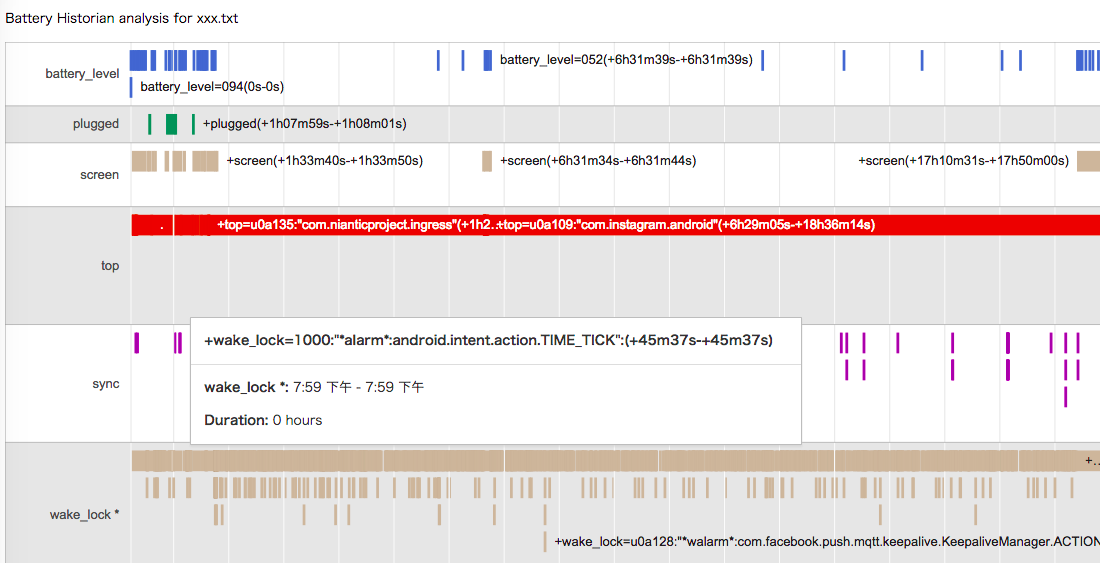
我們可以通過下面的代碼來獲取手機的當前充電狀態:
// It is very easy to subscribe to changes to the battery state, but you can get the current
// state by simply passing null in as your receiver. Nifty, isn't that?
IntentFilter filter = new IntentFilter(Intent.ACTION_BATTERY_CHANGED);
Intent batteryStatus = this.registerReceiver(null, filter);
int chargePlug = batteryStatus.getIntExtra(BatteryManager.EXTRA_PLUGGED, -1);
boolean acCharge = (chargePlug == BatteryManager.BATTERY_PLUGGED_AC);
if (acCharge) {
Log.v(LOG_TAG,“The phone is charging!”);
}
在上面的例子演示了如何立即獲取到手機的充電狀態,得到充電狀態信息之後,我們可以有針對性的對部分代碼做優化。比如我們可以判斷只有當前手機為AC充電狀態時 才去執行一些非常耗電的操作。
/**
* This method checks for power by comparing the current battery state against all possible
* plugged in states. In this case, a device may be considered plugged in either by USB, AC, or
* wireless charge. (Wireless charge was introduced in API Level 17.)
*/
private boolean checkForPower() {
// It is very easy to subscribe to changes to the battery state, but you can get the current
// state by simply passing null in as your receiver. Nifty, isn't that?
IntentFilter filter = new IntentFilter(Intent.ACTION_BATTERY_CHANGED);
Intent batteryStatus = this.registerReceiver(null, filter);
// There are currently three ways a device can be plugged in. We should check them all.
int chargePlug = batteryStatus.getIntExtra(BatteryManager.EXTRA_PLUGGED, -1);
boolean usbCharge = (chargePlug == BatteryManager.BATTERY_PLUGGED_USB);
boolean acCharge = (chargePlug == BatteryManager.BATTERY_PLUGGED_AC);
boolean wirelessCharge = false;
if (Build.VERSION.SDK_INT >= Build.VERSION_CODES.JELLY_BEAN_MR1) {
wirelessCharge = (chargePlug == BatteryManager.BATTERY_PLUGGED_WIRELESS);
}
return (usbCharge || acCharge || wirelessCharge);
}
高效的保留更多的電量與不斷促使用戶使用你的App會消耗電量,這是矛盾的選擇題。不過我們可以使用一些更好的辦法來平衡兩者。
假設你的手機裡面裝了大量的社交類應用,即使手機處於待機狀態,也會經常被這些應用喚醒用來檢查同步新的數據信息。Android會不斷關閉各種硬件來延長手機的待機時間,首先屏幕會逐漸變暗直至關閉,然後CPU進入睡眠,這一切操作都是為了節約寶貴的電量資源。但是即使在這種睡眠狀態下,大多數應用還是會嘗試進行工作,他們將不斷的喚醒手機。一個最簡單的喚醒手機的方法是使用PowerManager.WakeLock的API來保持CPU工作並防止屏幕變暗關閉。這使得手機可以被喚醒,執行工作,然後回到睡眠狀態。知道如何獲取WakeLock是簡單的,可是及時釋放WakeLock也是非常重要的,不恰當的使用WakeLock會導致嚴重錯誤。例如網絡請求的數據返回時間不確定,導致本來只需要10s的事情一直等待了1個小時,這樣會使得電量白白浪費了。這也是為何使用帶超時參數的wakelock.acquice()方法是很關鍵的。
但是僅僅設置超時並不足夠解決問題,例如設置多長的超時比較合適?什麼時候進行重試等等?解決上面的問題,正確的方式可能是使用非精准定時器。通常情況下,我們會設定一個時間進行某個操作,但是動態修改這個時間也許會更好。例如,如果有另外一個程序需要比你設定的時間晚5分鐘喚醒,最好能夠等到那個時候,兩個任務捆綁一起同時進行,這就是非精確定時器的核心工作原理。我們可以定制計劃的任務,可是系統如果檢測到一個更好的時間,它可以推遲你的任務,以節省電量消耗。
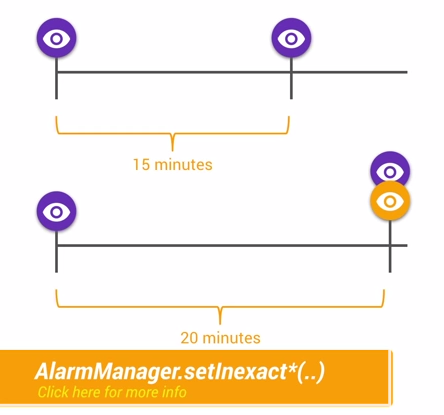
這正是JobScheduler API所做的事情。它會根據當前的情況與任務,組合出理想的喚醒時間,例如等到正在充電或者連接到WiFi的時候,或者集中任務一起執行。我們可以通過這個API實現很多免費的調度算法。
5)Network and Battery Drain
下面內容來自官方Training文檔中高效下載章節關於手機(Radio)蜂窩信號對電量消耗的介紹。
通常情況下,使用3G移動網絡傳輸數據,電量的消耗有三種狀態:
Full power: 能量最高的狀態,移動網絡連接被激活,允許設備以最大的傳輸速率進行操作。
Low power: 一種中間狀態,對電量的消耗差不多是Full power狀態下的50%。
Standby: 最低的狀態,沒有數據連接需要傳輸,電量消耗最少。
下圖是一個典型的3G Radio State Machine的圖示
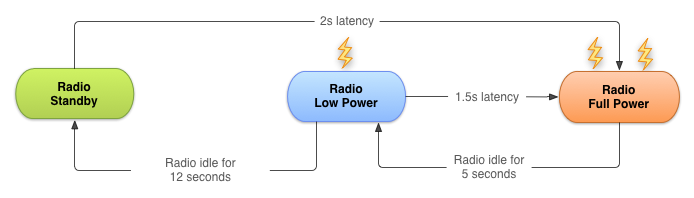
總之,為了減少電量的消耗,在蜂窩移動網絡下,最好做到批量執行網絡請求,盡量避免頻繁的間隔網絡請求。
通過前面學習到的Battery Historian我們可以得到設備的電量消耗數據,如果數據中的移動蜂窩網絡(Mobile Radio)電量消耗呈現下面的情況,間隔很小,又頻繁斷斷續續的出現,說明電量消耗性能很不好:
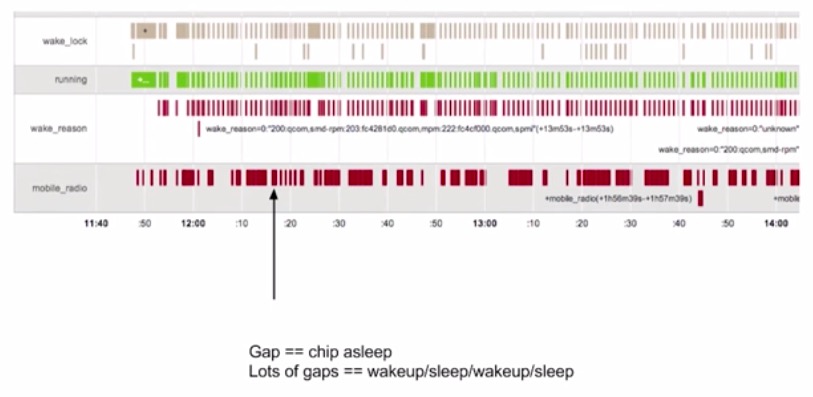
經過優化之後,如果呈現下面的圖示,說明電量消耗的性能是良好的:
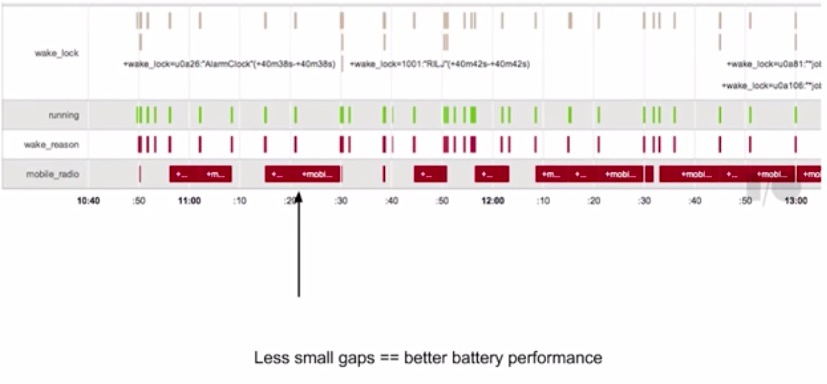
另外WiFi連接下,網絡傳輸的電量消耗要比移動網絡少很多,應該盡量減少移動網絡下的數據傳輸,多在WiFi環境下傳輸數據。
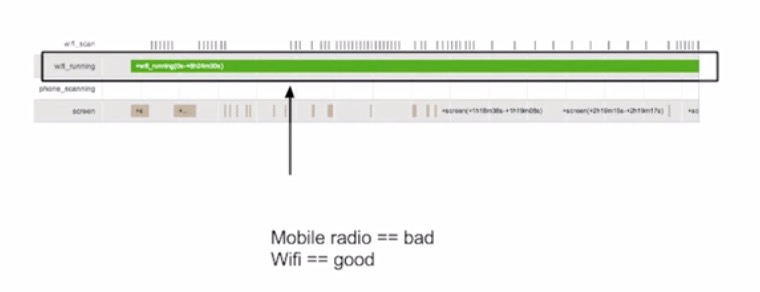
那麼如何才能夠把任務緩存起來,做到批量化執行呢?下面就輪到Job Scheduler出場了。
使用Job Scheduler,應用需要做的事情就是判斷哪些任務是不緊急的,可以交給Job Scheduler來處理,Job Scheduler集中處理收到的任務,選擇合適的時間,合適的網絡,再一起進行執行。
下面是使用Job Scheduler的一段簡要示例,需要先有一個JobService:
public class MyJobService extends JobService {
private static final String LOG_TAG = "MyJobService";
@Override
public void onCreate() {
super.onCreate();
Log.i(LOG_TAG, "MyJobService created");
}
@Override
public void onDestroy() {
super.onDestroy();
Log.i(LOG_TAG, "MyJobService destroyed");
}
@Override
public boolean onStartJob(JobParameters params) {
// This is where you would implement all of the logic for your job. Note that this runs
// on the main thread, so you will want to use a separate thread for asynchronous work
// (as we demonstrate below to establish a network connection).
// If you use a separate thread, return true to indicate that you need a "reschedule" to
// return to the job at some point in the future to finish processing the work. Otherwise,
// return false when finished.
Log.i(LOG_TAG, "Totally and completely working on job " + params.getJobId());
// First, check the network, and then attempt to connect.
if (isNetworkConnected()) {
new SimpleDownloadTask() .execute(params);
return true;
} else {
Log.i(LOG_TAG, "No connection on job " + params.getJobId() + "; sad face");
}
return false;
}
@Override
public boolean onStopJob(JobParameters params) {
// Called if the job must be stopped before jobFinished() has been called. This may
// happen if the requirements are no longer being met, such as the user no longer
// connecting to WiFi, or the device no longer being idle. Use this callback to resolve
// anything that may cause your application to misbehave from the job being halted.
// Return true if the job should be rescheduled based on the retry criteria specified
// when the job was created or return false to drop the job. Regardless of the value
// returned, your job must stop executing.
Log.i(LOG_TAG, "Whelp, something changed, so I'm calling it on job " + params.getJobId());
return false;
}
/**
* Determines if the device is currently online.
*/
private boolean isNetworkConnected() {
ConnectivityManager connectivityManager =
(ConnectivityManager) getSystemService(Context.CONNECTIVITY_SERVICE);
NetworkInfo networkInfo = connectivityManager.getActiveNetworkInfo();
return (networkInfo != null && networkInfo.isConnected());
}
/**
* Uses AsyncTask to create a task away from the main UI thread. This task creates a
* HTTPUrlConnection, and then downloads the contents of the webpage as an InputStream.
* The InputStream is then converted to a String, which is logged by the
* onPostExecute() method.
*/
private class SimpleDownloadTask extends AsyncTask<JobParameters, Void, String> {
protected JobParameters mJobParam;
@Override
protected String doInBackground(JobParameters... params) {
// cache system provided job requirements
mJobParam = params[0];
try {
InputStream is = null;
// Only display the first 50 characters of the retrieved web page content.
int len = 50;
URL url = new URL("https://www.google.com");
HttpURLConnection conn = (HttpURLConnection) url.openConnection();
conn.setReadTimeout(10000); //10sec
conn.setConnectTimeout(15000); //15sec
conn.setRequestMethod("GET");
//Starts the query
conn.connect();
int response = conn.getResponseCode();
Log.d(LOG_TAG, "The response is: " + response);
is = conn.getInputStream();
// Convert the input stream to a string
Reader reader = null;
reader = new InputStreamReader(is, "UTF-8");
char[] buffer = new char[len];
reader.read(buffer);
return new String(buffer);
} catch (IOException e) {
return "Unable to retrieve web page.";
}
}
@Override
protected void onPostExecute(String result) {
jobFinished(mJobParam, false);
Log.i(LOG_TAG, result);
}
}
}
然後模擬通過點擊Button觸發N個任務,交給JobService來處
public class FreeTheWakelockActivity extends ActionBarActivity {
public static final String LOG_TAG = "FreeTheWakelockActivity";
TextView mWakeLockMsg;
ComponentName mServiceComponent;
@Override
protected void onCreate(Bundle savedInstanceState) {
super.onCreate(savedInstanceState);
setContentView(R.layout.activity_wakelock);
mWakeLockMsg = (TextView) findViewById(R.id.wakelock_txt);
mServiceComponent = new ComponentName(this, MyJobService.class);
Intent startServiceIntent = new Intent(this, MyJobService.class);
startService(startServiceIntent);
Button theButtonThatWakelocks = (Button) findViewById(R.id.wakelock_poll);
theButtonThatWakelocks.setText(R.string.poll_server_button);
theButtonThatWakelocks.setOnClickListener(new View.OnClickListener() {
@Override
public void onClick(View v) {
pollServer();
}
});
}
/**
* This method polls the server via the JobScheduler API. By scheduling the job with this API,
* your app can be confident it will execute, but without the need for a wake lock. Rather, the
* API will take your network jobs and execute them in batch to best take advantage of the
* initial network connection cost.
*
* The JobScheduler API works through a background service. In this sample, we have
* a simple service in MyJobService to get you started. The job is scheduled here in
* the activity, but the job itself is executed in MyJobService in the startJob() method. For
* example, to poll your server, you would create the network connection, send your GET
* request, and then process the response all in MyJobService. This allows the JobScheduler API
* to invoke your logic without needed to restart your activity.
*
* For brevity in the sample, we are scheduling the same job several times in quick succession,
* but again, try to consider similar tasks occurring over time in your application that can
* afford to wait and may benefit from batching.
*/
public void pollServer() {
JobScheduler scheduler = (JobScheduler) getSystemService(Context.JOB_SCHEDULER_SERVICE);
for (int i=0; i<10; i++) {
JobInfo jobInfo = new JobInfo.Builder(i, mServiceComponent)
.setMinimumLatency(5000) // 5 seconds
.setOverrideDeadline(60000) // 60 seconds (for brevity in the sample)
.setRequiredNetworkType(JobInfo.NETWORK_TYPE_ANY) // WiFi or data connections
.build();
mWakeLockMsg.append("Scheduling job " + i + "!\n");
scheduler.schedule(jobInfo);
}
}
}
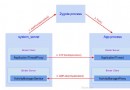 理解 Android 進程啟動之全過程
理解 Android 進程啟動之全過程
一. 概述 Android系統將進程做得很友好的封裝,對於上層app開發者來說進程幾乎是透明的. 了解Android的朋友,一定知道Android四大組件,但對於
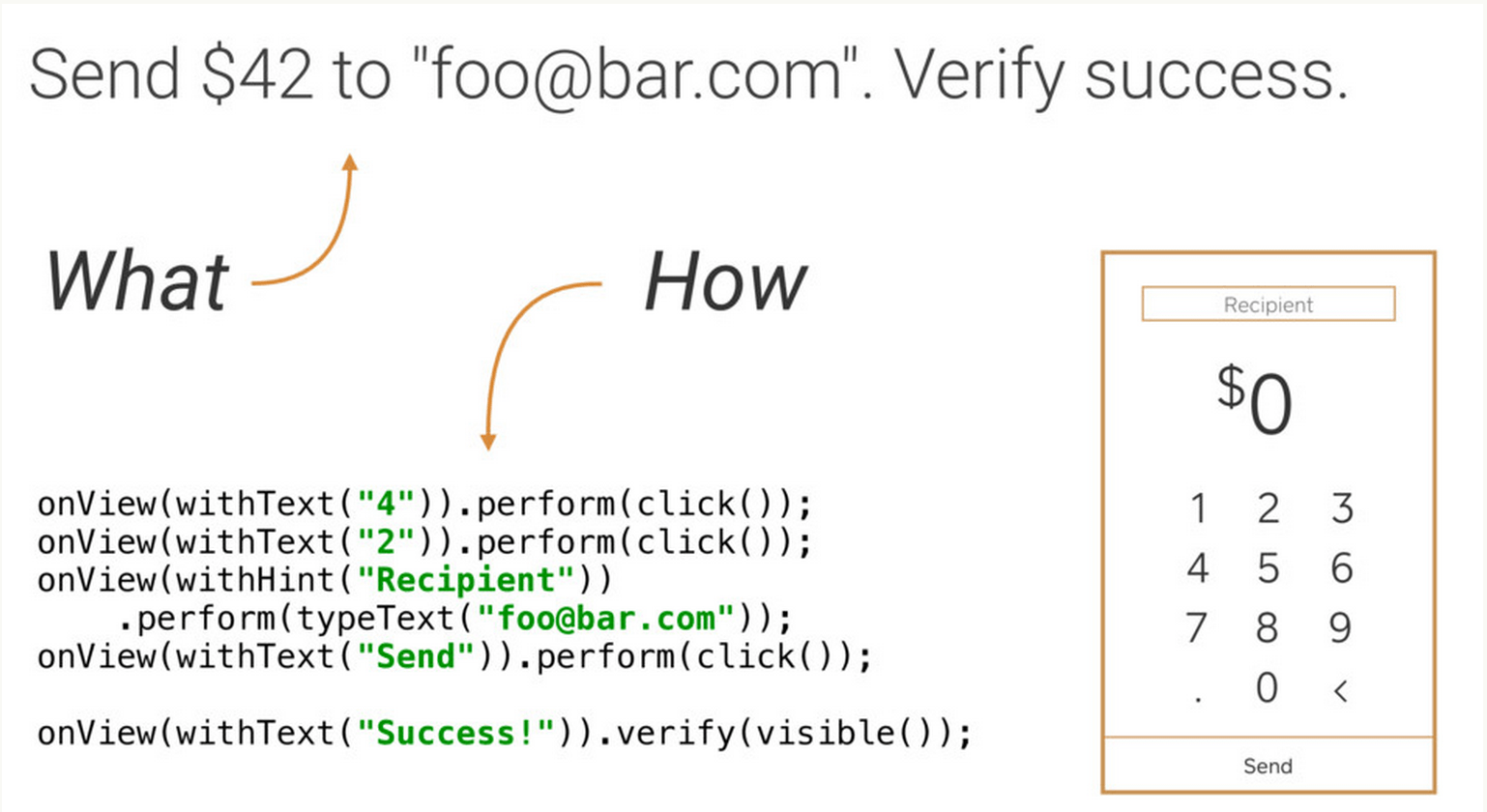 Android單元測試與模擬測試詳解
Android單元測試與模擬測試詳解
測試驅動式編程(Test-Driven-Development)在RoR中已經是非常普遍的開發模式,是一種十分可靠、優秀的編程思想,可是在Android領域中這塊
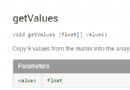 深入理解 Android 中的 Matrix
深入理解 Android 中的 Matrix
在 Android 開發中,矩陣是一個功能強大並且應用廣泛的神器,例如:用它來制作動畫效果、改變圖片大小、給圖片加各類濾鏡等。對於矩陣,Android 官方 SD
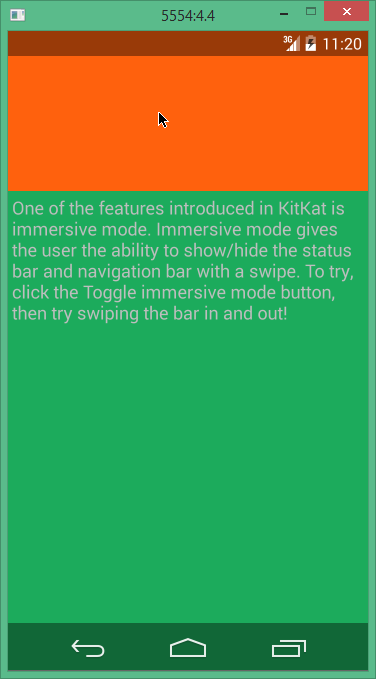 Android 沉浸式全屏的實現方法
Android 沉浸式全屏的實現方法
Android 4.4 帶來了沉浸式全屏體驗, 在沉浸式全屏模式下, 狀態欄、 虛擬按鍵動態隱藏, 應用可 以使用完整的屏幕空間, 按照 Google 的說法,