編輯:關於Android編程
老早用過小紅書app,對於他們客戶端筆記這塊的設計非常喜歡,恰好去年在小紅書的競爭對手公司,公司基於產品的考慮和產品的發展,也需要將app社交化,於是在社區分享這塊多多少少參照了小紅書的設計,這裡面就有一個比較有意思的貼紙,標簽等設計,這裡用到了GpuImage的庫,這個demo我也將代碼開源了,有需要的去fork我的github的代碼,今天要說的是詳情頁面的AnimatedPathView實現可以動起來的標簽。(之前我們項目中由於時間問題,將這種效果用h5實現了,不過現在回React Native之後,發現實現起來更簡單了),今天要說的是用android實現這種效果。
且看個效果圖:


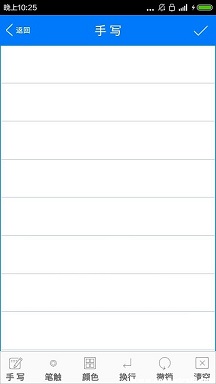
要實現我們這樣的效果,首先分析下,線條的繪制和中間圓圈的實現,以及文字的繪制。
對於線條的繪制我們不多說,直接canvas.DrawLine,不過這種線條是死的,不能實現運動的效果,還好Java為我們提供了另一個方法,我們可以用Path去實現,之前做騰訊手寫板的時候也是這麼做的(可以點擊鏈接查看效果,不過代碼沒辦法公開),點擊打開鏈接,通過上面說的,我們改變PathEffect的偏移量就可以改變path顯示的長度,從而實現動畫的效果。而PathEffect有很多子類,從而滿足不同的效果,這裡不再說明。
float percentage = 0.0f;
PathEffect effect = new DashPathEffect(new float[]{pathLength, pathLength}, pathLength - pathLength*percentage);
public class AnimatedPathView extends View {
private Paint mPaint;
private Path mPath;
private int mStrokeColor = Color.parseColor("#ff6c6c");
private int mStrokeWidth = 8;
private float mProgress = 0f;
private float mPathLength = 0f;
private float circleX = 0f;
private float circleY = 0f;
private int radius = 0;
private String pathText="化妝包...";
private int textX,textY;
public AnimatedPathView(Context context) {
this(context, null);
init();
}
public AnimatedPathView(Context context, AttributeSet attrs) {
this(context, attrs, 0);
init();
}
public AnimatedPathView(Context context, AttributeSet attrs, int defStyle) {
super(context, attrs, defStyle);
TypedArray a = context.obtainStyledAttributes(attrs, R.styleable.AnimatedPathView);
mStrokeColor = a.getColor(R.styleable.AnimatedPathView_pathColor, Color.parseColor("#ff6c6c"));
mStrokeWidth = a.getInteger(R.styleable.AnimatedPathView_pathWidth, 8);
a.recycle();
init();
}
private void init() {
mPaint = new Paint();
mPaint.setColor(mStrokeColor);
mPaint.setStyle(Paint.Style.STROKE);
mPaint.setStrokeWidth(mStrokeWidth);
mPaint.setAntiAlias(true);
setPath(new Path());
}
public void setPath(Path p) {
mPath = p;
PathMeasure measure = new PathMeasure(mPath, false);
mPathLength = measure.getLength();
}
public void setPathText(String pathText,int textX,int textY ) {
this.pathText=pathText;
this.textX=textX;
this.textY=textY;
}
public void setPath(float[]... points) {
if (points.length == 0)
throw new IllegalArgumentException("Cannot have zero points in the line");
Path p = new Path();
p.moveTo(points[0][0], points[0][1]);
for (int i = 1; i < points.length; i++) {
p.lineTo(points[i][0], points[i][1]);
}
//將第一個xy坐標點作為繪制的原點
circleX = points[0][0] - radius / 2;
circleY = points[0][1] - radius / 2;
setPath(p);
}
public void setPercentage(float percentage) {
if (percentage < 0.0f || percentage > 1.0f)
throw new IllegalArgumentException("setPercentage not between 0.0f and 1.0f");
mProgress = percentage;
invalidate();
}
public void scalePathBy(float x, float y) {
Matrix m = new Matrix();
m.postScale(x, y);
mPath.transform(m);
PathMeasure measure = new PathMeasure(mPath, false);
mPathLength = measure.getLength();
}
public void scaleCircleRadius(int radius) {
this.radius = radius;
}
@Override
protected void onDraw(Canvas canvas) {
super.onDraw(canvas);
//繪制圓形
// drawCircle(canvas);
//繪線條
drawPathEffect(canvas);
//繪制文字
drawText(canvas);
canvas.restore();
}
private void drawText(Canvas canvas) {
mPaint.setTextSize(28);
mPaint.setColor(Color.parseColor("#ffffff"));
if (canvas!=null&& !TextUtils.isEmpty(pathText)){
canvas.drawText(pathText,textX,textY,mPaint);
}
invalidate();
}
private void drawPathEffect(Canvas canvas) {
PathEffect pathEffect = new DashPathEffect(new float[]{mPathLength, mPathLength}, (mPathLength - mPathLength * mProgress));
mPaint.setPathEffect(pathEffect);
mPaint.setStrokeWidth(4);
mPaint.setColor(Color.parseColor("#ffffff"));
canvas.save();
canvas.translate(getPaddingLeft(), getPaddingTop());
canvas.drawPath(mPath, mPaint);
}
private void drawCircle(Canvas canvas) {
int strokenWidth = 25;
mPaint.setStrokeWidth(strokenWidth);
mPaint.setColor(Color.parseColor("#ffffff"));
canvas.drawCircle(circleX, circleY, radius , mPaint);
}
@Override
protected void onMeasure(int widthMeasureSpec, int heightMeasureSpec) {
super.onMeasure(widthMeasureSpec, heightMeasureSpec);
int widthSize = MeasureSpec.getSize(widthMeasureSpec);
int heightSize = MeasureSpec.getSize(heightMeasureSpec);
int widthMode = MeasureSpec.getMode(widthMeasureSpec);
int heightMode = MeasureSpec.getMode(widthMeasureSpec);
int measuredWidth, measuredHeight;
if (widthMode == MeasureSpec.AT_MOST)
throw new IllegalStateException("AnimatedPathView cannot have a WRAP_CONTENT property");
else
measuredWidth = widthSize;
if (heightMode == MeasureSpec.AT_MOST)
throw new IllegalStateException("AnimatedPathView cannot have a WRAP_CONTENT property");
else
measuredHeight = heightSize;
setMeasuredDimension(measuredWidth, measuredHeight);
}
}
這段代碼借鑒了點擊打開鏈接的部分代碼,並在此基礎上做了更多的判斷和改變,以滿足本文開頭說說的那種需要,上面的代碼只是實現了畫線條的效果,那麼如何實現中間圓圈的閃爍呢,其實也很簡單,我們可以用動畫來實現(View動畫),這裡我們大可以自己自定義一個View實現,而這個View包含了圓圈閃爍和畫線,按照上面的邏輯我們寫一個自定義的View,代碼如下:
public class PointView extends FrameLayout {
private Context mContext;
private List points;
private FrameLayout layouPoints;
private AnimatedPathView animatedPath;
private int radius=10;
private String text="圖文標簽 $99.00";
public PointView(Context context) {
this(context, null);
}
public PointView(Context context, AttributeSet attrs) {
this(context, attrs, 0);
}
public PointView(Context context, AttributeSet attrs, int defStyleAttr) {
super(context, attrs, defStyleAttr);
initView(context, attrs);
}
private void initView(Context context, AttributeSet attrs) {
this.mContext = context;
View imgPointLayout = inflate(context, R.layout.layout_point, this);
layouPoints = (FrameLayout) imgPointLayout.findViewById(R.id.layouPoints);
animatedPath=(AnimatedPathView) imgPointLayout.findViewById(R.id.animated_path);
}
public void addPoints(int width, int height) {
addPoint(width, height);
}
public void setPoints(List points) {
this.points = points;
}
private void addPoint(int width, int height) {
layouPoints.removeAllViews();
for (int i = 0; i < points.size(); i++) {
double width_scale = points.get(i).widthScale;
double height_scale = points.get(i).heightScale;
LinearLayout view = (LinearLayout) LayoutInflater.from(mContext).inflate(R.layout.layout_img_point, this, false);
ImageView imageView = (ImageView) view.findViewById(R.id.imgPoint);
imageView.setTag(i);
AnimationDrawable animationDrawable = (AnimationDrawable) imageView.getDrawable();
animationDrawable.start();
LayoutParams layoutParams = (LayoutParams) view.getLayoutParams();
layoutParams.leftMargin = (int) (width * width_scale);
layoutParams.topMargin = (int) (height * height_scale);
// imageView.setOnClickListener(this);
layouPoints.addView(view, layoutParams);
}
initView();
initPathAnimated();
}
private void initPathAnimated() {
ViewTreeObserver observer = animatedPath.getViewTreeObserver();
if(observer != null){
observer.addOnGlobalLayoutListener(new ViewTreeObserver.OnGlobalLayoutListener() {
@Override
public void onGlobalLayout() {
animatedPath.getViewTreeObserver().removeGlobalOnLayoutListener(this);
animatedPath.scaleCircleRadius(radius);
animatedPath.scalePathBy(animatedPath.getWidth()/2,animatedPath.getHeight()/2);
float[][] points = new float[][]{
{animatedPath.getWidth()/2-radius/2,animatedPath.getHeight()/2-radius/2},
{animatedPath.getWidth()/2- UIUtils.dp2px(mContext,30), animatedPath.getHeight()/2- UIUtils.dp2px(mContext,40)},
{animatedPath.getWidth()/2-UIUtils.dp2px(mContext,150), animatedPath.getHeight()/2- UIUtils.dp2px(mContext,40)},
};
animatedPath.setPath(points);
// animatedPath.setPathText(text,animatedPath.getWidth()/2-UIUtils.dp2px(mContext,150), animatedPath.getHeight()/2- UIUtils.dp2px(mContext,50));
}
});
}
}
private void initView() {
animatedPath.setOnClickListener(new View.OnClickListener() {
@Override
public void onClick(View view) {
ObjectAnimator anim = ObjectAnimator.ofFloat(view, "percentage", 0.0f, 1.0f);
anim.setDuration(2000);
anim.setInterpolator(new LinearInterpolator());
anim.start();
}
});
}
}
layou_point.xml
<framelayout android:layout_height="wrap_content" android:layout_width="match_parent" xmlns:android="http://schemas.android.com/apk/res/android">
<framelayout android:id="@+id/layouPoints" android:layout_gravity="center" android:layout_height="wrap_content" android:layout_width="match_parent">
</framelayout> </framelayout>
-
....省略n多圖片資源
-
而最後我們只需要在我們自己的MainActivity中添加簡單的代碼既可實現上面的效果:
private void initPointView() {
List list=new ArrayList<>();
PointScaleBean point=new PointScaleBean();
point.widthScale = 0.36f;
point.heightScale = 0.75f;
list.add(point);
pointView.setPoints(list);
pointView.addPoints(ViewGroup.LayoutParams.MATCH_PARENT,ViewGroup.LayoutParams.MATCH_PARENT);
}
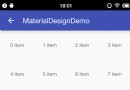 RecyclerView使用完全指南,是時候體驗新控件了(二)
RecyclerView使用完全指南,是時候體驗新控件了(二)
1. 概述水平列表展示,設置LayoutManager的方向性 豎直列表展示,設置LayoutManager的方向性 自定義間隔,RecyclerView.addItem
 解決Android模擬器端口被占用問題的辦法
解決Android模擬器端口被占用問題的辦法
一、問題描述 今天在Eclipse中運行Android項目時遇到The connection to adb is down, and a severe error ha
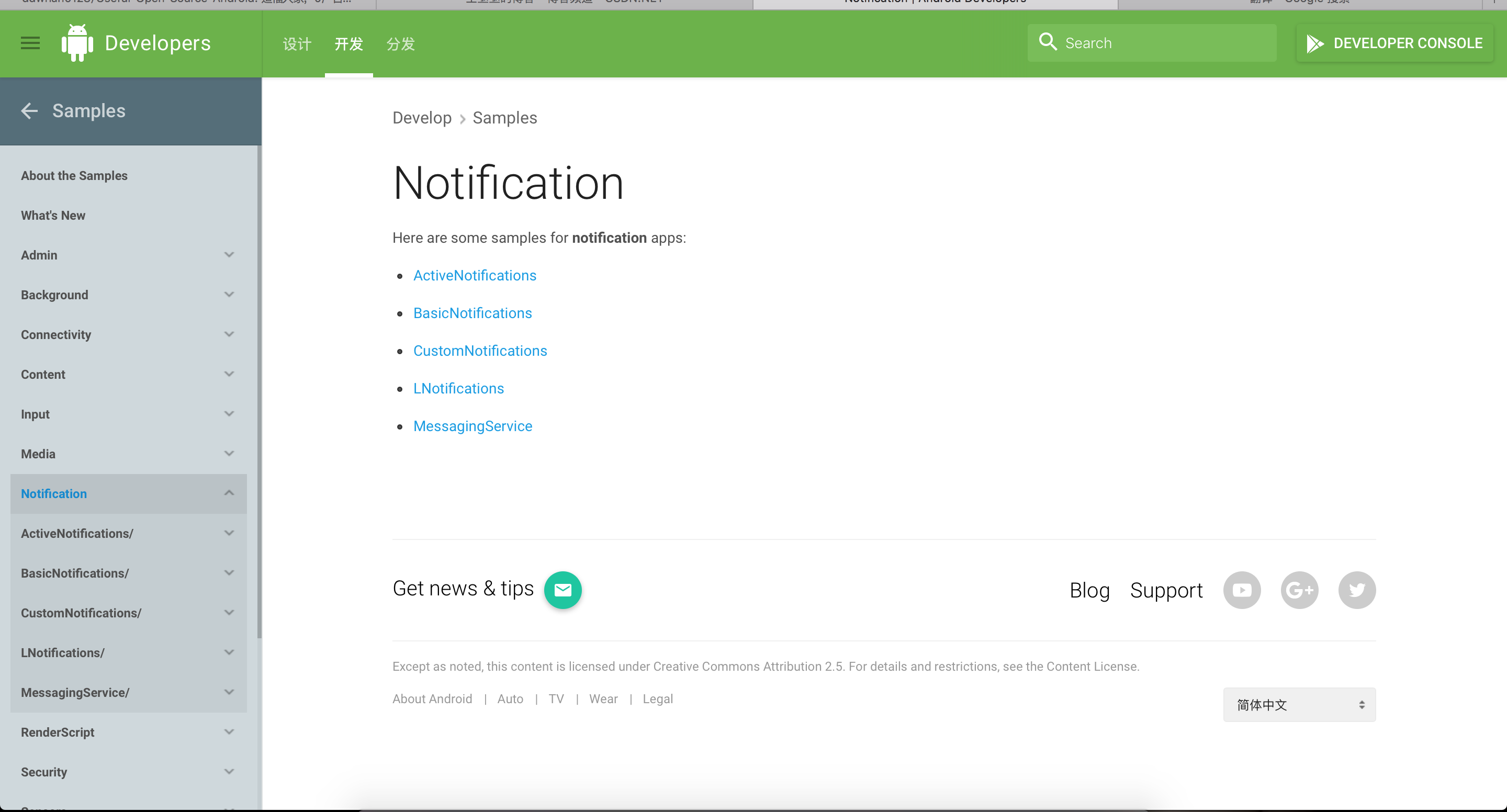 初探Android N 那些讓人感興趣的東西--通知的好用功能
初探Android N 那些讓人感興趣的東西--通知的好用功能
上周寫完那篇Blog之後就一直做著被分配到的Web任務,也就沒繼續捯饬N那些事,然後今天還在看Notification這部分,然後看到了LNotification這個包,
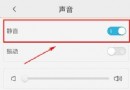 微信沒有聲音提示怎麼辦 微信沒有聲音是怎麼回事
微信沒有聲音提示怎麼辦 微信沒有聲音是怎麼回事
比如對方發的語音消息聽不到/沒聲音。這可是十分突出的一個問題,那麼該如何解決呢?微信沒有聲音是怎麼回事?微信沒有聲音提示怎麼辦呢?微信沒有聲音怎麼辦?一起看