編輯:關於Android編程
動畫在Material設計中,為用戶與app交互反饋他們的動作行為和提供了視覺上的連貫性。Material主題為Buttons和Activity的過渡提供了一些默認的動畫,在android5.0(api21)及以上,允許自定義這些動畫:
· Touch feedback 觸摸反饋
· Circular Reveal 循環顯示
· Activity transitions 活動過渡
· Curved motion 曲線運動
· View state changes 視圖狀態變化
在多數情況下,你需要在view的xml定義中,定義它的背景:
?android:attr/selectableItemBackground 有界限的波紋
?android:attr/selectableItemBackgroundBorderless 延伸到view之外的波紋 note:該屬性為api21添加
或者,你可以用xml定義一個RippleDrawable類型的資源,並使用波紋屬性。
你可以指定一個顏色給RippleDrawable對象,以改變它的默認觸摸反饋顏色,使用主題的android:colorControlHighlight屬性。
顯示:
// previously invisible view
View myView = findViewById(R.id.my_view);
// get the center for the clipping circle
int cx = (myView.getLeft() + myView.getRight()) / 2;
int cy = (myView.getTop() + myView.getBottom()) / 2;
// get the final radius for the clipping circle
int finalRadius = myView.getWidth();
// create and start the animator for this view
// (the start radius is zero)
Animator anim =
ViewAnimationUtils.createCircularReveal(myView, cx, cy, 0, finalRadius);
anim.start();
隱藏
// previously visible view
final View myView = findViewById(R.id.my_view);
// get the center for the clipping circle
int cx = (myView.getLeft() + myView.getRight()) / 2;
int cy = (myView.getTop() + myView.getBottom()) / 2;
// get the initial radius for the clipping circle
int initialRadius = myView.getWidth();
// create the animation (the final radius is zero)
Animator anim =
ViewAnimationUtils.createCircularReveal(myView, cx, cy, initialRadius, 0);
// make the view invisible when the animation is done
anim.addListener(new AnimatorListenerAdapter() {
@Override
public void onAnimationEnd(Animator animation) {
super.onAnimationEnd(animation);
myView.setVisibility(View.INVISIBLE);
}
});
// start the animation
anim.start();
支持這些效果的過渡:
突然出現——移動視圖或從場景中心。class Explode滑行——移動視圖或從一個場景的邊緣。class Slide
淡入淡出——添加或從場景中刪除視圖通過改變其透明度。 class Fade
也支持這些共享元素(都有對應的class)轉換:
changeBounds ——View的布局的邊界變化。
changeClipBounds——View的裁剪邊界變化。
changeTransform——View的旋轉、縮放邊界變化
changeImageTransform——目標圖像的尺寸和縮放變化。
當啟用活動在你的應用程序轉換,默認同時淡出淡入之間的過渡是激活進入和退出活動。
注:每個transition的xml中定義的就是一組change的元素
在代碼中啟用transitions:
// inside your activity (if you did not enable transitions in your theme) getWindow().requestFeature(Window.FEATURE_CONTENT_TRANSITIONS); // set an exit transition getWindow().setExitTransition(new Explode());在代碼中設置transitions的方法還有
Window.setEnterTransition()Window.setExitTransition()Window.setSharedElementEnterTransition()Window.setSharedElementExitTransition() 要想盡快進行transitions過渡,可在Activity中調用Window.setAllowEnterTransitionOverlap()。
2.在style中定義共享的過渡transitions
3.定義transitions的xml資源 res/transition
4.在layout中調用android:transitionName= 設置第3步中定義的名字
5.調用 ActivityOptions.makeSceneTransitionAnimation()生成相應的ActivityOptions對象。
// get the element that receives the click event
final View imgContainerView = findViewById(R.id.img_container);
// get the common element for the transition in this activity
final View androidRobotView = findViewById(R.id.image_small);
// define a click listener
imgContainerView.setOnClickListener(new View.OnClickListener() {
@Override
public void onClick(View view) {
Intent intent = new Intent(this, Activity2.class);
// create the transition animation - the images in the layouts
// of both activities are defined with android:transitionName=robot
ActivityOptions options = ActivityOptions
.makeSceneTransitionAnimation(this, androidRobotView, robot);
// start the new activity
startActivity(intent, options.toBundle());
}
});
在代碼中可以用View.setTransitionName()來設置過渡動畫
當你要關閉第二個Activity時,要反轉過渡動畫,那麼可以調用Activity.finishAfterTransition()方法,而不是Activity.finish()。
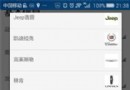 學習Android自定義Spinner適配器
學習Android自定義Spinner適配器
本文為大家分享Android自定義Spinner適配器的相關知識點,供大家參考,具體內容如下一、大致效果二.關鍵代碼在注釋中講重點吧。 (1)Spinner的布局: ca
 Android 調用webservice(ksoap-2-Android)手機號碼歸屬地查詢
Android 調用webservice(ksoap-2-Android)手機號碼歸屬地查詢
之前做過一次但是隔了一個月再做就有點忘了,果然好記性不如爛筆頭!還是打算記一下。現在網絡上的一些有關這方面的文章都比較久遠了雖然方法沒錯但是之前的網址都變了所以需要進行一
 Android如何動態改變App桌面圖標
Android如何動態改變App桌面圖標
時不時的我們就會發現,一些我們常見的應用,比如某寶,某東,在一些特殊的日子中,比如雙十一,元旦,為了迎合這樣一個日子的氣氛,在桌面的應用圖標就會發生改變,其實對於這樣的一
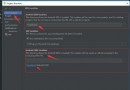 NDK開發(一、基本流程入門了解)
NDK開發(一、基本流程入門了解)
一、前言前段時間聽朋友說在學習NDK開發,說現在的普通安卓程序猿馬上都要失業了,嚇得我趕緊去各大招聘平台搜了下,確實有不少招聘都寫著要求NDK開發經驗、JNI開發經驗、H