編輯:關於Android編程
之前博客中,介紹過使用谷歌提供的鍵盤的一些api,可以很好地自定義鍵盤,這個有一個局限性,只能占滿屏幕,無法做到只能占一部分的需求鍵盤,如下圖我平板中的鍵盤需求:(由於公司保密需要,所以比較恐怖一點,嘿嘿)

類似於上方的左下角的一小塊鍵盤,這就不能使用系統自帶的一些鍵盤api,需要自己寫布局,並且對輸入的金額進行位數的限制,以及一些欄位輸入的整數和小數位的控制,整體的實現步驟如下;
1.點擊某個edittext,彈出下方的鍵盤(也就是使用popuwindow的方式),需要監聽edittext獲得焦點以及點擊的事件,還需要隱藏掉系統自帶的鍵盤,如下:
limitEditText = (EditText) fragmentLayout.findViewById(R.id.ordertrade_limit_price);
//禁止系統鍵盤彈出
MainActionUtilHelper.hideSoftInputMethod(limitEditText, getActivity());
digit = allone.verbank.apad.client.util.InstrumentUtil.getDigitByInstrument(instName);
limitEditText.setOnFocusChangeListener(new android.view.View.OnFocusChangeListener() {
@Override
public void onFocusChange(View v, boolean hasFocus) {
if (hasFocus) {
if (popupMenu != null) {
popupMenu.destroyPopupMenu();
}
popupMenu = PopupMenuFactory.createPopupWindowKeyBoard(getActivity(), limitEditText, order_amount_layout,
IPopupMenu.MENU_TYPE_JPY, digit == 2, digit);
popupMenu.showPopupMenu();
popupMenu.createPupupWindow().setOnDismissListener(new PopupWindow.OnDismissListener() {
@Override
public void onDismiss() {
}
});
} else {
// 此處為失去焦點時的處理內容
}
}
});
//監聽彈出數字鍵盤
limitEditText.setOnClickListener(new OnClickListener() {
@Override
public void onClick(View vi) {
if (popupMenu != null) {
popupMenu.destroyPopupMenu();
}
// 浮出菜單
popupMenu = PopupMenuFactory.createPopupWindowKeyBoard(getActivity(), limitEditText, order_amount_layout,
IPopupMenu.MENU_TYPE_JPY, digit == 2, digit);
popupMenu.showPopupMenu();
popupMenu.createPupupWindow().setOnDismissListener(new PopupWindow.OnDismissListener() {
@Override
public void onDismiss() {
}
});
}
});
//======================================================================================
(2)隱藏系統自帶的鍵盤,方法如下,需要傳入activity和edittext控件,如下代碼:
/**
* 隱藏系統鍵盤
*
* @param ed
* @author qiulinhe
* @createTime 2016年5月31日 下午1:50:33
*/
public static void hideSoftInputMethod(EditText ed, Activity activity) {
activity.getWindow().setSoftInputMode(WindowManager.LayoutParams.SOFT_INPUT_STATE_ALWAYS_HIDDEN);
int currentVersion = android.os.Build.VERSION.SDK_INT;
String methodName = null;
if (currentVersion >= 16) {
// 4.2
methodName = "setShowSoftInputOnFocus";
} else if (currentVersion >= 14) {
// 4.0
methodName = "setSoftInputShownOnFocus";
}
if (methodName == null) {
ed.setInputType(InputType.TYPE_NULL);
} else {
Class cls = EditText.class;
Method setShowSoftInputOnFocus;
try {
setShowSoftInputOnFocus = cls.getMethod(methodName, boolean.class);
setShowSoftInputOnFocus.setAccessible(true);
setShowSoftInputOnFocus.invoke(ed, false);
} catch (NoSuchMethodException e) {
ed.setInputType(InputType.TYPE_NULL);
e.printStackTrace();
} catch (IllegalAccessException e) {
e.printStackTrace();
} catch (IllegalArgumentException e) {
e.printStackTrace();
} catch (InvocationTargetException e) {
e.printStackTrace();
}
}
}
2.寫好popuwindow的xml布局文件,也就是你需要呈現的鍵盤布局,xml文件如下:
package allone.verbank.apad.client.component.menu.impl;
import allone.verbank.apad.client.R;
import allone.verbank.apad.client.component.menu.IPopupMenu;
import allone.verbank.apad.client.util.SharepreferencesUtilSystemSettings;
import android.app.Activity;
import android.graphics.drawable.ColorDrawable;
import android.view.Gravity;
import android.view.MotionEvent;
import android.view.View;
import android.view.View.OnClickListener;
import android.view.ViewGroup.LayoutParams;
import android.widget.Button;
import android.widget.EditText;
import android.widget.PopupWindow;
import android.widget.TextView;
import android.widget.Toast;
/**
* 數字鍵盤,點擊edittext控件,下方彈出鍵盤
*
* @author qiulinhe
* @createTime 2016年5月31日 上午10:33:20
*/
public class DigitKeyboardPopupMenu implements IPopupMenu {
private boolean isJPY;
private int digit;
//=============鍵盤數字初始化============
private TextView hide_keyboard;//隱藏鍵盤
private Button seven, eight, nine, first_selfdefine;//鍵盤的第一行
private Button four, five, six, second_selfdefine;//鍵盤的第一行
private Button one, two, three, three_selfdefine;//鍵盤的第一行
private Button double_zero, zero, donte, delete_btn;//鍵盤的第一行
private StringBuffer inputStringAdd = new StringBuffer();//用來存放輸入數字的sb
//==========================================
private PopupWindow popupMenu;
private Activity activity;
private EditText sourceEditView;//輸入的edittext,彈出鍵盤
private View keylinearlayout;//為了計算鍵盤的尺寸,傳入布局
private int keyboardType;//鍵盤類型
public DigitKeyboardPopupMenu(Activity activity, View sourceEditView, View sourLayout, int keyboardType, boolean ifJPY,
int instrumentdigit) {
this.activity = activity;
this.sourceEditView = (EditText) sourceEditView;
this.keylinearlayout = sourLayout;
this.keyboardType = keyboardType;
this.isJPY = ifJPY;
this.digit = instrumentdigit;
initComponent();
}
private void initComponent() {
//當從鍵盤切換到另一個鍵盤,重新回來,需要獲得原來的已經輸入的字符串
inputStringAdd.append(sourceEditView.getText().toString());
View view = activity.getLayoutInflater().inflate(R.layout.small_keyboard, null);
// 創建彈出窗口
// 窗口內容為layoutLeft,裡面包含一個ListView
// 窗口寬度跟tvLeft一樣
popupMenu = new PopupWindow(view, keylinearlayout.getWidth(), LayoutParams.WRAP_CONTENT);
ColorDrawable cd = new ColorDrawable(R.color.white);
popupMenu.setBackgroundDrawable(cd);
popupMenu.setAnimationStyle(R.style.AnimBottom);
popupMenu.update();
popupMenu.setInputMethodMode(PopupWindow.INPUT_METHOD_NEEDED);
popupMenu.setTouchable(true); // 設置popupwindow可點擊
popupMenu.setOutsideTouchable(true); // 設置popupwindow外部可點擊
popupMenu.setFocusable(true); // 獲取焦點
popupMenu.setTouchInterceptor(new View.OnTouchListener() {
@Override
public boolean onTouch(View v, MotionEvent event) {
// 如果點擊了popupwindow的外部,popupwindow也會消失
if (event.getAction() == MotionEvent.ACTION_OUTSIDE) {
popupMenu.dismiss();
return true;
}
return false;
}
});
//初始化鍵盤上的數字
initALLDig(view);
}
@Override
public PopupWindow createPupupWindow() {
return popupMenu;
}
@Override
public void showPopupMenu() {
if (popupMenu != null && popupMenu.isShowing()) {
popupMenu.dismiss();
} else {
//popupMenu.showAsDropDown(sourceEditView);
popupMenu.showAtLocation(keylinearlayout, Gravity.BOTTOM | Gravity.LEFT, 0, 0); //設置layout在PopupWindow中顯示的位置
// popupMenu.showAsDropDown(sourceView,
// Math.round(sourceView.getX()),
// (int) (sourceView.getY()));
}
}
@Override
public void destroyPopupMenu() {
}
/**
* 初始化鍵盤上的所有數字,進行監聽處理
*
* @param view
* @author qiulinhe
* @createTime 2016年5月31日 下午2:24:34
*/
private void initALLDig(View view) {
// 自定義輸入金額key,2015年12月21日14:28:06:當用戶點擊自定義金額,清除掉之前的內容,輸入自定義金額
final String selfdig20 = SharepreferencesUtilSystemSettings.getValue(activity, "amount2", "200,000");
final String selfdig50 = SharepreferencesUtilSystemSettings.getValue(activity, "amount5", "500,000");
final String selfdig100 = SharepreferencesUtilSystemSettings.getValue(activity, "amount10", "1,000,000");
//=====================第一行,隱藏鍵盤的按鈕===============================
hide_keyboard = (TextView) view.findViewById(R.id.hide_keyboard);
hide_keyboard.setOnClickListener(new OnClickListener() {
@Override
public void onClick(View arg0) {
popupMenu.dismiss();
}
});
//=================第二行,7,8,9,第一個自定義金額=======================
seven = (Button) view.findViewById(R.id.seven);
seven.setOnClickListener(new OnClickListener() {
@Override
public void onClick(View arg0) {
//追加數字
inputAppendData(seven);
}
});
eight = (Button) view.findViewById(R.id.eight);
eight.setOnClickListener(new OnClickListener() {
@Override
public void onClick(View arg0) {
//追加數字
inputAppendData(eight);
}
});
nine = (Button) view.findViewById(R.id.nine);
nine.setOnClickListener(new OnClickListener() {
@Override
public void onClick(View arg0) {
//追加數字
inputAppendData(nine);
}
});
first_selfdefine = (Button) view.findViewById(R.id.first_selfdefine);
first_selfdefine.setText(selfdig20);
first_selfdefine.setOnClickListener(new OnClickListener() {
@Override
public void onClick(View arg0) {
//如果是輸入為小數位,禁止自定義金額點擊
if (keyboardType == IPopupMenu.MENU_TYPE_JPY) {
} else {
String dValue = selfdig20;
dValue = dValue.replace(",", "");
selfDefAppendData(dValue);
}
}
});
//=================第二行4,5,6,第二個自定義金額=======================
four = (Button) view.findViewById(R.id.four);
four.setOnClickListener(new OnClickListener() {
@Override
public void onClick(View arg0) {
//追加數字
inputAppendData(four);
}
});
five = (Button) view.findViewById(R.id.five);
five.setOnClickListener(new OnClickListener() {
@Override
public void onClick(View arg0) {
//追加數字
inputAppendData(five);
}
});
six = (Button) view.findViewById(R.id.six);
six.setOnClickListener(new OnClickListener() {
@Override
public void onClick(View arg0) {
//追加數字
inputAppendData(six);
}
});
second_selfdefine = (Button) view.findViewById(R.id.second_selfdefine);
second_selfdefine.setText(selfdig50);
second_selfdefine.setOnClickListener(new OnClickListener() {
@Override
public void onClick(View arg0) {
//如果是輸入為小數位,禁止自定義金額點擊
if (keyboardType == IPopupMenu.MENU_TYPE_JPY) {
} else {
String dValue = selfdig50;
dValue = dValue.replace(",", "");
selfDefAppendData(dValue);
}
}
});
//=================第二行1,2,3,第三個自定義金額=======================
one = (Button) view.findViewById(R.id.one);
one.setOnClickListener(new OnClickListener() {
@Override
public void onClick(View arg0) {
//追加數字
inputAppendData(one);
}
});
two = (Button) view.findViewById(R.id.two);
two.setOnClickListener(new OnClickListener() {
@Override
public void onClick(View arg0) {
//追加數字
inputAppendData(two);
}
});
three = (Button) view.findViewById(R.id.three);
three.setOnClickListener(new OnClickListener() {
@Override
public void onClick(View arg0) {
//追加數字
inputAppendData(three);
}
});
three_selfdefine = (Button) view.findViewById(R.id.three_selfdefine);
three_selfdefine.setText(selfdig100);
three_selfdefine.setOnClickListener(new OnClickListener() {
@Override
public void onClick(View arg0) {
//如果是輸入為小數位,禁止自定義金額點擊
if (keyboardType == IPopupMenu.MENU_TYPE_JPY) {
} else {
String dValue = selfdig100;
dValue = dValue.replace(",", "");
selfDefAppendData(dValue);
}
}
});
//=================第二行00,0,.,第四個自定義金額=======================
double_zero = (Button) view.findViewById(R.id.double_zero);
double_zero.setOnClickListener(new OnClickListener() {
@Override
public void onClick(View arg0) {
//追加數字
inputAppendData(double_zero);
}
});
zero = (Button) view.findViewById(R.id.zero);
zero.setOnClickListener(new OnClickListener() {
@Override
public void onClick(View arg0) {
//追加數字
inputAppendData(zero);
}
});
donte = (Button) view.findViewById(R.id.donte);
donte.setOnClickListener(new OnClickListener() {
@Override
public void onClick(View arg0) {
//當鍵盤為輸入金額的時候,小數點不能點擊
if (keyboardType == IPopupMenu.MENU_TYPE_AMOUNT) {
donte.setEnabled(false);
} else {
//如果已經有有一個小數點,則不能再點擊
if (sourceEditView.getText().toString().contains(".")) {
donte.setEnabled(false);
} else {
//追加數字,只能有一個小數點
inputAppendData(donte);
}
}
}
});
delete_btn = (Button) view.findViewById(R.id.delete_btn);
delete_btn.setOnClickListener(new OnClickListener() {
@Override
public void onClick(View arg0) {
//刪除功能
deleteAppendData();
}
});
}
/**
* 點擊數字,進行追加
*
* @author qiulinhe
* @createTime 2016年5月31日 下午2:59:29
*/
private void inputAppendData(Button digBtn) {
//當鍵盤為輸入金額的時候,小數點不能點擊,且只能輸入7位數,不能輸入小數
if (keyboardType == IPopupMenu.MENU_TYPE_AMOUNT) {
String oldValue = inputStringAdd.toString().trim();
String newValue = digBtn.getText().toString().trim();//千分位格式化
String dValue = oldValue + newValue;
if (!dValue.equals("") && dValue.length() > 7) {
Toast.makeText(activity, activity.getString(R.string.customdialogpricemodify_onlyseven), Toast.LENGTH_SHORT)
.show();
} else {
inputStringAdd.append(digBtn.getText().toString().trim());
sourceEditView.setText(inputStringAdd.toString().trim());
//設置光標位於最後一位
sourceEditView.setSelection(sourceEditView.getText().length());
}
} else if (keyboardType == IPopupMenu.MENU_TYPE_JPY) {//當商品含有JPY的,輸入的數值:整數位最多為3位,小數位最多為2位
sourceEditView.setText(inputStringAdd.append(ifJPYReturnData(digBtn)));
//設置光標位於最後一位
sourceEditView.setSelection(sourceEditView.getText().length());
}
}
/**
* 如果是JPY的,進行判斷,返回數據
*
* @param digBtn
* @author qiulinhe
* @createTime 2016年6月1日 上午10:45:19
*/
private String ifJPYReturnData(Button digBtn) {
String oriValue = inputStringAdd.toString().trim();
StringBuffer sb = new StringBuffer(oriValue);
sb.append(digBtn.getText().toString().trim());
String newValue = sb.toString();
String[] newValueVec = newValue.split("\\.");
if (newValueVec.length == 2) {
double number = Double.parseDouble(newValueVec[0]);
boolean numberflag = true;
if (isJPY) {
numberflag = ((number - 999 > 0.000001) ? false : true);
} else {
numberflag = ((number - 99 > 0.000001) ? false : true);
}
boolean digitflag = true;
try {
String digitNumber = newValueVec[1];
digitflag = digitNumber.toCharArray().length > digit ? false : true;
} catch (Exception ex) {
digitflag = false;
}
if (numberflag && digitflag) {
return digBtn.getText().toString().trim();
} else {
return "";
}
} else {
double value = Double.parseDouble(newValue);
if (isJPY) {
return value > 999 ? "" : digBtn.getText().toString().trim();
} else {
return value > 99 ? "" : digBtn.getText().toString().trim();
}
}
}
/**
* 刪除功能
*
* @author qiulinhe
* @createTime 2016年5月31日 下午3:03:03
*/
private void deleteAppendData() {
//當鍵盤為輸入金額的時候,小數點不能點擊,且只能輸入7位數,不能輸入小數
if (keyboardType == IPopupMenu.MENU_TYPE_AMOUNT) {
String dValue = sourceEditView.getText().toString();
//格式化之後重新賦值
inputStringAdd.setLength(0);
inputStringAdd.append(dValue);
if (inputStringAdd.length() - 1 >= 0) {
inputStringAdd.delete(inputStringAdd.length() - 1, inputStringAdd.length());
sourceEditView.setText(inputStringAdd.toString().trim());
sourceEditView.setSelection(sourceEditView.getText().length());
}
} else {
if (inputStringAdd.length() - 1 >= 0) {
inputStringAdd.delete(inputStringAdd.length() - 1, inputStringAdd.length());
sourceEditView.setText(inputStringAdd.toString().trim());
sourceEditView.setSelection(sourceEditView.getText().length());
}
}
}
/**
* 自定義金額,輸入自定義金額時,將原來的界面清空,填入自定義金額
*
* @author qiulinhe
* @createTime 2016年5月31日 下午3:04:02
*/
private void selfDefAppendData(String selfData) {
inputStringAdd.replace(0, inputStringAdd.length(), selfData);
sourceEditView.setText(inputStringAdd.toString().trim());
sourceEditView.setSelection(sourceEditView.getText().length());
}
}
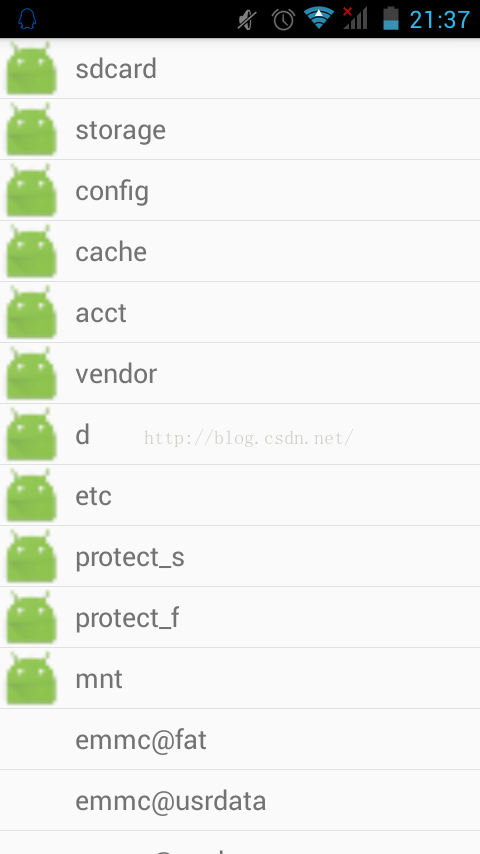 Android文件夾管理器源碼實現
Android文件夾管理器源碼實現
一、資源管理器介紹現在在一些移動終端上面都會有自帶的資源管理器,其實其並非是Android系統自帶,而是手機產商與app開發商的合作而導致融合,借助第三方的開發軟件預裝在
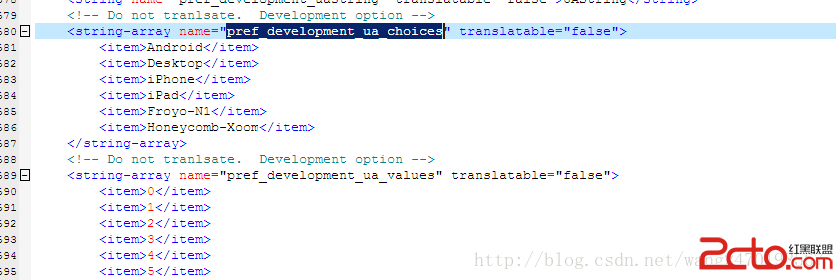 android4.4 Browser 浏覽器模式選項 默認值修改
android4.4 Browser 浏覽器模式選項 默認值修改
修改文件路徑 android4.4\packages\apps\Browser\src\com\android\browser\BrowserSettings.java
 詳解Android App中的AsyncTask異步任務執行方式
詳解Android App中的AsyncTask異步任務執行方式
基本概念AsyncTask:異步任務,從字面上來說,就是在我們的UI主線程運行的時候,異步的完成一些操作。AsyncTask允許我們的執行一個異步的任務在後台。我們可以將
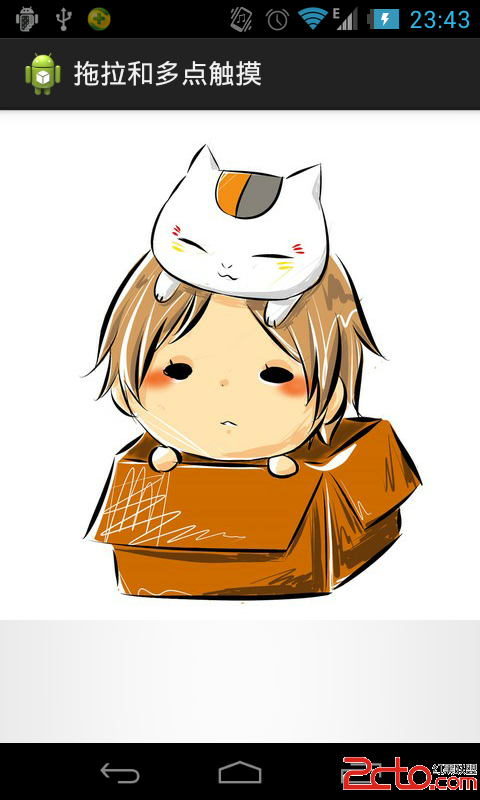 Android圖片的拖拽與縮放
Android圖片的拖拽與縮放
Android圖片的拖拽與縮放2014年5月9日 我們在使用應用當中經常需要浏覽圖片,比如在微信當中,點擊圖片之後可以對圖片進行縮放。 本博客介紹如何對圖片進行拖拽和縮