編輯:關於Android編程
本文實例為大家分享了Android帶有記住密碼功能的登陸界面實現代碼,供大家參考,具體內容如下
1、設計思路
主要采用SharedPreferences來保存用戶數據,本Demo沒有經過加密,所有一旦Android系統被ROOT的話,其他用戶就可以查看用戶的私有目錄,密碼文件就很不安全。所以真正應用在軟件上面的,一定要經過加密才保存,可以選擇MD5加密。
SharedPreferences介紹可以參看這篇博文:http://www.jb51.net/article/84859.htm
TextWatcher的介紹可以參看這篇博文:http://www.jb51.net/article/84865.htm
2、功能介紹
默認勾選“記住密碼”復選框,點擊“登陸”按鈕,一旦成功登陸,就保存用戶名和密碼到SharedPreferences文件中。
用戶名輸入時,通過TextWatcher不斷去讀取用戶數據,自動提示相應的“用戶名”,選擇了用戶名之後,就會讀取SharedPreferences的文件,然後自動完成密碼的輸入。
3、效果圖
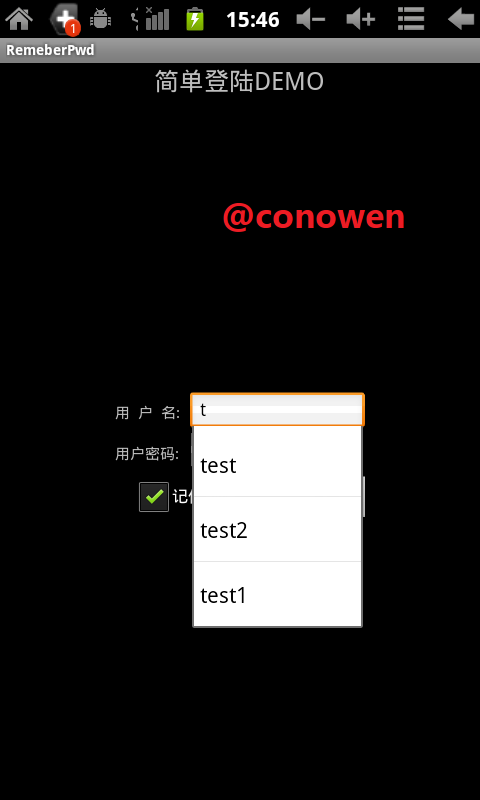
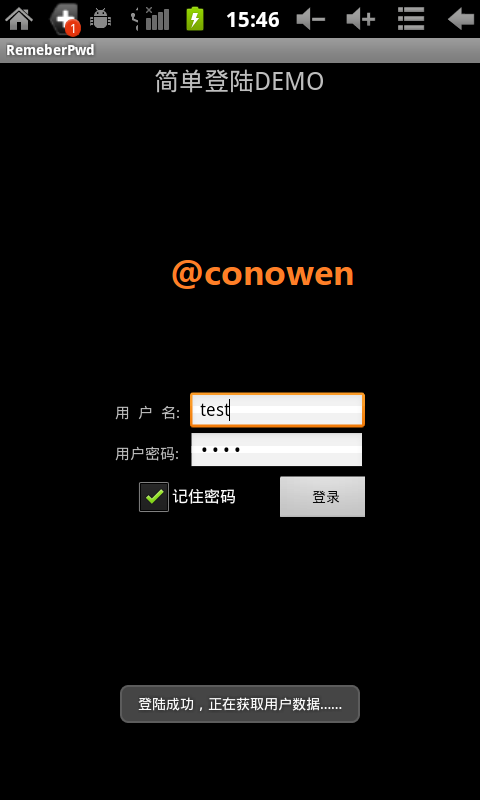
4、代碼:詳細都在注釋裡面了
/*author: conowen
* date: 2012.4.2
*
*/
package com.conowen.remeberPwd;
import android.app.Activity;
import android.content.SharedPreferences;
import android.os.Bundle;
import android.text.Editable;
import android.text.InputType;
import android.text.TextWatcher;
import android.view.View;
import android.view.View.OnClickListener;
import android.widget.ArrayAdapter;
import android.widget.AutoCompleteTextView;
import android.widget.Button;
import android.widget.CheckBox;
import android.widget.EditText;
import android.widget.Toast;
public class RemeberPwdActivity extends Activity {
AutoCompleteTextView cardNumAuto;
EditText passwordET;
Button logBT;
CheckBox savePasswordCB;
SharedPreferences sp;
String cardNumStr;
String passwordStr;
/** Called when the activity is first created. */
@Override
public void onCreate(Bundle savedInstanceState) {
super.onCreate(savedInstanceState);
setContentView(R.layout.main);
cardNumAuto = (AutoCompleteTextView) findViewById(R.id.cardNumAuto);
passwordET = (EditText) findViewById(R.id.passwordET);
logBT = (Button) findViewById(R.id.logBT);
sp = this.getSharedPreferences("passwordFile", MODE_PRIVATE);
savePasswordCB = (CheckBox) findViewById(R.id.savePasswordCB);
savePasswordCB.setChecked(true);// 默認為記住密碼
cardNumAuto.setThreshold(1);// 輸入1個字母就開始自動提示
passwordET.setInputType(InputType.TYPE_CLASS_TEXT
| InputType.TYPE_TEXT_VARIATION_PASSWORD);
// 隱藏密碼為InputType.TYPE_TEXT_VARIATION_PASSWORD,也就是0x81
// 顯示密碼為InputType.TYPE_TEXT_VARIATION_VISIBLE_PASSWORD,也就是0x91
cardNumAuto.addTextChangedListener(new TextWatcher() {
@Override
public void onTextChanged(CharSequence s, int start, int before,
int count) {
// TODO Auto-generated method stub
String[] allUserName = new String[sp.getAll().size()];// sp.getAll().size()返回的是有多少個鍵值對
allUserName = sp.getAll().keySet().toArray(new String[0]);
// sp.getAll()返回一張hash map
// keySet()得到的是a set of the keys.
// hash map是由key-value組成的
ArrayAdapter<String> adapter = new ArrayAdapter<String>(
RemeberPwdActivity.this,
android.R.layout.simple_dropdown_item_1line,
allUserName);
cardNumAuto.setAdapter(adapter);// 設置數據適配器
}
@Override
public void beforeTextChanged(CharSequence s, int start, int count,
int after) {
// TODO Auto-generated method stub
}
@Override
public void afterTextChanged(Editable s) {
// TODO Auto-generated method stub
passwordET.setText(sp.getString(cardNumAuto.getText()
.toString(), ""));// 自動輸入密碼
}
});
// 登陸
logBT.setOnClickListener(new OnClickListener() {
@Override
public void onClick(View v) {
// TODO Auto-generated method stub
cardNumStr = cardNumAuto.getText().toString();
passwordStr = passwordET.getText().toString();
if (!((cardNumStr.equals("test")) && (passwordStr
.equals("test")))) {
Toast.makeText(RemeberPwdActivity.this, "密碼錯誤,請重新輸入",
Toast.LENGTH_SHORT).show();
} else {
if (savePasswordCB.isChecked()) {// 登陸成功才保存密碼
sp.edit().putString(cardNumStr, passwordStr).commit();
}
Toast.makeText(RemeberPwdActivity.this, "登陸成功,正在獲取用戶數據……",
Toast.LENGTH_SHORT).show();
// 跳轉到另一個Activity
// do something
}
}
});
}
}
布局文件:main.xml
<?xml version="1.0" encoding="utf-8"?> <LinearLayout xmlns:android="http://schemas.android.com/apk/res/android" android:layout_width="fill_parent" android:layout_height="fill_parent" android:orientation="vertical" > <TextView android:layout_width="wrap_content" android:layout_height="wrap_content" android:layout_gravity="center_horizontal" android:text="簡單登陸DEMO" android:textSize="25px" /> <LinearLayout xmlns:android="http://schemas.android.com/apk/res/android" android:layout_width="fill_parent" android:layout_height="fill_parent" android:gravity="center" android:orientation="vertical" > <LinearLayout android:layout_width="250dip" android:layout_height="wrap_content" android:layout_marginLeft="10dp" android:layout_marginRight="10dp" android:layout_marginTop="15dp" android:orientation="vertical" > <LinearLayout android:layout_width="fill_parent" android:layout_height="wrap_content" android:orientation="horizontal" > <LinearLayout android:layout_width="fill_parent" android:layout_height="80px" android:orientation="vertical" > <LinearLayout android:layout_width="fill_parent" android:layout_height="40px" android:orientation="horizontal" > <TextView android:id="@+id/tv_account" android:layout_width="wrap_content" android:layout_height="wrap_content" android:layout_marginRight="10dp" android:text="用 戶 名:" android:textSize="15px" /> <AutoCompleteTextView android:id="@+id/cardNumAuto" android:layout_width="fill_parent" android:layout_height="40px" > </AutoCompleteTextView> </LinearLayout> <LinearLayout android:layout_width="fill_parent" android:layout_height="40px" android:orientation="horizontal" > <TextView android:layout_width="wrap_content" android:layout_height="wrap_content" android:layout_marginRight="10dp" android:text="用戶密碼:" android:textSize="15px" /> <EditText android:id="@+id/passwordET" android:layout_width="fill_parent" android:layout_height="40px" > </EditText> </LinearLayout> </LinearLayout> </LinearLayout> <LinearLayout android:layout_width="wrap_content" android:layout_height="wrap_content" android:orientation="horizontal" > <CheckBox android:id="@+id/savePasswordCB" android:layout_width="wrap_content" android:layout_height="wrap_content" android:layout_marginLeft="20dp" android:text="記住密碼" > </CheckBox> <Button android:id="@+id/logBT" android:layout_width="100px" android:layout_height="wrap_content" android:layout_marginLeft="40dp" android:layout_marginRight="10dp" android:text="登錄" > </Button> </LinearLayout> </LinearLayout> </LinearLayout> </LinearLayout>
SharedPreferences文件,在/data/data/包名/shared_prefs文件夾下面
<?xml version='1.0' encoding='utf-8' standalone='yes' ?> <map> <string name="test">test</string> <string name="test2">test</string> <string name="test1">test</string> </map>
以上就是本文的全部內容,希望對大家學習Android軟件編程有所幫助。
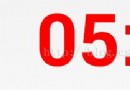 Android倒計時功能的實現
Android倒計時功能的實現
Android中的倒計時的功能(也可以直接使用CountDownTimer這個類直接實現,相關此Demo可查看我的博客),參考了網上寫的很好的一個倒計時Demo: 下
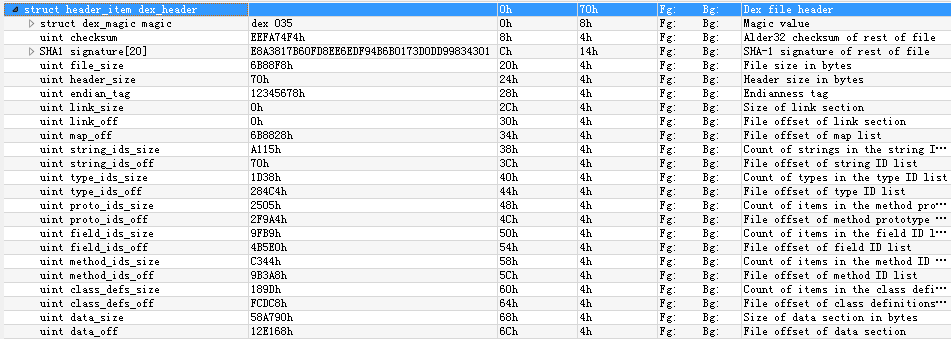 Android Dex文件結構解析
Android Dex文件結構解析
Java源文件通過Java編譯器生成CLASS文件,再通過dx工具轉換為classes.dex文件。DEX文件從整體上來看是一個索引的結構,類名、方法名、字段名等信息都存
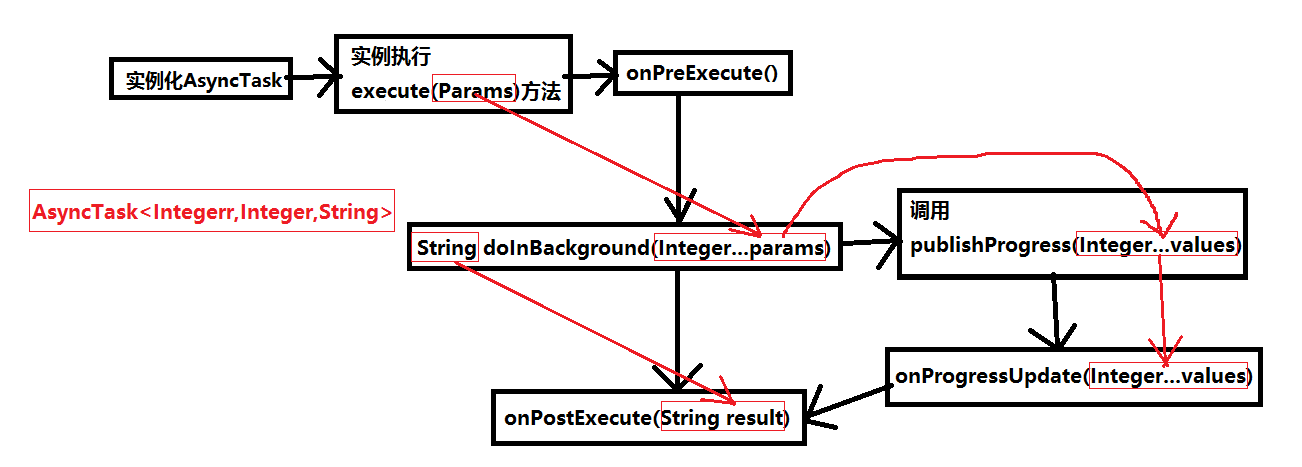 android開發筆記之網絡編程—異步加載(AsyncTask)
android開發筆記之網絡編程—異步加載(AsyncTask)
看了前面的文章我們知道請求網絡的幾種方式:1.使用TCP協議和URL進行網絡編程 a)基於TCP協議:ServerSocket,Socket b)基於URL:
 Android中使用DownloadManager下載並安裝apk
Android中使用DownloadManager下載並安裝apk
在前面,我介紹了使用 Volley 傳輸網絡數據。戳這裡Volley是一個很好用的網絡框架,但是Volley 不適合用來下載大的數據文件。因為 Volley 會保持在解析