編輯:關於Android編程
默認情況下情況下,使用Android的WebView是不能夠支持上傳文件的。而這個,也是在我們的前端工程師告知之後才了解的。因為Android的每個版本WebView的實現有差異,因此需要對不同版本去適配。花了一點時間,參考別人的代碼,這個問題已經解決,這裡把我踩過的坑分享出來。
主要思路是重寫WebChromeClient,然後在WebViewActivity中接收選擇到的文件Uri,傳給頁面去上傳就可以了。
創建一個WebViewActivity的內部類
public class XHSWebChromeClient extends WebChromeClient {
// For Android 3.0+
public void openFileChooser(ValueCallback<Uri> uploadMsg) {
CLog.i("UPFILE", "in openFile Uri Callback");
if (mUploadMessage != null) {
mUploadMessage.onReceiveValue(null);
}
mUploadMessage = uploadMsg;
Intent i = new Intent(Intent.ACTION_GET_CONTENT);
i.addCategory(Intent.CATEGORY_OPENABLE);
i.setType("*/*");
startActivityForResult(Intent.createChooser(i, "File Chooser"), FILECHOOSER_RESULTCODE);
}
// For Android 3.0+
public void openFileChooser(ValueCallback uploadMsg, String acceptType) {
CLog.i("UPFILE", "in openFile Uri Callback has accept Type" + acceptType);
if (mUploadMessage != null) {
mUploadMessage.onReceiveValue(null);
}
mUploadMessage = uploadMsg;
Intent i = new Intent(Intent.ACTION_GET_CONTENT);
i.addCategory(Intent.CATEGORY_OPENABLE);
String type = TextUtils.isEmpty(acceptType) ? "*/*" : acceptType;
i.setType(type);
startActivityForResult(Intent.createChooser(i, "File Chooser"),
FILECHOOSER_RESULTCODE);
}
// For Android 4.1
public void openFileChooser(ValueCallback<Uri> uploadMsg, String acceptType, String capture) {
CLog.i("UPFILE", "in openFile Uri Callback has accept Type" + acceptType + "has capture" + capture);
if (mUploadMessage != null) {
mUploadMessage.onReceiveValue(null);
}
mUploadMessage = uploadMsg;
Intent i = new Intent(Intent.ACTION_GET_CONTENT);
i.addCategory(Intent.CATEGORY_OPENABLE);
String type = TextUtils.isEmpty(acceptType) ? "*/*" : acceptType;
i.setType(type);
startActivityForResult(Intent.createChooser(i, "File Chooser"), FILECHOOSER_RESULTCODE);
}
//Android 5.0+
@Override
@SuppressLint("NewApi")
public boolean onShowFileChooser(WebView webView, ValueCallback<Uri[]> filePathCallback, FileChooserParams fileChooserParams) {
if (mUploadMessage != null) {
mUploadMessage.onReceiveValue(null);
}
CLog.i("UPFILE", "file chooser params:" + fileChooserParams.toString());
mUploadMessage = filePathCallback;
Intent i = new Intent(Intent.ACTION_GET_CONTENT);
i.addCategory(Intent.CATEGORY_OPENABLE);
if (fileChooserParams != null && fileChooserParams.getAcceptTypes() != null
&& fileChooserParams.getAcceptTypes().length > 0) {
i.setType(fileChooserParams.getAcceptTypes()[0]);
} else {
i.setType("*/*");
}
startActivityForResult(Intent.createChooser(i, "File Chooser"), FILECHOOSER_RESULTCODE);
return true;
}
}
上面openFileChooser是系統未暴露的接口,因此不需要加Override的注解,同時不同版本有不同的參數,其中的參數,第一個ValueCallback用於我們在選擇完文件後,接收文件回調到網頁內處理,acceptType為接受的文件mime type。在Android 5.0之後,系統提供了onShowFileChooser來讓我們實現選擇文件的方法,仍然有ValueCallback,在FileChooserParams參數中,同樣包括acceptType。我們可以根據acceptType,來打開系統的或者我們自己創建文件選擇器。當然如果需要打開相機拍照,也可以自己去使用打開相機拍照的Intent去打開即可。
處理選擇的文件
以上是打開響應的選擇文件的界面,我們還需要處理接收到文件之後,傳給網頁來響應。因為我們前面是使用startActivityForResult來打開的選擇頁面,我們會在onActivityResult中接收到選擇的結果。Show code:
@Override
protected void onActivityResult(int requestCode, int resultCode, Intent data) {
super.onActivityResult(requestCode, resultCode, data);
if (requestCode == FILECHOOSER_RESULTCODE) {
if (null == mUploadMessage) return;
Uri result = data == null || resultCode != RESULT_OK ? null : data.getData();
if (result == null) {
mUploadMessage.onReceiveValue(null);
mUploadMessage = null;
return;
}
CLog.i("UPFILE", "onActivityResult" + result.toString());
String path = FileUtils.getPath(this, result);
if (TextUtils.isEmpty(path)) {
mUploadMessage.onReceiveValue(null);
mUploadMessage = null;
return;
}
Uri uri = Uri.fromFile(new File(path));
CLog.i("UPFILE", "onActivityResult after parser uri:" + uri.toString());
if (Build.VERSION.SDK_INT >= Build.VERSION_CODES.LOLLIPOP) {
mUploadMessage.onReceiveValue(new Uri[]{uri});
} else {
mUploadMessage.onReceiveValue(uri);
}
mUploadMessage = null;
}
}
以上代碼主要就是調用ValueCallback的onReceiveValue方法,將結果傳回web。
注意,其他要說的,重要
由於不同版本的差別,Android 5.0以下的版本,ValueCallback 的onReceiveValue接收的參數類型是Uri, 5.0及以上版本接收的是Uri數組,在傳值的時候需要注意。
選擇文件會使用系統提供的組件或者其他支持的app,返回的uri有的直接是文件的url,有的是contentprovider的uri,因此我們需要統一處理一下,轉成文件的uri,可參考以下代碼(獲取文件的路徑)。
調用getPath可以將Uri轉成真實文件的Path,然後可以自己生成文件的Uri
public class FileUtils {
/**
* @param uri The Uri to check.
* @return Whether the Uri authority is ExternalStorageProvider.
*/
public static boolean isExternalStorageDocument(Uri uri) {
return "com.android.externalstorage.documents".equals(uri.getAuthority());
}
/**
* @param uri The Uri to check.
* @return Whether the Uri authority is DownloadsProvider.
*/
public static boolean isDownloadsDocument(Uri uri) {
return "com.android.providers.downloads.documents".equals(uri.getAuthority());
}
/**
* @param uri The Uri to check.
* @return Whether the Uri authority is MediaProvider.
*/
public static boolean isMediaDocument(Uri uri) {
return "com.android.providers.media.documents".equals(uri.getAuthority());
}
/**
* Get the value of the data column for this Uri. This is useful for
* MediaStore Uris, and other file-based ContentProviders.
*
* @param context The context.
* @param uri The Uri to query.
* @param selection (Optional) Filter used in the query.
* @param selectionArgs (Optional) Selection arguments used in the query.
* @return The value of the _data column, which is typically a file path.
*/
public static String getDataColumn(Context context, Uri uri, String selection,
String[] selectionArgs) {
Cursor cursor = null;
final String column = "_data";
final String[] projection = {
column
};
try {
cursor = context.getContentResolver().query(uri, projection, selection, selectionArgs,
null);
if (cursor != null && cursor.moveToFirst()) {
final int column_index = cursor.getColumnIndexOrThrow(column);
return cursor.getString(column_index);
}
} finally {
if (cursor != null)
cursor.close();
}
return null;
}
/**
* Get a file path from a Uri. This will get the the path for Storage Access
* Framework Documents, as well as the _data field for the MediaStore and
* other file-based ContentProviders.
*
* @param context The context.
* @param uri The Uri to query.
* @author paulburke
*/
@SuppressLint("NewApi")
public static String getPath(final Context context, final Uri uri) {
final boolean isKitKat = Build.VERSION.SDK_INT >= Build.VERSION_CODES.KITKAT;
// DocumentProvider
if (isKitKat && DocumentsContract.isDocumentUri(context, uri)) {
// ExternalStorageProvider
if (isExternalStorageDocument(uri)) {
final String docId = DocumentsContract.getDocumentId(uri);
final String[] split = docId.split(":");
final String type = split[0];
if ("primary".equalsIgnoreCase(type)) {
return Environment.getExternalStorageDirectory() + "/" + split[1];
}
// TODO handle non-primary volumes
}
// DownloadsProvider
else if (isDownloadsDocument(uri)) {
final String id = DocumentsContract.getDocumentId(uri);
final Uri contentUri = ContentUris.withAppendedId(
Uri.parse("content://downloads/public_downloads"), Long.valueOf(id));
return getDataColumn(context, contentUri, null, null);
}
// MediaProvider
else if (isMediaDocument(uri)) {
final String docId = DocumentsContract.getDocumentId(uri);
final String[] split = docId.split(":");
final String type = split[0];
Uri contentUri = null;
if ("image".equals(type)) {
contentUri = MediaStore.Images.Media.EXTERNAL_CONTENT_URI;
} else if ("video".equals(type)) {
contentUri = MediaStore.Video.Media.EXTERNAL_CONTENT_URI;
} else if ("audio".equals(type)) {
contentUri = MediaStore.Audio.Media.EXTERNAL_CONTENT_URI;
}
final String selection = "_id=?";
final String[] selectionArgs = new String[] {
split[1]
};
return getDataColumn(context, contentUri, selection, selectionArgs);
}
}
// MediaStore (and general)
else if ("content".equalsIgnoreCase(uri.getScheme())) {
return getDataColumn(context, uri, null, null);
}
// File
else if ("file".equalsIgnoreCase(uri.getScheme())) {
return uri.getPath();
}
return null;
}
}
再有,即使獲取的結果為null,也要傳給web,即直接調用mUploadMessage.onReceiveValue(null),否則網頁會阻塞。
最後,在打release包的時候,因為我們會混淆,要特別設置不要混淆WebChromeClient子類裡面的openFileChooser方法,由於不是繼承的方法,所以默認會被混淆,然後就無法選擇文件了。
就這樣吧。
原文地址:http://blog.isming.me/2015/12/21/android-webview-upload-file/
以上就是本文的全部內容,希望對大家的學習有所幫助,也希望大家多多支持本站。
 Android SwipeMenuListView框架詳解分析
Android SwipeMenuListView框架詳解分析
周末 特地把Android SwipeMenuListView(滑動菜單)的知識資料整理一番,以下是整理內容:SwipeMenuListView(滑動菜單)A swipe
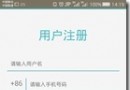 頁面未隨軟鍵盤上升及android隱藏軟鍵盤總結
頁面未隨軟鍵盤上升及android隱藏軟鍵盤總結
就是在配置文件裡對應activity加上這句:android:windowSoftInputMode=stateVisible|adjustResize &nb
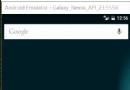 Android自定義帶增長動畫和點擊彈窗提示效果的柱狀圖DEMO
Android自定義帶增長動畫和點擊彈窗提示效果的柱狀圖DEMO
項目中最近用到各種圖表,本來打算用第三方的,例如MPAndroid,這是一個十分強大的圖表庫,應用起來十分方便,但是最終發現和設計不太一樣,沒辦法,只能自己寫了。今天將寫
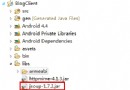 Android應用開發-小巫CSDN博客客戶端Jsoup篇
Android應用開發-小巫CSDN博客客戶端Jsoup篇
Android應用開發-小巫CSDN博客客戶端Jsoup篇 距上一篇博客已經過去了兩個星期,小巫也覺得非常抱歉,因為在忙著做另外一個項目,幾乎抽不出空來,這不小巫會把剩下