編輯:關於Android編程
這是個不錯的教程,自己學完了之後就拿出來分享了,本來想一個帖子寫完,但是發現這樣對自己寫博客的效率有點出入,為了讓大家看的舒服點,所以分開來寫,我們先開看下百度壁紙的客戶端是什麼樣子的
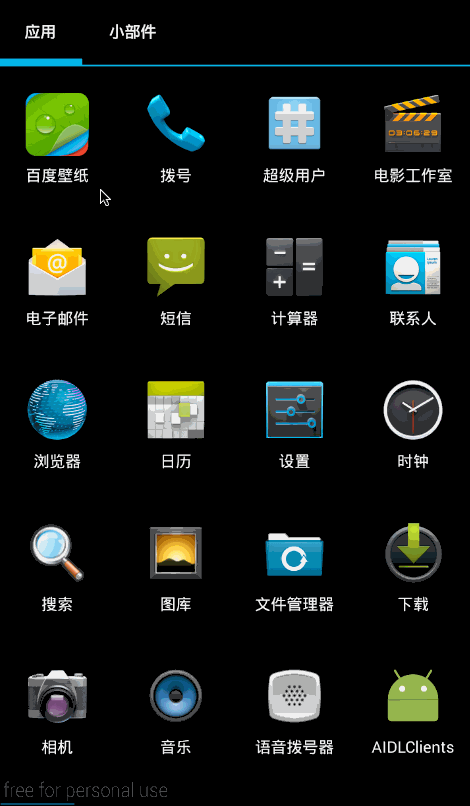
我們先來寫個主頁的框架,我們新建一個項目——BaiDuWallPaper
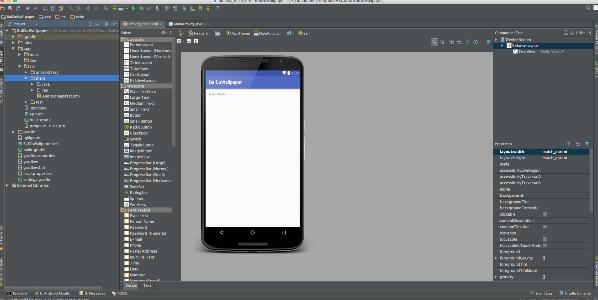
寫個Item
layout_tab_item
<?xml version="1.0" encoding="utf-8"?> <RelativeLayout xmlns:android="http://schemas.android.com/apk/res/android" android:layout_width="match_parent" android:layout_height="match_parent"> <RelativeLayout android:layout_width="match_parent" android:layout_height="wrap_content" android:layout_centerInParent="true"> <ImageView android:id="@+id/tabImg" android:layout_width="wrap_content" android:layout_height="wrap_content" android:layout_centerHorizontal="true" /> <TextView android:id="@+id/tabText" android:layout_width="wrap_content" android:layout_height="wrap_content" android:layout_below="@+id/tabImg" android:layout_centerHorizontal="true" android:text="@string/app_name" android:textColor="@android:color/white" android:textSize="16sp" /> </RelativeLayout> </RelativeLayout>
然後我們再寫個布局
<?xml version="1.0" encoding="utf-8"?> <LinearLayout xmlns:android="http://schemas.android.com/apk/res/android" android:layout_width="match_parent" android:layout_height="70dp" android:orientation="horizontal"> <include android:id="@+id/homeLayout" layout="@layout/layout_tab_item" android:layout_width="match_parent" android:layout_height="match_parent" android:layout_weight="1" /> <include android:id="@+id/selectLayout" layout="@layout/layout_tab_item" android:layout_width="match_parent" android:layout_height="match_parent" android:layout_weight="1" /> <include android:id="@+id/searchLayout" layout="@layout/layout_tab_item" android:layout_width="match_parent" android:layout_height="match_parent" android:layout_weight="1" /> <include android:id="@+id/locationLayout" layout="@layout/layout_tab_item" android:layout_width="match_parent" android:layout_height="match_parent" android:layout_weight="1" /> <include android:id="@+id/settingLayout" layout="@layout/layout_tab_item" android:layout_width="match_parent" android:layout_height="match_parent" android:layout_weight="1" /> </LinearLayout>
這樣我們就可以自定義組合控件了
MyBottomLayout
package com.lgl.baiduwallpaper.view;
import android.content.Context;
import android.graphics.Color;
import android.util.AttributeSet;
import android.view.LayoutInflater;
import android.view.View;
import android.widget.LinearLayout;
import android.widget.RelativeLayout;
import android.widget.TextView;
import com.lgl.baiduwallpaper.R;
/**
* 底部布局
* Created by lgl on 16/3/31.
*/
public class MyBottomLayout extends LinearLayout {
//跟布局是RelativeLayout
private RelativeLayout homeLayout, selectLayout, searchLayout, locationLayout, settingLayout;
//布局加載
private LayoutInflater inflater;
//構造方法
public MyBottomLayout(Context context, AttributeSet attrs) {
super(context, attrs);
initView();
}
/**
* 初始化
*/
private void initView() {
inflater = LayoutInflater.from(getContext());
View view = inflater.inflate(R.layout.layout_bottom, this);
findView(view);
initData();
setonClick();
}
/**
* 初始化數據
*/
private void initData() {
homeLayout.findViewById(R.id.tabImg).setBackgroundResource(R.mipmap.image_tabbar_button_home_down);
TextView tvHome = (TextView) homeLayout.findViewById(R.id.tabText);
tvHome.setText("首頁");
tvHome.setTextColor(Color.BLUE);
selectLayout.findViewById(R.id.tabImg).setBackgroundResource(R.mipmap.image_tabbar_button_search);
TextView tvSelect = (TextView) selectLayout.findViewById(R.id.tabText);
tvSelect.setText("精選");
tvSelect.setTextColor(Color.WHITE);
searchLayout.findViewById(R.id.tabImg).setBackgroundResource(R.mipmap.image_tabbar_button_find);
TextView tvSearch = (TextView) searchLayout.findViewById(R.id.tabText);
tvSearch.setText("搜索");
tvSearch.setTextColor(Color.WHITE);
locationLayout.findViewById(R.id.tabImg).setBackgroundResource(R.mipmap.image_tabbar_button_manage);
TextView tvLoaction = (TextView) locationLayout.findViewById(R.id.tabText);
tvLoaction.setText("本地");
tvLoaction.setTextColor(Color.WHITE);
settingLayout.findViewById(R.id.tabImg).setBackgroundResource(R.mipmap.image_tabbar_button_more);
TextView tvSetting = (TextView) settingLayout.findViewById(R.id.tabText);
tvSetting.setText("設置");
tvSetting.setTextColor(Color.WHITE);
}
/**
* 找到控件的方法
*
* @param view
*/
private void findView(View view) {
homeLayout = (RelativeLayout) view.findViewById(R.id.homeLayout);
selectLayout = (RelativeLayout) view.findViewById(R.id.selectLayout);
searchLayout = (RelativeLayout) view.findViewById(R.id.searchLayout);
locationLayout = (RelativeLayout) view.findViewById(R.id.locationLayout);
settingLayout = (RelativeLayout) view.findViewById(R.id.settingLayout);
}
/**
* 控件的點擊事件
*/
private void setonClick() {
homeLayout.setOnClickListener(new lister());
selectLayout.setOnClickListener(new lister());
searchLayout.setOnClickListener(new lister());
locationLayout.setOnClickListener(new lister());
settingLayout.setOnClickListener(new lister());
}
/**
* 點擊接口
*/
private class lister implements OnClickListener {
/**
* 點擊後改變點擊狀態
* 切換頁面
*
* @param v
*/
@Override
public void onClick(View v) {
switch (v.getId()) {
case R.id.homeLayout:
initPix(0);
break;
case R.id.selectLayout:
initPix(1);
break;
case R.id.searchLayout:
initPix(2);
break;
case R.id.locationLayout:
initPix(3);
break;
case R.id.settingLayout:
initPix(4);
break;
}
iCallbackListener.clic(v.getId());
}
}
/**
* 切換卡的位置
*/
public void initPix(int i) {
switch (i) {
case 0:
homeLayout.findViewById(R.id.tabImg).setBackgroundResource(R.mipmap.image_tabbar_button_home_down);
TextView tvHome0 = (TextView) homeLayout.findViewById(R.id.tabText);
tvHome0.setTextColor(Color.BLUE);
selectLayout.findViewById(R.id.tabImg).setBackgroundResource(R.mipmap.image_tabbar_button_search);
TextView tvSelect0 = (TextView) selectLayout.findViewById(R.id.tabText);
tvSelect0.setTextColor(Color.WHITE);
searchLayout.findViewById(R.id.tabImg).setBackgroundResource(R.mipmap.image_tabbar_button_find);
TextView tvSearch0 = (TextView) searchLayout.findViewById(R.id.tabText);
tvSearch0.setTextColor(Color.WHITE);
locationLayout.findViewById(R.id.tabImg).setBackgroundResource(R.mipmap.image_tabbar_button_manage);
TextView tvLocation0 = (TextView) locationLayout.findViewById(R.id.tabText);
tvLocation0.setTextColor(Color.WHITE);
settingLayout.findViewById(R.id.tabImg).setBackgroundResource(R.mipmap.image_tabbar_button_more);
TextView tvSetting0 = (TextView) settingLayout.findViewById(R.id.tabText);
tvSetting0.setTextColor(Color.WHITE);
break;
case 1:
homeLayout.findViewById(R.id.tabImg).setBackgroundResource(R.mipmap.image_tabbar_button_home);
TextView tvHome1 = (TextView) homeLayout.findViewById(R.id.tabText);
tvHome1.setTextColor(Color.WHITE);
selectLayout.findViewById(R.id.tabImg).setBackgroundResource(R.mipmap.image_tabbar_button_search_down);
TextView tvSelect1 = (TextView) selectLayout.findViewById(R.id.tabText);
tvSelect1.setTextColor(Color.BLUE);
searchLayout.findViewById(R.id.tabImg).setBackgroundResource(R.mipmap.image_tabbar_button_find);
TextView tvSearch1 = (TextView) searchLayout.findViewById(R.id.tabText);
tvSearch1.setTextColor(Color.WHITE);
locationLayout.findViewById(R.id.tabImg).setBackgroundResource(R.mipmap.image_tabbar_button_manage);
TextView tvLocation1 = (TextView) locationLayout.findViewById(R.id.tabText);
tvLocation1.setTextColor(Color.WHITE);
settingLayout.findViewById(R.id.tabImg).setBackgroundResource(R.mipmap.image_tabbar_button_more);
TextView tvSetting1 = (TextView) settingLayout.findViewById(R.id.tabText);
tvSetting1.setTextColor(Color.WHITE);
break;
case 2:
homeLayout.findViewById(R.id.tabImg).setBackgroundResource(R.mipmap.image_tabbar_button_home);
TextView tvHome2 = (TextView) homeLayout.findViewById(R.id.tabText);
tvHome2.setTextColor(Color.WHITE);
selectLayout.findViewById(R.id.tabImg).setBackgroundResource(R.mipmap.image_tabbar_button_search);
TextView tvSelect2 = (TextView) selectLayout.findViewById(R.id.tabText);
tvSelect2.setTextColor(Color.WHITE);
searchLayout.findViewById(R.id.tabImg).setBackgroundResource(R.mipmap.image_tabbar_button_find_down);
TextView tvSearch2 = (TextView) searchLayout.findViewById(R.id.tabText);
tvSearch2.setTextColor(Color.BLUE);
locationLayout.findViewById(R.id.tabImg).setBackgroundResource(R.mipmap.image_tabbar_button_manage);
TextView tvLocation2 = (TextView) locationLayout.findViewById(R.id.tabText);
tvLocation2.setTextColor(Color.WHITE);
settingLayout.findViewById(R.id.tabImg).setBackgroundResource(R.mipmap.image_tabbar_button_more);
TextView tvSetting2 = (TextView) settingLayout.findViewById(R.id.tabText);
tvSetting2.setTextColor(Color.WHITE);
break;
case 3:
homeLayout.findViewById(R.id.tabImg).setBackgroundResource(R.mipmap.image_tabbar_button_home);
TextView tvHome3 = (TextView) homeLayout.findViewById(R.id.tabText);
tvHome3.setTextColor(Color.WHITE);
selectLayout.findViewById(R.id.tabImg).setBackgroundResource(R.mipmap.image_tabbar_button_search);
TextView tvSelect3 = (TextView) selectLayout.findViewById(R.id.tabText);
tvSelect3.setTextColor(Color.WHITE);
searchLayout.findViewById(R.id.tabImg).setBackgroundResource(R.mipmap.image_tabbar_button_find);
TextView tvSearch3 = (TextView) searchLayout.findViewById(R.id.tabText);
tvSearch3.setTextColor(Color.WHITE);
locationLayout.findViewById(R.id.tabImg).setBackgroundResource(R.mipmap.image_tabbar_button_manage_down);
TextView tvLocation3 = (TextView) locationLayout.findViewById(R.id.tabText);
tvLocation3.setTextColor(Color.BLUE);
settingLayout.findViewById(R.id.tabImg).setBackgroundResource(R.mipmap.image_tabbar_button_more);
TextView tvSetting3 = (TextView) settingLayout.findViewById(R.id.tabText);
tvSetting3.setTextColor(Color.WHITE);
break;
case 4:
homeLayout.findViewById(R.id.tabImg).setBackgroundResource(R.mipmap.image_tabbar_button_home);
TextView tvHome4 = (TextView) homeLayout.findViewById(R.id.tabText);
tvHome4.setTextColor(Color.WHITE);
selectLayout.findViewById(R.id.tabImg).setBackgroundResource(R.mipmap.image_tabbar_button_search);
TextView tvSelect4 = (TextView) selectLayout.findViewById(R.id.tabText);
tvSelect4.setTextColor(Color.WHITE);
searchLayout.findViewById(R.id.tabImg).setBackgroundResource(R.mipmap.image_tabbar_button_find);
TextView tvSearch4 = (TextView) searchLayout.findViewById(R.id.tabText);
tvSearch4.setTextColor(Color.WHITE);
locationLayout.findViewById(R.id.tabImg).setBackgroundResource(R.mipmap.image_tabbar_button_manage);
TextView tvLocation4 = (TextView) locationLayout.findViewById(R.id.tabText);
tvLocation4.setTextColor(Color.WHITE);
settingLayout.findViewById(R.id.tabImg).setBackgroundResource(R.mipmap.image_tabbar_button_more_down);
TextView tvSetting4 = (TextView) settingLayout.findViewById(R.id.tabText);
tvSetting4.setTextColor(Color.BLUE);
break;
}
}
}
我們運行一下
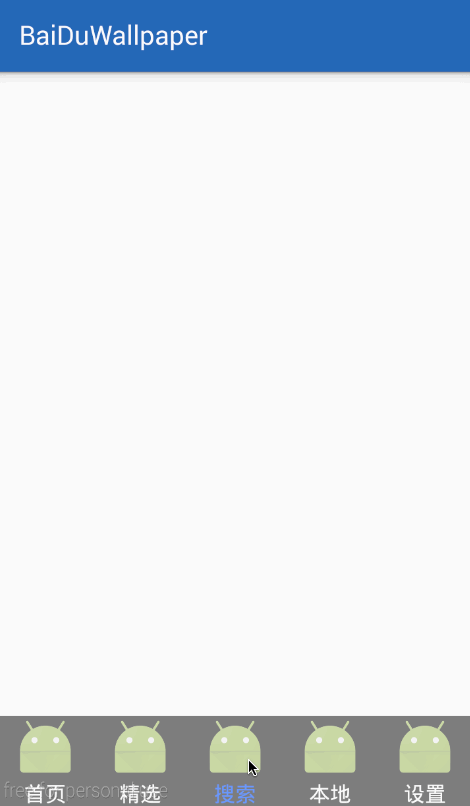
接下來我們讓他可以切換選項卡,我們定義一個接口
/**
* 切換頁面的接口
*/
public interface ICallbackListener {
public void clic(int id);
}
ICallbackListener iCallbackListener = null;
public void setonCallbackListener(ICallbackListener iCallbackListener) {
this.iCallbackListener = iCallbackListener;
}
接著初始化數據
/**
* 設置默認的第一頁數據
*/
private void initPagerContent(android.app.Fragment fragment) {
FragmentManager manager = getFragmentManager();
android.app.FragmentTransaction ft = manager.beginTransaction();
ft.replace(R.id.myContent,fragment);
ft.commit();
}
然後我們引用的時候就可以直接new了
/**
* 切換接口
*/
private class MyCallbackListener implements MyBottomLayout.ICallbackListener {
@Override
public void clic(int id) {
switch (id) {
case R.id.homeLayout:
initPagerContent(new HomeFragment());
break;
case R.id.selectLayout:
initPagerContent(new SelectFragment());
break;
case R.id.searchLayout:
initPagerContent(new SearchFragment());
break;
case R.id.locationLayout:
initPagerContent(new LoactionFragment());
break;
case R.id.settingLayout:
initPagerContent(new SettingFragment());
break;
}
}
}
我們在運行一下
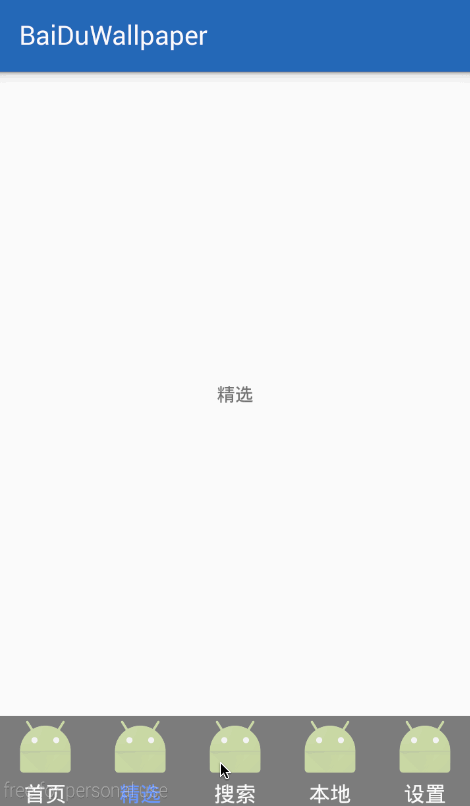
但是有一點我們要知道,我們還要實現滑動,這樣的話,我們就要使用viewpager了
layout_main.xml
<?xml version="1.0" encoding="utf-8"?> <RelativeLayout xmlns:android="http://schemas.android.com/apk/res/android" android:layout_width="match_parent" android:layout_height="match_parent"> <android.support.v4.view.ViewPager android:id="@+id/myViewPager" android:layout_width="match_parent" android:layout_height="match_parent" android:layout_above="@+id/myBottomLayout" /> <com.lgl.baiduwallpaper.view.MyBottomLayout android:id="@+id/myBottomLayout" android:layout_width="match_parent" android:layout_height="wrap_content" android:layout_alignParentBottom="true" android:background="@mipmap/image_titlebar_background" /> </RelativeLayout>
具體的,我就直接把MainActivity的代碼貼上吧
package com.lgl.baiduwallpaper;
import android.os.Bundle;
import android.support.v4.app.Fragment;
import android.support.v4.app.FragmentActivity;
import android.support.v4.app.FragmentManager;
import android.support.v4.app.FragmentPagerAdapter;
import android.support.v4.view.ViewPager;
import com.lgl.baiduwallpaper.fragment.HomeFragment;
import com.lgl.baiduwallpaper.fragment.LoactionFragment;
import com.lgl.baiduwallpaper.fragment.SearchFragment;
import com.lgl.baiduwallpaper.fragment.SelectFragment;
import com.lgl.baiduwallpaper.fragment.SettingFragment;
import com.lgl.baiduwallpaper.view.MyBottomLayout;
/**
* 主界面
*/
public class MainActivity extends FragmentActivity {
private MyBottomLayout myBottomLayout;
private ViewPager viewpager;
@Override
protected void onCreate(Bundle savedInstanceState) {
super.onCreate(savedInstanceState);
setContentView(R.layout.activity_main);
initView();
}
/**
* 初始化
*/
private void initView() {
// initPagerContent(new HomeFragment());
findView();
setOnclick();
}
// /**
// * 設置默認的第一頁數據
// */
// private void initPagerContent(android.app.Fragment fragment) {
// FragmentManager manager = getFragmentManager();
// android.app.FragmentTransaction ft = manager.beginTransaction();
// ft.replace(R.id.myContent,fragment);
// ft.commit();
// }
/**
* 點擊事件
*/
private void setOnclick() {
myBottomLayout.setonCallbackListener(new MyCallbackListener());
}
/**
* 找尋控件
*/
private void findView() {
myBottomLayout = (MyBottomLayout) findViewById(R.id.myBottomLayout);
viewpager = (ViewPager) findViewById(R.id.myViewPager);
viewpager.setAdapter(new MyFragmentAdapter(getSupportFragmentManager()));
//頁面監聽
viewpager.setOnPageChangeListener(new ViewPager.OnPageChangeListener() {
@Override
public void onPageScrolled(int position, float positionOffset, int positionOffsetPixels) {
}
@Override
public void onPageSelected(int position) {
myBottomLayout.initPix(position);
}
@Override
public void onPageScrollStateChanged(int state) {
}
});
}
/**
* 切換接口
*/
private class MyCallbackListener implements MyBottomLayout.ICallbackListener {
@Override
public void clic(int id) {
switch (id) {
case R.id.homeLayout:
// initPagerContent(new HomeFragment());
viewpager.setCurrentItem(0);
break;
case R.id.selectLayout:
// initPagerContent(new SelectFragment());
viewpager.setCurrentItem(1);
break;
case R.id.searchLayout:
// initPagerContent(new SearchFragment());
viewpager.setCurrentItem(2);
break;
case R.id.locationLayout:
// initPagerContent(new LoactionFragment());
viewpager.setCurrentItem(3);
break;
case R.id.settingLayout:
// initPagerContent(new SettingFragment());
viewpager.setCurrentItem(4);
break;
}
}
}
/**
* viewpager的adapter
*/
private class MyFragmentAdapter extends FragmentPagerAdapter {
public MyFragmentAdapter(FragmentManager fm) {
super(fm);
}
@Override
public Fragment getItem(int position) {
switch (position) {
case 0:
return new HomeFragment();
case 1:
return new SelectFragment();
case 2:
return new SearchFragment();
case 3:
return new LoactionFragment();
case 4:
return new SettingFragment();
}
return null;
}
@Override
public int getCount() {
//5個頁面
return 5;
}
}
}
主要是你切換的時候setCurrentItem(id);同時監聽viewpager的滑動,就可以自由切換了,我們運行一下
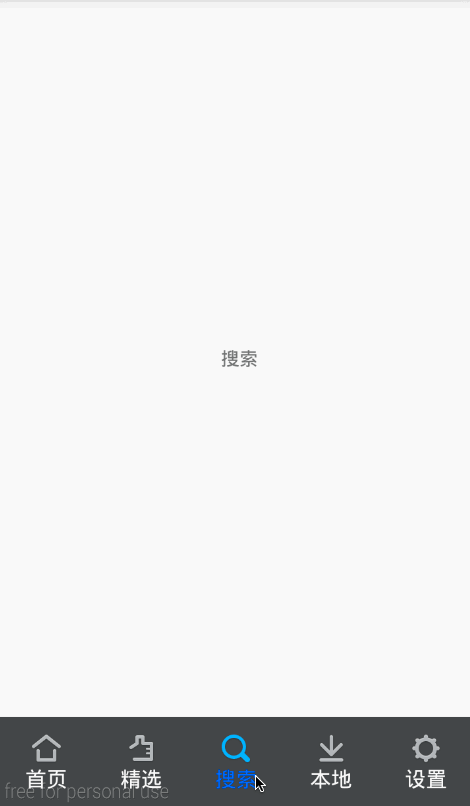
源碼下載: Android仿百度壁紙客戶端
以上就是本文的全部內容,希望對大家的學習有所幫助,也希望大家多多支持本站。
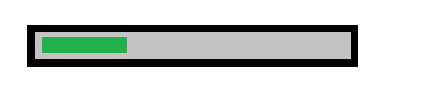 Android自定義進度條的圓角橫向進度條實例詳解
Android自定義進度條的圓角橫向進度條實例詳解
1.本文將向你介紹自定義進度條的寫法,比較簡單,但還是有些知識點是需要注意的:invalidate()方法RectF方法的應用onMeasure方法的應用2.原理畫3層圓
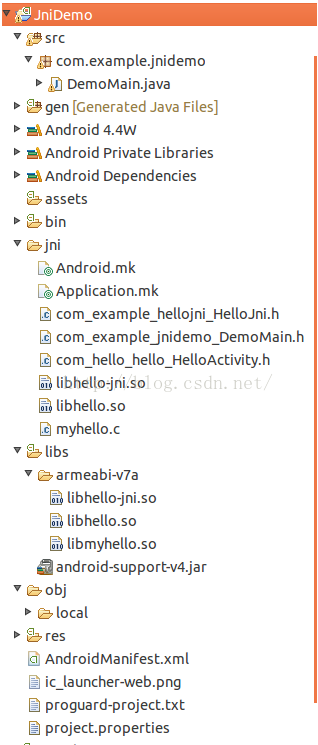 Android平台下JNI調用第三方so庫
Android平台下JNI調用第三方so庫
在研究了幾天JNI後,在自己生成的so庫中調用第三方so庫時遇到問題,解決之後特意整理、記錄一下。首先說一下在網上查找資料時,對於調用第三方so庫,有人說有兩種方法:1.
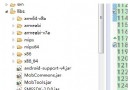 Android獲取和讀取短信驗證碼的實現方法
Android獲取和讀取短信驗證碼的實現方法
現如今,驗證碼在Android的客戶端還是非常普遍的.通過手機賬號和驗證碼直接去注冊應用賬戶的信息.很多應用都以這種方式來完成注冊.簡單的介紹一下吧.&nbs
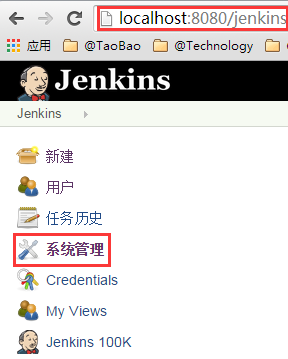 Android開發之Jenkins+Gradle實現持續集成、apk多渠道打包
Android開發之Jenkins+Gradle實現持續集成、apk多渠道打包
前言: 首先很高興大家來閱讀王某人這篇文章,我干肯定大部分公司的發版流程是這樣的,android程序員小李打出各渠道包,發給運維小胡,小胡將個渠道包上傳各大應用