編輯:關於Android編程
1.Toast源碼分析
老規矩,我們先去看Toast的源碼。
Toast有兩種顯示布局方式,一種最常見調用Toast.makeText() ,看源碼是這樣寫的
public static Toast makeText(Context context, CharSequence text, @Duration int duration) {
Toast result = new Toast(context);
LayoutInflater inflate = (LayoutInflater)
context.getSystemService(Context.LAYOUT_INFLATER_SERVICE);
View v = inflate.inflate(com.android.internal.R.layout.transient_notification, null);
TextView tv = (TextView)v.findViewById(com.android.internal.R.id.message);
tv.setText(text);
result.mNextView = v;
result.mDuration = duration;
return result;
}
transient_notification這個布局文件代碼是這樣的
<LinearLayout xmlns:android="http://schemas.android.com/apk/res/android" android:layout_width="match_parent" android:layout_height="match_parent" android:orientation="vertical" android:background="?android:attr/toastFrameBackground"> <TextView android:id="@android:id/message" android:layout_width="wrap_content" android:layout_height="wrap_content" android:layout_weight="1" android:layout_gravity="center_horizontal" android:textAppearance="@style/TextAppearance.Toast" android:textColor="@color/bright_foreground_dark" android:shadowColor="#BB000000" android:shadowRadius="2.75" /> </LinearLayout>
那麼我們想要修改Toast的文字消息樣式,其實就是修改Toast根布局和message這個TextView。
Toast的另外一種顯示模式就是自定義布局顯示。這個方法不調用Toast.makeText()方法,而是new一個Toast對象,然後調用setView()方法。當然自定義布局就不會加載transient_notification布局了。
2.實現自定義Toast
先給大家看下我封裝的工具類ToastUtil。
import android.content.Context;
import android.view.View;
import android.widget.LinearLayout;
import android.widget.TextView;
import android.widget.Toast;
/**
* Created by 趙晨璞 on 2016/8/11.
*/
public class ToastUtil {
private Toast toast;
private LinearLayout toastView;
/**
* 修改原布局的Toast
*/
public ToastUtil() {
}
/**
* 完全自定義布局Toast
* @param context
* @param view
*/
public ToastUtil(Context context, View view,int duration){
toast=new Toast(context);
toast.setView(view);
toast.setDuration(duration);
}
/**
* 向Toast中添加自定義view
* @param view
* @param postion
* @return
*/
public ToastUtil addView(View view,int postion) {
toastView = (LinearLayout) toast.getView();
toastView.addView(view, postion);
return this;
}
/**
* 設置Toast字體及背景顏色
* @param messageColor
* @param backgroundColor
* @return
*/
public ToastUtil setToastColor(int messageColor, int backgroundColor) {
View view = toast.getView();
if(view!=null){
TextView message=((TextView) view.findViewById(android.R.id.message));
message.setBackgroundColor(backgroundColor);
message.setTextColor(messageColor);
}
return this;
}
/**
* 設置Toast字體及背景
* @param messageColor
* @param background
* @return
*/
public ToastUtil setToastBackground(int messageColor, int background) {
View view = toast.getView();
if(view!=null){
TextView message=((TextView) view.findViewById(android.R.id.message));
message.setBackgroundResource(background);
message.setTextColor(messageColor);
}
return this;
}
/**
* 短時間顯示Toast
*/
public ToastUtil Short(Context context, CharSequence message){
if(toast==null||(toastView!=null&&toastView.getChildCount()>1)){
toast= Toast.makeText(context, message, Toast.LENGTH_SHORT);
toastView=null;
}else{
toast.setText(message);
toast.setDuration(Toast.LENGTH_SHORT);
}
return this;
}
/**
* 短時間顯示Toast
*/
public ToastUtil Short(Context context, int message) {
if(toast==null||(toastView!=null&&toastView.getChildCount()>1)){
toast= Toast.makeText(context, message, Toast.LENGTH_SHORT);
toastView=null;
}else{
toast.setText(message);
toast.setDuration(Toast.LENGTH_SHORT);
}
return this;
}
/**
* 長時間顯示Toast
*/
public ToastUtil Long(Context context, CharSequence message){
if(toast==null||(toastView!=null&&toastView.getChildCount()>1)){
toast= Toast.makeText(context, message, Toast.LENGTH_LONG);
toastView=null;
}else{
toast.setText(message);
toast.setDuration(Toast.LENGTH_LONG);
}
return this;
}
/**
* 長時間顯示Toast
*
* @param context
* @param message
*/
public ToastUtil Long(Context context, int message) {
if(toast==null||(toastView!=null&&toastView.getChildCount()>1)){
toast= Toast.makeText(context, message, Toast.LENGTH_LONG);
toastView=null;
}else{
toast.setText(message);
toast.setDuration(Toast.LENGTH_LONG);
}
return this;
}
/**
* 自定義顯示Toast時間
*
* @param context
* @param message
* @param duration
*/
public ToastUtil Indefinite(Context context, CharSequence message, int duration) {
if(toast==null||(toastView!=null&&toastView.getChildCount()>1)){
toast= Toast.makeText(context, message,duration);
toastView=null;
}else{
toast.setText(message);
toast.setDuration(duration);
}
return this;
}
/**
* 自定義顯示Toast時間
*
* @param context
* @param message
* @param duration
*/
public ToastUtil Indefinite(Context context, int message, int duration) {
if(toast==null||(toastView!=null&&toastView.getChildCount()>1)){
toast= Toast.makeText(context, message,duration);
toastView=null;
}else{
toast.setText(message);
toast.setDuration(duration);
}
return this;
}
/**
* 顯示Toast
* @return
*/
public ToastUtil show (){
toast.show();
return this;
}
/**
* 獲取Toast
* @return
*/
public Toast getToast(){
return toast;
}
}
修改Toast背景色的使用法方法如下:
ToastUtil toastUtil=new ToastUtil(); toastUtil.Short(MainActivity.this,"自定義message字體、背景色").setToastColor(Color.WHITE, getResources().getColor(R.color.colorAccent)).show();
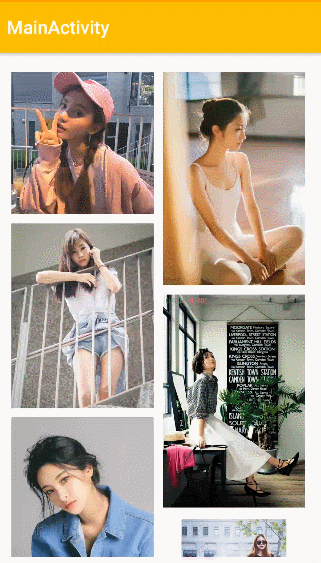
修改Toast背景色
方形的Toast看上去有些呆板,我自定義了一個名為toast_radius.xml的背景,代碼如下:
<?xml version="1.0" encoding="utf-8"?> <shape xmlns:android="http://schemas.android.com/apk/res/android" android:shape="rectangle"> <!-- 填充的顏色 --> <solid android:color="#ffc107" /> <!-- android:radius 弧形的半徑 --> <corners android:radius="20dip" /> </shape>
然後上面設置背景的代碼改成:
toastUtil.Short(MainActivity.this,"自定義message字體顏色和背景").setToastBackground(Color.WHITE,R.drawable.toast_radius).show();
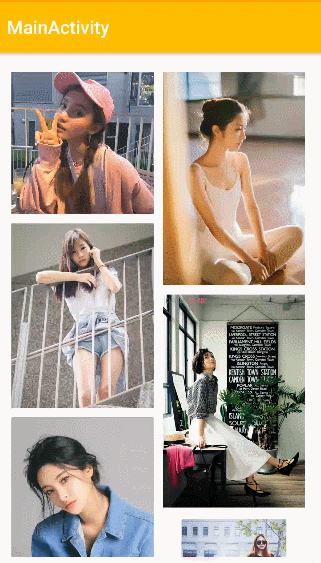
修改了背景的Toast
雖然官方認為Toast和Snackbar都應該是短文本的形式,不能包含圖標,但是個人感覺加上圖標還是挺好玩的...
向Toast中添加圖標可以這樣:
ImageView toastImage = new ImageView(getApplicationContext()); toastImage.setImageResource(R.mipmap.ic_launcher); toastUtil.Short(MainActivity.this,"向Toast添加了一個ImageView").setToastBackground(Color.WHITE,R.drawable.toast_radius).addView(toastImage,0).show();
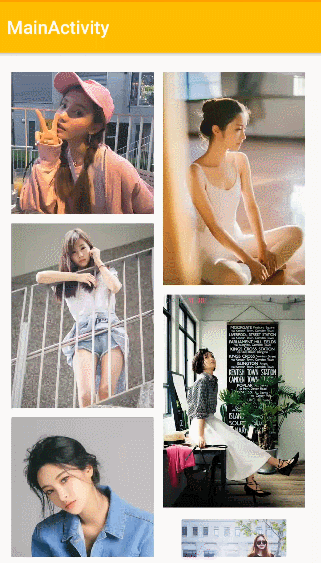
添加圖標的Toast
如果你想要Toast顯示自定義的布局,可以這樣:
View view = LayoutInflater.from(MainActivity.this).inflate(R.layout.image,null); new ToastUtil(MainActivity.this,view,Toast.LENGTH_SHORT).show();
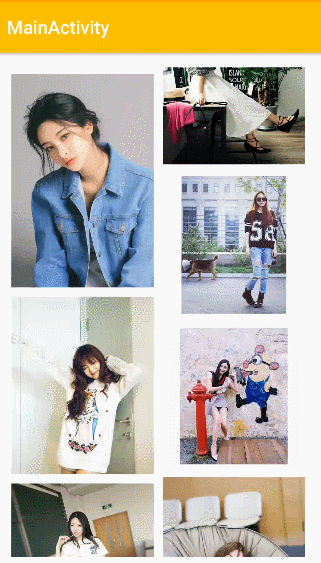
自定義布局Toast,我的布局文件中只有一個默認圖標的ImageView
大家都知道,連續觸發Toast的show()方法的時候,Toast就會排著隊連續展示,感覺上不太友好。所以我先判斷了toast是否沒被創建或者是否被添加了額外的view,如果是的話就重新生成一個toast對象;如果否的話就只修改message文字和顯示時間。
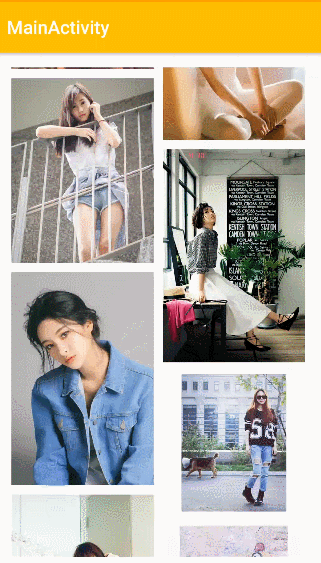
Toast布局修改,不排隊顯示
總結
我這個工具類不是完全體,大家再根據自己項目的具體需求進行修改。以上就是Android中Toast的花式使用的全部內容,感興趣的小伙伴們快快自己動手實踐起來吧。
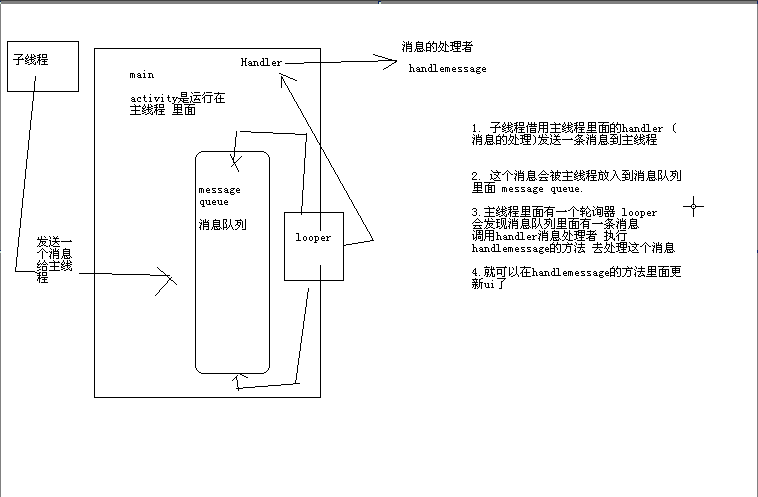 android異步任務 訪問網絡 加載圖片 解決方案大集合
android異步任務 訪問網絡 加載圖片 解決方案大集合
1. Handler + Thread 異步執行任務在UI線程中開啟子線程,使用Handler 發消息,通知主線程更新UI直接在UI線程中開啟子線程來更新TextView
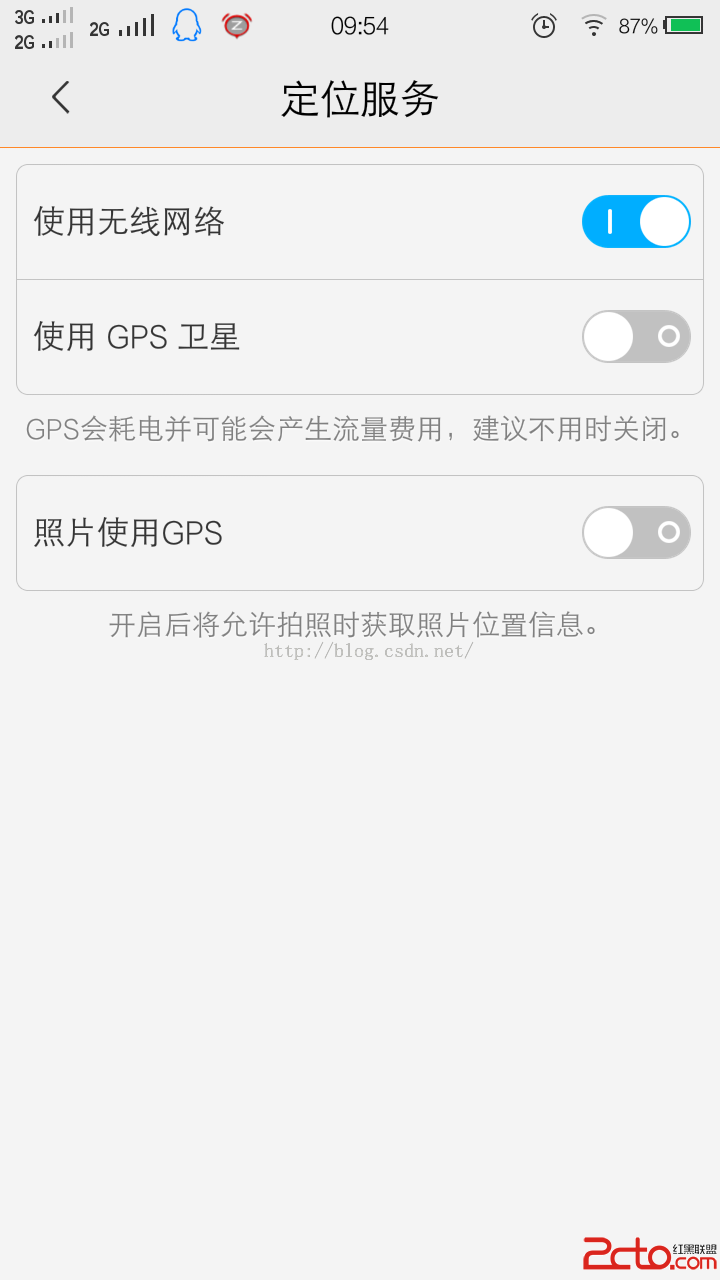 Android開發:LocationManager獲取經緯度及定位過程(附demo)
Android開發:LocationManager獲取經緯度及定位過程(附demo)
在Android開發當中,經常需要用到定位功能,尤其是依賴於地理位置功能的應用,很多人喜歡使用百度地圖,高德地圖提供的sdk,開放API,但是在僅僅需要經緯度,或者城市,
 Android啟動引導頁使用ViewPager實現
Android啟動引導頁使用ViewPager實現
我們在安裝某個APP的時候,基本都會有一個引導頁的提示,他們可以打廣告,或者介紹新功能的加入和使用說明等。一般都支持滑動並且下面有幾個點,顯示共有多少頁和當前圖片的位置,
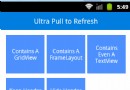 Android開源項目- 匯總
Android開源項目- 匯總
Android 開源項目第一篇——個性化控件(View)篇包括ListView、ActionBar、Menu、ViewPager、Gallery、