編輯:關於Android編程
同時適配Android和IOS
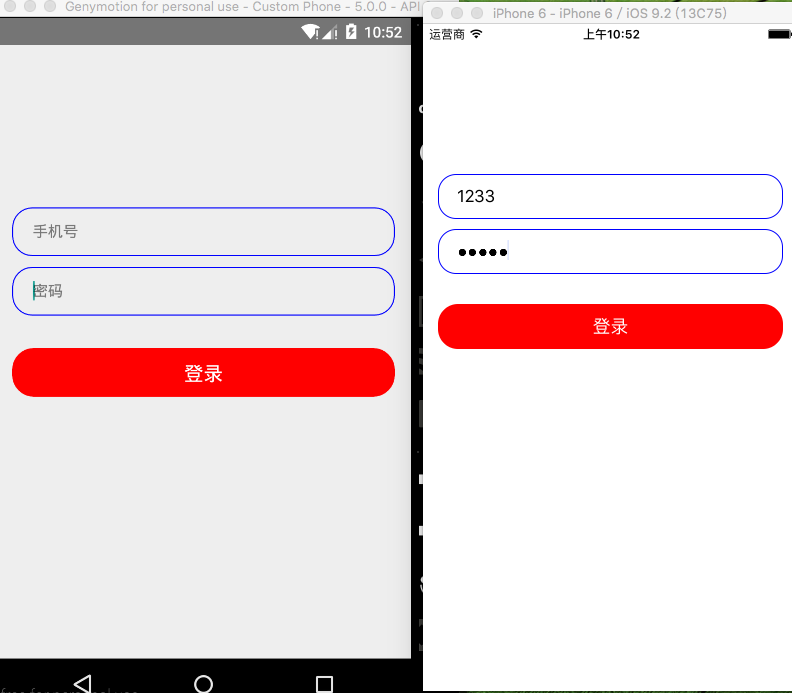
代碼注釋比較詳細
/**
* Sample React Native App
* https://github.com/facebook/react-native
* @flow
*/
import React, {Component} from 'react';
import {
AppRegistry,
StyleSheet,
Text,
View,
TextInput,
Platform,
TouchableOpacity,
} from 'react-native';
//獲取屏幕信息
var Dimensions = require('Dimensions');
var width = Dimensions.get('window').width;
class TextInputG extends Component {
render() {
return (
<View style={styles.container}>
{/*賬號輸入框在這裡用View包裹以便處理器樣式*/}
<View style={styles.textInputViewStyle}>
<TextInput
style={styles.textInputStyle}
//站位符
placeholder='手機號'/>
</View>
{/*密碼輸入框*/}
<View style={styles.textInputViewStyle}>
<TextInput
style={styles.textInputStyle}
placeholder='密碼'
//密文
secureTextEntry={true}/>
</View>
{/*設置控件可點擊*/}
<TouchableOpacity onPress={()=>{alert('點擊登錄')}}>
{/*登錄按鈕*/}
<View style={styles.textLoginViewStyle}>
<Text style={styles.textLoginStyle}>登錄</Text>
</View>
</TouchableOpacity>
</View>
);
}
}
const styles = StyleSheet.create({
container: {
//設置占滿屏幕
flex: 1,
// backgroundColor: 'black',
marginTop: 140,
},
//包裹輸入框View樣式
textInputViewStyle: {
//設置寬度減去30將其居中左右便有15的距離
width: width - 30,
height: 45,
//設置圓角程度
borderRadius: 18,
//設置邊框的顏色
borderColor: 'blue',
//設置邊框的寬度
borderWidth: 1,
//內邊距
paddingLeft: 10,
paddingRight: 10,
//外邊距
marginTop: 10,
marginLeft: 20,
marginRight: 20,
//設置相對父控件居中
alignSelf: 'center',
},
//輸入框樣式
textInputStyle: {
width: width - 30,
height: 35,
paddingLeft: 8,
backgroundColor: '#00000000',
// alignSelf: 'center',
//根據不同平台進行適配
marginTop: Platform.OS === 'ios' ? 4 : 8,
},
//登錄按鈕View樣式
textLoginViewStyle: {
width: width - 30,
height: 45,
backgroundColor: 'red',
borderRadius: 20,
marginTop: 30,
alignSelf: 'center',
justifyContent: 'center',
alignItems: 'center',
},
//登錄Text文本樣式
textLoginStyle: {
fontSize: 18,
color: 'white',
},
});
module.exports = TextInputG;
感謝閱讀,希望能幫助到大家,謝謝大家對本站的支持!
 三星s7微信不提示怎麼辦 三星s7收不到微信消息推送解決方法
三星s7微信不提示怎麼辦 三星s7收不到微信消息推送解決方法
三星s7微信消息推送收不到怎麼辦?不少用戶反映手機出現爆音、收不到微信、qq消息推送,那麼三星s7微信不提示怎麼辦?三星s7收不到微信消息推送怎麼解決?下文
 Android線程實現圖片輪播
Android線程實現圖片輪播
一、實現效果本篇文章實現了簡單的圖片輪播,初始化3張資源圖片,初始化3秒更換一次圖片背景,輪換播放。二、知識點Thread線程start() 、sleep();handl
 Android上下文服務管理查詢過程
Android上下文服務管理查詢過程
在開發Android應用程序時,如果需要使用系統提供的服務,可以通過服務名稱調用山下文的getSystemService(String name)來獲取服務管理者,那麼該
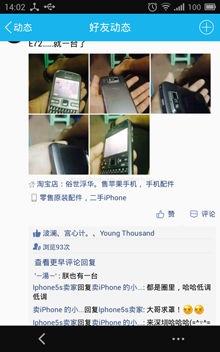 Android中實現為TextView添加多個可點擊的文本
Android中實現為TextView添加多個可點擊的文本
本文實例展示了Android中實現為TextView添加多個可點擊的文本的方法。該功能在Android社交軟件的制作中非常具有實用價值。分享給大家供大家參考。具體如下:很