編輯:關於Android編程
本文實例講述了Android簡單啟動畫面實現方法。分享給大家供大家參考,具體如下:
每個Android應用程序啟動之後都會出現一個Splash啟動界面,顯示產品LOGO、公司LOGO或者開發者信息。如果應用程序啟動時間比較長,那麼啟動界面就是一個很好的東西,可以讓用戶耐心等待這段枯燥的時間,提高用戶體驗。
1. splash.xml布局文件
<RelativeLayout xmlns:android="http://schemas.android.com/apk/res/android"
xmlns:tools="http://schemas.android.com/tools"
android:layout_width="match_parent"
android:layout_height="match_parent"
tools:context=".SplashActivity" >
<ImageView
android:layout_width="match_parent"
android:layout_height="match_parent"
android:background="@drawable/welcome_android"
android:scaleType="fitCenter" />
</RelativeLayout>
2. SplashActivity類,使用Handler的postDelayed方法,3秒後執行跳轉到主視圖
package cn.eoe.leigo.splash;
import android.app.Activity;
import android.content.Intent;
import android.os.Bundle;
import android.os.Handler;
/**
*
* @{#} SplashActivity.java Create on 2013-5-2 下午9:10:01
*
* class desc: 啟動畫面
*
* <p>Copyright: Copyright(c) 2013 </p>
* @Version 1.0
* @Author <a href="mailto:[email protected]">Leo</a>
*
*
*/
public class SplashActivity extends Activity {
//延遲3秒
private static final long SPLASH_DELAY_MILLIS = 3000;
@Override
protected void onCreate(Bundle savedInstanceState) {
super.onCreate(savedInstanceState);
setContentView(R.layout.splash);
// 使用Handler的postDelayed方法,3秒後執行跳轉到MainActivity
new Handler().postDelayed(new Runnable() {
public void run() {
goHome();
}
}, SPLASH_DELAY_MILLIS);
}
private void goHome() {
Intent intent = new Intent(SplashActivity.this, MainActivity.class);
SplashActivity.this.startActivity(intent);
SplashActivity.this.finish();
}
}
3. 配置AndroidManifest.xml
<?xml version="1.0" encoding="utf-8"?>
<manifest xmlns:android="http://schemas.android.com/apk/res/android"
package="cn.eoe.leigo.splash"
android:versionCode="1"
android:versionName="1.0" >
<uses-sdk
android:minSdkVersion="10"
android:targetSdkVersion="10" />
<application
android:icon="@drawable/logo"
android:label="@string/app_name" >
<activity
android:name=".SplashActivity"
android:configChanges="keyboardHidden"
android:label="@string/app_name"
android:launchMode="singleTask"
android:screenOrientation="portrait"
android:theme="@android:style/Theme.NoTitleBar.Fullscreen" >
<intent-filter>
<action android:name="android.intent.action.MAIN" />
<category android:name="android.intent.category.LAUNCHER" />
</intent-filter>
</activity>
<activity android:name=".MainActivity" />
</application>
PS:關於AndroidManifest.xml文件相關屬性功能可參考本站在線工具:
Android Manifest功能與權限描述大全:
http://tools.jb51.net/table/AndroidManifest
更多關於Android相關內容感興趣的讀者可查看本站專題:《Android編程之activity操作技巧總結》、《Android視圖View技巧總結》、《Android操作SQLite數據庫技巧總結》、《Android操作json格式數據技巧總結》、《Android數據庫操作技巧總結》、《Android文件操作技巧匯總》、《Android編程開發之SD卡操作方法匯總》、《Android開發入門與進階教程》、《Android資源操作技巧匯總》及《Android控件用法總結》
希望本文所述對大家Android程序設計有所幫助。
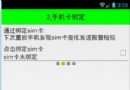 Android手機衛士之綁定sim卡序列號
Android手機衛士之綁定sim卡序列號
現在開始具體 處理每一個導航頁面的邏輯,首先看第二個導航頁這裡需要實現綁定sim卡序列號的功能,注意添加相應的權限:uses-permission android:nam
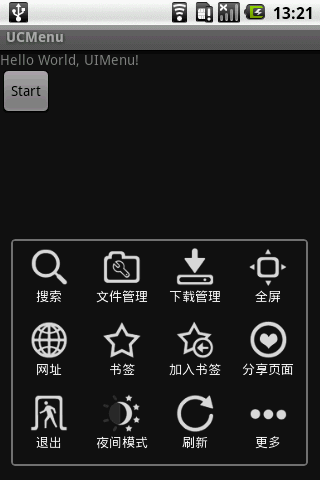 Android實現模仿UCweb菜單效果的方法
Android實現模仿UCweb菜單效果的方法
本文實例講述了Android實現模仿UCweb菜單效果的方法。分享給大家供大家參考。具體如下:UCWeb的菜單看起來不錯,自己模仿做一個,思路實現如下:1、保留menu按
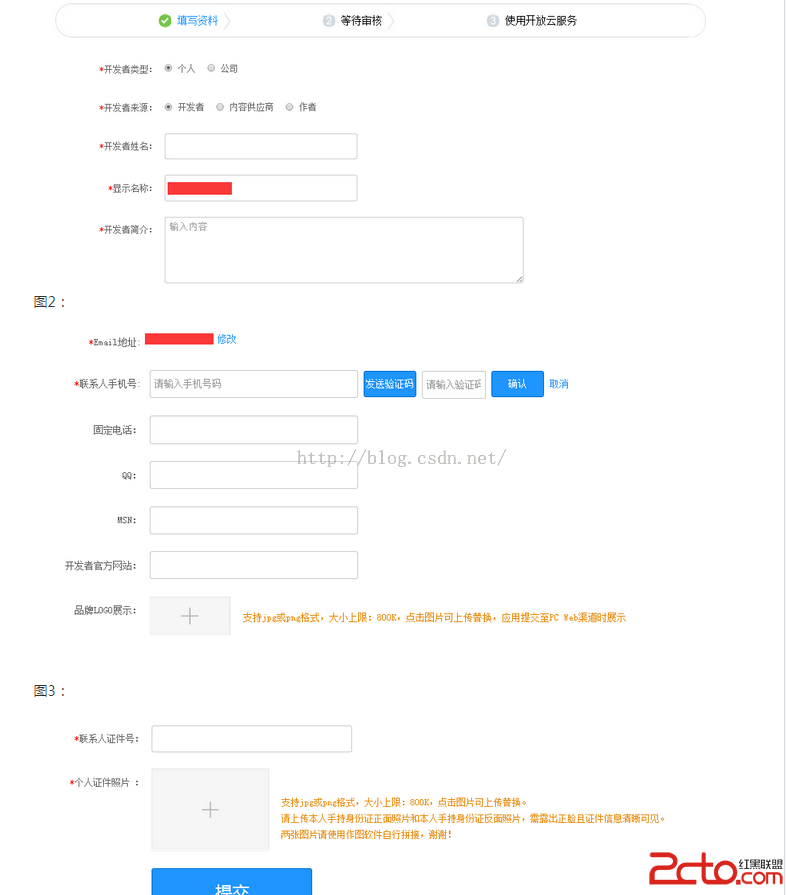 Android App發布到應用市場的流程
Android App發布到應用市場的流程
AndroidApp上架所需文件上架准備App文件:1.安裝包2.應用商標:圖片格式PNG,大小512*512,小於800KB。3.應用截圖(4~6張):圖片格式JPG或
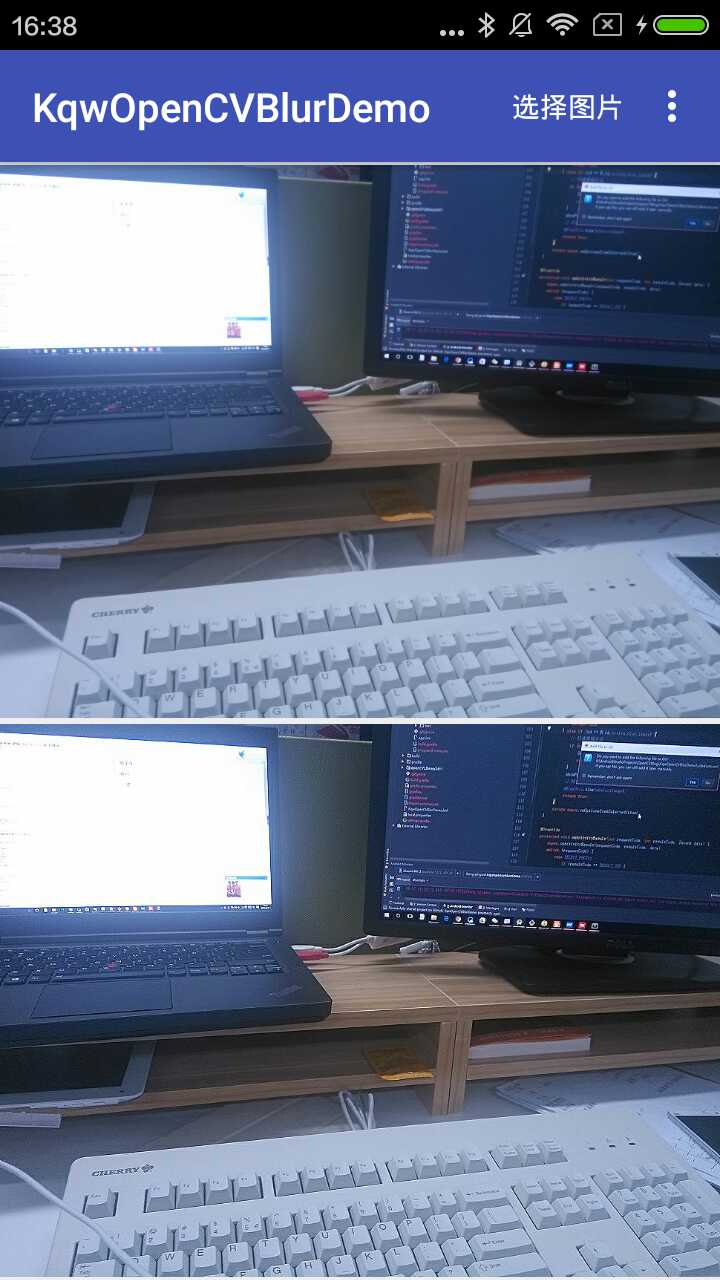 OpenCV實現圖片銳化
OpenCV實現圖片銳化
效果圖源碼KqwOpenCVBlurDemo銳化也可以看作是一種線性濾波操作,並且錨點像素有較高的權重,而周圍的像素權重較低。因此,我們可以自定義一個這樣的核。/*