編輯:關於Android編程
大家好,今天給大家分享一下Android裡的Context的一些用法,以前經常有人在群裡問我比如我在一個工具類裡的某個方法,或者View裡需要調用Context.但是工具類還有View裡沒有這個上下文怎麼辦?為了解決大家的疑問,為了解決大家的疑問,我今天寫一個簡單的Demo.讓大家如何學好自如的用Context.想什麼時候有Context,什麼時候就有Context.
這裡大致可以分為兩種:一是傳遞Context參數,二是調用全局的Context.
其實我們應用啟動的時候會啟動Application這個類,這個類是在AndroidManifest.xml文件裡其實是默認的
<application
android:icon="@drawable/ic_launcher"
android:label="@string/app_name"
>
<activity
android:name="ApplicationDemoActivity"
android:label="@string/app_name" >
<intent-filter>
<action android:name="androidintentactionMAIN" />
<category android:name="androidintentcategoryLAUNCHER" />
</intent-filter>
</activity>
</application>
這個Application類是單例的,也就是說我們可以自己寫個Application(比如名為:MainApplication)類,來代替默認的Applicaiton,這個類可以保存應用的全局變量,我們可以定義一個全局的Context.供外部調用.用法如下:
package com.tutor.application;
import androidappApplication;
import androidcontentContext;
public class MainApplication extends Application {
/**
* 全局的上下文
*/
private static Context mContext;
@Override
public void onCreate() {
superonCreate();
mContext = getApplicationContext();
}
/**獲取Context
* @return
*/
public static Context getContext(){
return mContext;
}
@Override
public void onLowMemory() {
superonLowMemory();
}
}
我們需要在AndroidMainifest.xml把MainApplication注冊進去(第10行代碼):
<?xml version="1.0" encoding="utf-8"?>
<manifest xmlns:android="http://schemasandroidcom/apk/res/android"
package="comtutorapplication"
android:versionCode="1"
android:versionName="0" >
<application
android:icon="@drawable/ic_launcher"
android:label="@string/app_name"
android:name="MainApplication" >
<activity
android:name="ApplicationDemoActivity"
android:label="@string/app_name" >
<intent-filter>
<action android:name="androidintentactionMAIN" />
<category android:name="androidintentcategoryLAUNCHER" />
</intent-filter>
</activity>
</application>
</manifest>
為了讓大家更容易理解,寫了一個簡單的Demo.步驟如下:
第一步:新建一個Android工程ApplicationDemo,目錄結構如下: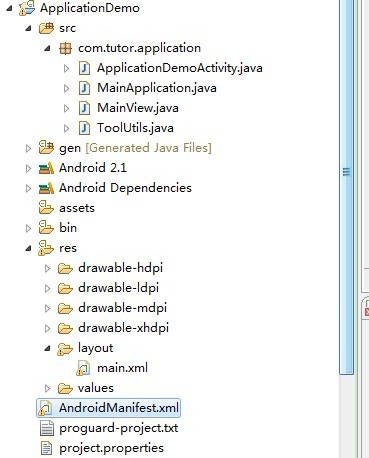
第二步:新建MainApplication.Java,代碼和上面一樣我就不貼了.
第三步:新建一個工具類ToolsUtil.java,代碼如下
package com.tutor.application;
import androidcontentContext;
import androidwidgetToast;
/**
* @author frankiewei
* 應用的一些工具類
*/
public class ToolUtils {
/**
* 參數帶Context
* @param context
* @param msg
*/
public static void showToast(Context context,String msg){
ToastmakeText(context, msg, ToastLENGTH_SHORT)show();
}
/**
* 調用全局的Context
* @param msg
*/
public static void showToast(String msg){
ToastmakeText(MainApplicationgetContext(), msg, ToastLENGTH_SHORT)show();
}
}
第四步:新建一個View命名為MainView.java就是我們Activity現實的View.代碼如下:
package com.tutor.application;
import androidappActivity;
import androidcontentContext;
import androidutilAttributeSet;
import androidviewLayoutInflater;
import androidviewView;
import androidwidgetButton;
import androidwidgetFrameLayout;
/**
* @author frankiewei
* 自定義的MainView
*/
public class MainView extends FrameLayout implements ViewOnClickListener{
private Context mContext;
private Activity mActivity;
/**
* 參數Button
*/
private Button mArgButton;
/**
* 全局Button
*/
private Button mGlobleButton;
/**
* 退出Button
*/
private Button mExitButton;
public MainView(Context context){
super(context);
setupViews();
}
public MainView(Context context, AttributeSet attrs) {
super(context, attrs);
setupViews();
}
private void setupViews(){
//獲取View的上下文
mContext = getContext();
//這裡將Context轉換為Activity
mActivity = (Activity)mContext;
LayoutInflater inflater = LayoutInflaterfrom(mContext);
View v = inflaterinflate(Rlayoutmain, null);
addView(v);
mArgButton = (Button)vfindViewById(Ridarg_button);
mGlobleButton = (Button)vfindViewById(Ridglo_button);
mExitButton = (Button)vfindViewById(Ridexit_button);
mArgButtonsetOnClickListener(this);
mGlobleButtonsetOnClickListener(this);
mExitButtonsetOnClickListener(this);
}
public void onClick(View v) {
if(v == mArgButton){
ToolUtilsshowToast(mContext, "我是通過傳遞Context參數顯示的!");
}else if(v == mGlobleButton){
ToolUtilsshowToast("我是通過全局Context顯示的!");
}else{
mActivityfinish();
}
}
}
這裡MainView.java使用的布局main.xml代碼如下:
<?xml version="1.0" encoding="utf-8"?>
<LinearLayout xmlns:android="http://schemasandroidcom/apk/res/android"
android:layout_width="fill_parent"
android:layout_height="fill_parent"
android:orientation="vertical" >
<TextView
android:layout_width="fill_parent"
android:layout_height="wrap_content"
android:text="Welcome to frankie wei's blog"
/>
<Button
android:id="@+id/arg_button"
android:layout_width="fill_parent"
android:layout_height="wrap_content"
android:text="傳遞Context參數"
/>
<Button
android:id="@+id/glo_button"
android:layout_width="fill_parent"
android:layout_height="wrap_content"
android:text="全局的Context"
/>
<Button
android:id="@+id/exit_button"
android:layout_width="fill_parent"
android:layout_height="wrap_content"
android:text="退出App"
/>
</LinearLayout>
第五步:修改ApplicationDemoActivity.java,代碼如下:
package com.tutor.application;
import androidappActivity;
import androidosBundle;
public class ApplicationDemoActivity extends Activity {
@Override
public void onCreate(Bundle savedInstanceState) {
superonCreate(savedInstanceState);
MainView mMainView = new MainView(this);
setContentView(mMainView);
}
}
第六步:運行上述工程效果如下:
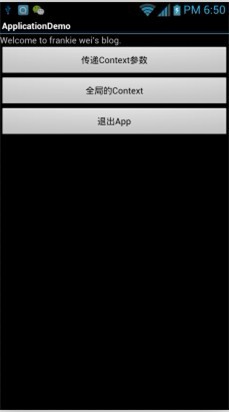
運行效果1
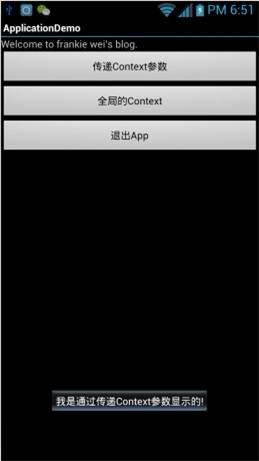
運行效果2---- 點擊第一個按鈕
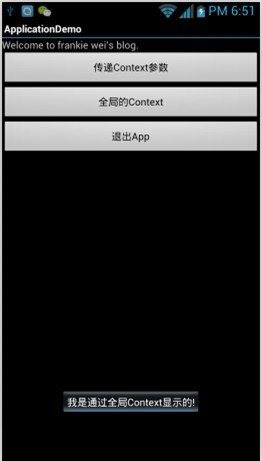
運行效果3---- 點擊第二個按鈕
以上就是本文的全部內容,希望對大家的學習有所幫助,也希望大家多多支持本站。
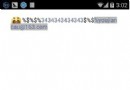 android如果重寫onDraw實現一個類似TextView可以顯示表情和鏈接的控件(一)
android如果重寫onDraw實現一個類似TextView可以顯示表情和鏈接的控件(一)
先看效果圖: 寫一個超連接支持的對象: /**作為超連接顯示的對象*/ public class LinkInfo implements Comparable{
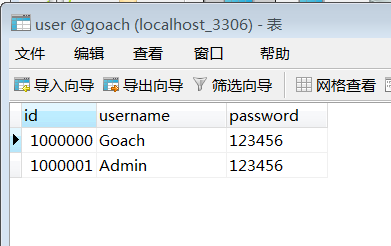 學會Retrofit+OkHttp+RxAndroid的使用
學會Retrofit+OkHttp+RxAndroid的使用
概括這篇博客裡面就來實踐下。在上一篇博客裡面說到了OkHttp類似HttpUrlConnection。按這樣說的話,我們在項目中肯定還是要封裝一層。如果嫌封裝麻煩的話,也
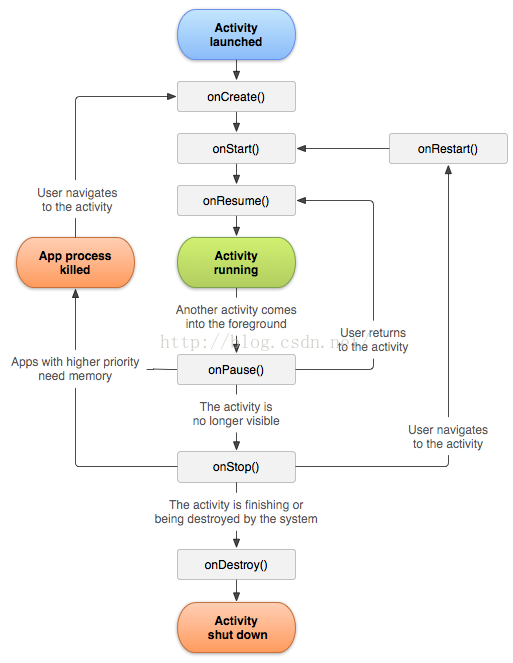 我對Android學習的一些看法------追求本真的味道
我對Android學習的一些看法------追求本真的味道
雖然做Android開發已經有一段時間了,但是很少寫博客一類的東西。今天算是第一次真正意義上在CSDN平台上發表自己的一些看法,心裡既有欣喜,也有一些壓力。欣喜在於,能將
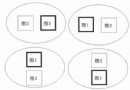 Android游戲開發之碰撞檢測(矩形碰撞、圓形碰撞、像素碰撞)
Android游戲開發之碰撞檢測(矩形碰撞、圓形碰撞、像素碰撞)
本文為大家分享了Android游戲開發之碰撞檢測,供大家參考,具體內容如下矩形碰撞 原理: 兩個矩形位置 的四種情況 不是這四中情況 則碰撞圓形碰撞 原理: 利用兩個圓心