編輯:關於Android編程
近期做項目需要添加上傳短視頻功能,功能設置為類似於微信,點擊開始拍攝,設置最長拍攝時間,經過研究最終實現了這個功能,下面就和大家分享一下,希望對你有幫助。
1.視頻錄制自定義控件:
/**
* 視頻播放控件
*/
public class MovieRecorderView extends LinearLayout implements OnErrorListener {
private SurfaceView mSurfaceView;
private SurfaceHolder mSurfaceHolder;
private ProgressBar mProgressBar;
private MediaRecorder mMediaRecorder;
private Camera mCamera;
private Timer mTimer;// 計時器
private OnRecordFinishListener mOnRecordFinishListener;// 錄制完成回調接口
private int mWidth;// 視頻分辨率寬度
private int mHeight;// 視頻分辨率高度
private boolean isOpenCamera;// 是否一開始就打開攝像頭
private int mRecordMaxTime;// 一次拍攝最長時間
private int mTimeCount;// 時間計數
private File mVecordFile = null;// 文件
public MovieRecorderView(Context context) {
this(context, null);
}
public MovieRecorderView(Context context, AttributeSet attrs) {
this(context, attrs, 0);
}
@SuppressLint("NewApi")
public MovieRecorderView(Context context, AttributeSet attrs, int defStyle) {
super(context, attrs, defStyle);
TypedArray a = context.obtainStyledAttributes(attrs,
R.styleable.MovieRecorderView, defStyle, 0);
mWidth = a.getInteger(R.styleable.MovieRecorderView_width, 320);// 默認320
mHeight = a.getInteger(R.styleable.MovieRecorderView_height, 240);// 默認240
isOpenCamera = a.getBoolean(
R.styleable.MovieRecorderView_is_open_camera, true);// 默認打開
mRecordMaxTime = a.getInteger(
R.styleable.MovieRecorderView_record_max_time, 10);// 默認為10
LayoutInflater.from(context)
.inflate(R.layout.movie_recorder_view, this);
mSurfaceView = (SurfaceView) findViewById(R.id.surfaceview);
mProgressBar = (ProgressBar) findViewById(R.id.progressBar);
mProgressBar.setMax(mRecordMaxTime);// 設置進度條最大量
mSurfaceHolder = mSurfaceView.getHolder();
mSurfaceHolder.addCallback(new CustomCallBack());
mSurfaceHolder.setType(SurfaceHolder.SURFACE_TYPE_PUSH_BUFFERS);
a.recycle();
}
/**
*
*/
private class CustomCallBack implements Callback {
@Override
public void surfaceCreated(SurfaceHolder holder) {
if (!isOpenCamera)
return;
try {
initCamera();
} catch (IOException e) {
e.printStackTrace();
}
}
@Override
public void surfaceChanged(SurfaceHolder holder, int format, int width,
int height) {
}
@Override
public void surfaceDestroyed(SurfaceHolder holder) {
if (!isOpenCamera)
return;
freeCameraResource();
}
}
/**
* 初始化攝像頭
*/
private void initCamera() throws IOException {
if (mCamera != null) {
freeCameraResource();
}
try {
mCamera = Camera.open();
} catch (Exception e) {
e.printStackTrace();
freeCameraResource();
}
if (mCamera == null)
return;
setCameraParams();
mCamera.setDisplayOrientation(90);
mCamera.setPreviewDisplay(mSurfaceHolder);
mCamera.startPreview();
mCamera.unlock();
}
/**
* 設置攝像頭為豎屏
*/
private void setCameraParams() {
if (mCamera != null) {
Parameters params = mCamera.getParameters();
params.set("orientation", "portrait");
mCamera.setParameters(params);
}
}
/**
* 釋放攝像頭資源
*/
private void freeCameraResource() {
if (mCamera != null) {
mCamera.setPreviewCallback(null);
mCamera.stopPreview();
mCamera.lock();
mCamera.release();
mCamera = null;
}
}
private void createRecordDir() {
//錄制的視頻保存文件夾
File sampleDir = new File(Environment.getExternalStorageDirectory()
+ File.separator + "ysb/video/");//錄制視頻的保存地址
if (!sampleDir.exists()) {
sampleDir.mkdirs();
}
File vecordDir = sampleDir;
// 創建文件
try {
mVecordFile = File.createTempFile("recording", ".mp4", vecordDir);// mp4格式的錄制的視頻文件
} catch (IOException e) {
e.printStackTrace();
}
}
/**
* 初始化
* @throws IOException
*/
@SuppressLint("NewApi")
private void initRecord() throws IOException {
mMediaRecorder = new MediaRecorder();
mMediaRecorder.reset();
if (mCamera != null)
mMediaRecorder.setCamera(mCamera);
mMediaRecorder.setOnErrorListener(this);
mMediaRecorder.setPreviewDisplay(mSurfaceHolder.getSurface());
mMediaRecorder.setVideoSource(VideoSource.CAMERA);// 視頻源
mMediaRecorder.setAudioSource(AudioSource.MIC);// 音頻源
mMediaRecorder.setOutputFormat(OutputFormat.MPEG_4);// 視頻輸出格式
mMediaRecorder.setAudioEncoder(AudioEncoder.AMR_NB);// 音頻格式
mMediaRecorder.setVideoSize(mWidth, mHeight);// 設置分辨率:
// mMediaRecorder.setVideoFrameRate(16);// 這個我把它去掉了,感覺沒什麼用
mMediaRecorder.setVideoEncodingBitRate(1 * 1024 * 1024 * 100);// 設置幀頻率,然後就清晰了
mMediaRecorder.setOrientationHint(90);// 輸出旋轉90度,保持豎屏錄制
mMediaRecorder.setVideoEncoder(VideoEncoder.MPEG_4_SP);// 視頻錄制格式
// mediaRecorder.setMaxDuration(Constant.MAXVEDIOTIME * 1000);
mMediaRecorder.setOutputFile(mVecordFile.getAbsolutePath());
mMediaRecorder.prepare();
try {
mMediaRecorder.start();
} catch (IllegalStateException e) {
e.printStackTrace();
} catch (RuntimeException e) {
e.printStackTrace();
} catch (Exception e) {
e.printStackTrace();
}
}
/**
* 開始錄制視頻
* @param fileName
* 視頻儲存位置
* @param onRecordFinishListener
* 達到指定時間之後回調接口
*/
public void record(final OnRecordFinishListener onRecordFinishListener) {
this.mOnRecordFinishListener = onRecordFinishListener;
createRecordDir();
try {
if (!isOpenCamera)// 如果未打開攝像頭,則打開
initCamera();
initRecord();
mTimeCount = 0;// 時間計數器重新賦值
mTimer = new Timer();
mTimer.schedule(new TimerTask() {
@Override
public void run() {
mTimeCount++;
mProgressBar.setProgress(mTimeCount);// 設置進度條
if (mTimeCount == mRecordMaxTime) {// 達到指定時間,停止拍攝
stop();
if (mOnRecordFinishListener != null) mOnRecordFinishListener.onRecordFinish();
}
}
}, 0, 1000);
} catch (IOException e) {
e.printStackTrace();
}
}
/**
* 停止拍攝
*/
public void stop() {
stopRecord();
releaseRecord();
freeCameraResource();
}
/**
* 停止錄制
*/
public void stopRecord() {
mProgressBar.setProgress(0);
if (mTimer != null)
mTimer.cancel();
if (mMediaRecorder != null) {
// 設置後不會崩
mMediaRecorder.setOnErrorListener(null);
mMediaRecorder.setPreviewDisplay(null);
try {
mMediaRecorder.stop();
} catch (IllegalStateException e) {
e.printStackTrace();
} catch (RuntimeException e) {
e.printStackTrace();
} catch (Exception e) {
e.printStackTrace();
}
}
}
/**
* 釋放資源
*/
private void releaseRecord() {
if (mMediaRecorder != null) {
mMediaRecorder.setOnErrorListener(null);
try {
mMediaRecorder.release();
} catch (IllegalStateException e) {
e.printStackTrace();
} catch (Exception e) {
e.printStackTrace();
}
}
mMediaRecorder = null;
}
public int getTimeCount() {
return mTimeCount;
}
//返回錄制的視頻文件
public File getmVecordFile() {
return mVecordFile;
}
/**
* 錄制完成回調接口
*/
public interface OnRecordFinishListener {
public void onRecordFinish();
}
@Override
public void onError(MediaRecorder mr, int what, int extra) {
try {
if (mr != null)
mr.reset();
} catch (IllegalStateException e) {
e.printStackTrace();
} catch (Exception e) {
e.printStackTrace();
}
}
}
2.視頻錄制界面文件movie_recorder_view.xml:
<?xml version="1.0" encoding="utf-8"?> <LinearLayout xmlns:android="http://schemas.android.com/apk/res/android" xmlns:tools="http://schemas.android.com/tools" android:layout_width="match_parent" android:layout_height="match_parent" android:background="@android:color/background_dark" android:orientation="vertical"> <SurfaceView android:id="@+id/surfaceview" android:layout_width="fill_parent" android:layout_height="0dp" android:layout_weight="1" /> <ProgressBar android:id="@+id/progressBar" android:layout_width="match_parent" android:layout_height="2dp" /> </LinearLayout>
做好這些准備工作,下面我們就可以開始設計我們的視頻錄制功能了。PS:以上代碼取至網上,在此向大牛致敬。
3.拍攝主界面,拍攝界面有兩部分組成,上面是視頻拍攝控件顯示,下面是用戶點擊拍攝按鈕,配置文件:activity_main.xml。
<?xml version="1.0" encoding="utf-8"?> <LinearLayout xmlns:android="http://schemas.android.com/apk/res/android" xmlns:tools="http://schemas.android.com/tools" android:layout_width="match_parent" android:layout_height="match_parent" android:background="@android:color/white" android:orientation="vertical"> <com.example.wechatvideorecorddemo.MovieRecorderView android:id="@+id/movieRecorderView" android:layout_width="match_parent" android:layout_height="0dp" android:layout_weight="1" android:layout_margin="3dp" /> <Button android:id="@+id/shoot_button" android:layout_width="wrap_content" android:layout_height="wrap_content" android:layout_gravity="center" android:background="@drawable/bg_movie_add_shoot" android:text="按住拍" android:textColor="#20b6ff"/> </LinearLayout>
4.有了主界面的視圖,下面我們就開始書寫我們的Activity文件MainActivity.java:
public class MainActivity extends Activity {
private MovieRecorderView mRecorderView;//視頻錄制控件
private Button mShootBtn;//視頻開始錄制按鈕
private boolean isFinish = true;
private boolean success = false;//防止錄制完成後出現多次跳轉事件
@Override
protected void onCreate(Bundle savedInstanceState) {
super.onCreate(savedInstanceState);
setContentView(R.layout.activity_main);
mRecorderView = (MovieRecorderView) findViewById(R.id.movieRecorderView);
mShootBtn = (Button) findViewById(R.id.shoot_button);
//用戶長按事件監聽
mShootBtn.setOnTouchListener(new OnTouchListener() {
@Override
public boolean onTouch(View v, MotionEvent event) {
if (event.getAction() == MotionEvent.ACTION_DOWN) {//用戶按下拍攝按鈕
mShootBtn.setBackgroundResource(R.drawable.bg_movie_add_shoot_select);
mRecorderView.record(new OnRecordFinishListener() {
@Override
public void onRecordFinish() {
if(!success&&mRecorderView.getTimeCount()<10){//判斷用戶按下時間是否大於10秒
success = true;
handler.sendEmptyMessage(1);
}
}
});
} else if (event.getAction() == MotionEvent.ACTION_UP) {//用戶抬起拍攝按鈕
mShootBtn.setBackgroundResource(R.drawable.bg_movie_add_shoot);
if (mRecorderView.getTimeCount() > 3){//判斷用戶按下時間是否大於3秒
if(!success){
success = true;
handler.sendEmptyMessage(1);
}
} else {
success = false;
if (mRecorderView.getmVecordFile() != null)
mRecorderView.getmVecordFile().delete();//刪除錄制的過短視頻
mRecorderView.stop();//停止錄制
Toast.makeText(MainActivity.this, "視頻錄制時間太短", Toast.LENGTH_SHORT).show();
}
}
return true;
}
});
}
@Override
public void onResume() {
super.onResume();
isFinish = true;
if (mRecorderView.getmVecordFile() != null)
mRecorderView.getmVecordFile().delete();//視頻使用後刪除
}
@Override
public void onSaveInstanceState(Bundle outState) {
super.onSaveInstanceState(outState);
isFinish = false;
success = false;
mRecorderView.stop();//停止錄制
}
@Override
public void onPause() {
super.onPause();
}
@Override
public void onDestroy() {
super.onDestroy();
}
private Handler handler = new Handler() {
@Override
public void handleMessage(Message msg) {
if(success){
finishActivity();
}
}
};
//視頻錄制結束後,跳轉的函數
private void finishActivity() {
if (isFinish) {
mRecorderView.stop();
Intent intent = new Intent(this, SuccessActivity.class);
Bundle bundle = new Bundle();
bundle.putString("text", mRecorderView.getmVecordFile().toString());
intent.putExtras(bundle);
startActivity(intent);
}
success = false;
}
/**
* 錄制完成回調
*/
public interface OnShootCompletionListener {
public void OnShootSuccess(String path, int second);
public void OnShootFailure();
}
}
到這裡我們仿微信的短視頻拍攝就已經大功告成,那麼下面我們檢驗一下,我們錄制的效果如何,下面我以Android提供的視頻播放控件(VideoView)為大家介紹一下如何播放錄制的短視頻。
5.播放視頻的配置文件activity_success.xml:
<?xml version="1.0" encoding="utf-8"?> <LinearLayout xmlns:android="http://schemas.android.com/apk/res/android" xmlns:tools="http://schemas.android.com/tools" android:layout_width="match_parent" android:layout_height="match_parent" android:background="@android:color/white" android:orientation="vertical"> <TextView android:id="@+id/text" android:layout_width="wrap_content" android:layout_height="wrap_content" android:layout_gravity="center" android:text="@string/app_name" /> <LinearLayout android:layout_width="match_parent" android:layout_height="wrap_content" android:orientation="horizontal" > <Button android:id="@+id/button1" android:layout_width="match_parent" android:layout_height="wrap_content" android:layout_weight="1" android:gravity="center" android:padding="5dp" android:text="播放" /> <Button android:id="@+id/button2" android:layout_width="match_parent" android:layout_height="wrap_content" android:layout_weight="1" android:gravity="center" android:padding="5dp" android:text="暫停" /> <Button android:id="@+id/button3" android:layout_width="match_parent" android:layout_height="wrap_content" android:layout_weight="1" android:gravity="center" android:padding="5dp" android:text="重播" /> <Button android:id="@+id/button4" android:layout_width="match_parent" android:layout_height="wrap_content" android:layout_weight="1" android:gravity="center" android:padding="5dp" android:text="視頻長度" /> </LinearLayout> <VideoView android:id="@+id/videoView1" android:layout_width="wrap_content" android:layout_height="500dp" /> </LinearLayout>
6.視頻播放的控制代碼SuccessActivity.java:
public class SuccessActivity extends Activity implements OnClickListener{
private TextView text;//視頻保存的路徑
private Button button1;//播放開關
private Button button2;//暫停開關
private Button button3;//重新播放開關
private Button button4;//視頻大小開關
private VideoView videoView1;//視頻播放控件
private String file;//視頻路徑
@Override
protected void onCreate(Bundle savedInstanceState) {
super.onCreate(savedInstanceState);
setContentView(R.layout.activity_success);
Bundle bundle = getIntent().getExtras();
file = bundle.getString("text");//獲得拍攝的短視頻保存地址
init();
setValue();
}
//初始化
private void init() {
text = (TextView) findViewById(R.id.text);
button1 = (Button) findViewById(R.id.button1);
button2 = (Button) findViewById(R.id.button2);
button3 = (Button) findViewById(R.id.button3);
button4 = (Button) findViewById(R.id.button4);
videoView1 = (VideoView) findViewById(R.id.videoView1);
}
//設置
private void setValue() {
text.setText(file);
button1.setOnClickListener(this);
button2.setOnClickListener(this);
button3.setOnClickListener(this);
button4.setOnClickListener(this);
videoView1.setVideoPath(file);
}
@Override
public void onClick(View v) {
switch (v.getId()) {
case R.id.button1:
videoView1.start();
break;
case R.id.button2:
videoView1.pause();
break;
case R.id.button3:
videoView1.resume();
videoView1.start();
break;
case R.id.button4:
Toast.makeText(this, "視頻長度:"+(videoView1.getDuration()/1024)+"M", Toast.LENGTH_SHORT).show();
break;
default:
break;
}
}
}
7.添加權限:
<!-- 視頻錄制的權限star --> <!-- 攝像頭 --> <uses-permission android:name="android.permission.CAMERA" /> <!-- 音頻即聲音 --> <uses-permission android:name="android.permission.RECORD_AUDIO" /> <!-- sd卡寫入權限 --> <uses-permission android:name="android.permission.MOUNT_UNMOUNT_FILESYSTEMS" /> <uses-permission android:name="android.permission.WRITE_EXTERNAL_STORAGE" /> <!-- 硬件支持 --> <uses-feature android:name="android.hardware.camera" /> <uses-feature android:name="android.hardware.camera.autofocus" /> <!-- 視頻錄制的權限end -->
功能界面截圖:
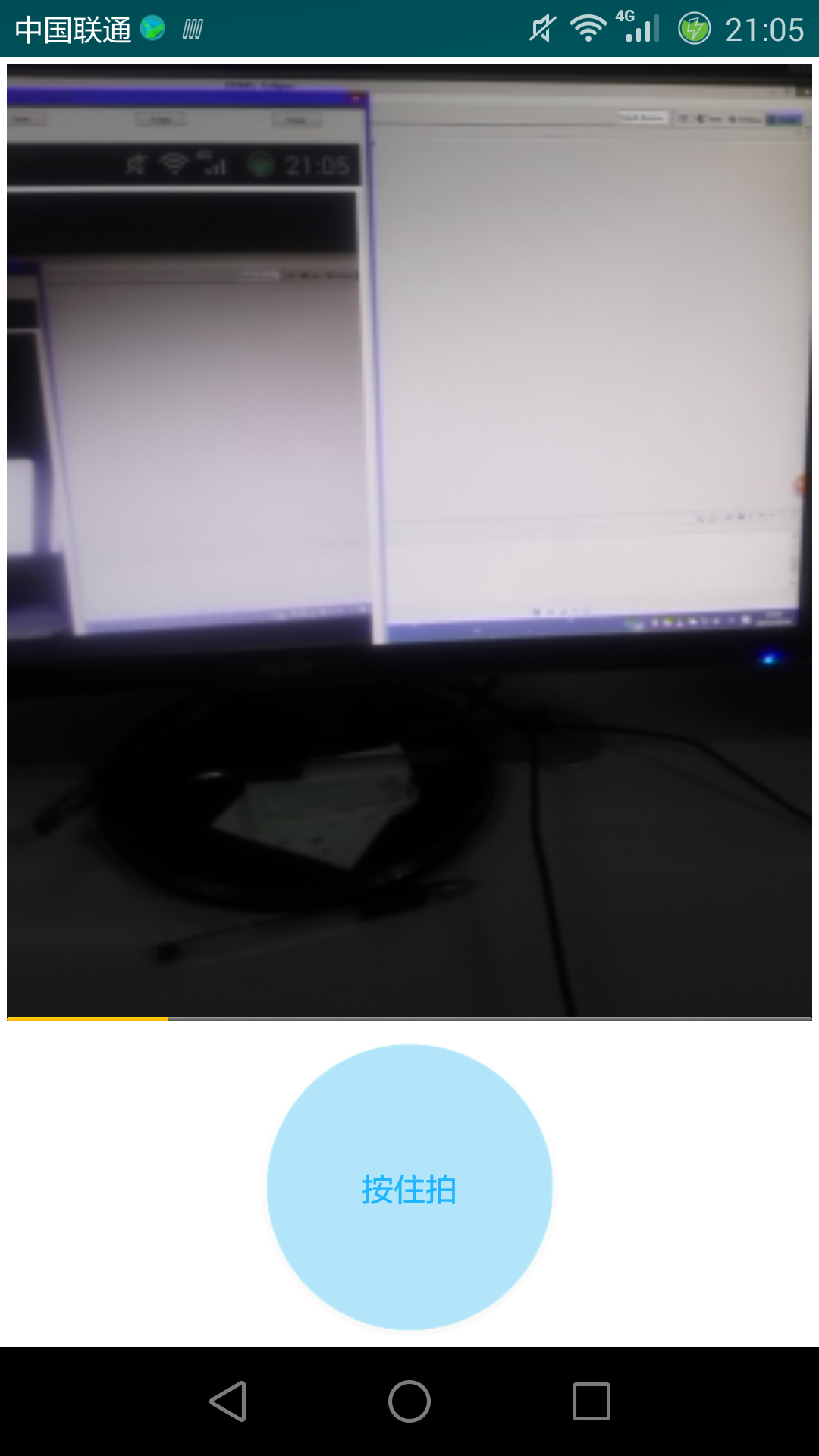
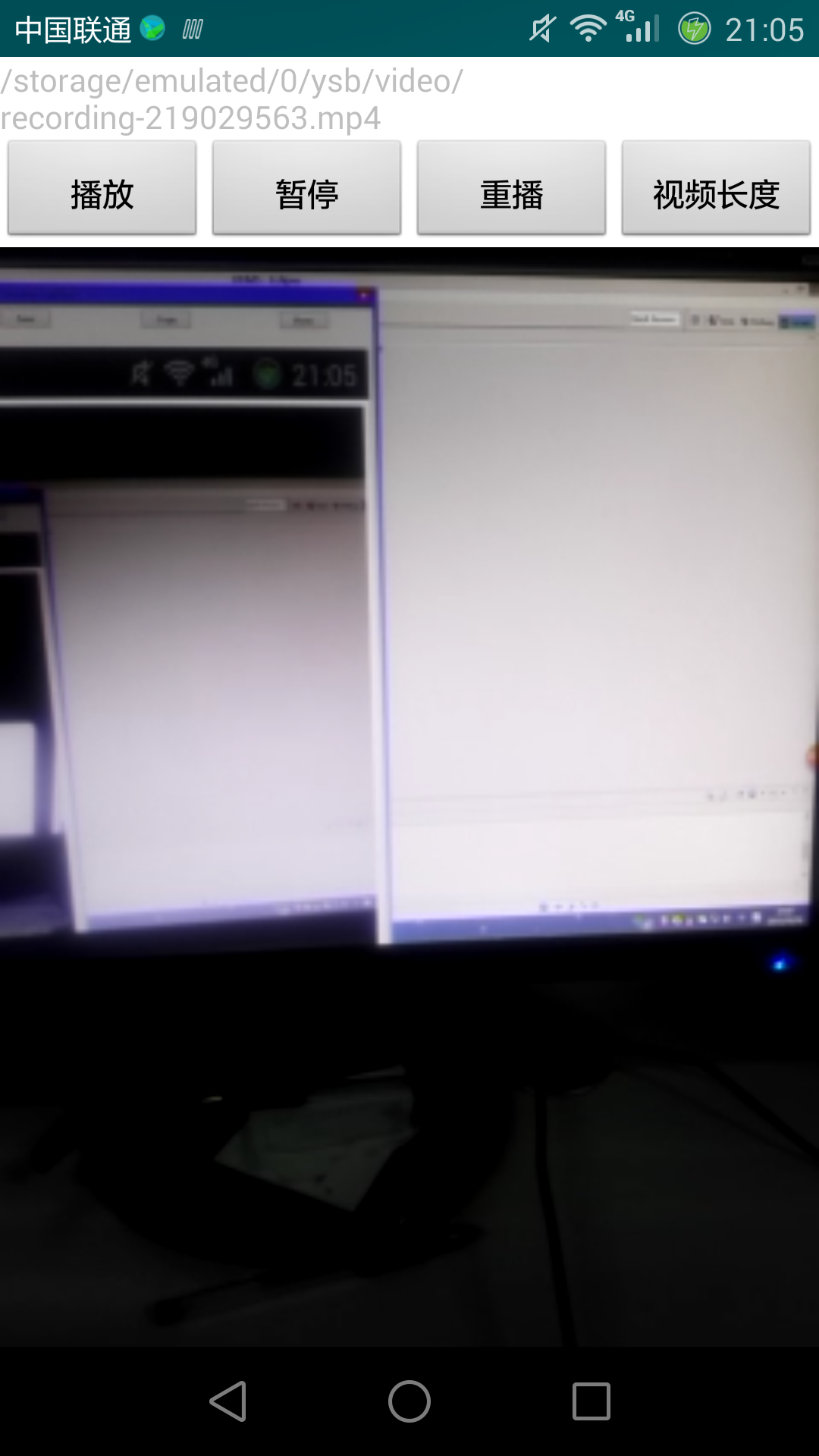
好了,到這裡關於拍攝短視頻的知識就和大家分享完畢,具體的實現很簡單,相信大家看到這裡已經已經學會了,當然如果你還有什麼疑問,可以留言討論。最後給大家分享一個demo的下載地址,方便大家下載學習,下載地址:http://xiazai.jb51.net/201612/yuanma/WeChatVideoRecordDemo_jb51.rar
以上就是本文的全部內容,希望本文的內容對大家的學習或者工作能帶來一定的幫助,同時也希望多多支持本站!
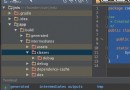 用Android Studio 運行ndk 程序
用Android Studio 運行ndk 程序
最近准備研究一下android雙進程守護,由於此前用eclipse 寫jni習慣了,現在主要用as 工具。在此也試著寫個demo 然後在對雙進程守護進行研究1、所需工具
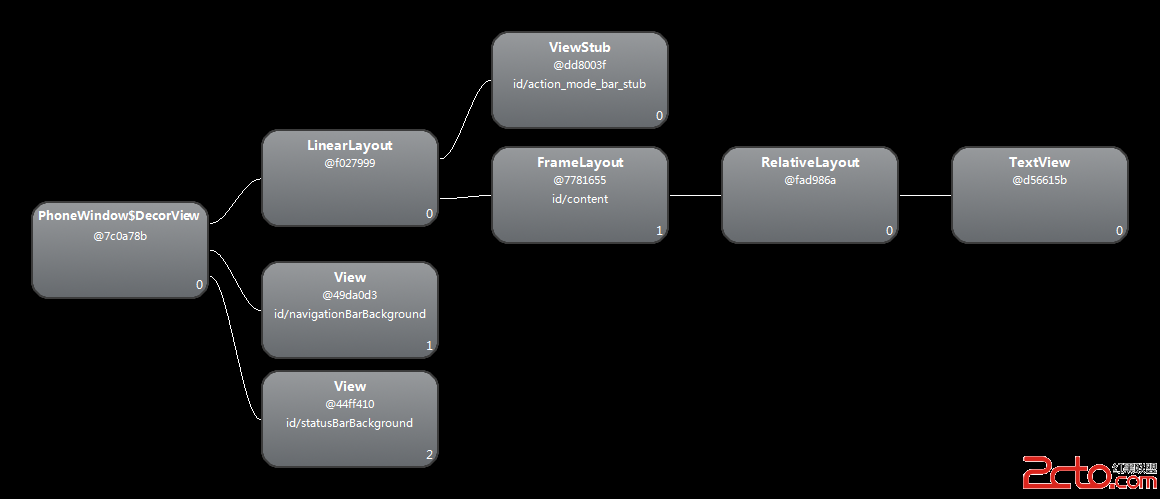 Android中View的布局及繪圖機制
Android中View的布局及繪圖機制
為了研究Android中View的布局及繪圖機制,我創建了一個非常簡單的App,該App只有一個Activity,該Activity對應的layout如下所示: 該
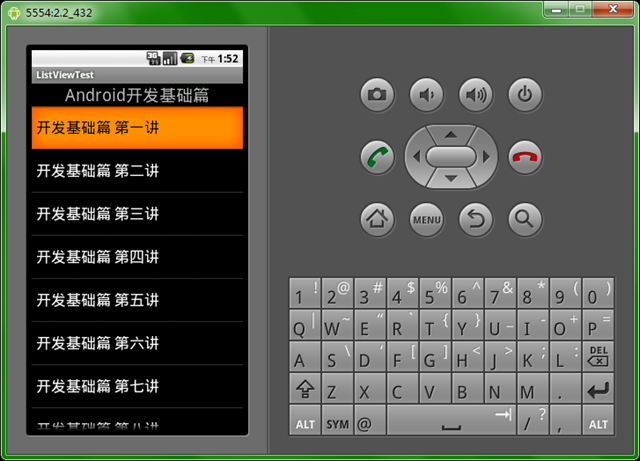 Android ListView組件詳解及示例代碼
Android ListView組件詳解及示例代碼
Android 列表組件 ListView列表組件是開發中經常用到組件,使用該組件在使用時需要為它提供適配器,由適配器提供來確定顯示樣式和顯示數據。下面看一個例子:新建一
 Android 生成正式簽名的APK文件
Android 生成正式簽名的APK文件
應用已經開發出來了,下一步我們需要思考推廣方面的工作。那麼如何才能讓更多的用戶知道並使用我們的應用程序呢?在手機領域,最常見的做法