編輯:Android開發實例
最近項目用到了二維碼的生成與識別,之前沒有接觸這塊,然後就上網搜了搜,發現有好多這方面的資源,特別是google Zxing對二維碼的封裝,實現的已經不錯了,可以直接拿過來引用,下載了他們的源碼後,只做了少少的改動,就是在Demo中增加了長按識別的功能,網上雖然也有長按識別的Demo,但好多下載下來卻無法運行,然後總結了一下,加在了下面的Demo中。
下面來介紹這個Demo的主類
public class BarCodeTestActivity extends Activity {
private TextView resultTextView;
private EditText qrStrEditText;
private ImageView qrImgImageView;
private String time;
private File file = null;
@Override
public void onCreate(Bundle savedInstanceState) {
super.onCreate(savedInstanceState);
setContentView(R.layout.main);
resultTextView = (TextView) this.findViewById(R.id.tv_scan_result);
qrStrEditText = (EditText) this.findViewById(R.id.et_qr_string);
qrImgImageView = (ImageView) this.findViewById(R.id.iv_qr_image);
Button scanBarCodeButton = (Button) this.findViewById(R.id.btn_scan_barcode);
scanBarCodeButton.setOnClickListener(new OnClickListener() {
@Override
public void onClick(View v) {
//打開掃描界面掃描條形碼或二維碼
Intent openCameraIntent = new Intent(BarCodeTestActivity.this,CaptureActivity.class);
startActivityForResult(openCameraIntent, 0);
}
});
qrImgImageView.setOnLongClickListener(new OnLongClickListener() {
@Override
public boolean onLongClick(View v) {
// 長按識別二維碼
saveCurrentImage();
return true;
}
});
Button generateQRCodeButton = (Button) this.findViewById(R.id.btn_add_qrcode);
generateQRCodeButton.setOnClickListener(new OnClickListener() {
@Override
public void onClick(View v) {
try {
String contentString = qrStrEditText.getText().toString();
if (!contentString.equals("")) {
//根據字符串生成二維碼圖片並顯示在界面上,第二個參數為圖片的大小(350*350)
Bitmap qrCodeBitmap = EncodingHandler.createQRCode(contentString, 350);
qrImgImageView.setImageBitmap(qrCodeBitmap);
}else {
//提示文本不能是空的
Toast.makeText(BarCodeTestActivity.this, "Text can not be empty", Toast.LENGTH_SHORT).show();
}
} catch (WriterException e) {
// TODO Auto-generated catch block
e.printStackTrace();
}
}
});
}
//這種方法狀態欄是空白,顯示不了狀態欄的信息
private void saveCurrentImage()
{
//獲取當前屏幕的大小
int width = getWindow().getDecorView().getRootView().getWidth();
int height = getWindow().getDecorView().getRootView().getHeight();
//生成相同大小的圖片
Bitmap temBitmap = Bitmap.createBitmap( width, height, Bitmap.Config.ARGB_8888 );
//找到當前頁面的根布局
View view = getWindow().getDecorView().getRootView();
//設置緩存
view.setDrawingCacheEnabled(true);
view.buildDrawingCache();
//從緩存中獲取當前屏幕的圖片,創建一個DrawingCache的拷貝,因為DrawingCache得到的位圖在禁用後會被回收
temBitmap = view.getDrawingCache();
SimpleDateFormat df = new SimpleDateFormat("yyyymmddhhmmss");
time = df.format(new Date());
if(Environment.MEDIA_MOUNTED.equals(Environment.getExternalStorageState())){
file = new File(Environment.getExternalStorageDirectory().getAbsolutePath() + "/screen",time + ".png");
if(!file.exists()){
file.getParentFile().mkdirs();
try {
file.createNewFile();
} catch (IOException e) {
// TODO Auto-generated catch block
e.printStackTrace();
}
}
FileOutputStream fos = null;
try {
fos = new FileOutputStream(file);
temBitmap.compress(Bitmap.CompressFormat.PNG, 100, fos);
fos.flush();
fos.close();
} catch (FileNotFoundException e) {
e.printStackTrace();
} catch (IOException e) {
// TODO Auto-generated catch block
e.printStackTrace();
}
new Thread(new Runnable() {
@Override
public void run() {
String path = Environment.getExternalStorageDirectory().getAbsolutePath() + "/screen/" + time + ".png";
final Result result = parseQRcodeBitmap(path);
runOnUiThread(new Runnable() {
public void run() {
if(null!=result){
resultTextView.setText(result.toString());
}else{
Toast.makeText(BarCodeTestActivity.this, "無法識別", Toast.LENGTH_LONG).show();
}
}
});
}
}).start();
//禁用DrawingCahce否則會影響性能 ,而且不禁止會導致每次截圖到保存的是緩存的位圖
view.setDrawingCacheEnabled(false);
}
}
//解析二維碼圖片,返回結果封裝在Result對象中
private com.google.zxing.Result parseQRcodeBitmap(String bitmapPath){
//解析轉換類型UTF-8
Hashtable<DecodeHintType, String> hints = new Hashtable<DecodeHintType, String>();
hints.put(DecodeHintType.CHARACTER_SET, "utf-8");
//獲取到待解析的圖片
BitmapFactory.Options options = new BitmapFactory.Options();
//如果我們把inJustDecodeBounds設為true,那麼BitmapFactory.decodeFile(String path, Options opt)
//並不會真的返回一個Bitmap給你,它僅僅會把它的寬,高取回來給你
options.inJustDecodeBounds = true;
//此時的bitmap是null,這段代碼之後,options.outWidth 和 options.outHeight就是我們想要的寬和高了
Bitmap bitmap = BitmapFactory.decodeFile(bitmapPath,options);
//我們現在想取出來的圖片的邊長(二維碼圖片是正方形的)設置為400像素
/**
options.outHeight = 400;
options.outWidth = 400;
options.inJustDecodeBounds = false;
bitmap = BitmapFactory.decodeFile(bitmapPath, options);
*/
//以上這種做法,雖然把bitmap限定到了我們要的大小,但是並沒有節約內存,如果要節約內存,我們還需要使用inSimpleSize這個屬性
options.inSampleSize = options.outHeight / 400;
if(options.inSampleSize <= 0){
options.inSampleSize = 1; //防止其值小於或等於0
}
/**
* 輔助節約內存設置
*
* options.inPreferredConfig = Bitmap.Config.ARGB_4444; // 默認是Bitmap.Config.ARGB_8888
* options.inPurgeable = true;
* options.inInputShareable = true;
*/
options.inJustDecodeBounds = false;
bitmap = BitmapFactory.decodeFile(bitmapPath, options);
//新建一個RGBLuminanceSource對象,將bitmap圖片傳給此對象
RGBLuminanceSource rgbLuminanceSource = new RGBLuminanceSource(bitmap);
//將圖片轉換成二進制圖片
BinaryBitmap binaryBitmap = new BinaryBitmap(new HybridBinarizer(rgbLuminanceSource));
//初始化解析對象
QRCodeReader reader = new QRCodeReader();
//開始解析
Result result = null;
try {
result = reader.decode(binaryBitmap, hints);
} catch (Exception e) {
// TODO: handle exception
}
return result;
}
@Override
protected void onActivityResult(int requestCode, int resultCode, Intent data) {
super.onActivityResult(requestCode, resultCode, data);
//處理掃描結果(在界面上顯示)
if (resultCode == RESULT_OK) {
Bundle bundle = data.getExtras();
String scanResult = bundle.getString("result");
resultTextView.setText(scanResult);
}
}
}
然後長按識別二維碼調用了RGBLuminanceSource這個類
public class RGBLuminanceSource extends LuminanceSource {
private byte bitmapPixels[];
protected RGBLuminanceSource(Bitmap bitmap) {
super(bitmap.getWidth(), bitmap.getHeight());
// 首先,要取得該圖片的像素數組內容
int[] data = new int[bitmap.getWidth() * bitmap.getHeight()];
this.bitmapPixels = new byte[bitmap.getWidth() * bitmap.getHeight()];
bitmap.getPixels(data, 0, getWidth(), 0, 0, getWidth(), getHeight());
// 將int數組轉換為byte數組,也就是取像素值中藍色值部分作為辨析內容
for (int i = 0; i < data.length; i++) {
this.bitmapPixels[i] = (byte) data[i];
}
}
@Override
public byte[] getMatrix() {
// 返回我們生成好的像素數據
return bitmapPixels;
}
@Override
public byte[] getRow(int y, byte[] row) {
// 這裡要得到指定行的像素數據
System.arraycopy(bitmapPixels, y * getWidth(), row, 0, getWidth());
return row;
}
}
相機識別二維碼調用了CaptureActivity這個類
public class CaptureActivity extends Activity implements Callback {
private CaptureActivityHandler handler;
private ViewfinderView viewfinderView;
private boolean hasSurface;
private Vector<BarcodeFormat> decodeFormats;
private String characterSet;
private InactivityTimer inactivityTimer;
private MediaPlayer mediaPlayer;
private boolean playBeep;
private static final float BEEP_VOLUME = 0.10f;
private boolean vibrate;
private Button cancelScanButton;
/** Called when the activity is first created. */
@Override
public void onCreate(Bundle savedInstanceState) {
super.onCreate(savedInstanceState);
setContentView(R.layout.camera);
CameraManager.init(getApplication());
viewfinderView = (ViewfinderView) findViewById(R.id.viewfinder_view);
cancelScanButton = (Button) this.findViewById(R.id.btn_cancel_scan);
hasSurface = false;
inactivityTimer = new InactivityTimer(this);
}
@Override
protected void onResume() {
super.onResume();
SurfaceView surfaceView = (SurfaceView) findViewById(R.id.preview_view);
SurfaceHolder surfaceHolder = surfaceView.getHolder();
if (hasSurface) {
initCamera(surfaceHolder);
} else {
surfaceHolder.addCallback(this);
surfaceHolder.setType(SurfaceHolder.SURFACE_TYPE_PUSH_BUFFERS);
}
decodeFormats = null;
characterSet = null;
playBeep = true;
AudioManager audioService = (AudioManager) getSystemService(AUDIO_SERVICE);
if (audioService.getRingerMode() != AudioManager.RINGER_MODE_NORMAL) {
playBeep = false;
}
initBeepSound();
vibrate = true;
//quit the scan view
cancelScanButton.setOnClickListener(new OnClickListener() {
@Override
public void onClick(View v) {
CaptureActivity.this.finish();
}
});
}
@Override
protected void onPause() {
super.onPause();
if (handler != null) {
handler.quitSynchronously();
handler = null;
}
CameraManager.get().closeDriver();
}
@Override
protected void onDestroy() {
inactivityTimer.shutdown();
super.onDestroy();
}
/**
* Handler scan result
* @param result
* @param barcode
*/
public void handleDecode(Result result, Bitmap barcode) {
inactivityTimer.onActivity();
playBeepSoundAndVibrate();
String resultString = result.getText();
//FIXME
if (resultString.equals("")) {
//掃描失敗
Toast.makeText(CaptureActivity.this, "Scan failed!", Toast.LENGTH_SHORT).show();
}else {
// System.out.println("Result:"+resultString);
Intent resultIntent = new Intent();
Bundle bundle = new Bundle();
bundle.putString("result", resultString);
resultIntent.putExtras(bundle);
this.setResult(RESULT_OK, resultIntent);
}
CaptureActivity.this.finish();
}
private void initCamera(SurfaceHolder surfaceHolder) {
try {
CameraManager.get().openDriver(surfaceHolder);
} catch (IOException ioe) {
return;
} catch (RuntimeException e) {
return;
}
if (handler == null) {
handler = new CaptureActivityHandler(this, decodeFormats,
characterSet);
}
}
@Override
public void surfaceChanged(SurfaceHolder holder, int format, int width,
int height) {
}
@Override
public void surfaceCreated(SurfaceHolder holder) {
if (!hasSurface) {
hasSurface = true;
initCamera(holder);
}
}
@Override
public void surfaceDestroyed(SurfaceHolder holder) {
hasSurface = false;
}
public ViewfinderView getViewfinderView() {
return viewfinderView;
}
public Handler getHandler() {
return handler;
}
public void drawViewfinder() {
viewfinderView.drawViewfinder();
}
private void initBeepSound() {
if (playBeep && mediaPlayer == null) {
// The volume on STREAM_SYSTEM is not adjustable, and users found it
// too loud,
// so we now play on the music stream.
setVolumeControlStream(AudioManager.STREAM_MUSIC);
mediaPlayer = new MediaPlayer();
mediaPlayer.setAudioStreamType(AudioManager.STREAM_MUSIC);
mediaPlayer.setOnCompletionListener(beepListener);
AssetFileDescriptor file = getResources().openRawResourceFd(
R.raw.beep);
try {
mediaPlayer.setDataSource(file.getFileDescriptor(),
file.getStartOffset(), file.getLength());
file.close();
mediaPlayer.setVolume(BEEP_VOLUME, BEEP_VOLUME);
mediaPlayer.prepare();
} catch (IOException e) {
mediaPlayer = null;
}
}
}
private static final long VIBRATE_DURATION = 200L;
private void playBeepSoundAndVibrate() {
if (playBeep && mediaPlayer != null) {
mediaPlayer.start();
}
if (vibrate) {
Vibrator vibrator = (Vibrator) getSystemService(VIBRATOR_SERVICE);
vibrator.vibrate(VIBRATE_DURATION);
}
}
/**
* When the beep has finished playing, rewind to queue up another one.
*/
private final OnCompletionListener beepListener = new OnCompletionListener() {
public void onCompletion(MediaPlayer mediaPlayer) {
mediaPlayer.seekTo(0);
}
};
}
下面是主布局mian文件
<?xml version="1.0" encoding="utf-8"?> <LinearLayout xmlns:android="http://schemas.android.com/apk/res/android" android:layout_width="fill_parent" android:layout_height="fill_parent" android:background="@android:color/white" android:orientation="vertical" > <Button android:id="@+id/btn_scan_barcode" android:layout_width="fill_parent" android:layout_height="wrap_content" android:layout_marginTop="30dp" android:text="Open camera" /> <LinearLayout android:orientation="horizontal" android:layout_marginTop="10dp" android:layout_width="fill_parent" android:layout_height="wrap_content"> <TextView android:layout_width="wrap_content" android:layout_height="wrap_content" android:textColor="@android:color/black" android:textSize="18sp" android:text="Scan result:" /> <TextView android:id="@+id/tv_scan_result" android:layout_width="fill_parent" android:textSize="18sp" android:textColor="@android:color/black" android:layout_height="wrap_content" /> </LinearLayout> <EditText android:id="@+id/et_qr_string" android:layout_width="fill_parent" android:layout_height="wrap_content" android:layout_marginTop="30dp" android:hint="Input the text"/> <Button android:id="@+id/btn_add_qrcode" android:layout_width="fill_parent" android:layout_height="wrap_content" android:text="Generate QRcode" /> <ImageView android:id="@+id/iv_qr_image" android:layout_width="250dp" android:layout_height="250dp" android:scaleType="fitXY" android:layout_marginTop="10dp" android:layout_gravity="center"/> </LinearLayout>
詳細了解的請下載demo自己看,Demo中解決了在豎拍解碼時二維碼被拉伸的現象。
不過我遇到了一個問題是 二維碼的掃描框調大後,掃描的靈敏度降低了,希望知道的朋友給指導下。
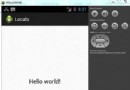 Android本地化
Android本地化
Android應用程序可以在許多不同地區的許多設備上運行。為了使應用程序更具交互性,應用程序應該處理以適合應用程序將要使用的語言環境方面的文字,數字,文件等。在本章中,我
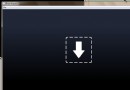 android 9PNG圖片制作過程(圖文介紹)
android 9PNG圖片制作過程(圖文介紹)
在android開發的過程中我們經常因為沒有好的美工圖片失真,這樣使界面看起來要遜色很多,有的時候可能我們會想在drawable-hdpi,ldpi,mdpi下放
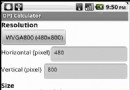 android計算pad或手機的分辨率/像素/密度/屏幕尺寸/DPI值的方法
android計算pad或手機的分辨率/像素/密度/屏幕尺寸/DPI值的方法
手機分辨率基礎知識(DPI,DIP計算) 1.術語和概念 術語 說明 備注 Screen size(屏幕尺寸) 指的是手機實際的物理尺寸,比如常
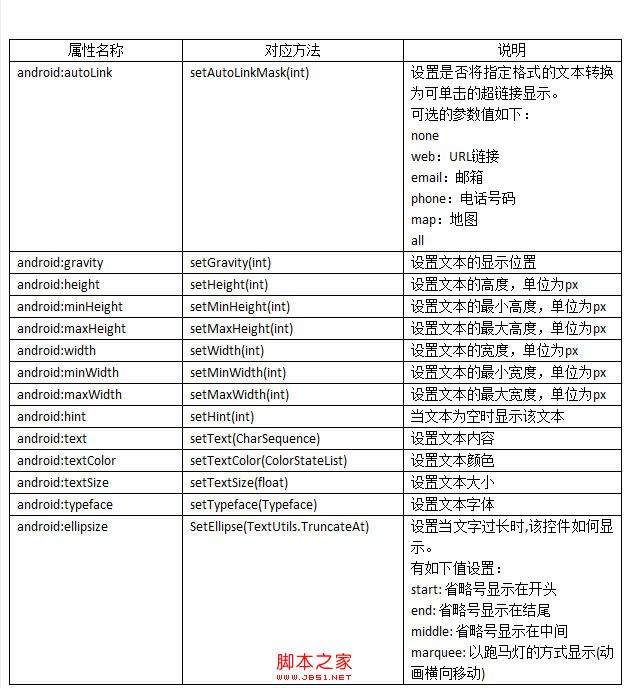 Android控件之TextView的分析探究
Android控件之TextView的分析探究
在android中,文本控件主要包括TextView控件和EditView控件,本節先對TextView控件的用法進行詳細介紹。 &nb