編輯:Android開發實例
自從Fragment出現,曾經有段時間,感覺大家談什麼都能跟Fragment談上關系,做什麼都要問下Fragment能實現不~~~哈哈,是不是有點過~~~
為了讓界面可以在平板上更好地展示,Android在3.0版本引入了Fragment(碎片)功能,它非常類似於Activity,可以像Activity一樣包含布局。Fragment通常是嵌套在Activity中使用的,現在想象這種場景:有兩個Fragment,Fragment 1包含了一個ListView,每行顯示一本書的標題。Fragment 2包含了TextView和ImageView,來顯示書的詳細內容和圖片。
本篇文章為大家說明Fragment如何產生,什麼是Fragment,Fragment生命周期,如何靜態和動態的使用Fragment,Fragment回退棧,Fragment事務;以及Fragment的一些特殊用途,例如:沒有布局的Fragment有何用處?Fragment如何與Activity交互?Fragment如何創建對話框?Fragment如何與ActionBar集成等等。
1、Fragment的產生與介紹
Android運行在各種各樣的設備中,有小屏幕的手機,超大屏的平板甚至電視。針對屏幕尺寸的差距,很多情況下,都是先針對手機開發一套App,然後拷貝一份,修改布局以適應平板神馬超級大屏的。難道無法做到一個App可以同時適應手機和平板麼,當然了,必須有啊。Fragment的出現就是為了解決這樣的問題。你可以把Fragment當成Activity的一個界面的一個組成部分,甚至Activity的界面可以完全有不同的Fragment組成,更帥氣的是Fragment擁有自己的生命周期和接收、處理用戶的事件,這樣就不必在Activity寫一堆控件的事件處理的代碼了。更為重要的是,你可以動態的添加、替換和移除某個Fragment。
2、Fragment的生命周期
Fragment必須是依存與Activity而存在的,因此Activity的生命周期會直接影響到Fragment的生命周期。官網這張圖很好的說明了兩者生命周期的關系:
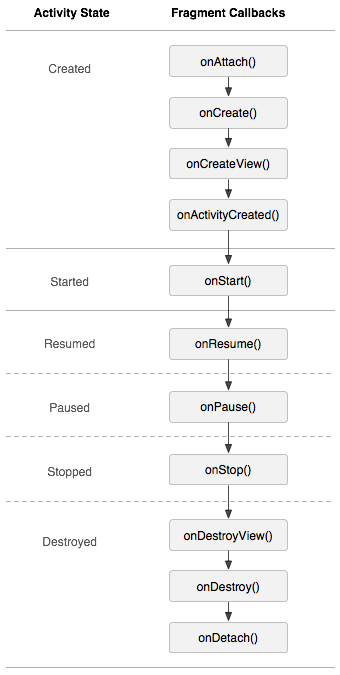
可以看到Fragment比Activity多了幾個額外的生命周期回調方法:
onAttach(Activity)
當Fragment與Activity發生關聯時調用。
onCreateView(LayoutInflater, ViewGroup,Bundle)
創建該Fragment的視圖
onActivityCreated(Bundle)
當Activity的onCreate方法返回時調用
onDestoryView()
與onCreateView想對應,當該Fragment的視圖被移除時調用
onDetach()
與onAttach相對應,當Fragment與Activity關聯被取消時調用
注意:除了onCreateView,其他的所有方法如果你重寫了,必須調用父類對於該方法的實現,
3、靜態的使用Fragment
嘿嘿,終於到使用的時刻了~~
這是使用Fragment最簡單的一種方式,把Fragment當成普通的控件,直接寫在Activity的布局文件中。步驟:
1、繼承Fragment,重寫onCreateView決定Fragemnt的布局
2、在Activity中聲明此Fragment,就當和普通的View一樣
下面展示一個例子(我使用2個Fragment作為Activity的布局,一個Fragment用於標題布局,一個Fragment用於內容布局):
TitleFragment的布局文件:
<?xml version="1.0" encoding="utf-8"?> <RelativeLayout xmlns:android="http://schemas.android.com/apk/res/android" android:layout_width="match_parent" android:layout_height="45dp" android:background="@drawable/title_bar" > <ImageButton android:id="@+id/id_title_left_btn" android:layout_width="wrap_content" android:layout_height="wrap_content" android:layout_centerVertical="true" android:layout_marginLeft="3dp" android:background="@drawable/showleft_selector" /> <TextView android:layout_width="fill_parent" android:layout_height="fill_parent" android:gravity="center" android:text="我不是微信" android:textColor="#fff" android:textSize="20sp" android:text /> </RelativeLayout>
TitleFragment
package com.zhy.zhy_fragments;
import android.app.Fragment;
import android.os.Bundle;
import android.view.LayoutInflater;
import android.view.View;
import android.view.View.OnClickListener;
import android.view.ViewGroup;
import android.widget.ImageButton;
import android.widget.Toast;
public class TitleFragment extends Fragment
{
private ImageButton mLeftMenu;
@Override
public View onCreateView(LayoutInflater inflater, ViewGroup container,
Bundle savedInstanceState)
{
View view = inflater.inflate(R.layout.fragment_title, container, false);
mLeftMenu = (ImageButton) view.findViewById(R.id.id_title_left_btn);
mLeftMenu.setOnClickListener(new OnClickListener()
{
@Override
public void onClick(View v)
{
Toast.makeText(getActivity(),
"i am an ImageButton in TitleFragment ! ",
Toast.LENGTH_SHORT).show();
}
});
return view;
}
}
同理還有ContentFragment的其布局文件:
<?xml version="1.0" encoding="utf-8"?> <LinearLayout xmlns:android="http://schemas.android.com/apk/res/android" android:layout_width="match_parent" android:layout_height="match_parent" android:orientation="vertical" > <TextView android:layout_width="fill_parent" android:layout_height="fill_parent" android:gravity="center" android:text="使用Fragment做主面板" android:textSize="20sp" android:text /> </LinearLayout>
java
package com.zhy.zhy_fragments;
import android.app.Fragment;
import android.os.Bundle;
import android.view.LayoutInflater;
import android.view.View;
import android.view.ViewGroup;
public class ContentFragment extends Fragment
{
@Override
public View onCreateView(LayoutInflater inflater, ViewGroup container,
Bundle savedInstanceState)
{
return inflater.inflate(R.layout.fragment_content, container, false);
}
}
MainActivity
package com.zhy.zhy_fragments;
import android.app.Activity;
import android.os.Bundle;
import android.view.Window;
public class MainActivity extends Activity
{
@Override
protected void onCreate(Bundle savedInstanceState)
{
super.onCreate(savedInstanceState);
requestWindowFeature(Window.FEATURE_NO_TITLE);
setContentView(R.layout.activity_main);
}
}
Activity的布局文件:
<RelativeLayout xmlns:android="http://schemas.android.com/apk/res/android" xmlns:tools="http://schemas.android.com/tools" android:layout_width="match_parent" android:layout_height="match_parent" > <fragment android:id="@+id/id_fragment_title" android:name="com.zhy.zhy_fragments.TitleFragment" android:layout_width="fill_parent" android:layout_height="45dp" /> <fragment android:layout_below="@id/id_fragment_title" android:id="@+id/id_fragment_content" android:name="com.zhy.zhy_fragments.ContentFragment" android:layout_width="fill_parent" android:layout_height="fill_parent" /> </RelativeLayout>
是不是把Fragment當成普通的View一樣聲明在Activity的布局文件中,然後所有控件的事件處理等代碼都由各自的Fragment去處理,瞬間覺得Activity好干淨有木有~~代碼的可讀性、復用性以及可維護性是不是瞬間提升了~~~下面看下效果圖:
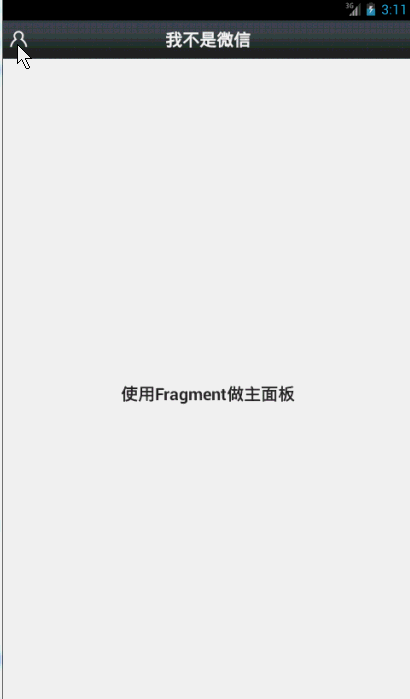
4、動態的使用Fragment
上面已經演示了,最簡單的使用Fragment的方式~下面介紹如何動態的添加、更新、以及刪除Fragment
為了動態使用Fragment,我們修改一下Actvity的布局文件,中間使用一個FrameLayout,下面添加四個按鈕~~~嘿嘿~~不是微信的按鈕- -!
<RelativeLayout xmlns:android="http://schemas.android.com/apk/res/android" xmlns:tools="http://schemas.android.com/tools" android:layout_width="match_parent" android:layout_height="match_parent" > <fragment android:id="@+id/id_fragment_title" android:name="com.zhy.zhy_fragments.TitleFragment" android:layout_width="fill_parent" android:layout_height="45dp" /> <include android:id="@+id/id_ly_bottombar" android:layout_width="fill_parent" android:layout_height="55dp" android:layout_alignParentBottom="true" layout="@layout/bottombar" /> <FrameLayout android:id="@+id/id_content" android:layout_width="fill_parent" android:layout_height="fill_parent" android:layout_above="@id/id_ly_bottombar" android:layout_below="@id/id_fragment_title" /> </RelativeLayout>
底部四個按鈕的布局就不貼了,到時看效果圖就明白了~~
下面主Activity
package com.zhy.zhy_fragments;
import android.app.Activity;
import android.app.FragmentManager;
import android.app.FragmentTransaction;
import android.os.Bundle;
import android.view.View;
import android.view.View.OnClickListener;
import android.view.Window;
import android.widget.LinearLayout;
public class MainActivity extends Activity implements OnClickListener
{
private LinearLayout mTabWeixin;
private LinearLayout mTabFriend;
private ContentFragment mWeixin;
private FriendFragment mFriend;
@Override
protected void onCreate(Bundle savedInstanceState)
{
super.onCreate(savedInstanceState);
requestWindowFeature(Window.FEATURE_NO_TITLE);
setContentView(R.layout.activity_main);
// 初始化控件和聲明事件
mTabWeixin = (LinearLayout) findViewById(R.id.tab_bottom_weixin);
mTabFriend = (LinearLayout) findViewById(R.id.tab_bottom_friend);
mTabWeixin.setOnClickListener(this);
mTabFriend.setOnClickListener(this);
// 設置默認的Fragment
setDefaultFragment();
}
private void setDefaultFragment()
{
FragmentManager fm = getFragmentManager();
FragmentTransaction transaction = fm.beginTransaction();
mWeixin = new ContentFragment();
transaction.replace(R.id.id_content, mWeixin);
transaction.commit();
}
@Override
public void onClick(View v)
{
FragmentManager fm = getFragmentManager();
// 開啟Fragment事務
FragmentTransaction transaction = fm.beginTransaction();
switch (v.getId())
{
case R.id.tab_bottom_weixin:
if (mWeixin == null)
{
mWeixin = new ContentFragment();
}
// 使用當前Fragment的布局替代id_content的控件
transaction.replace(R.id.id_content, mWeixin);
break;
case R.id.tab_bottom_friend:
if (mFriend == null)
{
mFriend = new FriendFragment();
}
transaction.replace(R.id.id_content, mFriend);
break;
}
// transaction.addToBackStack();
// 事務提交
transaction.commit();
}
}
可以看到我們使用FragmentManager對Fragment進行了動態的加載,這裡使用的是replace方法~~下一節我會詳細介紹FragmentManager的常用API。
注:如果使用Android3.0以下的版本,需要引入v4的包,然後Activity繼承FragmentActivity,然後通過getSupportFragmentManager獲得FragmentManager。不過還是建議版Menifest文件的uses-sdk的minSdkVersion和targetSdkVersion都改為11以上,這樣就不必引入v4包了。
代碼中間還有兩個Fragment的子類,ContentFragment上面已經見過,FriendFragment其實類似:
package com.zhy.zhy_fragments;
import android.app.Fragment;
import android.os.Bundle;
import android.view.LayoutInflater;
import android.view.View;
import android.view.ViewGroup;
public class FriendFragment extends Fragment
{
@Override
public View onCreateView(LayoutInflater inflater, ViewGroup container,
Bundle savedInstanceState)
{
return inflater.inflate(R.layout.fragment_friend, container, false);
}
}
效果圖:
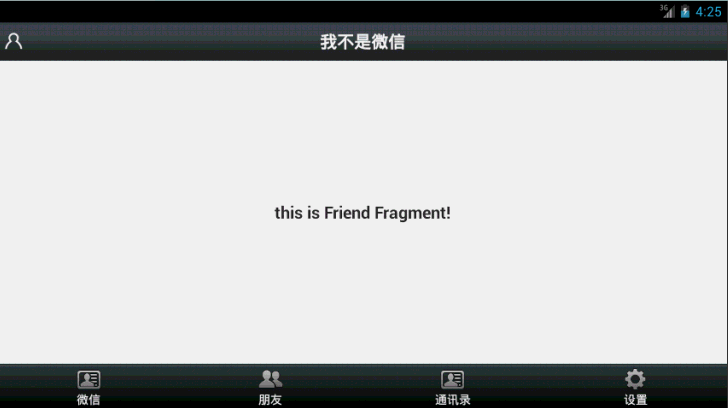
可以看到很好的實現了效果,其實這個效果以前的博客中也出現過,在博客:Android項目Tab類型主界面大總結 Fragment+TabPageIndicator+ViewPager,有興趣可以看看。ps:為了代碼的簡潔,就不添加按鈕的點擊變化什麼的了,主要講解功能了~~~
5、Fragment家族常用的API
Fragment常用的三個類:
android.app.Fragment 主要用於定義Fragment
android.app.FragmentManager 主要用於在Activity中操作Fragment
android.app.FragmentTransaction 保證一些列Fragment操作的原子性,熟悉事務這個詞,一定能明白~
a、獲取FragmentManage的方式:
getFragmentManager() // v4中,getSupportFragmentManager
b、主要的操作都是FragmentTransaction的方法
FragmentTransaction transaction = fm.benginTransatcion();//開啟一個事務
transaction.add()
往Activity中添加一個Fragment
transaction.remove()
從Activity中移除一個Fragment,如果被移除的Fragment沒有添加到回退棧(回退棧後面會詳細說),這個Fragment實例將會被銷毀。
transaction.replace()
使用另一個Fragment替換當前的,實際上就是remove()然後add()的合體~
transaction.hide()
隱藏當前的Fragment,僅僅是設為不可見,並不會銷毀
transaction.show()
顯示之前隱藏的Fragment
detach()
會將view從UI中移除,和remove()不同,此時fragment的狀態依然由FragmentManager維護。
attach()
重建view視圖,附加到UI上並顯示。
transatcion.commit()//提交一個事務
注意:常用Fragment的哥們,可能會經常遇到這樣Activity狀態不一致:State loss這樣的錯誤。主要是因為:commit方法一定要在Activity.onSaveInstance()之前調用。
上述,基本是操作Fragment的所有的方式了,在一個事務開啟到提交可以進行多個的添加、移除、替換等操作。
值得注意的是:如果你喜歡使用Fragment,一定要清楚這些方法,哪個會銷毀視圖,哪個會銷毀實例,哪個僅僅只是隱藏,這樣才能更好的使用它們。
a、比如:我在FragmentA中的EditText填了一些數據,當切換到FragmentB時,如果希望會到A還能看到數據,則適合你的就是hide和show;也就是說,希望保留用戶操作的面板,你可以使用hide和show,當然了不要使勁在那new實例,進行下非null判斷。
b、再比如:我不希望保留用戶操作,你可以使用remove(),然後add();或者使用replace()這個和remove,add是相同的效果。
c、remove和detach有一點細微的區別,在不考慮回退棧的情況下,remove會銷毀整個Fragment實例,而detach則只是銷毀其視圖結構,實例並不會被銷毀。那麼二者怎麼取捨使用呢?如果你的當前Activity一直存在,那麼在不希望保留用戶操作的時候,你可以優先使用detach。
上述已經介紹完成了Fragment常用的一些方法,相信看完,大家一定清楚了Fragment的產生理由,以及如何使用Fragment,再根據API的講解,也能明白,曾經為何覺得Fragment會出現一些列亂七八槽的問題,終究是因為沒有弄清楚其生命周期。
下面持續給大家介紹深入淺析 Android Fragment(下篇),感興趣的朋友持續關注本站,如果本文哪裡寫的不對的地方歡迎給我留言,謝謝!
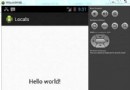 Android本地化
Android本地化
Android應用程序可以在許多不同地區的許多設備上運行。為了使應用程序更具交互性,應用程序應該處理以適合應用程序將要使用的語言環境方面的文字,數字,文件等。在本章中,我
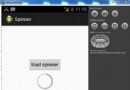 Android加載Spinner
Android加載Spinner
可以顯示在的Android任務,通過加載進度條的進展。進度條有兩種形狀。加載欄和加載微調(spinner)。在本章中,我們將討論微調(spinner)。Spinner 用
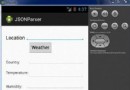 Android JSON解析器
Android JSON解析器
JSON代表JavaScript對象符號。它是一個獨立的數據交換格式,是XML的最佳替代品。本章介紹了如何解析JSON文件,並從中提取所需的信息。Android提供了四個
 Android中操作SQLite數據庫快速入門教程
Android中操作SQLite數據庫快速入門教程
SQLite是Android平台軟件開發中會經常用到的數據庫產品,作為一款輕型數據庫,SQLite的設計目標就是是嵌入式的,而且目前已經在很多嵌入式產品中使用了它