編輯:關於android開發
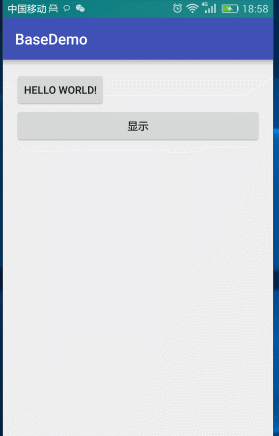
<?xml version="1.0" encoding="utf-8"?>
<LinearLayout xmlns:android="http://schemas.android.com/apk/res/android"
android:layout_width="match_parent"
android:layout_height="wrap_content"
android:orientation="vertical"
android:background="#ffffff"
android:padding="20dp" >
<TextView
android:layout_width="match_parent"
android:layout_height="wrap_content"
android:clickable="true"
android:gravity="center"
android:textColor="@android:color/holo_orange_dark"
android:text="確定" />
<TextView
android:layout_marginTop="20dp"
android:layout_width="match_parent"
android:layout_height="wrap_content"
android:layout_marginBottom="10dp"
android:clickable="true"
android:gravity="center"
android:text="取消" />
</LinearLayout>
public class MyPopupWindow extends PopupWindow {
在styles.xml自定義樣式,動畫
<style name="MyPopupWindow">
<item name="android:windowEnterAnimation">@anim/pop_in</item>
<item name="android:windowExitAnimation">@anim/pop_out</item>
</style>
pop_in
<?xml version="1.0" encoding="utf-8"?>
<set xmlns:android="http://schemas.android.com/apk/res/android">
<!-- 平移
<translate
android:duration="5000"
android:fromXDelta="100%"
android:toXDelta="0"/>
-->
<scale
android:fromXScale="0"
android:fromYScale="0"
android:pivotX="50%"
android:pivotY="50%"
android:toXScale="0.8"
android:toYScale="0.5"
android:duration="200"/>
<!--
fromXScale
fromYScale
起始時X,Y座標,
pivotX
pivotY
動畫起始位置,相對於屏幕的百分比,兩個都為50%表示動畫從屏幕中間開始
toXScale
toYScale
動畫最終縮放的倍數, 1.0為正常大小,大於1.0放大
duration
動畫持續時間
-->
<!--透明度-->
<alpha
android:duration="200"
android:fromAlpha="0.0"
android:toAlpha="1.0"/>
</set>
pop_out
<?xml version="1.0" encoding="utf-8"?>
<set xmlns:android="http://schemas.android.com/apk/res/android">
<!-- <translate
android:duration="5000"
android:fromXDelta="0"
android:toXDelta="100%"/>-->
<scale
android:fromXScale="0.8"
android:fromYScale="0.5"
android:pivotX="50%"
android:pivotY="50%"
android:toXScale="0"
android:toYScale="0"
android:duration="200"/>
<alpha
android:duration="200"
android:fromAlpha="1.0"
android:toAlpha="0.0"/>
</set>
super(context);
this.mContext=context;
//打氣筒
mInflater = (LayoutInflater) context.getSystemService(Context.LAYOUT_INFLATER_SERVICE);
//打氣
mContentView = mInflater.inflate(R.layout.layout_dialog,null);
//設置View
setContentView(mContentView);
//設置寬與高
setWidth(WindowManager.LayoutParams.MATCH_PARENT);
setHeight(WindowManager.LayoutParams.WRAP_CONTENT);
/**
* 設置進出動畫
*/
setAnimationStyle(R.style.MyPopupWindow);
/**
* 設置背景只有設置了這個才可以點擊外邊和BACK消失
*/
setBackgroundDrawable(new ColorDrawable());
/**
* 設置可以獲取集點
*/
setFocusable(true);
/**
* 設置點擊外邊可以消失
*/
setOutsideTouchable(true);
/**
*設置可以觸摸
*/
setTouchable(true);
/**
* 設置點擊外部可以消失
*/
setTouchInterceptor(new View.OnTouchListener() {
@Override
public boolean onTouch(View v, MotionEvent event) {
/**
* 判斷是不是點擊了外部
*/
if(event.getAction()==MotionEvent.ACTION_OUTSIDE){
return true;
}
//不是點擊外部
return false;
}
});
public void displayDialog(View view){
MyPopupWindow myPopupWindow = new MyPopupWindow(this);
myPopupWindow.showAsDropDown(mBtnDispaly,0,0);
lightOff();
/**
* 消失時屏幕變亮
*/
myPopupWindow.setOnDismissListener(new PopupWindow.OnDismissListener() {
@Override
public void onDismiss() {
WindowManager.LayoutParams layoutParams = getWindow().getAttributes();
layoutParams.alpha=1.0f;
getWindow().setAttributes(layoutParams);
}
});
}
/**
* 顯示時屏幕變暗
*/
private void lightOff() {
WindowManager.LayoutParams layoutParams = getWindow().getAttributes();
layoutParams.alpha=0.3f;
getWindow().setAttributes(layoutParams);
}
package liu.basedemo.view;
import android.content.Context;
import android.graphics.drawable.ColorDrawable;
import android.view.LayoutInflater;
import android.view.MotionEvent;
import android.view.View;
import android.view.WindowManager;
import android.widget.PopupWindow;
import liu.basedemo.R;
/**
* 學習PopupWindow
* Created by 劉楠 on 2016/8/1 0001.17:42
*/
public class MyPopupWindow extends PopupWindow {
Context mContext;
private LayoutInflater mInflater;
private View mContentView;
public MyPopupWindow(Context context) {
super(context);
this.mContext=context;
//打氣筒
mInflater = (LayoutInflater) context.getSystemService(Context.LAYOUT_INFLATER_SERVICE);
//打氣
mContentView = mInflater.inflate(R.layout.layout_dialog,null);
//設置View
setContentView(mContentView);
//設置寬與高
setWidth(WindowManager.LayoutParams.MATCH_PARENT);
setHeight(WindowManager.LayoutParams.WRAP_CONTENT);
/**
* 設置進出動畫
*/
setAnimationStyle(R.style.MyPopupWindow);
/**
* 設置背景只有設置了這個才可以點擊外邊和BACK消失
*/
setBackgroundDrawable(new ColorDrawable());
/**
* 設置可以獲取集點
*/
setFocusable(true);
/**
* 設置點擊外邊可以消失
*/
setOutsideTouchable(true);
/**
*設置可以觸摸
*/
setTouchable(true);
/**
* 設置點擊外部可以消失
*/
setTouchInterceptor(new View.OnTouchListener() {
@Override
public boolean onTouch(View v, MotionEvent event) {
/**
* 判斷是不是點擊了外部
*/
if(event.getAction()==MotionEvent.ACTION_OUTSIDE){
return true;
}
//不是點擊外部
return false;
}
});
/**
* 初始化View與監聽器
*/
initView();
initListener();
}
private void initView() {
}
private void initListener() {
}
}
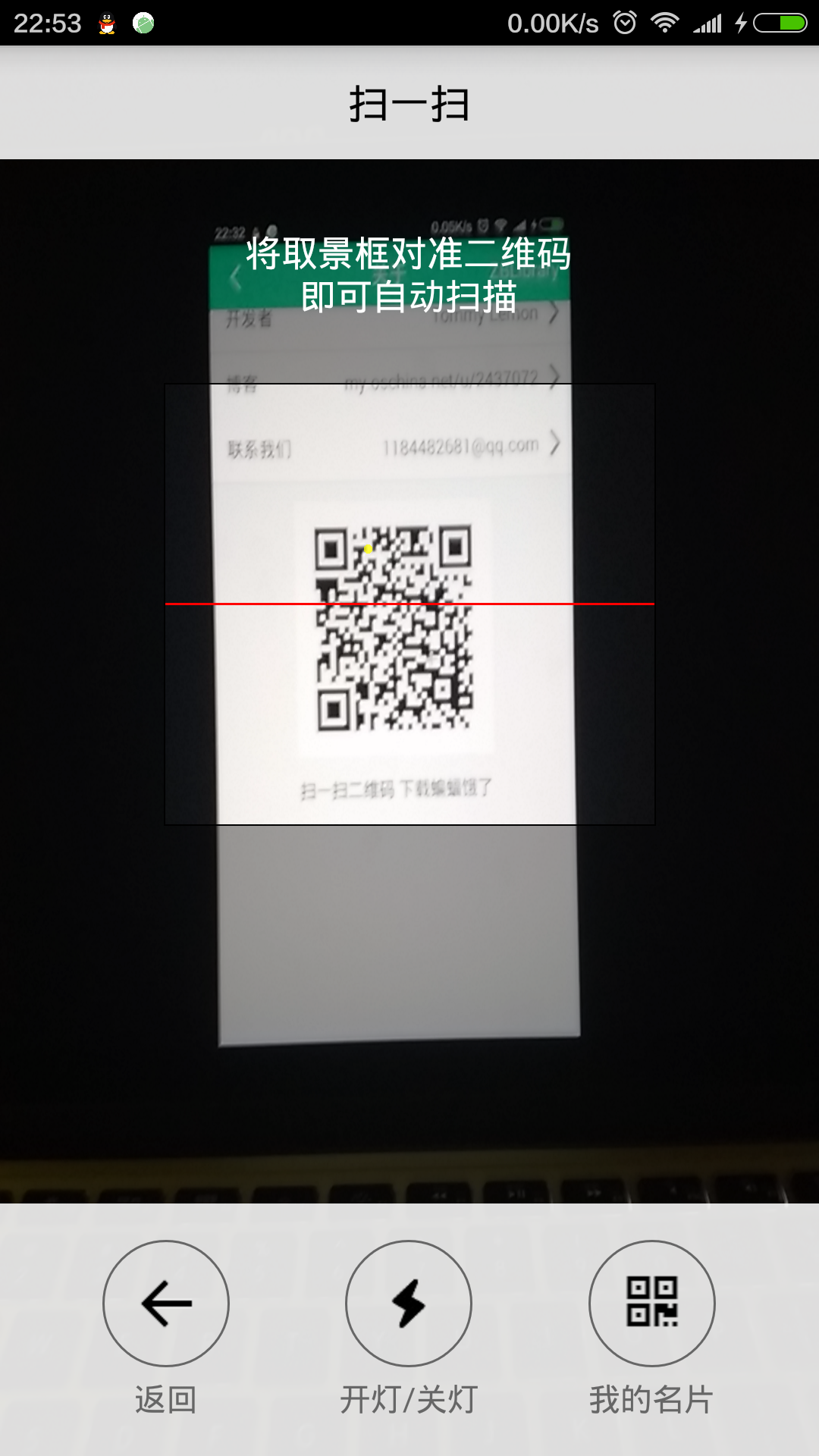 自定義ZXing二維碼掃描界面並解決取景框拉伸等問題,zxing拉伸
自定義ZXing二維碼掃描界面並解決取景框拉伸等問題,zxing拉伸
自定義ZXing二維碼掃描界面並解決取景框拉伸等問題,zxing拉伸先看效果 掃描內容是下面這張,二維碼是用zxing庫生成的 由於改了好
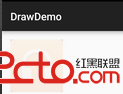 Android中自定義視圖View之---進階篇(Canvas的使用)
Android中自定義視圖View之---進階篇(Canvas的使用)
Android中自定義視圖View之---進階篇(Canvas的使用) 一、前言 那麼今天,我們繼續來看一篇關於Android中的UI篇,如何自定義視圖View的進階篇,
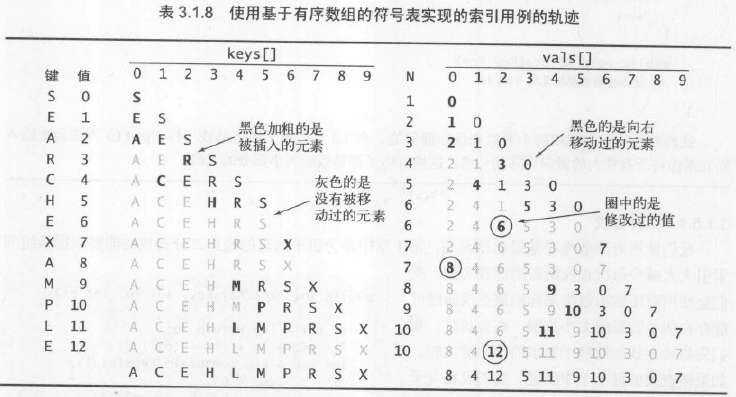 算法—8.有序數組中的二分查找,算法數組二分
算法—8.有序數組中的二分查找,算法數組二分
算法—8.有序數組中的二分查找,算法數組二分 1.具體算法 /** * 算法3.2 二分查找(基於有序數組) * Created by huazhou on 201
 Binder中的asInterface解析,binderasinterface
Binder中的asInterface解析,binderasinterface
Binder中的asInterface解析,binderasinterface在使用AIDL通信的時候,在Stub類中都會生成一個asInterface函數,以《Andr