編輯:關於android開發
前言:
項目中必定用到的數據填寫需求。比如修改用戶名的文字編輯對話框,修改生日的日期選擇對話框等等。現總結一下,方便以後使用。
注:
先寫實現過程,想要學習的同學可以看看,不需要的同學可以直接拉到最下面復制代碼使用。
一、文字編輯對話框
看下效果圖(仿今日頭條):
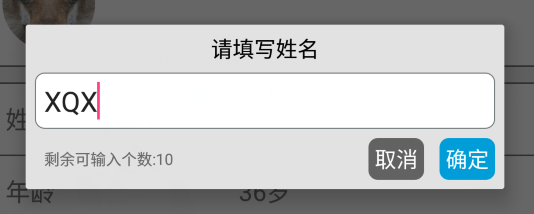
包括:
一個標題TextView
一個圓角白色背景EditText
一個可輸入個數提示的TextView
兩個按鈕,‘確定’、‘取消’
代碼實現:
(1)編寫布局文件

<?xml version="1.0" encoding="utf-8"?>
<LinearLayout xmlns:android="http://schemas.android.com/apk/res/android"
android:orientation="vertical"
android:layout_width="match_parent"
android:layout_height="wrap_content"
android:background="@color/grey_5"
android:id="@+id/popup_edit_info_ly"
>
<!--標題-->
<TextView
android:id="@+id/popup_edit_info_txt_title"
android:layout_width="match_parent"
android:layout_height="wrap_content"
android:text="title"
android:gravity="center_horizontal"
android:padding="@dimen/dp_6"
android:textColor="@color/black"
/>
<!--編輯框-->
<EditText
android:id="@+id/popup_edit_info_edit_content"
android:layout_width="match_parent"
android:layout_height="wrap_content"
android:layout_marginLeft="@dimen/dp_6"
android:layout_marginRight="@dimen/dp_6"
android:background="@drawable/bg_popup_edit"
android:maxLength="10"
android:padding="@dimen/dp_6"
>
</EditText>
<RelativeLayout
android:layout_width="match_parent"
android:layout_height="wrap_content"
android:padding="@dimen/dp_6"
>
<!--提示文字-->
<TextView
android:id="@+id/popup_edit_info_txt_tip"
android:layout_width="wrap_content"
android:layout_height="wrap_content"
android:textSize="@dimen/txt_10"
android:text="剩余可輸入個數:"
android:layout_centerVertical="true"
android:layout_marginLeft="@dimen/dp_6"
/>
<!--確定按鈕,這裡用TextView ,當然也可以用Button ImageButton-->
<TextView
android:id="@+id/popup_edit_info_btn_confirm"
android:layout_width="wrap_content"
android:layout_height="wrap_content"
android:text="@string/confirm"
android:background="@drawable/bg_btn_blue"
android:padding="@dimen/dp_4"
android:textColor="@color/white"
android:layout_alignParentRight="true"
/>
<!--取消按鈕-->
<TextView
android:id="@+id/popup_edit_info_btn_cancel"
android:layout_width="wrap_content"
android:layout_height="wrap_content"
android:text="@string/cancel"
android:background="@drawable/bg_btn_grey"
android:padding="@dimen/dp_4"
android:textColor="@color/white"
android:layout_toLeftOf="@id/popup_edit_info_btn_confirm"
android:layout_marginRight="@dimen/dp_10"
/>
</RelativeLayout>
</LinearLayout>
dialog_edit_txt
裡面編輯框EditView涉及到了圓角白色背景 需要寫一個drawable文件

<?xml version="1.0" encoding="utf-8"?>
<shape xmlns:android="http://schemas.android.com/apk/res/android">
<!--popupwindow 編輯框的背景顏色 用於popup_edit_info.xml布局文件-->
<solid android:color="@color/white" ></solid>
<corners android:radius="@dimen/dp_6"></corners>
<stroke android:width="0.5dp" android:color="@color/grey_1"></stroke>
</shape>
bg_popup_edit
(2)、在activity或者fragment中使用
①、這裡我把對話框寫在一個方法裡,方便使用
title 文本對話框的標題
isSingleLine EditText是否限制一行顯示
maxSize EditText中文字的最大長度
textview 修改的TextView控件,首先要講該控件的文本顯示在EditText中,點擊確定後需要將編輯文本顯示在改控件中
private void showEditDialog(String title , boolean isSingleLine , final int maxSize, final TextView textview)
②、根據布局文件生成view 並 初始化控件
View view = LayoutInflater.from(this).inflate(R.layout.dialog_edit_txt, null);
TextView popup_edit_info_txt_title;//標題
final TextView popup_edit_info_txt_tip; //編輯框剩余個數提示
TextView popup_edit_info_btn_cancel; //取消按鈕
TextView popup_edit_info_btn_confirm; //確定按鈕
final EditText popup_edit_info_edit_content; //編輯框
popup_edit_info_txt_title = (TextView) view.findViewById(R.id.popup_edit_info_txt_title);
popup_edit_info_txt_tip = (TextView) view.findViewById(R.id.popup_edit_info_txt_tip);
popup_edit_info_btn_cancel = (TextView) view.findViewById(R.id.popup_edit_info_btn_cancel);
popup_edit_info_btn_confirm = (TextView) view.findViewById(R.id.popup_edit_info_btn_confirm);
popup_edit_info_edit_content = (EditText) view.findViewById(R.id.popup_edit_info_edit_content);
③、進行控件的屬性設置
popup_edit_info_edit_content.setText(textview.getText().toString()); // 將參數textview的文本數據顯示在EditText中
popup_edit_info_edit_content.setSingleLine(isSingleLine); // 設置EditView是否單行,像用戶名這種信息需要單行,像評價簡介這種的不需要單行
popup_edit_info_edit_content.setFilters(new InputFilter[]{new InputFilter.LengthFilter(maxSize)}); // 設置EditText的最大長度,當輸入超過這個值的時候不在允許輸入
popup_edit_info_txt_tip.setText("剩余可輸入個數:"+(maxSize-textview.getText().toString().length())); // 設置 剩余文字個數提示
final AlertDialog dialog = new AlertDialog.Builder(this) //創建對話框
.setView(view)
.create();
popup_edit_info_txt_title.setText(title); // 設置標題
dialog.setCanceledOnTouchOutside(false); // 設置點擊屏幕Dialog不消失
④、進行EditText的設置 ,監聽文字數據字數變化,改變提示文本的內容
popup_edit_info_edit_content.addTextChangedListener(new TextWatcher() {
@Override
public void beforeTextChanged(CharSequence s, int start, int count, int after) {
}
@Override
public void onTextChanged(CharSequence s, int start, int before, int count) {
}
@Override
public void afterTextChanged(Editable s) {
int length = s.length();
popup_edit_info_txt_tip.setText("剩余可輸入個數:"+(maxSize-length));
}
});
⑤、設置‘確定’、‘取消’點擊事件
popup_edit_info_btn_cancel.setOnClickListener(new View.OnClickListener() {
@Override
public void onClick(View v) {
dialog.dismiss();
}
});
popup_edit_info_btn_confirm.setOnClickListener(new View.OnClickListener() {
@Override
public void onClick(View v) {
textview.setText(popup_edit_info_edit_content.getText().toString());
dialog.dismiss();
}
});
⑥、顯示對話框
dialog.show();
二、日期選擇對話框(未完待續)
......
......
......
---------------------------------------------------------------------------------------------------------------------
完整代碼:
一、文字編輯對話框
布局文件:

<?xml version="1.0" encoding="utf-8"?>
<LinearLayout xmlns:android="http://schemas.android.com/apk/res/android"
android:orientation="vertical"
android:layout_width="match_parent"
android:layout_height="wrap_content"
android:background="@color/grey_5"
android:id="@+id/popup_edit_info_ly"
>
<!--標題-->
<TextView
android:id="@+id/popup_edit_info_txt_title"
android:layout_width="match_parent"
android:layout_height="wrap_content"
android:text="title"
android:gravity="center_horizontal"
android:padding="@dimen/dp_6"
android:textColor="@color/black"
/>
<!--編輯框-->
<EditText
android:id="@+id/popup_edit_info_edit_content"
android:layout_width="match_parent"
android:layout_height="wrap_content"
android:layout_marginLeft="@dimen/dp_6"
android:layout_marginRight="@dimen/dp_6"
android:background="@drawable/bg_popup_edit"
android:maxLength="10"
android:padding="@dimen/dp_6"
>
</EditText>
<RelativeLayout
android:layout_width="match_parent"
android:layout_height="wrap_content"
android:padding="@dimen/dp_6"
>
<!--提示文字-->
<TextView
android:id="@+id/popup_edit_info_txt_tip"
android:layout_width="wrap_content"
android:layout_height="wrap_content"
android:textSize="@dimen/txt_10"
android:text="剩余可輸入個數:"
android:layout_centerVertical="true"
android:layout_marginLeft="@dimen/dp_6"
/>
<!--確定按鈕,這裡用TextView ,當然也可以用Button ImageButton-->
<TextView
android:id="@+id/popup_edit_info_btn_confirm"
android:layout_width="wrap_content"
android:layout_height="wrap_content"
android:text="@string/confirm"
android:background="@drawable/bg_btn_blue"
android:padding="@dimen/dp_4"
android:textColor="@color/white"
android:layout_alignParentRight="true"
/>
<!--取消按鈕-->
<TextView
android:id="@+id/popup_edit_info_btn_cancel"
android:layout_width="wrap_content"
android:layout_height="wrap_content"
android:text="@string/cancel"
android:background="@drawable/bg_btn_grey"
android:padding="@dimen/dp_4"
android:textColor="@color/white"
android:layout_toLeftOf="@id/popup_edit_info_btn_confirm"
android:layout_marginRight="@dimen/dp_10"
/>
</RelativeLayout>
</LinearLayout>
dialog_edit_txt
drawable文件: 用於設置EditText圓角白色背景

<?xml version="1.0" encoding="utf-8"?>
<shape xmlns:android="http://schemas.android.com/apk/res/android">
<!--popupwindow 編輯框的背景顏色 用於popup_edit_info.xml布局文件-->
<solid android:color="@color/white" ></solid>
<corners android:radius="@dimen/dp_6"></corners>
<stroke android:width="0.5dp" android:color="@color/grey_1"></stroke>
</shape>
bg_popup_edit
java文件:

showEditDialog("請填寫姓名",true,10,edit_info_txt_name);
private void showEditDialog(String title , boolean isSingleLine , final int maxSize, final TextView textview) {
View view = LayoutInflater.from(this).inflate(R.layout.dialog_edit_txt, null);
TextView popup_edit_info_txt_title;//標題
final TextView popup_edit_info_txt_tip; //編輯框剩余個數提示
TextView popup_edit_info_btn_cancel; //取消按鈕
TextView popup_edit_info_btn_confirm; //確定按鈕
final EditText popup_edit_info_edit_content; //編輯框
popup_edit_info_txt_title = (TextView) view.findViewById(R.id.popup_edit_info_txt_title);
popup_edit_info_txt_tip = (TextView) view.findViewById(R.id.popup_edit_info_txt_tip);
popup_edit_info_btn_cancel = (TextView) view.findViewById(R.id.popup_edit_info_btn_cancel);
popup_edit_info_btn_confirm = (TextView) view.findViewById(R.id.popup_edit_info_btn_confirm);
popup_edit_info_edit_content = (EditText) view.findViewById(R.id.popup_edit_info_edit_content);
popup_edit_info_edit_content.setText(textview.getText().toString());
popup_edit_info_edit_content.setSingleLine(isSingleLine);
popup_edit_info_edit_content.setFilters(new InputFilter[]{new InputFilter.LengthFilter(maxSize)});
popup_edit_info_txt_tip.setText("剩余可輸入個數:"+(maxSize-textview.getText().toString().length()));
final AlertDialog dialog = new AlertDialog.Builder(this)
.setView(view)
.create();
popup_edit_info_txt_title.setText(title);
popup_edit_info_edit_content.addTextChangedListener(new TextWatcher() {
@Override
public void beforeTextChanged(CharSequence s, int start, int count, int after) {
}
@Override
public void onTextChanged(CharSequence s, int start, int before, int count) {
}
@Override
public void afterTextChanged(Editable s) {
int length = s.length();
popup_edit_info_txt_tip.setText("剩余可輸入個數:"+(maxSize-length));
}
});
popup_edit_info_btn_cancel.setOnClickListener(new View.OnClickListener() {
@Override
public void onClick(View v) {
dialog.dismiss();
}
});
popup_edit_info_btn_confirm.setOnClickListener(new View.OnClickListener() {
@Override
public void onClick(View v) {
textview.setText(popup_edit_info_edit_content.getText().toString());
dialog.dismiss();
}
});
dialog.setCanceledOnTouchOutside(false);// 設置點擊屏幕Dialog不消失
dialog.show();
}
java
效果圖:
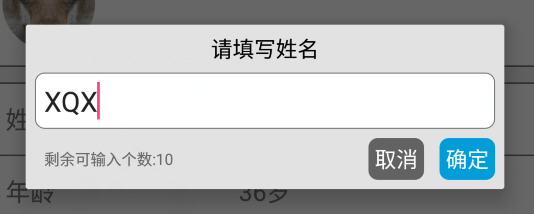
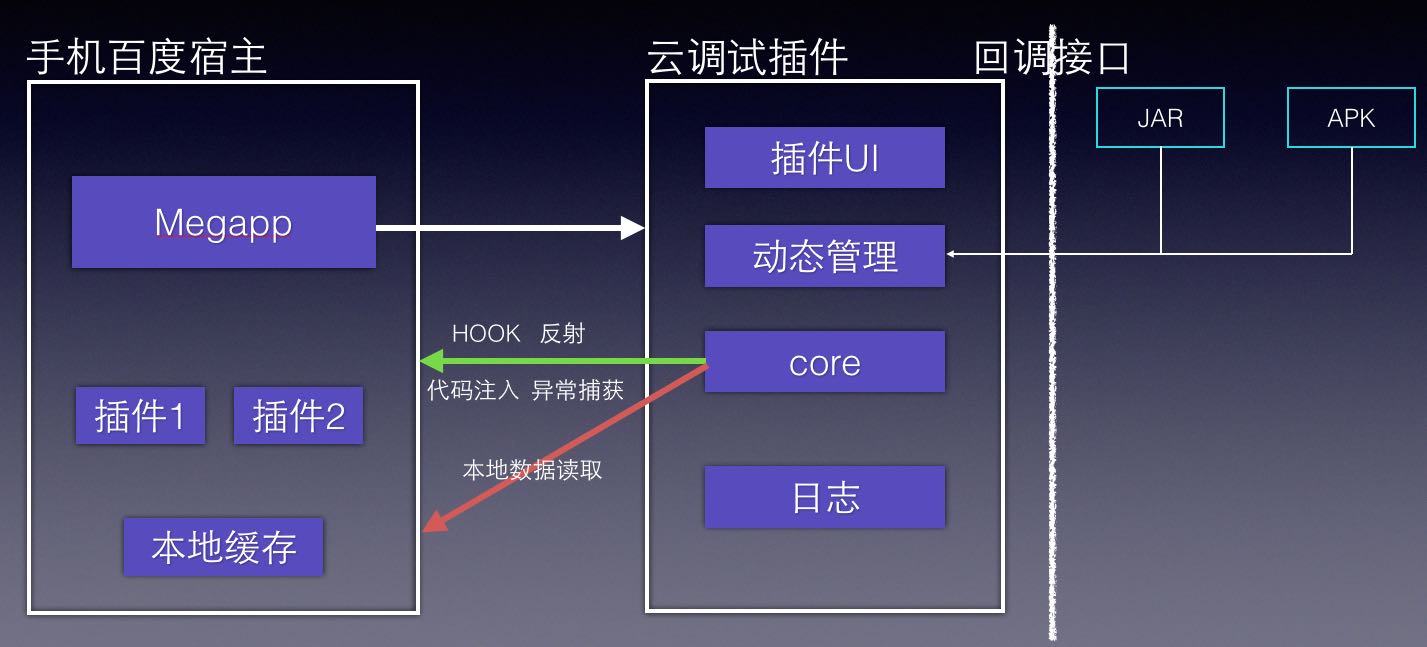 一種基於動態插件系統的移動測試黑科技
一種基於動態插件系統的移動測試黑科技
一種基於動態插件系統的移動測試黑科技百度MTC是業界領先的移動應用測試服務平台,為廣大開發者在移動應用測試中面臨的成本、技術和效率問題提供解決方案。同時分享行業領先的百度
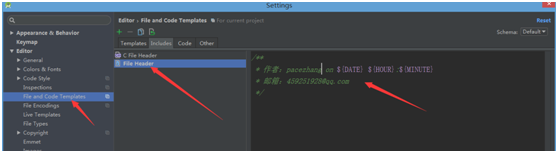 注釋設置,eclipse設置注釋模板
注釋設置,eclipse設置注釋模板
注釋設置,eclipse設置注釋模板自動添加上一些關於文件開頭的注釋信息: 增加函數注釋模板: 注意:先創建 Template Group 再創建 Li
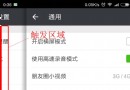 全新的手勢,側滑返回、全局右滑返回都OUT啦!,全局out
全新的手勢,側滑返回、全局右滑返回都OUT啦!,全局out
全新的手勢,側滑返回、全局右滑返回都OUT啦!,全局out前言 Android快速開發框架-ZBLibrary 最近將以前的 全局右滑返回 手勢功能改成了 底部左右滑動手
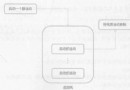 活動的生命周期系列(一)返回棧,生命周期系列
活動的生命周期系列(一)返回棧,生命周期系列
活動的生命周期系列(一)返回棧,生命周期系列 生命周期對程序員很重要,特別當我們了解,就可以寫出更流暢的程序,更好的來