編輯:Android資訊
作者撰寫本文的初衷,是為了羅列出Android Studio有用的提示、技巧、快捷方式和參考資源,將提高您的整體效率和操作性能。
顯然,還有很多優化、快捷方式等,但作者為了保持這篇文章的簡短,限制為50個,希望讀者會喜歡這篇文章!
注:本文是以MacOS X操作Android Studio為例,與Windows / Linux不一致的地方已經標注,請讀者注意這一點。
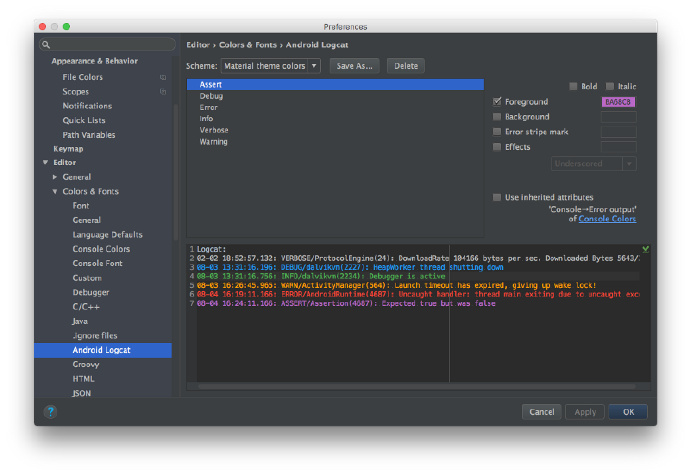
要更改Android Studio Logcat,您需要依次點擊:Preferences → Editor → Colors & Fonts → Android Logcat,然後更改每種類型日志的前景顏色。(注意,此處Perferences在Windows / Linux 是Settings。)
我的材料顏色如下:
要做到這一點,您需要到Android Monitor面板在右側下拉列表中選擇Edit filter configuration。
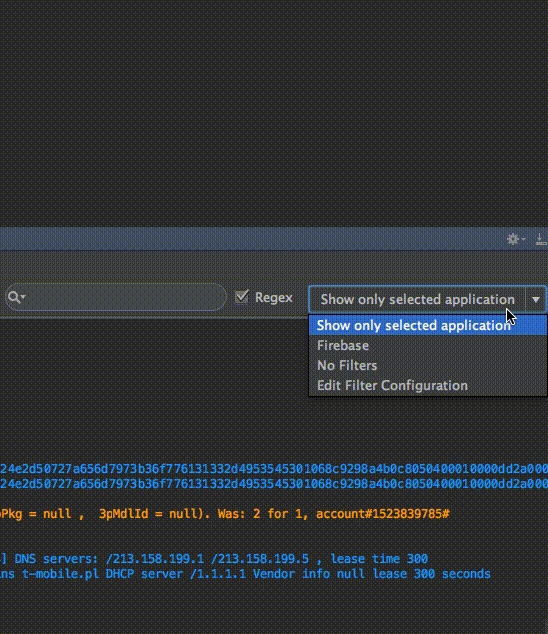
依次點擊Preferences → Code Style → Java,在Scheme下拉列表中選擇您的代碼樣式(或設置一個新的代碼樣式)。
有2款風格特別值得一提:
您可以導入主題,如下面的gif所示:
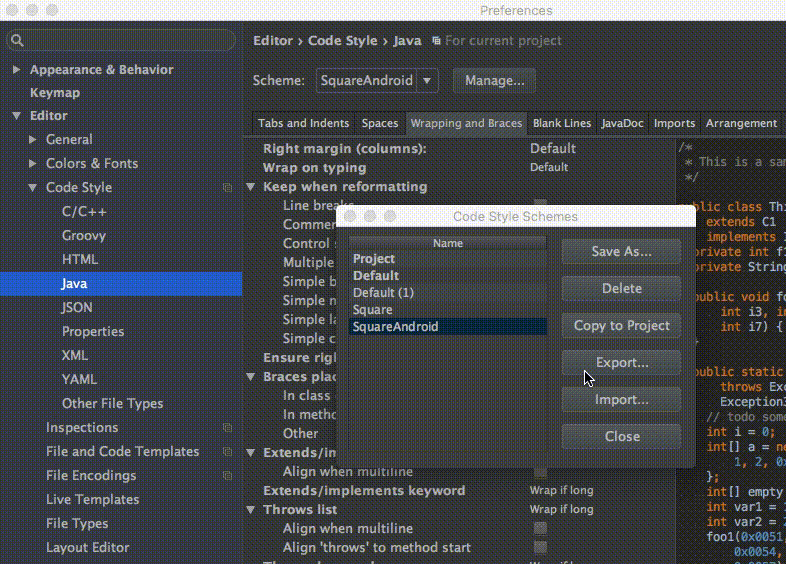

要打開此功能,您需要在主屏幕的選項卡上單擊鼠標右鍵,然後選擇Split Vertically / Horizontally 。
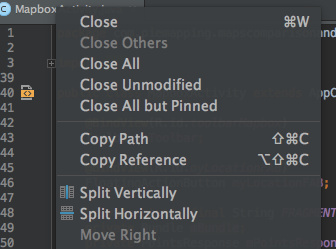
但為了盡可能高效,我們需要設置一個自定義鍵盤的快捷方式。要做到這一點,依次點擊Preferences → Keymap 並找到Split Vertically。然後打開上下文菜單並單擊 Add Keyboard Shortcut。
以我為例,對於垂直拆分視圖,我增加了control + alt + v。 如下面gif圖所示。您也可以為水平分割視圖定義快捷方式。
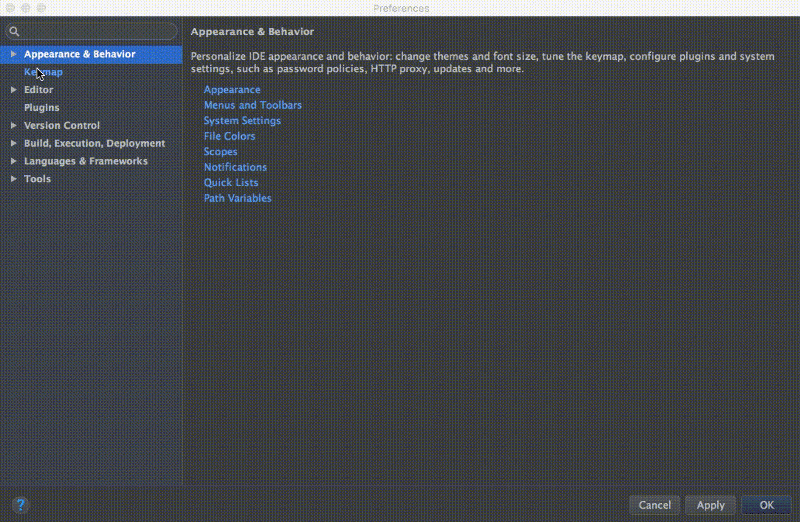
您可以依次點擊: View → Enter Distraction Free Mode來開啟無干擾模式。
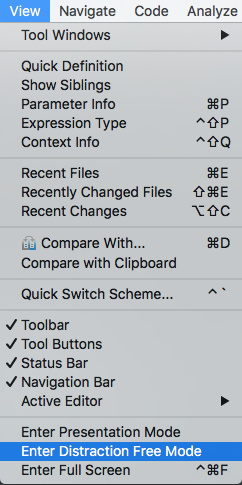
在無干擾模式下,編輯器占用整個IntelliJ IDEA框架,而沒有任何編輯器選項卡和工具按鈕,代碼按中心對齊。[IntelliJ Idea查看模式]
您可以使用快捷方式:cmd + j(Windows / Linux:ctrl + j)。
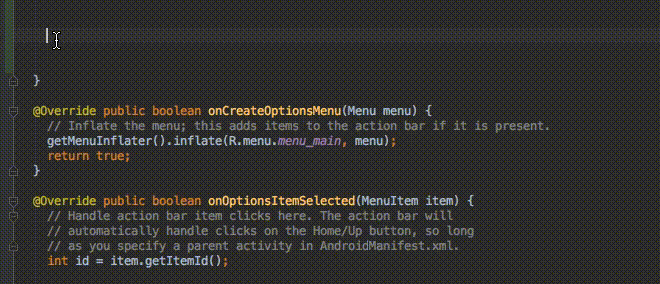
您可以使用許多已定義的模板,像Toasts 或if條件。
![]()
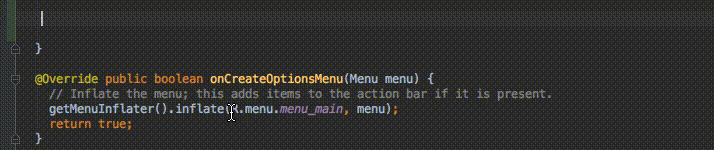
您可以使用自己的自定義模板。這裡是Reto Meier的一篇參考文章。您還可以參考IntelliJ IDEA文檔。
1.最好的、最有用的命令是Search for command:cmd + shift + a (Windows / Linux:ctrl + shift + a)。
當你想關閉當前選項卡,不知道該怎麼辦時,您只需鍵入:close你會得到一個正確的快捷方式/命令。
2.從最近的復制/粘貼中選擇(管理剪貼簿):
cmd + shift + v(Windows / Linux:ctrl + shift + v)。
默認情況下,最後有5個復制/粘貼項目。
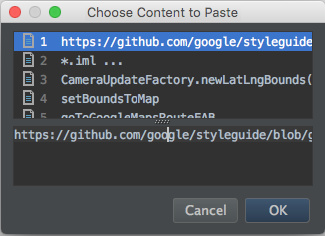
剪貼板堆棧的深度在“設置”對話框的“編輯器”頁面的“限制”部分中配置。超過指定的數量時,將從列表中刪除最早的條目。 [在IntelliJ IDEA中剪切,復制和粘貼]
3.啟用多光標(multicursor)功能:control + g(Windows / Linux:alt + j)。
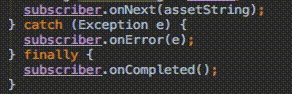
有關此功能的詳細文章由Bartek Lipinski在Medium網站提供。強烈推薦!
4.Open a class: cmd + o (Windows / Linux:ctrl + n)。
5.Open any file:cmd + shift + o (Windows / Linux:ctrl + shift + n)。
6.Open symbol : cmd + option + o (Windows / Linux:alt + shift + n)。
7.Go to implementation: cmd + option + b (Windows / Linux:ctrl + alt + b)。
假設您有一個界面,通過單擊接口的名稱,然後單擊Go to implementation的快捷方式,您將被重定向到實現該接口的類。
8.Go to declaration: cmd + b (Windows / Linux:ctrl + b)。
它允許您快速檢查並轉到類、方法或變量的聲明。
9.Go to type declaration: control + shift + b(Windows / Linux:ctrl + shift + b)。
假設您如此定義:
Employee employee = new Employee(“Michal”);
當你的插入符號employee並單擊快捷方式時,將會被重定向到Employee類。
10.Go to super: cmd + u(Windows / Linux:ctrl + u)。
例如,您重寫一些方法。當你在方法名稱插入符號,並單擊轉到Go to super快捷方式,您將被重定向到父方法。
11.Move between tabs: cmd + shift + [ 或 cmd + shift + ] (Windows / Linux:alt + ← / →)。
12.Move between Design / Text tabs in layout’s view: control + shift + ← / →(Windows / Linux:alt + shift + ← / →)。
13.Close a current tab: cmd + w(Windows / Linux:ctrl + shift + a)。
14.Hide all windows: cmd + shift + F12 (Windows / Linux:ctrl + shift + F12)。
15.Minimize Android Studio instance: cmd + m(Windows / Linux:ctrl + m)。
16.Format your code: cmd + option + l (Windows / Linux:ctrl + alt + l)。
17.Auto-indent lines: control + option + i (Windows / Linux:ctrl + alt + i)。
18.Implement methods: control + i (Windows / Linux:ctrl + i)。
假設您實現了一個接口,然後只需單擊此快捷方式,即可快速導入該界面提供的所有方法。
19.Smart code completion(按期望類型過濾方法和變量的列表):control + shift + space (Windows / Linux:ctrl + shift + space)。
20.Find: cmd + f(Windows / Linux: ctrl + f)。
21.Find and replace:cmd + r(Windows / Linux: ctrl + r)。
22.Move hardcoded strings to resources: option + return (Windows / Linux: alt + enter)。
當在文本上使用插入符號時,必須使用快捷方式。檢查下面的gif:
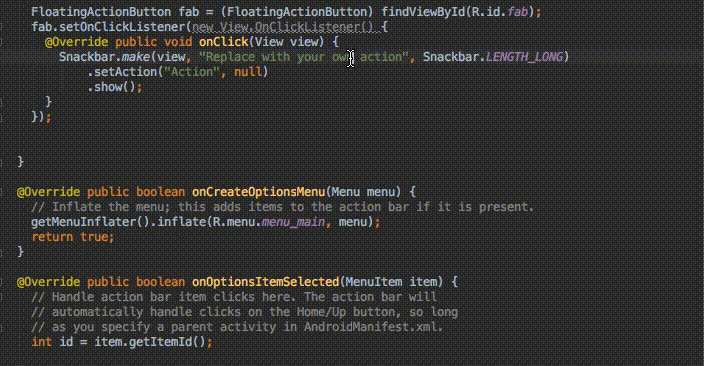
如果您在全局使用該快捷方式,IDE將執行Project快速修復(Project quick fix)(顯示意圖操作和快速修復)。
23.Build and run: control + r (Windows / Linux: shift + F10)。
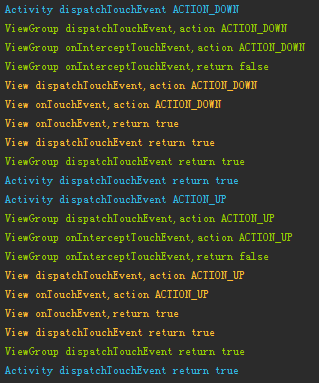 更簡單的學習Android事件分發
更簡單的學習Android事件分發
事件分發是Android中非常重要的機制,是用戶與界面交互的基礎。這篇文章將通過示例打印出的Log,繪制出事件分發的流程圖,讓大家更容易的去理解Android的事
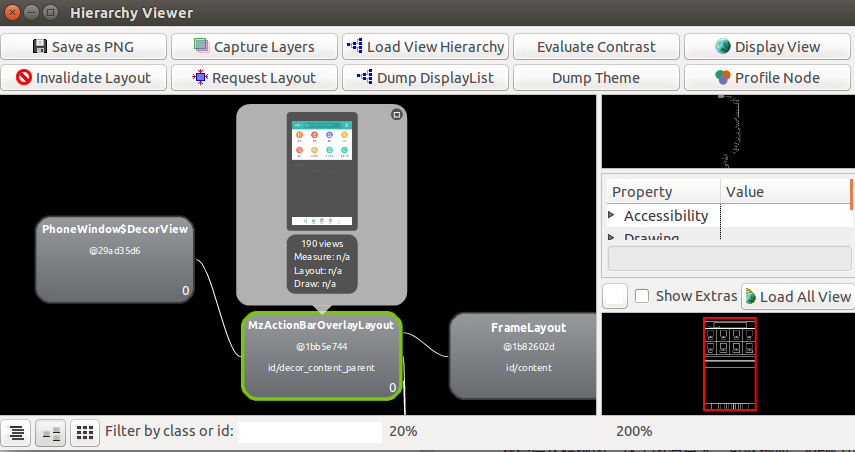 Android 應用開發性能優化完全分析
Android 應用開發性能優化完全分析
1 背景 其實有點不想寫這篇文章的,但是又想寫,有些矛盾。不想寫的原因是隨便上網一搜一堆關於性能的建議,感覺大家你一總結、我一總結的都說到了很多優化注意事項,但是
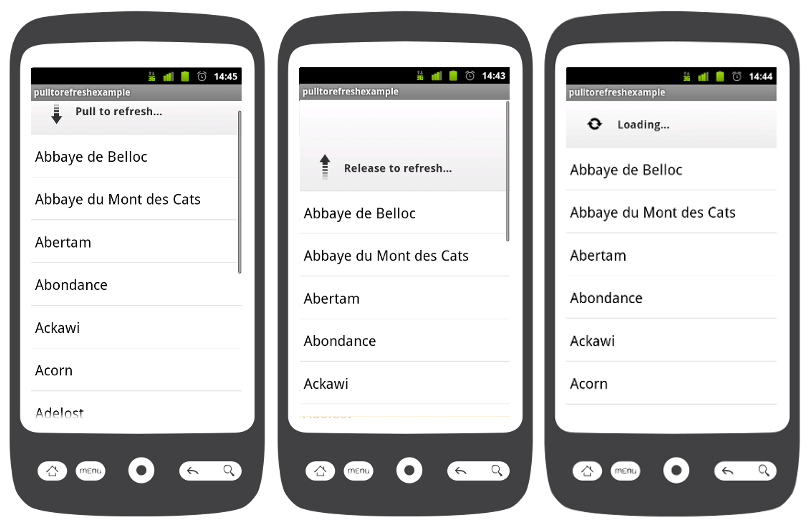 Android下拉刷新組件Android PullToRefresh
Android下拉刷新組件Android PullToRefresh
本文由碼農網 – 小峰原創,轉載請看清文末的轉載要求,歡迎參與我們的付費投稿計劃! Android PullToRefresh是一款可以再Android系
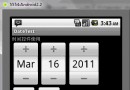 Android UI控件系列:DatePicker,TimePicker(日期和時間選擇)
Android UI控件系列:DatePicker,TimePicker(日期和時間選擇)
日期和時間是任何手機平台都有的功能,Android也如此。 DatePicker:用來實現日期(年月日) TimePicker:用來實現時間(時分秒) Calen