編輯:關於Android編程
Screen slides are transitions between one entire screen to another and are common with UIs like setup wizards or slideshows. This lesson shows you how to do screen slides with a ViewPager provided by the support library. ViewPagers can animate screen slides automatically. Here's what a screen slide looks like that transitions from
http://blog.csdn.net/sergeycao
If you want to jump ahead and see a full working example, download and run the sample app and select the Screen Slide example. See the following files for the code implementation:
src/ScreenSlidePageFragment.java
src/ScreenSlideActivity.java
layout/activity_screen_slide.xml
layout/fragment_screen_slide_page.xml
Create the Views
Create a layout file that you'll later use for the content of a fragment. The following example contains a text view to display some text:
<com.example.android.animationsdemo.ScrollView
xmlns:android="http://schemas.android.com/apk/res/android"
android:id="@+id/content"
android:layout_width="match_parent"
android:layout_height="match_parent">
<TextView style="?android:textAppearanceMedium"
android:padding="16dp"
android:lineSpacingMultiplier="1.2"
android:layout_width="match_parent"
android:layout_height="wrap_content"
android:text="@string/lorem_ipsum" />
</com.example.android.animationsdemo.ScrollView>
Create the Fragment
Create a Fragment class that returns the layout that you just created in the onCreateView() method. You can then create instances of this fragment in the parent activity whenever you need a new page to display to the user:
public class ScreenSlidePageFragment extends Fragment {
@Override
public View onCreateView(LayoutInflater inflater, ViewGroup container,
Bundle savedInstanceState) {
ViewGroup rootView = (ViewGroup) inflater.inflate(
R.layout.fragment_screen_slide_page, container, false);
return rootView;
}
}
Screen Slides with ViewPager
ViewPagers have built-in swipe gestures to transition through pages, and they display screen slide animations by default, so you don't need to create any. ViewPagers use PagerAdapters as a supply for new pages to display, so the PagerAdapter will use the fragment class that you created earlier.
To begin, create a layout that contains a ViewPager:
<android.support.v4.view.ViewPager
xmlns:android="http://schemas.android.com/apk/res/android"
android:id="@+id/pager"
android:layout_width="match_parent"
android:layout_height="match_parent" />
Create an activity that does the following things:
Sets the content view to be the layout with the ViewPager.
Create a class that extends the FragmentStatePagerAdapter abstract class. Implement the getItem() method to supply instances of ScreenSlidePageFragment as new pages. The pager adapter also requires that you implement the getCount() method, which returns the amount of pages the adapter will create (five in the example).
Hooks up the PagerAdapter to the ViewPager.
Handle's the device's back button by moving backwards in the virtual stack of fragments. If the user is already on the first page, go back on the activity back stack.
public class ScreenSlidePagerActivity extends FragmentActivity {
/**
* The number of pages (wizard steps) to show in this demo.
*/
private static final int NUM_PAGES = 5;
/**
* The pager widget, which handles animation and allows swiping horizontally to access previous
* and next wizard steps.
*/
private ViewPager mPager;
/**
* The pager adapter, which provides the pages to the view pager widget.
*/
private PagerAdapter mPagerAdapter;
@Override
protected void onCreate(Bundle savedInstanceState) {
super.onCreate(savedInstanceState);
setContentView(R.layout.activity_screen_slide_pager);
// Instantiate a ViewPager and a PagerAdapter.
mPager = (ViewPager) findViewById(R.id.pager);
mPagerAdapter = new ScreenSlidePagerAdapter(getFragmentManager());
mPager.setAdapter(mPagerAdapter);
}
@Override
public void onBackPressed() {
if (mPager.getCurrentItem() == 0) {
// If the user is currently looking at the first step, allow the system to handle the
// Back button. This calls finish() on this activity and pops the back stack.
super.onBackPressed();
} else {
// Otherwise, select the previous step.
mPager.setCurrentItem(mPager.getCurrentItem() - 1);
}
}
/**
* A simple pager adapter that represents 5 ScreenSlidePageFragment objects, in
* sequence.
*/
private class ScreenSlidePagerAdapter extends FragmentStatePagerAdapter {
public ScreenSlidePagerAdapter(FragmentManager fm) {
super(fm);
}
@Override
public Fragment getItem(int position) {
return new ScreenSlidePageFragment();
}
@Override
public int getCount() {
return NUM_PAGES;
}
}
}
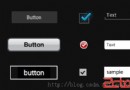 Android Design之Android4.0不一樣的裡程碑
Android Design之Android4.0不一樣的裡程碑
想成為Android的傑出開發工程師,不懂得Android的設計規則怎麼可以,Android4.0問世後谷歌公司為Android程序員規范了一系列的設計原則,不要再盲目的
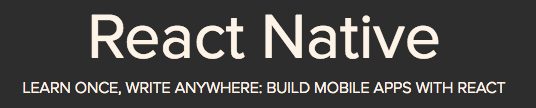 從零開始的Android新項目10 - React Native & Redux
從零開始的Android新項目10 - React Native & Redux
本篇來講講 React Native 和 Redux,和其他一上來就啪啪啪丟上來一堆翻譯的東西不同,本文會從簡單的例子入手,讓大家能快速地明白 React Native
 Android之使用MediaMetadataRetriever類獲取媒體信息
Android之使用MediaMetadataRetriever類獲取媒體信息
一.昨天,介紹了使用MediaMetadataRetriever類來獲取視頻第一幀:http://blog.csdn.net/u012561176/article/det
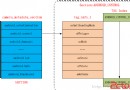 Android Camera API2中采用CameraMetadata用於從APP到HAL的參數交互
Android Camera API2中采用CameraMetadata用於從APP到HAL的參數交互
前沿:在全新的Camera API2架構下,常常會有人疑問再也看不到熟悉的SetParameter/Paramters等相關的身影,取而代之的是一