編輯:關於Android編程
SlidingDrawer類雖然已經不推薦使用了,但有時如果效果簡單的話用用也無妨,反正我有有點懷念,主要是它使用簡單,只能上下或者左右滑動,而且剛開始的時候,方向不能指定,
布局文件
<LinearLayout xmlns:android="http://schemas.android.com/apk/res/android"
android:layout_width="match_parent"
android:layout_height="match_parent"
android:orientation="vertical"
android:background="#000099">
<SlidingDrawer
android:id="@+id/slidingdrawer"
android:layout_width="match_parent"
android:layout_height="wrap_content"
android:content="@+id/content"
android:handle="@+id/handle"
android:orientation="vertical" >
<ImageView
android:id="@id/handle"
android:layout_width="wrap_content"
android:layout_height="wrap_content"
android:src="@drawable/lo19" >
</ImageView>
<LinearLayout
android:id="@id/content"
android:layout_width="match_parent"
android:layout_height="match_parent"
android:background="#008800">
<TextView
android:layout_width="match_parent"
android:layout_height="match_parent"
android:text="隱藏的內容"/>
</LinearLayout>
</SlidingDrawer>
<TextView
android:layout_width="match_parent"
android:layout_height="wrap_content"
android:text="bottom textView"
android:textAppearance="?android:attr/textAppearanceLarge"
android:gravity="center_vertical|center_horizontal"/>
</LinearLayout>
在主界面中不寫什麼代碼就可以滑了,
如果要寫一些方法,主要是下面幾個方法
SlidingDrawer sd = (SlidingDrawer)findViewById(R.id.slidingdrawer);
sd.setOnDrawerOpenListener(new OnDrawerOpenListener(){
public void onDrawerOpened() {
// TODO Auto-generated method stub
}
});
sd.setOnDrawerCloseListener(new OnDrawerCloseListener(){
public void onDrawerClosed() {
// TODO Auto-generated method stub
}
});
sd.setOnDrawerScrollListener(new OnDrawerScrollListener(){
public void onScrollEnded() {
// TODO Auto-generated method stub
}
public void onScrollStarted() {
// TODO Auto-generated method stub
}
});
下面這抽屜把手機上的應用程序的圖標在抽屜中以縮小的圖標來顯示,這是轉自網絡的, 我覺得可能以後有用就收藏到此了,如有侵僅,還請告知
布局文件
<?xml version="1.0" encoding="utf-8"?>
<RelativeLayout xmlns:android="http://schemas.android.com/apk/res/android"
android:layout_width="fill_parent"
android:layout_height="fill_parent" >
<SlidingDrawer
android:id="@+id/sliding"
android:layout_width="match_parent"
android:layout_height="match_parent"
android:content="@+id/allApps"
android:handle="@+id/imageViewIcon"
android:orientation="vertical" >
<GridView
android:id="@+id/allApps"
android:layout_width="wrap_content"
android:layout_height="wrap_content"
android:background="@drawable/lo13"
android:columnWidth="60dp"
android:gravity="center"
android:horizontalSpacing="10dp"
android:numColumns="auto_fit"
android:padding="10dp"
android:stretchMode="columnWidth"
android:verticalSpacing="10dp" />
<ImageView
android:id="@+id/imageViewIcon"
android:layout_width="wrap_content"
android:layout_height="wrap_content"
android:src="@drawable/lo19" />
</SlidingDrawer>
</RelativeLayout>
操作上面配置的文件的Activity類
package com.example.t;
import java.util.List;
import android.os.Bundle;
import android.app.Activity;
import android.content.Intent;
import android.content.pm.ResolveInfo;
import android.view.Menu;
import android.view.View;
import android.view.ViewGroup;
import android.widget.BaseAdapter;
import android.widget.GridView;
import android.widget.ImageView;
import android.widget.SlidingDrawer;
//這個類把所有應用程序的圖標都縮小化了以抽屜的方式顯示
public class MainActivity extends Activity {
private GridView gv;
private SlidingDrawer sd;
private ImageView iv;
private List<ResolveInfo> apps;
/** Called when the activity is first created. */
@Override
public void onCreate(Bundle savedInstanceState) {
super.onCreate(savedInstanceState);
setContentView(R.layout.main_2);
loadApps();
gv = (GridView) findViewById(R.id.allApps);
sd = (SlidingDrawer) findViewById(R.id.sliding);
iv = (ImageView) findViewById(R.id.imageViewIcon);
gv.setAdapter(new GridAdapter());
sd.setOnDrawerOpenListener(new SlidingDrawer.OnDrawerOpenListener()// 開抽屜
{
@Override
public void onDrawerOpened() {
iv.setImageResource(R.drawable.lo19);// 響應開抽屜事件
// ,把圖片設為向下的
}
});
sd.setOnDrawerCloseListener(new SlidingDrawer.OnDrawerCloseListener() {
@Override
public void onDrawerClosed() {
iv.setImageResource(R.drawable.lo13);// 響應關抽屜事件
}
});
}
private void loadApps(){
Intent intent = new Intent(Intent.ACTION_MAIN, null);
intent.addCategory(Intent.CATEGORY_LAUNCHER);
apps = getPackageManager().queryIntentActivities(intent, 0);
}
public class GridAdapter extends BaseAdapter {
public GridAdapter() {
super();
}
public int getCount() {
// TODO Auto-generated method stub
return apps.size();
}
public Object getItem(int position) {
// TODO Auto-generated method stub
return apps.get(position);
}
public long getItemId(int position) {
// TODO Auto-generated method stub
return position;
}
public View getView(int position, View convertView, ViewGroup parent) {
// TODO Auto-generated method stub
ImageView imageView = null;
if (convertView == null) {
imageView = new ImageView(MainActivity.this);
imageView.setScaleType(ImageView.ScaleType.FIT_CENTER);
imageView.setLayoutParams(new GridView.LayoutParams(50, 50));
} else {
imageView = (ImageView) convertView;
}
ResolveInfo ri = apps.get(position);
imageView.setImageDrawable(ri.activityInfo
.loadIcon(getPackageManager()));
return imageView;
}
}
}
 秒拍視頻怎麼下載 秒拍視頻下載到電腦教程
秒拍視頻怎麼下載 秒拍視頻下載到電腦教程
秒拍視頻因為有很多明星的自拍視頻,以及其他各種視頻還是非常火爆的,眾多明星、美女都在玩的最新潮短視頻分享應用,全新的炫酷MV主題、清新文藝范的濾
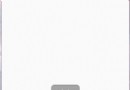 Android 開源框架Universal-Image-Loader完全解析(一)--- 基本介紹及使用
Android 開源框架Universal-Image-Loader完全解析(一)--- 基本介紹及使用
轉載請注明本文出自xiaanming的博客(http://blog.csdn.net/xiaanming/article/details/26810303),請尊重他人的
 Android - 返回上一個界面finish()方法
Android - 返回上一個界面finish()方法
返回上一個界面finish()方法 Android可以使用finish()方法,實現函數返回的功能,當不是Activity內部調用時,需要使用getActi
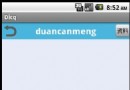 Android編程實現QQ表情的發送和接收完整實例(附源碼)
Android編程實現QQ表情的發送和接收完整實例(附源碼)
本文實例講述了Android編程實現QQ表情的發送和接收。分享給大家供大家參考,具體如下:在自己做一個聊天應用練習的時候,需要用到表情,於是就想著模仿一下QQ表情,圖片資