編輯:關於Android編程
我們大家都在用電腦的時候,用過截屏的功能,有的時候截屏給我們帶來了很多的方便,那麼我們現在怎麼樣才能在android中實現這個功能那,下面我們就用代碼來實現這個對我們很方便的功能。
java代碼:
import java.io.FileNotFoundException;
import java.io.FileOutputStream;
import java.io.IOException;
import android.app.Activity;
import android.graphics.Bitmap;
import android.graphics.Rect;
import android.view.View;
public class ScreenShot {
// 獲取指定Activity的截屏,保存到png文件
private static Bitmap takeScreenShot(Activity activity){
//View是你需要截圖的View
View view = activity.getWindow().getDecorView();
view.setDrawingCacheEnabled(true);
view.buildDrawingCache();
Bitmap b1 = view.getDrawingCache();
//獲取狀態欄高度
Rect frame = new Rect();
activity.getWindow().getDecorView().getWindowVisibleDisplayFrame(frame);
int statusBarHeight = frame.top;
System.out.println(statusBarHeight);
//獲取屏幕長和高
int width = activity.getWindowManager().getDefaultDisplay().getWidth();
int height = activity.getWindowManager().getDefaultDisplay().getHeight();
//去掉標題欄
//Bitmap b = Bitmap.createBitmap(b1, 0, 25, 320, 455);
Bitmap b = Bitmap.createBitmap(b1, 0, statusBarHeight, width, height - statusBarHeight);
view.destroyDrawingCache();
return b;
}
//保存到sdcard
private static void savePic(Bitmap b,String strFileName){
FileOutputStream fos = null;
try {
fos = new FileOutputStream(strFileName);
if (null != fos)
{
b.compress(Bitmap.CompressFormat.PNG, 90, fos);
fos.flush();
fos.close();
}
} catch (FileNotFoundException e) {
e.printStackTrace();
} catch (IOException e) {
e.printStackTrace();
}
}
//程序入口
public static void shoot(Activity a){
ScreenShot.savePic(ScreenShot.takeScreenShot(a), "sdcard/xx.png");
}
} 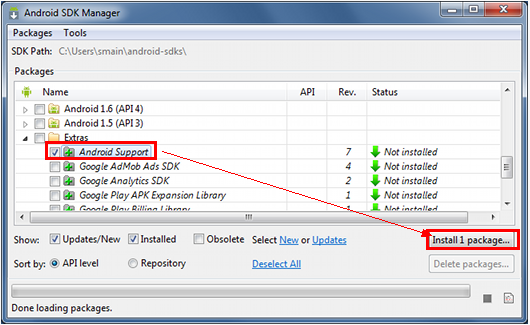 Android Fragment的使用方法(翻譯)
Android Fragment的使用方法(翻譯)
可以分為下面的幾部分:使用支持庫創建一個Fragment創建一個動態UI多個Fragment之間的通信 1、使用支持庫如果您的應用需要運行在3.0及以上的版本,
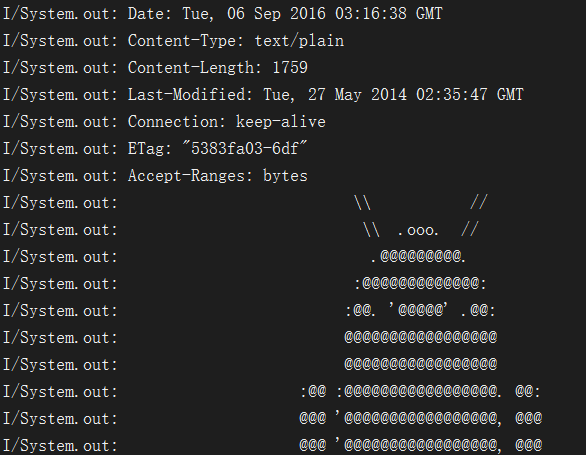 OKHTTP 的使用完全解析
OKHTTP 的使用完全解析
一、前言在Android客戶端開發中,使用網絡請求是非常常見的事情,一般我們使用HttpURLConnection是可以滿足需求的,不過隨著業務邏輯復雜,依然還是有很多不
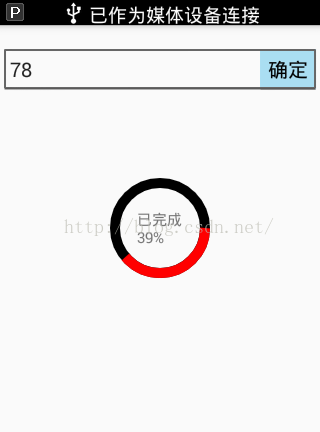 自定義View之帶進度百分比ProgressBar
自定義View之帶進度百分比ProgressBar
先上幾張自定義所實現的效果圖吧,有興趣的可以繼續往下看 實現思路,前四張圖呢在自定義progressbar時沒有加入text文本,文本是在xml布局時加
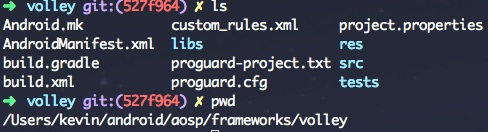 Android應用開發:網絡工具——Volley(一)
Android應用開發:網絡工具——Volley(一)
引言 網絡一直是我個人的盲點,前一陣子抽出時間學習了一下Volley網絡工具的使用方法,也透過源碼進行了進一步的學習,有一些心得想分享出來。在Android