編輯:關於Android編程
但是為了驗證學習每一種效果,會非常沒必要,而且特別繁瑣。
現在介紹的是兩種管理方法:
一 通過手工的將 Activity 信息添加到一個ActivityManager中,然後在啟動Activity將注冊的Activity信息,填充到一個ListView中。
主要有兩個類。
ActivityManager, ActivityManager$ActivityInfo.
代碼:
/**
* Created by mjz on 14-12-20.
*/
public class ActivityManager {
private static ActivityManager single = new ActivityManager();
private List liAct;
private ActivityManager() {
liAct = new ArrayList();
register();
}
public static ActivityManager getInstance() {
return single;
}
private void register() {
add(com.majunzhe.demos.te_and1.MainActivity.class,
com.majunzhe.demos.te_and1.MainActivity.class.getName());
add(MainActivity.class, MainActivity.class.getName());
add(MyTabActivity.class, Bottom tabs);
add(AnimMainActivity.class, Animation);
add(Arcs.class, Arcs);
add(Sweep.class, Sweep);
add(Game.class, Game);
add(TeDemos.class, Entry Manager);
}
public void add(Class act, String tag) {
ActivityInfo actInfo = new ActivityInfo(act, tag);
liAct.add(actInfo);
}
public ActivityInfo get(int index) {
return liAct.get(index);
}
public void remove(ActivityInfo act) {
liAct.remove(act);
}
public List getAll() {
return liAct;
}
public static class ActivityInfo {
String mTag;
Class act;
public ActivityInfo(Class act, String tag) {
this.act = act;
this.mTag = tag;
}
public Activity getActivity() {
return null;
}
public String getTag() {
return mTag;
}
public void start(Activity home) {
Intent intent = new Intent();
intent.setClass(home, act);
home.startActivity(intent);
}
@Override
public String toString() {
return mTag;
}
}
}
二 這個方法是在看 android apidemos是看到的,覺得較為方便,就重新實現了一遍。
在manifest文件中聲明activity時,給每個activity添加一個android:label,將這個label做為路徑,分類添加到listview中。
例如:
有四個acitvity,label分別是 a/b/c, a/d, e, f/g, h/i/j/k。
那麼當我們打開啟動Acitvity時,界面會顯示
a
e
f
h
,
當點擊 item a時,只會顯示b,然後點擊b,顯示c,點擊c,打開一個Activity。
我們遍歷到的activity是通過給每個要啟動的activity添加一個intent-filter來獲取到的。
下面是主類的代碼:
/**
* Created by mjz on 15-1-10.
*/
public class TeDemos extends Activity {
final static String TAG = TeDemos;
final static String PACKAGE_PATH = com.majunzhe.Path;
private String mCurPath;
@Override
protected void onCreate(Bundle savedInstanceState) {
super.onCreate(savedInstanceState);
setContentView(R.layout.activity_home);
mCurPath = getIntent().getStringExtra(PACKAGE_PATH);
mCurPath = mCurPath == null ? : mCurPath;
ListView liView = (ListView) findViewById(R.id.entry_container);
SimpleAdapter adapter = new MyAdapter(this, getData(), R.layout.entry_list_item,
new String[]{title}, new int[]{R.id.entry_tv});
liView.setAdapter(adapter);
liView.setOnItemClickListener(listener);
}
private List getData() {
List datas = new ArrayList>();
Intent intent = new Intent(IntentAction.DEMO_ACTION, null);
intent.addCategory(Intent.CATEGORY_SAMPLE_CODE);
PackageManager pm = getPackageManager();
List liInfo = pm.queryIntentActivities(intent, 0);
Log.i(TAG, getData() +mCurPath);
if (null == liInfo) {
return datas;
}
Map entries = new HashMap();
for (int i = 0; i < liInfo.size(); ++i) {
ResolveInfo info = liInfo.get(i);
String label = info.loadLabel(pm).toString();
if (false == label.startsWith(mCurPath)) {
continue;
}
String paths[] = label.replace(mCurPath, ).split(/);
String nextLabel = paths[0];
if (paths.length == 1) {
addItem(datas, nextLabel, activityIntent(info.activityInfo.packageName, info.activityInfo.name));
} else if (entries.get(nextLabel) == null) {
entries.put(nextLabel, true);
addItem(datas, nextLabel, browseIntent(mCurPath +/+ nextLabel+/));
}
}
return datas;
}
private void addItem(List datas, String name, Intent intent) {
Map map = new HashMap();
map.put(title, name);
map.put(intent, intent);
datas.add(map);
}
private Intent activityIntent(String pkg, String cls) {
Intent intent = new Intent();
intent.setClassName(pkg, cls);
return intent;
}
private Intent browseIntent(String path) {
if(path.startsWith(/)){
path = path.substring(1);
}
Intent intent = new Intent();
intent.setClass(this, TeDemos.class);
intent.putExtra(PACKAGE_PATH, path);
return intent;
}
class MyAdapter extends SimpleAdapter {
public MyAdapter(Context context, List> data, int resource, String[] from, int[] to) {
super(context, data, resource, from, to);
}
}
private AdapterView.OnItemClickListener listener = new AdapterView.OnItemClickListener() {
@Override
public void onItemClick(AdapterView parent, View view, int position, long id) {
Map map = (Map)parent.getItemAtPosition(position);
Intent intent = (Intent)map.get(intent);
startActivity(intent);
}
};
}
 qq厘米秀故事卡有什麼用|qq厘米秀故事卡怎麼集齊解鎖
qq厘米秀故事卡有什麼用|qq厘米秀故事卡怎麼集齊解鎖
QQ厘米秀是騰訊手機QQ推出的全新功能玩法,厘米秀添加了讓人眼前一亮的人物動作互動功能,用戶可以通過手機QQ厘米秀的窗口與好友互動。還有一個故事卡線索功能,
 Android GPS獲取當前經緯度坐標
Android GPS獲取當前經緯度坐標
APP中可能會遇到一種需求,就是將當前所在位置的坐標傳到服務器上,今天我提供三種途徑去獲取經緯度坐標信息,第一種是通過Android API來實現,第二種通過百度地圖AP
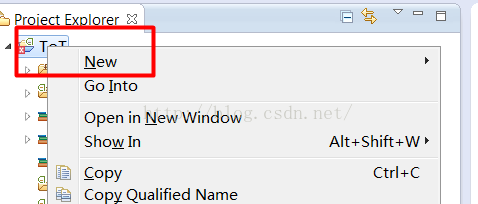 基於Opencv的Android圖像處理(Eclipse和ndk)
基於Opencv的Android圖像處理(Eclipse和ndk)
前段時間做了一個失敗的圖像處理項目,結果雖然不太好,也學到了不少東西,其中關於在Eclipse裡如何使用opencv的圖片處理api折騰了一陣子,記錄一下:1、Andro
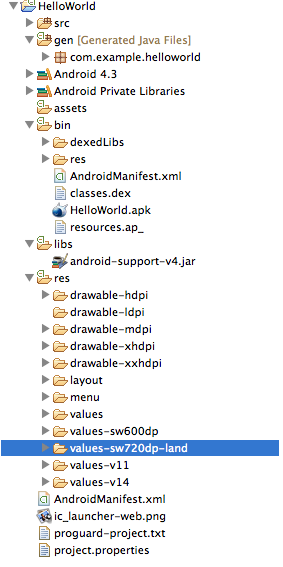 Android應用開發工程目錄作用介紹
Android應用開發工程目錄作用介紹
1、src:java源碼文件,自己寫的。2、gen:自動生成的java文件,包名與主包名一致,ADT裡自動生成的。(1)BuildConfig:配置文件,不能更改(2)R