編輯:關於Android編程
說實話 開始接觸這個工具 真的覺得很惡心 畢竟大陸被牆 很多東西用起來不是很方便 而且Eclipse轉到Android Studio還是一個跨度 廢話不多說 下面 講下我遇到的問題
1. 安裝的時候(Setup Wizard - Download Components) 這個要下載很長時間 甚至下載不了 (PS: 這個選擇並下載2.25G的組件是studio的一個bug,評論裡有人提醒,感謝這位同學。如果網速不行想跳過這步的可以在bin目錄的idea.properties增加一行:disable.android.first.run=true就行了,mac平台的右鍵安裝包->Show Package Contents 就找到bin目錄了。)
2.新建項目成功後會下載Gradle,貌似這個過程不翻牆也是可以下載,但是訪問特別慢,建議翻牆下載。那麼下載的Gradle到什麼地方呢? 打開C:UsersAdministrator.gradlewrapperdistsgradle-1.10-alld90a2yjknzzhpcfgm937zpcte 你會看到需要的gradle版本 例如我的是gradle-1.10 我會去百度上搜這個下載 一大堆 下載之後把gradle-1.10-all.zip復制到此目錄下(C:UsersAdministrator.gradlewrapperdistsgradle-1.10-alld90a2yjknzzhpcfgm937zpcte)
3. 關於build.gradle的配置:
主工程app:
apply plugin: 'com.android.application' 表示申明此工程為主工程
dependencies {
compile fileTree(dir: 'libs', include: ['*.jar']) 默認不需要多解釋
compile project(':StudioKlowerBase')} 申明主工程依賴的Library 注意拼寫規則, 名字要與你的Library名字一樣
buildTypes {
release {
minifyEnabled true(表示打包簽名的時候 是正式包 會執行混淆代碼)
proguardFiles getDefaultProguardFile('proguard-android.txt'), 'proguard-rules.pro'
定義代碼混淆文件 注意:proguard-project.txt與project.properties要放在主工程的目錄下
}
}
完整代碼如下:
apply plugin: 'com.android.application' android { compileSdkVersion 19 buildToolsVersion 19.1.0 defaultConfig { applicationId com.klowerbase.test minSdkVersion 11 targetSdkVersion 19 versionCode 1 versionName 1.0 } buildTypes { release { minifyEnabled true proguardFiles getDefaultProguardFile('proguard-android.txt'), 'proguard-rules.pro' } } } dependencies { compile fileTree(dir: 'libs', include: ['*.jar']) compile project(':StudioKlowerBase') }
--Library 工程的配置
apply plugin: 'android-library'定義為Library
dependencies { classpath 'com.android.tools.build:gradle:1.2.2' 定義編譯的gradle版本
}
完整代碼如下:
buildscript { repositories { mavenCentral() } dependencies { classpath 'com.android.tools.build:gradle:1.2.2' } } apply plugin: 'android-library' dependencies { compile fileTree(include: '*.jar', dir: 'libs') } android { compileSdkVersion 19 buildToolsVersion 19.1.0 sourceSets { main { manifest.srcFile 'AndroidManifest.xml' java.srcDirs = ['src'] resources.srcDirs = ['src'] aidl.srcDirs = ['src'] renderscript.srcDirs = ['src'] res.srcDirs = ['res'] assets.srcDirs = ['assets'] } // Move the tests to tests/java, tests/res, etc... instrumentTest.setRoot('tests') // Move the build types to build-types/ // For instance, build-types/debug/java, build-types/debug/AndroidManifest.xml, ... // This moves them out of them default location under src//... which would // conflict with src/ being used by the main source set. // Adding new build types or product flavors should be accompanied // by a similar customization. debug.setRoot('build-types/debug') release.setRoot('build-types/release') } }
// Top-level build file where you can add configuration options common to all sub-projects/modules.
buildscript {
repositories {
jcenter()
}
dependencies {
classpath 'com.android.tools.build:gradle:1.2.2'
// NOTE: Do not place your application dependencies here; they belong
// in the individual module build.gradle files
}
}
allprojects {
repositories {
jcenter()
}
}
Ctrl+Alt+L 格式化代碼
Ctrl+Alt+space 代碼提示
Ctrl+Alt+O 優化導入的類和包
Alt+Insert 生成代碼(如get,set方法,構造函數等)
Ctrl+Shift+Space 自動補全代碼
Ctrl+空格 代碼提示
Ctrl+R 替換
Ctrl+Y 刪除行(ctrl+x不是刪除行,是剪切。如果不選中,則為剪切當行。ths for 貌似掉線) Ctrl+D 復制行 Ctrl+/ 或 Ctrl+Shift+/ 注釋(// 或者/*...*/ )
 Eclipse Android項目中XML文件格式化配置教程
Eclipse Android項目中XML文件格式化配置教程
Eclipse Android項目中XML文件格式化配置是本文要介紹的內容,主要是來了解並學習Eclipse Android的內容,具體關於Eclipse
 Android中解析網絡請求的URL
Android中解析網絡請求的URL
最近正在做Android網絡應用的開發,使用了android網絡請求方面的知識,現在向大家介紹網絡請求方面的知識,我們知道android中向服務器端發送一個請求,(這就是
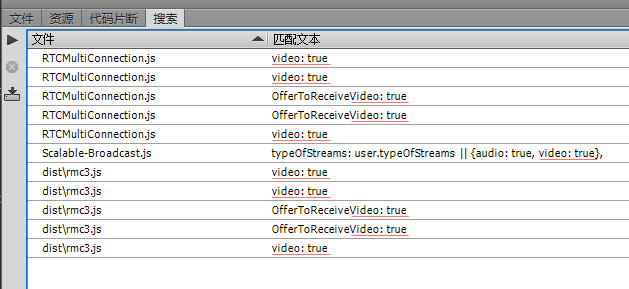 第42篇 WebRTC(五)
第42篇 WebRTC(五)
一、禁用一對一的視頻1.1含有video:true的共有11項,分布在三個文件中,RTCMultiConnection.js(5個),Scalable-Broadcast
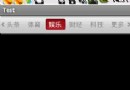 Android仿網易客戶端頂部導航欄效果
Android仿網易客戶端頂部導航欄效果
最近剛寫了一個網易客戶端首頁導航條的動畫效果,現在分享出來給大家學習學習。我說一下這個效果的核心原理。下面是效果圖: &nb