編輯:關於Android編程
初始化對象
private Paint mPaint;//畫筆
private int count;//點擊次數
private Rect rect;//矩形
public CounstomView(Context context, AttributeSet attrs, int defStyle) {
super(context, attrs, defStyle);
//初始化畫筆
mPaint = new Paint();
rect = new Rect();
setOnClickListener(this);
}
1.畫textview。並且設置可點擊。//渲染文本,Canvas類除了上面的還可以描繪文字,參數一是String類型的文本,參數二x軸,參數三y軸,參數四是Paint對象。
String text = null;
@SuppressLint("DrawAllocation") @Override
protected void onDraw(Canvas canvas) {
super.onDraw(canvas);
//設置paint
mPaint.setStyle(Style.FILL);//實心
//mPaint.setColor(Color.BLUE);//黃色
//mPaint.setAlpha(50);//透明度15
canvas.drawColor(Color.YELLOW);
canvas.drawRect(0, 0, getHeight(), getWidth(), mPaint);//畫矩形
mPaint.setColor(Color.RED);
mPaint.setTextSize(25.0f);
text = String.valueOf(count);
mPaint.getTextBounds(text, 0, text.length(), rect);//將內容的長和寬。添加到rect矩形中
float width = rect.width();//獲取寬
float height = rect.height();
canvas.drawText(text, getWidth() / 2 - width / 2, getHeight() / 2 + height/2, mPaint);//設置文本位置
//
}
@Override
public void onClick(View arg0) {
count++;
invalidate();//重繪
}
2.畫簡單的bitmap。參數一就是我們常規的Bitmap對象,參數二是源區域(這裡是bitmap),參數三是目標區域(應該在canvas的位置和大小),參數四是Paint畫刷對象,因為用到了縮放和拉伸的可能,當原始Rect不等於目標Rect時性能將會有大幅損失。
protected void onDraw(Canvas canvas) {
super.onDraw(canvas);
//偏左和偏上的位置
Bitmap bitmap = BitmapFactory.decodeResource(getResources(), R.drawable.login_backgroud);
canvas.drawBitmap(bitmap,0,0, mPaint);
}
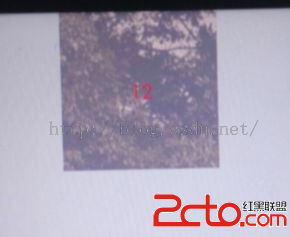
3.利用canvas.drawBitmap(bitmap, src, dst, paint)畫裁剪過的bitmap//參數一就是我們常規的Bitmap對象,參數二是源區域(這裡是bitmap),參數三是目標區域(應該在canvas的位置和大小),參數四是Paint畫刷對象,因為用到了縮放和拉伸的可能,當原始Rect不等於目標Rect時性能將會有大幅損失。
protected void onDraw(Canvas canvas) {
super.onDraw(canvas);
// 偏左和偏上的位置
Bitmap bitmap = BitmapFactory.decodeResource(getResources(),
R.drawable.login_backgroud);
Paint paint = new Paint();
canvas.save();
// left----距離屏幕左側距離。。。
// top------距離頂部距離。。。
// right-----矩形的寬度
// buttom-----矩形的高度
Rect rect = new Rect(10, 10, 500, 500);
canvas.clipRect(rect); // 設置裁剪區域
canvas.drawColor(Color.BLUE);// 裁剪區域的rect變為藍色
Rect rec = new Rect(20, 20, 300, 300);
canvas.drawBitmap(bitmap, rect, rec, paint);
canvas.restore();
}

4:利用canvas.drawOval畫橢圓。畫橢圓,參數一是掃描區域,參數二為paint對象;
protected void onDraw(Canvas canvas) {
super.onDraw(canvas);
// 偏左和偏上的位置
Paint paint = new Paint();
canvas.save();
// left----距離屏幕左側距離。。。A
// top------距離頂部距離。。。B
// right-----橢圓的寬度.....C
// buttom-----橢圓的高度......D
RectF dst = new RectF(10,10,300, 400);//2a=100-30,2b=310-260
paint.setColor(Color.YELLOW);
canvas.drawColor(Color.RED);
canvas.drawOval(dst, paint);
canvas.restore();
}
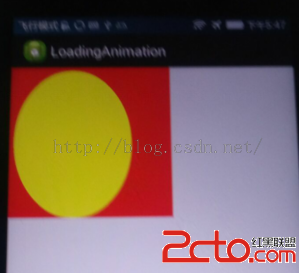
5.利用canvas畫點。//畫點,參數一水平x軸,參數二垂直y軸,第三個參數為Paint對象。
@Override
protected void onDraw(Canvas canvas) {
super.onDraw(canvas);
Paint paint = new Paint();
canvas.save();
canvas.drawColor(Color.RED);//有背景先畫背景
canvas.restore();
canvas.save();
paint.setColor(Color.BLACK);
paint.setTextSize(20.0f);
canvas.drawText("畫點:", 10, 90, paint);//文本
canvas.restore();
canvas.save();
paint.setColor(Color.GREEN);
paint.setStrokeWidth(20.0f);//設置點的大小
canvas.drawPoint(120, 90, paint);//參數一水平x軸,參數二垂直y軸,第三個參數為Paint對象。
// canvas.drawPoints(new float[]{60,400,65,400,70,40}, paint);//畫多個點
canvas.restore();
canvas.save();
paint.setColor(Color.BLACK);
paint.setStyle(Style.FILL);
canvas.drawText("這樣可以當圓點用麼:", 10, 130, paint);
paint.setAntiAlias(true);//去除抗鋸齒
paint.setColor(Color.YELLOW);
canvas.drawCircle(120, 130, 10, paint);//參數一水平x軸,參數二垂直y軸,參數三圓半徑,參數四Paint對象
canvas.restore();
}
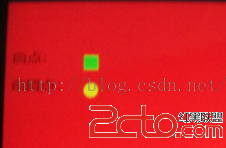
6:畫線。drawLine(float startX, float startY, float stopX, float stopY, Paintpaint)//參數一起始點的x軸位置,參數二起始點的y軸位置,參數三終點的x軸水平位置,參數四y軸垂直位置,最後一個參數為Paint 畫刷對象。
protected void onDraw(Canvas canvas) {
super.onDraw(canvas);
Paint paint = new Paint();
canvas.drawColor(Color.YELLOW);
paint.setAntiAlias(true);//抗鋸齒
paint.setDither(true);//抖動,讓圖形看起來沒有毛邊
paint.setColor(Color.RED);
paint.setStrokeWidth(3);//設置線的粗細
canvas.drawLine(20, 50, 200, 100, paint);//參數一起始點的x軸位置,參數二起始點的y軸位置,參數三終點的x軸水平位置,參數四y軸垂直位置,最後一個參數為Paint 畫刷對象。
}
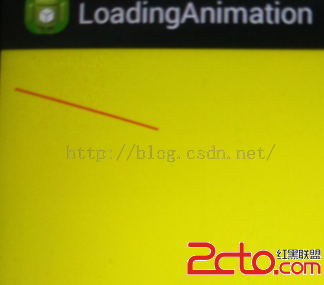
7:畫弧線:
protected void onDraw(Canvas canvas) {
super.onDraw(canvas);
Paint paint = new Paint();
canvas.drawColor(Color.BLUE);
//畫弧
paint.setStyle(Style.STROKE);//設置空心
paint.setColor(Color.RED);//設置顏色
paint.setStrokeWidth(3);//設置粗細
RectF oval = new RectF();
oval.set(50, 50, 200, 200);
// oval.contains(100, 55, 205, 205);
// canvas.drawArc(oval, 180, 180, true, paint);
canvas.drawArc(oval, 180, 180, false, paint);
}
當為true時
canvas.drawArc(oval, 180, 180, true, paint);
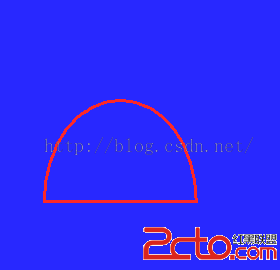
當為false時
canvas.drawArc(oval, 180, 180, false, paint);

8:畫多邊形。path1.quadTo(x1, y1, x2, y2)//x1第一圈扭曲的x軸,y1第一圈扭曲的y軸。x2結束x軸位置,結束的y位置
protected void onDraw(Canvas canvas) {
super.onDraw(canvas);
Paint paint = new Paint();
canvas.drawColor(Color.YELLOW);
paint.setColor(Color.BLACK);
paint.setTextSize(20);
paint.setTextScaleX(0.5f);
canvas.drawText("畫多邊形:", 50, 50, paint);
paint.setColor(Color.RED);
paint.setStrokeWidth(3);
Path path = new Path();
paint.setStyle(Style.STROKE);//設置空心
path.moveTo(120, 50);//起點位置
path.lineTo(190, 100);//第一條線
path.lineTo(190, 50);//第二條線
path.lineTo(120, 50);//第三條線
path.close();//關閉
canvas.drawPath(path, paint);
Path path1 = new Path();
paint.setColor(Color.BLUE);
// path1.addPath(path);
path1.moveTo(100, 150);//起始點
path1.quadTo(10, 280, 10, 350);//
// path1.quadTo(x1, y1, x2, y2)//x1第一圈扭曲的x軸,y1第一圈扭曲的y軸。x2結束x軸位置,結束的y位置
path1.setLastPoint(90, 60);
canvas.drawPath(path1, paint);
}
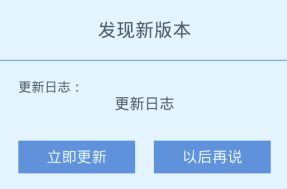 Android 檢查更新、下載、安裝功能的實現
Android 檢查更新、下載、安裝功能的實現
android檢查更新、下載、安裝前言:由於友盟更新即將下線,我們就修改了更新邏輯,自己檢查更新、下載、安裝,但是檢查更新還是要依賴於友盟中的在線參數:1.MainAct
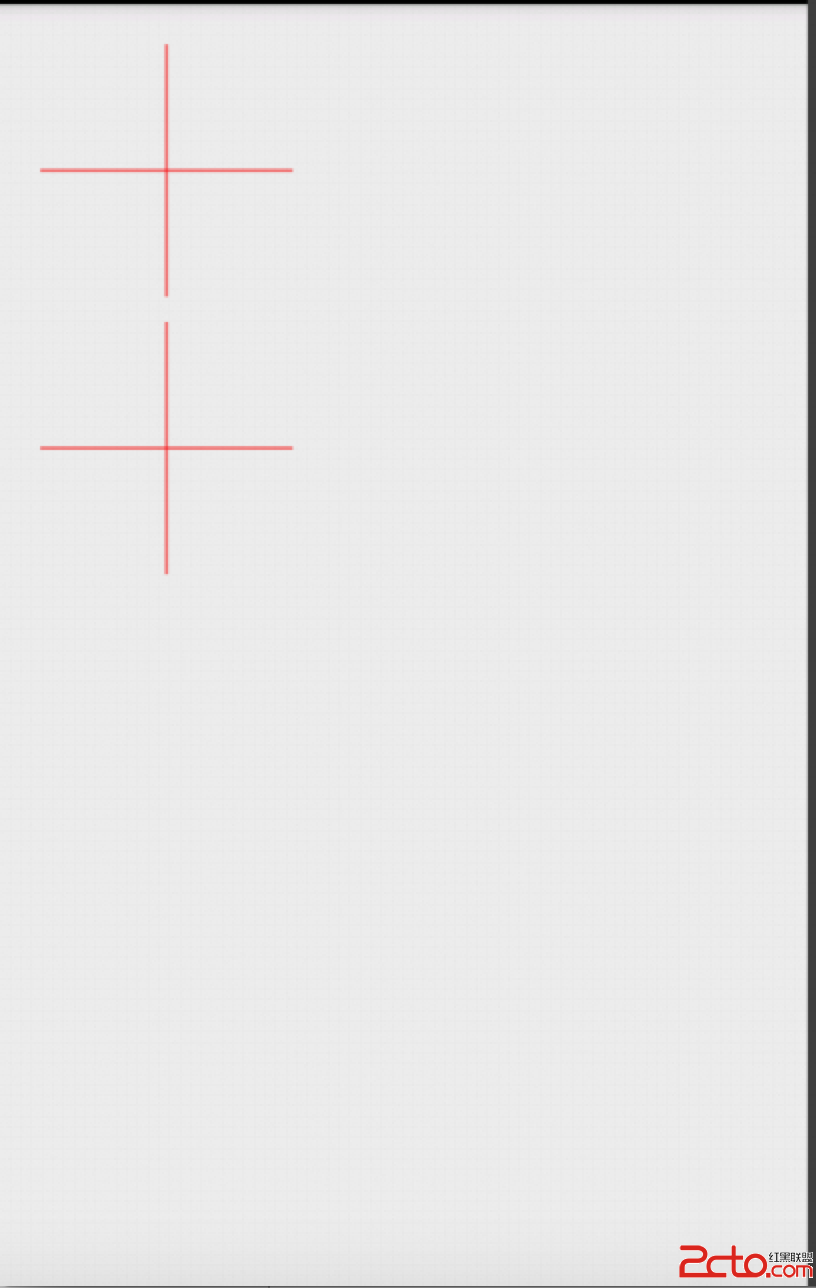 Android自定義視圖與自定義屬性
Android自定義視圖與自定義屬性
這是Android UI Fundamentals裡的內容 創建自定義視圖 創建自定義UI組件首先要繼承一個視圖類. 首先創建一個簡單的自定義視圖, 展示一條十
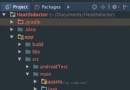 Android greenDAO數據庫配置教程
Android greenDAO數據庫配置教程
一、環境配置1、在Android Studio中,在.src/main目錄下新建一個java-gen文件夾,和java文件夾同級。用於存放greenDAO生成的DaoMa
 emulator-arm.exe應用程序錯誤 0x00473983指令引用的0x0000ffff
emulator-arm.exe應用程序錯誤 0x00473983指令引用的0x0000ffff
唉,這個問題困擾很久了,可能原因呢也是有很多種的,就個人遇到的問題,在這裡給大家分享下:運eclipse的時候,就是不能運行出android avd(虛擬機