編輯:關於Android編程
Android4.3(API18)為Bluetooth Low Energy(簡稱BLE)的核心功能提供了平台支撐,App能夠通過它用來發現設備,查詢服務,以及讀寫特性。與傳統的藍牙相比,BLE設計的最大特征就是低功耗。這使得Android的APP能夠與具備低功耗的BLE設備進行通信,比如距離傳感器,心跳檢測,健身設備等等。
下面是一些關於BLE的核心術語和概念
Generic Attribute Profile(GATT) gatt是一個通用的規范,在BLE鏈路上收發稱為“attribute”的數據塊。目前所有的低功耗的應用都是基於GATT的。藍牙SIG 為低功耗設備定義了很多的規范。規范是說明一個設備如何在一個特定的場合工作。需要注意的是,一個設備能夠應用多個規范。比如說一個設備就包含了心跳檢測儀和電池電量檢測。 Attribute Protocol(ATT) GATT是建立在ATT的協議之上,他們也稱之為GATT/ATT。ATT在對運行了BLE的設備進行了優化。所以,它運用盡可能少的字節。每個屬性通過UUID唯一的來標識,每一個UUID使用128位bit來表示。屬性通過ATT被格式化為characteristics和services。 Characteristic 一個Characteristic包含一個變量和一個0-n的descriptors來形容Characteristic的值。一個Characteristic可以看作是一個類型,簡單的可以理解為類。 Descriptor Descriptor定義屬性並且用來描述一個Characteristic的值。比如:一個descriptor可以規定一個可讀的描述,或者一個characteristic變量可接受的范圍,或者一個characteristic變量特定的測量單位。 Service 一個Service是一個Characteristic是的集合。比如你有一個稱之為“心跳測試儀”的Service,包括很多的Characteristics比如“heart rate measurement”.
以下是Android設備與BLE設備交互時的角色與責任:
中央vs外圍設備 這是應用於BLE連接本身。中央設備進行掃描,搜尋廣播,外圍設備發送廣播。
GATT服務的VSGATT客戶端 兩個設備通過廣播進行相互的交流直到他們創建連接。
為了兩者之間的區別,想象你又一個Android手機和一個擁有BLE設備的活動追蹤器。手機處在於一個中央的角色,活動追蹤器處於一個外圍設備的角色(為了建立連接,你需要知道只支持外圍設備的兩方或者支持中央設備的兩方不能夠進行通信)。
一旦手機和活動追蹤器建立起連接,他們就開始一方向另一方傳輸GATT數據包。誰作為服務器取決於他們傳輸的數據類型。比如說,活動追蹤器想要將傳感器數據傳輸到手機上,活動追蹤器就作為一個服務器。如果活動追蹤器想要接收來自於手機端的更新,顯示是手機作為服務器,
在文檔例子中,APP(運行在Android設備上)就是一個GATT客戶端。這個app從GATT服務器獲取數據,GATT服務器就是一個支持心跳配置的心跳檢測儀。但是你可以自己設計android app去扮演GATT服務端角色。更多信息見BluetoothGattServer。
為了在你的應用上使用藍牙特性,你必須聲明BLUETOOTH的權限。利用這個權限去執行藍牙通信,比如請求連接,接收連接,傳輸數據。
如果想讓你的app初始化設備或者操縱藍牙設置,你必須得聲明BLUETOOTH_ADMIN權限。注意:如果你利用BLUETOOTH_ADMIN權限,你必須同時擁有BLUETOOTH權限。
在你的應用的manifest文件當中聲明藍牙權限。比如:
如果你想在你的app當中聲明只支持ble的設備,在manifest當中還應當包括:
但是,如果你想使得你的設備不支持ble,你只需要在上面的設置中,設置require="fasle".在運行的時候你就可以用PackageManager.hasSystemFeature()判斷是否支持BLE設備。
// Use this check to determine whether BLE is supported on the device. Then
// you can selectively disable BLE-related features.
if (!getPackageManager().hasSystemFeature(PackageManager.FEATURE_BLUETOOTH_LE)) {
Toast.makeText(this, R.string.ble_not_supported, Toast.LENGTH_SHORT).show();
finish();
}
在你的應用與BLE通信之前,你需要確認BLE是否支持該設備,如果支持確認已經啟動。注意只有當你在設置為false的時候才是有必要的。
如果BLE不被支持,你應該禁止使用BLE特性。如果BLE是支持的但是沒有開啟,你可以無需離開應用就啟動藍牙。使用BluetoothAdapter通過兩部完成該設置。
(1)得到BluetoothAdapter
所有的藍牙活動都需要BlueAdapter。BluetoothAdapter代表設備本身的藍牙適配器(藍牙無線)。在整個系統當中有且只有一個藍牙適配器,應用能夠利用它進行交互。下面的代碼片段表面怎樣獲得適配器。注意該方法使用getSystemService() 返回一個BluetoothManager,能夠通過它得到BluetoothAdapter。Android 4.3(API 18)引入BluetoothManager。
// Initializes Bluetooth adapter.
final BluetoothManager bluetoothManager =
(BluetoothManager) getSystemService(Context.BLUETOOTH_SERVICE);
mBluetoothAdapter = bluetoothManager.getAdapter();
(2)使用藍牙
接下來,你需要保證藍牙是可以使用的,通過isEnable()可以查看藍牙是否可以使用。如果返回false表示不能。下面的代碼片段檢查藍牙是否可以使用,如不能,顯示提示用戶去開啟藍牙。
private BluetoothAdapter mBluetoothAdapter;
...
// Ensures Bluetooth is available on the device and it is enabled. If not,
// displays a dialog requesting user permission to enable Bluetooth.
if (mBluetoothAdapter == null || !mBluetoothAdapter.isEnabled()) {
Intent enableBtIntent = new Intent(BluetoothAdapter.ACTION_REQUEST_ENABLE);
startActivityForResult(enableBtIntent, REQUEST_ENABLE_BT);
}
查找BLE設備,你能夠利用startLeScan()方法。這個方法需要用BluetoothAdapter.LeScanCallback作為一個參數。你必須實現這個callback接口,能夠返回掃描結果。掃描十分消耗電量,你需要准信如下准則:
一旦你掃描到你想要的設備,馬上停止掃描 別循環掃描,給掃描一個時間限制。以前可用的設備現在可能已經超出了范圍,繼續掃描只可能消耗電量。 下面的代碼片段顯示開始或者停止掃描:
/**
* Activity for scanning and displaying available BLE devices.
*/
public class DeviceScanActivity extends ListActivity {
private BluetoothAdapter mBluetoothAdapter;
private boolean mScanning;
private Handler mHandler;
// Stops scanning after 10 seconds.
private static final long SCAN_PERIOD = 10000;
...
private void scanLeDevice(final boolean enable) {
if (enable) {
// Stops scanning after a pre-defined scan period.
mHandler.postDelayed(new Runnable() {
@Override
public void run() {
mScanning = false;
mBluetoothAdapter.stopLeScan(mLeScanCallback);
}
}, SCAN_PERIOD);
mScanning = true;
mBluetoothAdapter.startLeScan(mLeScanCallback);
} else {
mScanning = false;
mBluetoothAdapter.stopLeScan(mLeScanCallback);
}
...
}
...
}
如果你只想掃描特定型號的外圍設備,你能夠利用 startLeScan(UUID[], BluetoothAdapter.LeScanCallback),需要提供你一個UUID的數組並且應用支持。
下面是一個BluetoothAdapter.LeScanCallback的運用,實現這個接口去得到掃描結果:
private LeDeviceListAdapter mLeDeviceListAdapter;
...
// Device scan callback.
private BluetoothAdapter.LeScanCallback mLeScanCallback =
new BluetoothAdapter.LeScanCallback() {
@Override
public void onLeScan(final BluetoothDevice device, int rssi,
byte[] scanRecord) {
runOnUiThread(new Runnable() {
@Override
public void run() {
mLeDeviceListAdapter.addDevice(device);
mLeDeviceListAdapter.notifyDataSetChanged();
}
});
}
};
注意:只能夠掃描BLE設備或者傳統的藍牙設備,不能同時掃描。
與BLE交互的第一步就是去連接,或者說,連接到GATT的服務端。為了連接到BLE設備的服務端,需要利用到 connectGatt() 方法,這個方法涉及到三個參數:Context上下文,autoConnect(boolean值,一旦可用是否自動連接),BluetoothGattCallback。
mBluetoothGatt = device.connectGatt(this, false, mGattCallback);
連接到GATT服務端時,由BLE設備充當主機,並返回一個 BluetoothGatt實例。然後你可以該實例進行GATT客戶端操作。請求(手機的APP)作為GATT客戶端。BluetoothGattCallback用作將結果傳輸到客戶端,比如連接狀態,以及進一步的GATT客戶端操作。
在例子當中,這個BLE app提供一個Activity(DeviceControlActivity)來連接,呈現數據,呈現這個設備所支持的 GATT services and characteristics,通過Android BLE API進行與BLE設備進行交互。
// A service that interacts with the BLE device via the Android BLE API.
public class BluetoothLeService extends Service {
private final static String TAG = BluetoothLeService.class.getSimpleName();
private BluetoothManager mBluetoothManager;
private BluetoothAdapter mBluetoothAdapter;
private String mBluetoothDeviceAddress;
private BluetoothGatt mBluetoothGatt;
private int mConnectionState = STATE_DISCONNECTED;
private static final int STATE_DISCONNECTED = 0;
private static final int STATE_CONNECTING = 1;
private static final int STATE_CONNECTED = 2;
public final static String ACTION_GATT_CONNECTED =
"com.example.bluetooth.le.ACTION_GATT_CONNECTED";
public final static String ACTION_GATT_DISCONNECTED =
"com.example.bluetooth.le.ACTION_GATT_DISCONNECTED";
public final static String ACTION_GATT_SERVICES_DISCOVERED =
"com.example.bluetooth.le.ACTION_GATT_SERVICES_DISCOVERED";
public final static String ACTION_DATA_AVAILABLE =
"com.example.bluetooth.le.ACTION_DATA_AVAILABLE";
public final static String EXTRA_DATA =
"com.example.bluetooth.le.EXTRA_DATA";
public final static UUID UUID_HEART_RATE_MEASUREMENT =
UUID.fromString(SampleGattAttributes.HEART_RATE_MEASUREMENT);
// Various callback methods defined by the BLE API.
private final BluetoothGattCallback mGattCallback =
new BluetoothGattCallback() {
@Override
public void onConnectionStateChange(BluetoothGatt gatt, int status,
int newState) {
String intentAction;
if (newState == BluetoothProfile.STATE_CONNECTED) {
intentAction = ACTION_GATT_CONNECTED;
mConnectionState = STATE_CONNECTED;
broadcastUpdate(intentAction);
Log.i(TAG, "Connected to GATT server.");
Log.i(TAG, "Attempting to start service discovery:" +
mBluetoothGatt.discoverServices());
} else if (newState == BluetoothProfile.STATE_DISCONNECTED) {
intentAction = ACTION_GATT_DISCONNECTED;
mConnectionState = STATE_DISCONNECTED;
Log.i(TAG, "Disconnected from GATT server.");
broadcastUpdate(intentAction);
}
}
@Override
// New services discovered
public void onServicesDiscovered(BluetoothGatt gatt, int status) {
if (status == BluetoothGatt.GATT_SUCCESS) {
broadcastUpdate(ACTION_GATT_SERVICES_DISCOVERED);
} else {
Log.w(TAG, "onServicesDiscovered received: " + status);
}
}
@Override
// Result of a characteristic read operation
public void onCharacteristicRead(BluetoothGatt gatt,
BluetoothGattCharacteristic characteristic,
int status) {
if (status == BluetoothGatt.GATT_SUCCESS) {
broadcastUpdate(ACTION_DATA_AVAILABLE, characteristic);
}
}
...
};
...
}
當一個特定的回調被觸發的時候,它會調用相應的broadcastUpdate()輔助方法並且傳遞給它一個action。注意在該部分中的數據解析按照藍牙心率測量配置文件規格進行。
private void broadcastUpdate(final String action) {
final Intent intent = new Intent(action);
sendBroadcast(intent);
}
private void broadcastUpdate(final String action,
final BluetoothGattCharacteristic characteristic) {
final Intent intent = new Intent(action);
// This is special handling for the Heart Rate Measurement profile. Data
// parsing is carried out as per profile specifications.
if (UUID_HEART_RATE_MEASUREMENT.equals(characteristic.getUuid())) {
int flag = characteristic.getProperties();
int format = -1;
if ((flag & 0x01) != 0) {
format = BluetoothGattCharacteristic.FORMAT_UINT16;
Log.d(TAG, "Heart rate format UINT16.");
} else {
format = BluetoothGattCharacteristic.FORMAT_UINT8;
Log.d(TAG, "Heart rate format UINT8.");
}
final int heartRate = characteristic.getIntValue(format, 1);
Log.d(TAG, String.format("Received heart rate: %d", heartRate));
intent.putExtra(EXTRA_DATA, String.valueOf(heartRate));
} else {
// For all other profiles, writes the data formatted in HEX.
final byte[] data = characteristic.getValue();
if (data != null && data.length > 0) {
final StringBuilder stringBuilder = new StringBuilder(data.length);
for(byte byteChar : data)
stringBuilder.append(String.format("%02X ", byteChar));
intent.putExtra(EXTRA_DATA, new String(data) + "\n" +
stringBuilder.toString());
}
}
sendBroadcast(intent);
}
返回DeviceControlActivity,這些時間都是通過一個廣播接受者來完成:
// Handles various events fired by the Service.
// ACTION_GATT_CONNECTED: connected to a GATT server.
// ACTION_GATT_DISCONNECTED: disconnected from a GATT server.
// ACTION_GATT_SERVICES_DISCOVERED: discovered GATT services.
// ACTION_DATA_AVAILABLE: received data from the device. This can be a
// result of read or notification operations.
private final BroadcastReceiver mGattUpdateReceiver = new BroadcastReceiver() {
@Override
public void onReceive(Context context, Intent intent) {
final String action = intent.getAction();
if (BluetoothLeService.ACTION_GATT_CONNECTED.equals(action)) {
mConnected = true;
updateConnectionState(R.string.connected);
invalidateOptionsMenu();
} else if (BluetoothLeService.ACTION_GATT_DISCONNECTED.equals(action)) {
mConnected = false;
updateConnectionState(R.string.disconnected);
invalidateOptionsMenu();
clearUI();
} else if (BluetoothLeService.
ACTION_GATT_SERVICES_DISCOVERED.equals(action)) {
// Show all the supported services and characteristics on the
// user interface.
displayGattServices(mBluetoothLeService.getSupportedGattServices());
} else if (BluetoothLeService.ACTION_DATA_AVAILABLE.equals(action)) {
displayData(intent.getStringExtra(BluetoothLeService.EXTRA_DATA));
}
}
};
一旦Android的app連接到GATT服務端,搜尋服務,它能夠讀取和寫入屬性,下面的代碼通過服務端的services和Characteristic,將他們在UI上呈現:
public class DeviceControlActivity extends Activity {
...
// Demonstrates how to iterate through the supported GATT
// Services/Characteristics.
// In this sample, we populate the data structure that is bound to the
// ExpandableListView on the UI.
private void displayGattServices(List gattServices) {
if (gattServices == null) return;
String uuid = null;
String unknownServiceString = getResources().
getString(R.string.unknown_service);
String unknownCharaString = getResources().
getString(R.string.unknown_characteristic);
ArrayList> gattServiceData =
new ArrayList>();
ArrayList>> gattCharacteristicData
= new ArrayList>>();
mGattCharacteristics =
new ArrayList>();
// Loops through available GATT Services.
for (BluetoothGattService gattService : gattServices) {
HashMap currentServiceData =
new HashMap();
uuid = gattService.getUuid().toString();
currentServiceData.put(
LIST_NAME, SampleGattAttributes.
lookup(uuid, unknownServiceString));
currentServiceData.put(LIST_UUID, uuid);
gattServiceData.add(currentServiceData);
ArrayList> gattCharacteristicGroupData =
new ArrayList>();
List gattCharacteristics =
gattService.getCharacteristics();
ArrayList charas =
new ArrayList();
// Loops through available Characteristics.
for (BluetoothGattCharacteristic gattCharacteristic :
gattCharacteristics) {
charas.add(gattCharacteristic);
HashMap currentCharaData =
new HashMap();
uuid = gattCharacteristic.getUuid().toString();
currentCharaData.put(
LIST_NAME, SampleGattAttributes.lookup(uuid,
unknownCharaString));
currentCharaData.put(LIST_UUID, uuid);
gattCharacteristicGroupData.add(currentCharaData);
}
mGattCharacteristics.add(charas);
gattCharacteristicData.add(gattCharacteristicGroupData);
}
...
}
...
}
當設備上的特性改變之後回通知BLE APP,下面這段代碼顯示怎樣為characteristic設置通知,利用setCharacteristicNotification()方法:
private BluetoothGatt mBluetoothGatt;
BluetoothGattCharacteristic characteristic;
boolean enabled;
...
mBluetoothGatt.setCharacteristicNotification(characteristic, enabled);
...
BluetoothGattDescriptor descriptor = characteristic.getDescriptor(
UUID.fromString(SampleGattAttributes.CLIENT_CHARACTERISTIC_CONFIG));
descriptor.setValue(BluetoothGattDescriptor.ENABLE_NOTIFICATION_VALUE);
mBluetoothGatt.writeDescriptor(descriptor);
一旦characteristic發送通知,onCharacteristicChanged() 回調就會觸發,如果遠程設備的characteristic改變。
@Override
// Characteristic notification
public void onCharacteristicChanged(BluetoothGatt gatt,
BluetoothGattCharacteristic characteristic) {
broadcastUpdate(ACTION_DATA_AVAILABLE, characteristic);
}
當運用app的客戶端結束之後,應該通過close(),系統立即釋放資源:
public void close() {
if (mBluetoothGatt == null) {
return;
}
mBluetoothGatt.close();
mBluetoothGatt = null;
}
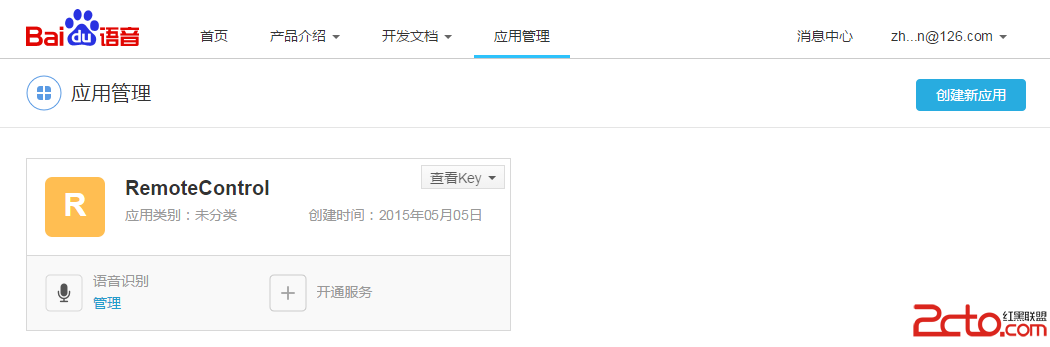 Android 開發基於百度語音識別技術的小程序
Android 開發基於百度語音識別技術的小程序
Android 開發基於百度語音識別技術的小程序百度開發者平台為開發者提供了很多工具,雖然我對百度無感,但是因為有了這些工具,使我們開發程序更加快捷、便利。本文將會簡單介
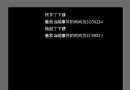 Android研究之游戲開發處理按鍵的響應
Android研究之游戲開發處理按鍵的響應
1.onKeyDown 方法 onKeyDown 方法是KeyEvent.Callback 接口中的一個抽象方法,重寫onKeyDown 方法可以監聽到按鍵被按下的事件,
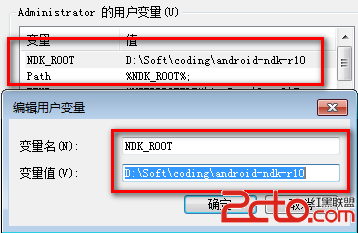 Android JNI的第一步——從HelloWorld開始
Android JNI的第一步——從HelloWorld開始
第一步:配置NDK運行環境 兩個工具包: com.android.ide.eclipse.ndk_23.0.2.1259578.jar android-ndk-r10(當
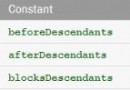 android:descendantFocusability方法介紹
android:descendantFocusability方法介紹
此方法適用於所有母控件無法獲取焦點的情況 開發中很常見的一個問題,項目中的listview不僅僅是簡單的文字,常常需要自己定義listview,自己的Adapter去繼承