編輯:關於Android編程
偶然間突發奇想,想到能不能讓我們的在我們的手機設備上滑動觸摸屏進而控制pc上的鼠標移動,也就說把我們的android設備當成是pc設備的觸摸板呢?要想實現這個目標,首先要想一想android設備和pc設備之間的通訊基礎是什麼?這個通訊技術必須是android和pc同時支持的,目前看來也就是wifi,藍牙。首先說一下藍牙,藍牙是一個提供個人局域網的安全無線電通訊技術,相對於wifi而言,藍牙的功耗相對較低,尤其是BLE技術使得藍牙的功耗可以和zigbee媲美了,並且android也支持了基於藍牙的socket操作。但是pc上的java部分對於藍牙的socket支持就不是很好了,實現起來比較麻煩。但是wifi雖然功耗相對藍牙而言比較高了點,但是實現起來非常容易,就是socket就好了!所以在第一版本中,可以先使用wifi作為傳輸技術。
解決了傳輸技術之後,還需要解決的是都有哪些數據類型,怎麼傳遞數據,使用什麼樣的協議的問題。這些問題很關鍵,這涉及到以後的程序可擴展性問題,如果這部分欠缺考慮的話,那麼後期的修改和擴展將是一個災難。進過仔細考量之後,決定采用google的protobuf來封裝所有的數據,因為protobuf靈活,小巧,高效,正好就是我要的。
進過了幾天的業余時間開發,終於出來了一個可以運行展示的初級版本,這個版本可以滿足基本的需求。目前我已經將這個代碼開源出來了,項目地址是github:https://github.com/CreateChance/WirelessHid
我要做的就是使用手機實現一個touchpad和keyboard,這就決定了UI的設計必須符合我們日常見到的實體touchpad和keyboard的樣式。進過設計之後,touchpad部分設計為一個fragment,它的布局如下:
運行時的效果如下:
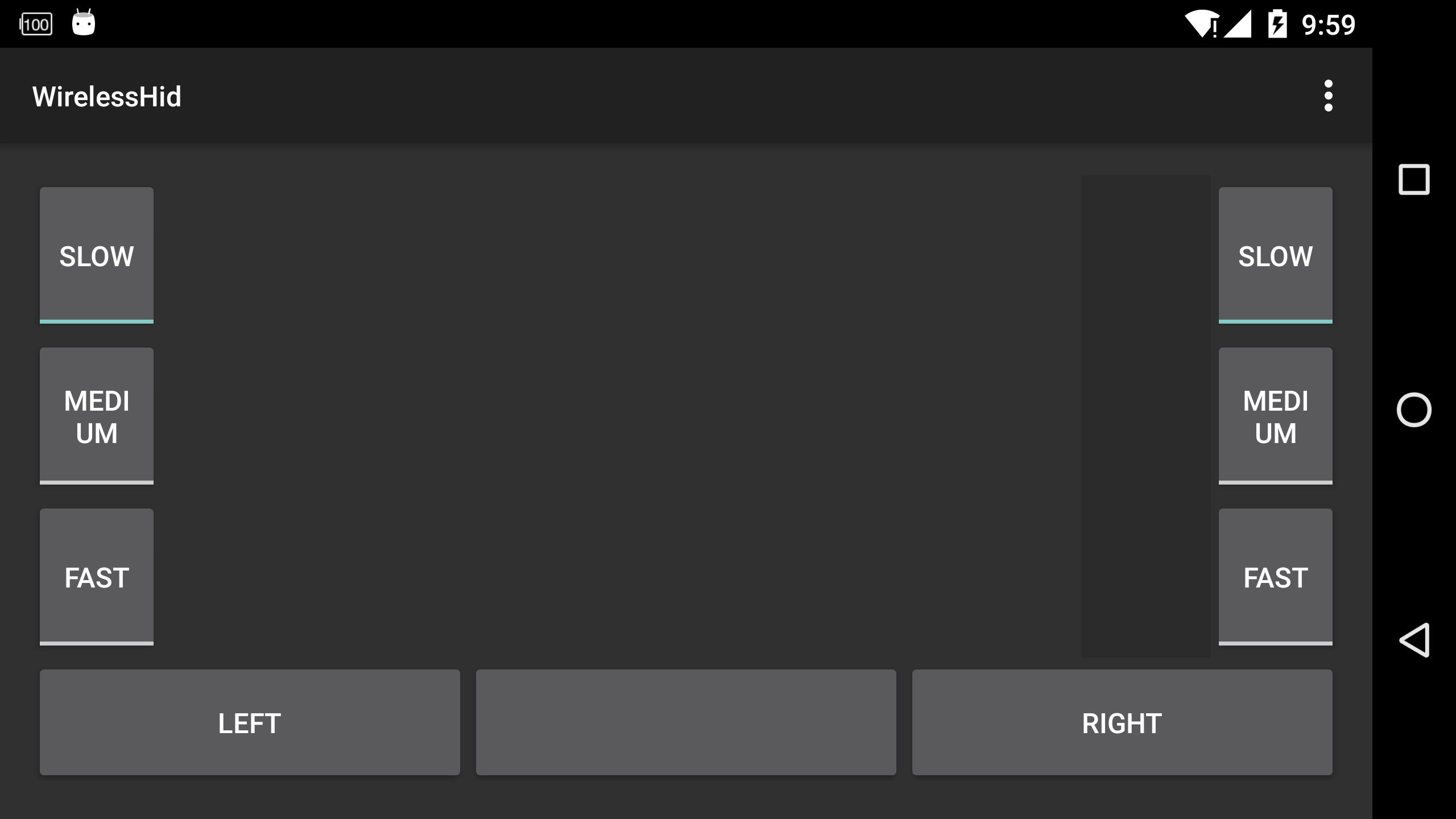 vc+4tNTTwcujrNXisr+31tKyysfSu7j2ZnJhZ21lbnSjrNX7zOWyvL7WyOfPwqO6PC9wPg0KPHByZSBjbGFzcz0="brush:java;">
vc+4tNTTwcujrNXisr+31tKyysfSu7j2ZnJhZ21lbnSjrNX7zOWyvL7WyOfPwqO6PC9wPg0KPHByZSBjbGFzcz0="brush:java;">
這個布局中首先放上3個textview在一個LinearLayout這三個textview充當真實鍵盤上的3個led燈:num lock, caps lock, scroll lock。然後就是一個存放實際keyboard布局的LinearLayout容器,這麼做的目的是這樣的:因為手機的屏幕很小,想要放下一個標准鍵盤上的所有的按鍵肯定是不行的,因此需要將鍵盤分區,然後分別展示,這裡的這個容器就是用來存放不同分區,不同布局的鍵盤部分。目前我把鍵盤分成了2個部分:主鍵盤部分,導航部分加上數字部分。其中主鍵盤部分是我們最常使用的部分,這部分包含了26個字母,0~9數字(字母上排),12個功能鍵等,導航部分就是上下左右鍵盤,上頁下頁部分等,數字部分就是數字小鍵盤和一些控制按鍵,我把導航鍵和數字鍵合並在一起了,這兩部分的布局如下:
主鍵盤部分:
導航鍵部分:
數字鍵部分:
這裡的布局需要說明一下,這裡我使用了layout標簽表明,然後使用XmlResourceParser類來解析這個裡面的內容,最後再添加到布局中去。下面貼出兩張鍵盤的運行效果圖:
主鍵盤:
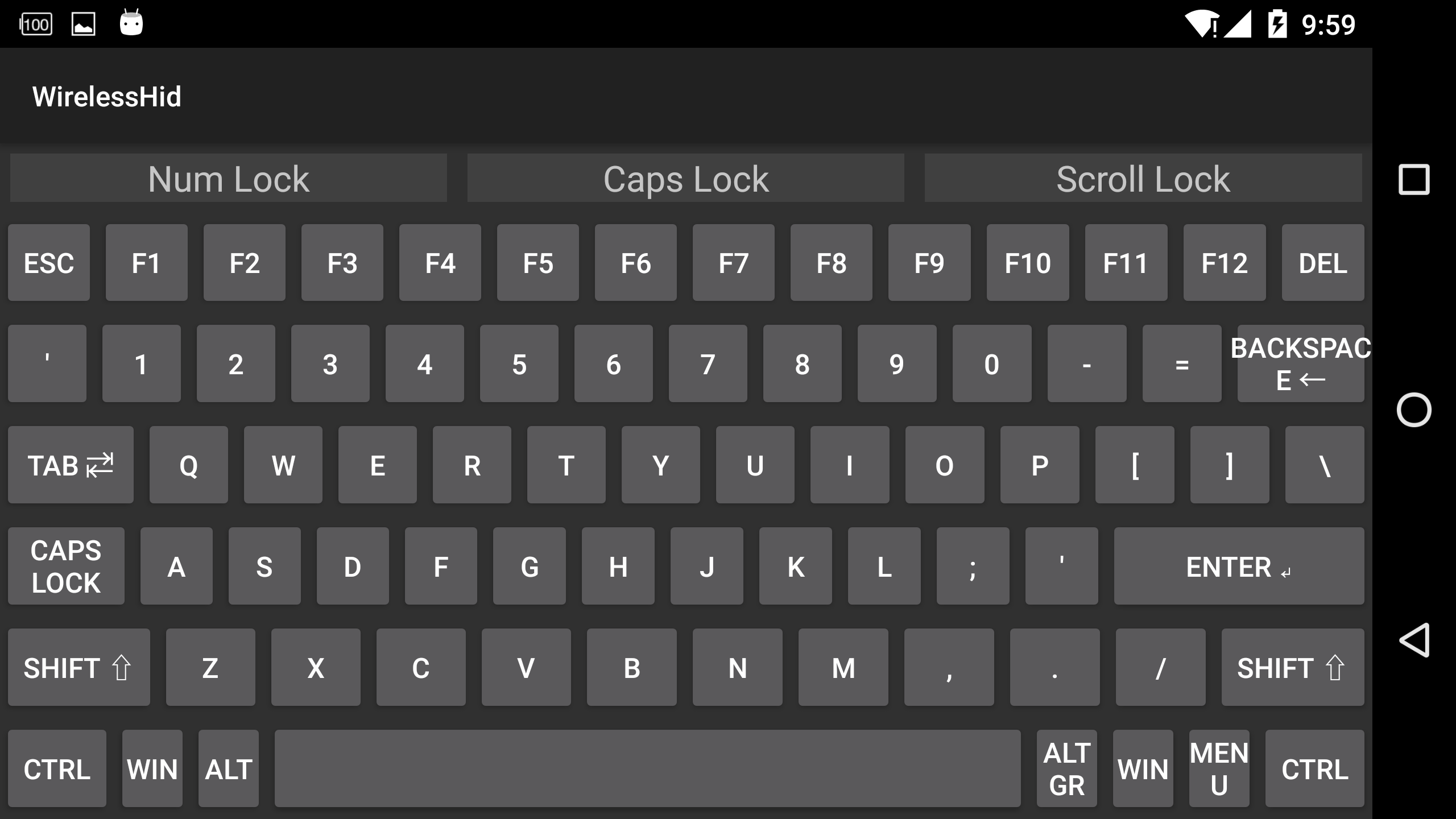
從鍵盤(導航鍵和數字鍵):
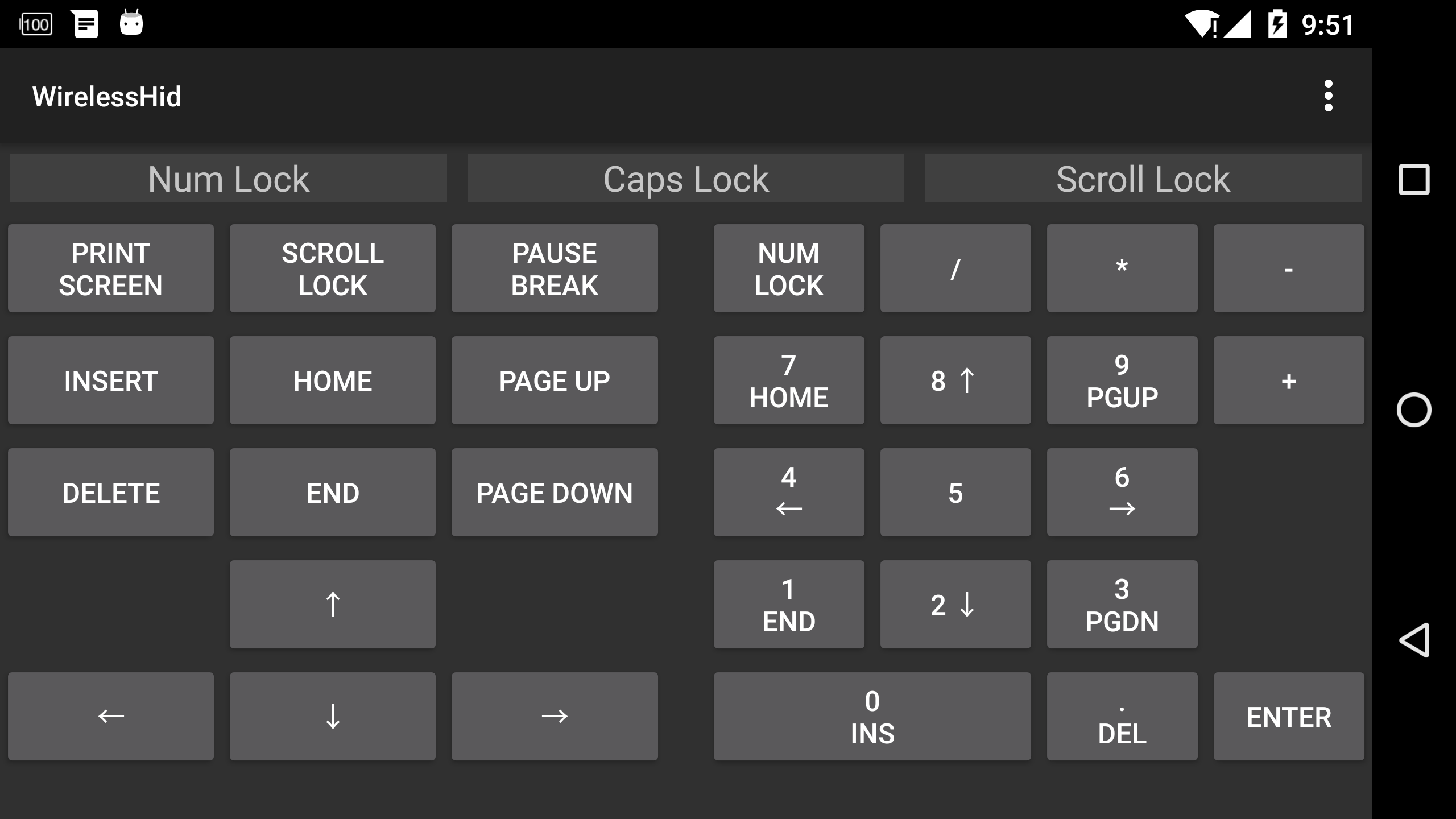
Server整體代碼就是一個app,內容不是很復雜,這裡我只陳述我的代碼功能和必要的代碼片段,詳細代碼內容有限於篇幅就不貼出來了,可以查看我的github項目主頁(https://github.com/CreateChance/WirelessHid)上的開源代碼。
代碼的基本分布如下:
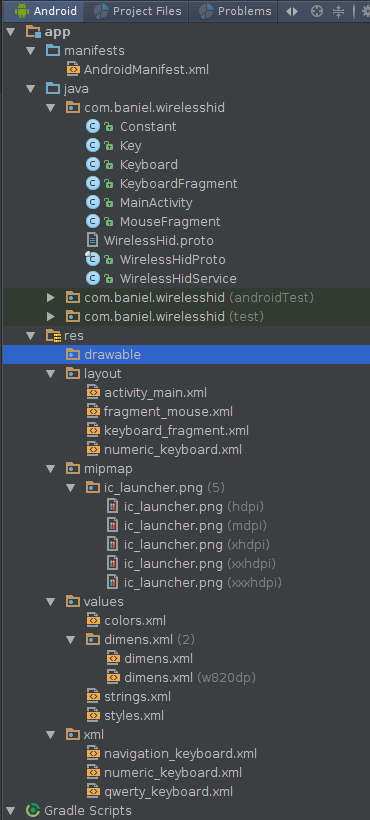
各個類的作用如下:
這是主界面類,基本就是MouseFragment的容器,另外就是監聽用戶點擊回退事件,如果用戶在1.5s之內連續點擊兩次回退就退出app,基本邏輯比較簡單。
這是整個app的服務,這個服務是實際將數據發送出去的地方,主要就是通過looper和handler的方式將消息隊列中的數據發送出去。發送部分的邏輯:
一個looper線程
private class DataSendThread extends Thread {
private OutputStream os = null;
@Override
public void run() {
super.run();
Looper.prepare();
try {
Log.d(TAG, "I'm waiting for connecting.");
mServerSocket = new ServerSocket(Constant.HID_TCP_PORT);
mServerSocket.setReuseAddress(true);
mSocket = mServerSocket.accept();
os = mSocket.getOutputStream();
Toast.makeText(getApplicationContext(), "Client connected!",
Toast.LENGTH_SHORT).show();
Log.d(TAG, "client connected!");
} catch (IOException e) {
e.printStackTrace();
return;
}
mDataSendHandler = new Handler() {
@Override
public void handleMessage(Message msg) {
super.handleMessage(msg);
// send data here.
try {
((WirelessHidProto.HidData)msg.obj).writeDelimitedTo(os);
} catch (IOException e) {
Log.d(TAG, "IOException, close all resource.");
mDataSendHandler = null;
if (mListener != null) {
mListener.onHandlerChanged(mDataSendHandler);
}
this.getLooper().quit();
sendBroadcast(new Intent(ACTION_RESET_CONNECTION));
} finally {
try {
mServerSocket.close();
} catch (IOException e) {
e.printStackTrace();
}
}
}
};
if (mListener != null) {
mListener.onHandlerChanged(mDataSendHandler);
}
Looper.loop();
}
}
界面Fragment使用Handler和server交互,fragment需要實現server的DataHandlerListener接口,當Handler變化的時候通知Fragment,以便Fragment拿到最新的對象引用:
需要實現的接口
public interface DataHandlerListener {
void onHandlerChanged(Handler handler);
}
設置listener的接口:
public void setListener(DataHandlerListener listener) {
this.mListener = listener;
}
fragment也可以主動獲取:
public Handler getDataSendHandler() {
return this.mDataSendHandler;
}
這裡的發送使用的就是protobuf的序列化接口,關於這個接口的描述這裡就不詳述,可以參考google protobuf的java部分的編程指導:
https://developers.google.com/protocol-buffers/docs/javatutorial
這個類是fragment類,主要是嵌套在MainActivity類中,主要邏輯功能如下:
1. 捕獲用戶觸摸屏移動,點擊事件
@Override
public boolean onTouch(View v, MotionEvent event) {
switch (event.getAction()) {
case MotionEvent.ACTION_DOWN:
//single and double click handle here.
mPrevX = (int) event.getX();
mPrevY = (int) event.getY();
time = new Date().getTime();
break;
case MotionEvent.ACTION_UP:
if (new Date().getTime() - time < mDoubleClickTimeThreshold) {
if ((int) event.getX() - mPrevX < mDoubleClickPosThreshold
&& (int) event.getY() - mPrevY < mDoubleClickPosThreshold) {
mouseClickPress(Constant.MOUSE_BUTTON_LEFT);
mouseClickRelease(Constant.MOUSE_BUTTON_LEFT);
}
}
case MotionEvent.ACTION_MOVE:
//mouse move handle here.
int x = (int) (event.getX() * mSpeed);
int y = (int) (event.getY() * mSpeed);
mouseMove(x - mPrevX, y - mPrevY);
mPrevX = x;
mPrevY = y;
break;
}
return true;
}
2. 鼠標右擊,左擊事件(通過button模擬)
// setup buttons
ViewGroup bar = (ViewGroup) view.findViewById(R.id.buttons);
int count = bar.getChildCount();
for (int i = 0; i < count; i++) {
View child = bar.getChildAt(i);
try {
Button button = (Button) child;
button.setOnTouchListener(new OnTouchListener() {
@Override
public boolean onTouch(View v, MotionEvent event) {
int which = Integer.valueOf((String) v.getTag());
switch (event.getAction()) {
case MotionEvent.ACTION_DOWN:
//mouse button pressed
//para which shows which button is pressed
//0 is left button
//1 is not used(reserved).
//2 is right button
if (which == 0) {
mouseClickPress(Constant.MOUSE_BUTTON_LEFT);
} else if (which == 1) {
//Do nothing for now.
} else if (which == 2) {
mouseClickPress(Constant.MOUSE_BUTTON_RIGHT);
}
break;
case MotionEvent.ACTION_UP:
//mouse button released
if (which == 0) {
mouseClickRelease(Constant.MOUSE_BUTTON_LEFT);
} else if (which == 1) {
//Do nothing for now.
} else if (which == 2) {
mouseClickRelease(Constant.MOUSE_BUTTON_RIGHT);
}
break;
}
return false;
}
});
} catch (ClassCastException e) {
// not a button :)
}
}
3. 鼠標滾軸滾動事件
// setup scroll
mScrollZone = view.findViewById(R.id.scrollzone);
mScrollZone.setOnTouchListener(new OnTouchListener() {
private int mPrevY;
@Override
public boolean onTouch(View v, MotionEvent event) {
switch (event.getAction()) {
case MotionEvent.ACTION_DOWN:
//click scroll handle here.
mPrevY = (int) (event.getY() * mScrollSpeed);
break;
case MotionEvent.ACTION_MOVE:
//mouse scroll handle here.
int amt = (int) (event.getY() * mScrollSpeed);
mouseScroll(mPrevY - amt);
mPrevY = amt;
break;
}
return true;
}
});
4. 設置鼠標移動,滾軸滾動速度。
設置移動速度
// setup speed controls
bar = (ViewGroup) view.findViewById(R.id.speed_control);
count = bar.getChildCount();
for (int i = 0; i < count; i++) {
View child = bar.getChildAt(i);
try {
ToggleButton button = (ToggleButton) child;
button.setOnClickListener(new OnClickListener() {
@Override
public void onClick(View v) {
ToggleButton button = (ToggleButton) v;
// do not allow to uncheck button
if (!button.isChecked()) {
button.setChecked(true);
return;
}
updateSpeed(Integer.parseInt((String) button.getTag()));
}
});
} catch (ClassCastException e) {
// not a button :)
}
}
設置滾動速度
// setup scroll speed controls
bar = (ViewGroup) view.findViewById(R.id.scroll_speed_control);
count = bar.getChildCount();
for (int i = 0; i < count; i++) {
View child = bar.getChildAt(i);
try {
ToggleButton button = (ToggleButton) child;
button.setOnClickListener(new OnClickListener() {
@Override
public void onClick(View v) {
ToggleButton button = (ToggleButton) v;
// do not allow to uncheck button
if (!button.isChecked()) {
button.setChecked(true);
return;
}
updateScrollSpeed(Integer.parseInt((String) button.getTag()));
}
});
} catch (ClassCastException e) {
// not a button :)
}
}
更新移動速度
private void updateSpeed(int newSpeed) {
// note: we assume at least button have proper speed-tag so this will
// check what it should
mSpeed = newSpeed;
ViewGroup bar = (ViewGroup) getView().findViewById(R.id.speed_control);
int count = bar.getChildCount();
for (int i = 0; i < count; i++) {
View child = bar.getChildAt(i);
try {
ToggleButton button = (ToggleButton) child;
int speed = Integer.parseInt((String) button.getTag());
button.setChecked(speed == newSpeed);
} catch (ClassCastException e) {
// not a button :)
}
}
}
更行滾動速度:
private void updateScrollSpeed(int newSpeed) {
// note: we assume at least button have proper speed-tag so this will
// check what it should
mScrollSpeed = newSpeed;
ViewGroup bar = (ViewGroup) getView().findViewById(R.id.scroll_speed_control);
int count = bar.getChildCount();
for (int i = 0; i < count; i++) {
View child = bar.getChildAt(i);
try {
ToggleButton button = (ToggleButton) child;
int speed = Integer.parseInt((String) button.getTag());
button.setChecked(speed == newSpeed);
} catch (ClassCastException e) {
// not a button :)
}
}
}
這是鍵盤的fragment,這其實是一個FragmentActivity,具體的鍵盤通過ViewGroup添加view接口addView添加相應的view:
keyboard = (ViewGroup) this.findViewById(R.id.keyboard);
keyboard.addView(view);
這裡針對兩類鍵盤設計了兩個創建接口:
主鍵盤:
private View creatQwertyKeyboard(Context context) {
return createKeyboard(context, R.xml.qwerty_keyboard);
}
從鍵盤:
private View createNavigationAndNumericKeyboard(Context context) {
ViewGroup view = (ViewGroup) View.inflate(context, R.layout.numeric_keyboard, null);
ViewGroup child;
child = (ViewGroup) view.findViewById(R.id.navigation_keyboard);
child.addView(createKeyboard(context, R.xml.navigation_keyboard));
child = (ViewGroup) view.findViewById(R.id.numeric_keyboard);
child.addView(createKeyboard(context, R.xml.numeric_keyboard));
return view;
}
他們都使用了createKeyboard接口創建實際的鍵盤:
private Keyboard createKeyboard(Context context, int xmlResourceID) {
final Keyboard keyboard = new Keyboard(context, xmlResourceID);
keyboard.setKeyboardListener(new Keyboard.KeyboardListener() {
@Override
public void onKeyUp(int keyCode) {
Log.d(TAG, "up keycode: " + keyCode);
if (mDataSendHandler != null) {
mDataSendHandler.removeCallbacks(mLongPressCheckTask);
}
if (mIsLongPressed) {
mIsLongPressed = false;
WirelessHidProto.HidData data = WirelessHidProto.HidData.newBuilder()
.setType(WirelessHidProto.HidData.DataType.KEYBOARD_LONG_RELEASE)
.setKeyboardValue(keyCode).build();
if (mDataSendHandler != null) {
mDataSendHandler.obtainMessage(0, data).sendToTarget();
}
} else {
WirelessHidProto.HidData data = WirelessHidProto.HidData.newBuilder()
.setType(WirelessHidProto.HidData.DataType.KEYBOARD_HIT)
.setKeyboardValue(keyCode).build();
if (mDataSendHandler != null) {
mDataSendHandler.obtainMessage(0, data).sendToTarget();
}
}
}
@Override
public void onKeyDown(int keyCode) {
Log.d(TAG, "key down: " + keyCode);
if (keyCode == 144) {
// 144 means number lock
mIsNumLockActive = !mIsNumLockActive;
KeyboardFragment.this.findViewById(R.id.led_numlock).
setBackgroundColor(getResources().getColor(mIsNumLockActive ? R.color.led_on : R.color.led_off));
} else if (keyCode == 20) {
// 20 means caps lock.
mIsCapsLockActive = !mIsCapsLockActive;
KeyboardFragment.this.findViewById(R.id.led_capslock).
setBackgroundColor(getResources().getColor(mIsCapsLockActive ? R.color.led_on : R.color.led_off));
} else if (keyCode == 145) {
// 145 means scroll lock
mIsScrollLockActive = !mIsScrollLockActive;
KeyboardFragment.this.findViewById(R.id.led_scrolllock).
setBackgroundColor(getResources().getColor(mIsScrollLockActive ? R.color.led_on : R.color.led_off));
} else if (mDataSendHandler != null) {
mLongPressCheckTask.setKeyCode(keyCode);
mDataSendHandler.postDelayed(mLongPressCheckTask, 1000);
}
}
});
return keyboard;
}
這裡返回一個Keyboard類對象,Keyboard類就是鍵盤實際的類了,這個類是LinearLayout的子類,使用XmlResourceParser來解析剛才我們定義的xml文件去獲得鍵值和創建布局。
private LinearLayout parseKeyLayout(Context context, XmlResourceParser xmlParser)
throws XmlPullParserException, IOException {
LinearLayout linearLayout = new LinearLayout(context);
linearLayout.setLayoutParams(new LayoutParams(
xmlParser.getAttributeIntValue(null, "width", LayoutParams.MATCH_PARENT),
xmlParser.getAttributeIntValue(null, "height", 0),
xmlParser.getAttributeFloatValue(null, "weight", 1.0f)));
linearLayout.setOrientation(xmlParser.getAttributeIntValue(null, "orientation",
LinearLayout.HORIZONTAL));
String tag;
do {
xmlParser.next();
tag = xmlParser.getName();
if (xmlParser.getEventType() == XmlResourceParser.START_TAG) {
if (tag.equals(XML_TAG_LAYOUT)) {
linearLayout.addView(parseKeyLayout(context, xmlParser));
} else if (tag.equals(XML_TAG_KEY)) {
Key.KeyAttributes attrs = new Key.KeyAttributes();
attrs.keyFunction = getStringAttributeValue(xmlParser, "keyFunc", "");
attrs.mainLabel = getStringAttributeValue(xmlParser, "keyLabel", "");
attrs.shiftLabel = getStringAttributeValue(xmlParser, "shiftLabel", "");
attrs.keyCode = xmlParser.getAttributeIntValue(null, "keyCode", 0);
Key key = new Key(context, attrs);
key.setLayoutParams(new LayoutParams(
xmlParser.getAttributeIntValue(null, "width", 0),
xmlParser.getAttributeIntValue(null, "height",
LayoutParams.MATCH_PARENT),
xmlParser.getAttributeFloatValue(null, "weight", 1)));
key.setVisibility(xmlParser.getAttributeBooleanValue(null, "visible", true) ?
VISIBLE : INVISIBLE);
key.setKeyListener(this);
if (attrs.shiftLabel != null & attrs.shiftLabel.length() > 0) {
mKeysWithShiftLabel.add(key);
}
linearLayout.addView(key);
}
}
} while (xmlParser.getEventType() != XmlResourceParser.END_TAG
|| !tag.equals(XML_TAG_LAYOUT));
return linearLayout;
}
這是protobuf的數據定義文件,內容如下:
syntax = "proto2";
option java_package = "com.baniel.wirelesshid";
option java_outer_classname = "WirelessHidProto";
message HidData {
enum DataType {
MOUSE_MOVE = 0;
MOUSE_CLICK_PRESS = 1;
MOUSE_CLICK_RELEASE = 2;
MOUSE_SCROLL = 3;
KEYBOARD_LONG_PRESS = 4;
KEYBOARD_LONG_RELEASE = 5;
KEYBOARD_HIT = 6;
}
required DataType type = 1;
optional int32 x_shift = 2;
optional int32 y_shift = 3;
optional int32 mouse_key_value = 4;
optional int32 mouse_scroll = 5;
optional int32 keyboard_value = 6;
}
這裡我只定義了一個消息類型,那就是HidData這是android需要發送給pc的消息數據。這其中有消息的類型:鼠標移動,鼠標按下,鼠標釋放,鼠標滾軸,鍵盤長按,鍵盤長按釋放,鍵盤單擊。x軸偏移,y軸偏移(pc系統的鼠標移動是以坐標偏移作為參數的;鼠標按鍵鍵值,鼠標滾動值,鍵盤按鍵值。關於protobuf詳細的數據定義語法請見:
https://developers.google.com/protocol-buffers/docs/proto
WirelessHidProto類就是上面這個文件通過protobuf編譯器編譯生成的。
client端的代碼就比較簡單了,這裡我只有兩個類:
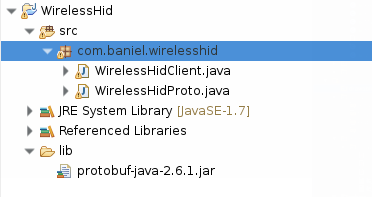
具體類的說明如下:
這個是client的主類,主要就是從socket讀取來自android的數據,然後通過java Robot類移動鼠標,操作鍵盤輸入操作:
主方法:
public static void main(String[] args) {
final int HID_TCP_PORT = 34567;
Socket mSocket = null;
InputStream is = null;
HidData data = null;
try {
mSocket = new Socket(args[0], HID_TCP_PORT);
is = mSocket.getInputStream();
mRobot = new Robot();
printClientInfo(mSocket);
while (true) {
data = HidData.parseDelimitedFrom(is);
if (data != null) {
handleData(data);
} else {
break;
}
}
} catch (UnknownHostException e) {
// TODO Auto-generated catch block
e.printStackTrace();
System.exit(-1);
} catch (IOException e) {
// TODO Auto-generated catch block
e.printStackTrace();
System.exit(-1);
} catch (AWTException e) {
// TODO: handle exception
System.exit(-1);
}
System.out.println("Connection lost.");
}
具體操作:
//move mouse pointer to posX,posY of current position.
private static void doMouseMove(int posX, int posY) {
mRobot.mouseMove(mPrevX + posX, mPrevY + posY);
mPrevX += posX;
mPrevY += posY;
}
//handle mouse button press.
private static void doMousePress(int keyValue) {
//System.out.println("mouse click value = " + keyValue);
mRobot.mousePress(keyValue);
}
private static void doMouseRelease(int keyValue) {
mRobot.mouseRelease(keyValue);
}
private static void doMouseScroll(int amt) {
mRobot.mouseWheel(amt);
}
private static void doKeyHit(int keyCode) {
mRobot.keyPress(keyCode);
mRobot.keyRelease(keyCode);
}
private static void doKeyLongPress(int keyCode) {
mRobot.keyPress(keyCode);
}
private static void doKeyLongRelease(int keyCode) {
mRobot.keyRelease(keyCode);
}
這個類是protobuf編譯器生成的,主要包含數據類的序列化操作邏輯。
好了,到這裡就完全分析完了我的實現,感興趣的朋友可以從我的github下載編譯好的二進制文件,直接運行感受一下(提醒一下,客戶端最好在linux上運行,windows上有點卡頓,影響體驗,具體的原因以後我會找出並且解決這個問題!或者哪位大神知道可以告訴我哦~~)。下載地址:
https://github.com/CreateChance/WirelessHid/tree/master/bin
運行方式:
server端(android):
直接安裝app,然後啟動即可(前提是你要鏈接到一個局域的wifi,並且你的pc電腦能夠和android設備通訊)
client端(linux或者windows):
命令運行:java -jar WirelessHidClient.jar 你的android設備地址
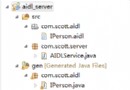 Android使用AIDL實現進程間通信
Android使用AIDL實現進程間通信
為使應用程序之間能夠彼此通信,Android提供了IPC (Inter Process Communication,進程間通信)的一種獨特實現: AIDL (Androi
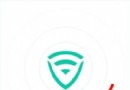 騰訊wifi管家破解wifi密碼教程
騰訊wifi管家破解wifi密碼教程
騰訊Wifi管家app這是騰訊旗下的一款類似Wifi萬能鑰匙。一款騰訊WiFi管家在手,讓你一鍵連接WiFi,很多朋友都在問騰訊WiFi管家怎麼破解密碼?快
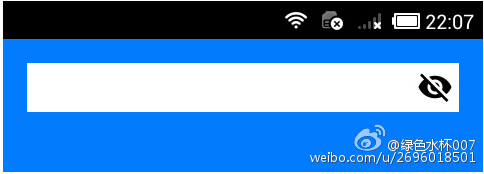 Android 實現密碼輸入框動態明文/密文切換顯示效果
Android 實現密碼輸入框動態明文/密文切換顯示效果
在項目中遇到需要提供給用戶一個密碼輸入框明文/密文切換顯示的需求,在網上搜索一圈都沒有發現完整的實現,幸而找到了一個實現的思路。先上效果圖,看了錄制屏幕gif的教程,無奈
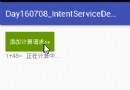 Android IntentService使用全面介紹及源碼解析
Android IntentService使用全面介紹及源碼解析
一 IntentService介紹IntentService定義的三個基本點:是什麼?怎麼用?如何work?官方解釋如下://IntentService定義的三個基本點: