編輯:關於Android編程
本文實例講述了Android編程之Animation動畫用法。分享給大家供大家參考,具體如下:
Animations
一、Animations介紹
Animations是一個實現android UI界面動畫效果的API,Animations提供了一系列的動畫效果,可以進行旋轉、縮放、淡入淡出等,這些效果可以應用在絕大多數的控件中。
二、Animations的分類
Animations從總體上可以分為兩大類:
1.Tweened Animations:該類Animations提供了旋轉、移動、伸展和淡出等效果。Alpha——淡入淡出,Scale——縮放效果,Rotate——旋轉,Translate——移動效果。
2.Frame-by-frame Animations:這一類Animations可以創建一個Drawable序列,這些Drawable可以按照指定的時間間歇一個一個的顯示。
三、Animations的使用方法(代碼中使用)
Animations extends Object implements Cloneable
使用TweenedAnimations的步驟:
1.創建一個AnimationSet對象(Animation子類);
2.增加需要創建相應的Animation對象;
3.更加項目的需求,為Animation對象設置相應的數據;
4.將Animatin對象添加到AnimationSet對象當中;
5.使用控件對象開始執行AnimationSet。
Tweened Animations的分類
1、Alpha:淡入淡出效果
2、Scale:縮放效果
3、Rotate:旋轉效果
4、Translate:移動效果
Animation的四個子類:
AlphaAnimation、TranslateAnimation、ScaleAnimation、RotateAnimation
四、具體實現
1、main.xml
<?xml version="1.0" encoding="utf-8"?>
<LinearLayout xmlns:android="http://schemas.android.com/apk/res/android"
android:layout_width="fill_parent"
android:layout_height="fill_parent"
android:orientation="vertical" >
<LinearLayout
android:layout_width="wrap_content"
android:layout_height="wrap_content"
android:orientation="horizontal" >
<Button
android:id="@+id/rotateButton"
android:layout_width="wrap_content"
android:layout_height="wrap_content"
android:text="旋轉" />
<Button
android:id="@+id/scaleButton"
android:layout_width="wrap_content"
android:layout_height="wrap_content"
android:text="縮放" />
<Button
android:id="@+id/alphaButton"
android:layout_width="wrap_content"
android:layout_height="wrap_content"
android:text="淡入淡出" />
<Button
android:id="@+id/translateButton"
android:layout_width="wrap_content"
android:layout_height="wrap_content"
android:text="移動" />
</LinearLayout>
<LinearLayout
android:layout_width="fill_parent"
android:layout_height="fill_parent"
android:orientation="vertical" >
<ImageView
android:id="@+id/image"
android:layout_width="wrap_content"
android:layout_height="wrap_content"
android:layout_centerInParent="true"
android:src="@drawable/an" />
</LinearLayout>
</LinearLayout>
2、.java文件
importandroid.app.Activity;
importandroid.os.Bundle;
importandroid.view.View;
importandroid.view.View.OnClickListener;
import android.view.animation.AlphaAnimation;
import android.view.animation.Animation;
importandroid.view.animation.AnimationSet;
importandroid.view.animation.RotateAnimation;
importandroid.view.animation.ScaleAnimation;
import android.view.animation.TranslateAnimation;
importandroid.widget.Button;
importandroid.widget.ImageView;
public class Animation1Activity extends Activity {
private Button rotateButton = null;
private Button scaleButton = null;
private Button alphaButton = null;
private Button translateButton = null;
private ImageView image = null;
@Override
public void onCreate(Bundle savedInstanceState) {
super.onCreate(savedInstanceState);
setContentView(R.layout.main);
rotateButton = (Button)findViewById(R.id.rotateButton);
scaleButton = (Button)findViewById(R.id.scaleButton);
alphaButton = (Button)findViewById(R.id.alphaButton);
translateButton = (Button)findViewById(R.id.translateButton);
image = (ImageView)findViewById(R.id.image);
rotateButton.setOnClickListener(newRotateButtonListener());
scaleButton.setOnClickListener(newScaleButtonListener());
alphaButton.setOnClickListener(newAlphaButtonListener());
translateButton.setOnClickListener(
new TranslateButtonListener());
}
class AlphaButtonListener implementsOnClickListener{
public void onClick(View v) {
//創建一個AnimationSet對象,參數為Boolean型,
//true表示使用Animation的interpolator,false則是使用自己的
AnimationSet animationSet = new AnimationSet(true);
//創建一個AlphaAnimation對象,參數從完全的透明度,到完全的不透明
AlphaAnimation alphaAnimation = new AlphaAnimation(1, 0);
//設置動畫執行的時間
alphaAnimation.setDuration(500);
//將alphaAnimation對象添加到AnimationSet當中
animationSet.addAnimation(alphaAnimation);
//使用ImageView的startAnimation方法執行動畫
image.startAnimation(animationSet);
}
}
class RotateButtonListener implementsOnClickListener{
public void onClick(View v) {
AnimationSet animationSet = new AnimationSet(true);
//參數1:從哪個旋轉角度開始
//參數2:轉到什麼角度
//後4個參數用於設置圍繞著旋轉的圓的圓心在哪裡
//參數3:確定x軸坐標的類型,有ABSOLUT絕對坐標、RELATIVE_TO_SELF相對於自身坐標、RELATIVE_TO_PARENT相對於父控件的坐標
//參數4:x軸的值,0.5f表明是以自身這個控件的一半長度為x軸
//參數5:確定y軸坐標的類型
//參數6:y軸的值,0.5f表明是以自身這個控件的一半長度為x軸
RotateAnimation rotateAnimation = new RotateAnimation(0, 360,
Animation.RELATIVE_TO_SELF,0.5f,
Animation.RELATIVE_TO_SELF,0.5f);
rotateAnimation.setDuration(1000);
animationSet.addAnimation(rotateAnimation);
image.startAnimation(animationSet);
}
}
class ScaleButtonListener implementsOnClickListener{
public void onClick(View v) {
AnimationSet animationSet = new AnimationSet(true);
//參數1:x軸的初始值
//參數2:x軸收縮後的值
//參數3:y軸的初始值
//參數4:y軸收縮後的值
//參數5:確定x軸坐標的類型
//參數6:x軸的值,0.5f表明是以自身這個控件的一半長度為x軸
//參數7:確定y軸坐標的類型
//參數8:y軸的值,0.5f表明是以自身這個控件的一半長度為x軸
ScaleAnimation scaleAnimation = new ScaleAnimation(
0, 0.1f,0,0.1f,
Animation.RELATIVE_TO_SELF,0.5f,
Animation.RELATIVE_TO_SELF,0.5f);
scaleAnimation.setDuration(1000);
animationSet.addAnimation(scaleAnimation);
image.startAnimation(animationSet);
}
}
class TranslateButtonListener implementsOnClickListener{
public void onClick(View v) {
AnimationSet animationSet = new AnimationSet(true);
//參數1~2:x軸的開始位置
//參數3~4:y軸的開始位置
//參數5~6:x軸的結束位置
//參數7~8:x軸的結束位置
TranslateAnimation translateAnimation =
new TranslateAnimation(
Animation.RELATIVE_TO_SELF,0f,
Animation.RELATIVE_TO_SELF,0.5f,
Animation.RELATIVE_TO_SELF,0f,
Animation.RELATIVE_TO_SELF,0.5f);
translateAnimation.setDuration(1000);
animationSet.addAnimation(translateAnimation);
image.startAnimation(animationSet);
}
}
}
Tween Animations的通用方法
1、setDuration(long durationMills)
設置動畫持續時間(單位:毫秒)
2、setFillAfter(Boolean fillAfter)
如果fillAfter的值為true,則動畫執行後,控件將停留在執行結束的狀態
3、setFillBefore(Boolean fillBefore)
如果fillBefore的值為true,則動畫執行後,控件將回到動畫執行之前的狀態
4、setStartOffSet(long startOffSet)
設置動畫執行之前的等待時間
5、setRepeatCount(int repeatCount)
設置動畫重復執行的次數
在代碼中使用Animations可以很方便的調試、運行,但是代碼的可重用性差,重復代碼多。同樣可以在xml文件中配置Animations,這樣做可維護性變高了,只不過不容易進行調試。
一、在xml中使用Animations步驟
1.在res文件夾下建立一個anim文件夾;
2.創建xml文件,並首先加入set標簽,更改標簽如下:
<?xml version="1.0" encoding="utf-8"?> <set xmlns:android="http://schemas.android.com/apk/res/android" android:interpolator="@android:anim/accelerate_interpolator"> </set>
3.在該標簽當中加入rotate,alpha,scale或者translate標簽;
<alpha
android:fromAlpha="1.0"
android:toAlpha="0.0"
android:startOffset="500"
android:duration="500"/>
4.在代碼當中使用AnimationUtils當中裝載xml文件,並生成Animation對象。因為Animation是AnimationSet的子類,所以向上轉型,用Animation對象接收。
Animation animation = AnimationUtils.loadAnimation( Animation1Activity.this, R.anim.alpha); // 啟動動畫 image.startAnimation(animation);
二、具體實現
1、 alpha.xml
<?xml version="1.0" encoding="utf-8"?>
<set xmlns:android="http://schemas.android.com/apk/res/android"
android:interpolator="@android:anim/accelerate_interpolator">
<!-- fromAlpha和toAlpha是起始透明度和結束時透明度 -->
<alpha
android:fromAlpha="1.0"
android:toAlpha="0.0"
android:startOffset="500"
android:duration="500"/>
</set>
2、 rotate.xml
<?xml version="1.0" encoding="utf-8"?>
<set xmlns:android="http://schemas.android.com/apk/res/android"
android:interpolator="@android:anim/accelerate_interpolator">
<!--
fromDegrees:開始的角度
toDegrees:結束的角度,+表示是正的
pivotX:用於設置旋轉時的x軸坐標
例
1)當值為"50",表示使用絕對位置定位
2)當值為"50%",表示使用相對於控件本身定位
3)當值為"50%p",表示使用相對於控件的父控件定位
pivotY:用於設置旋轉時的y軸坐標
-->
<rotate
android:fromDegrees="0"
android:toDegrees="+360"
android:pivotX="50%"
android:pivotY="50%"
android:duration="1000"/>
</set>
3、 scale.xml
<?xml version="1.0" encoding="utf-8"?>
<set xmlns:android="http://schemas.android.com/apk/res/android"
android:interpolator="@android:anim/accelerate_interpolator">
<!--
起始x軸坐標
止x軸坐標
始y軸坐標
止y軸坐標
軸的坐標
軸的坐標
-->
<scale
android:fromXScale="1.0"
android:toXScale="0.0"
android:fromYScale="1.0"
android:toYScale="0.0"
android:pivotX="50%"
android:pivotY="50%"
android:duration="1000"/>
</set>
4、 translate.xml
<?xml version="1.0" encoding="utf-8"?>
<set xmlns:android="http://schemas.android.com/apk/res/android"
android:interpolator="@android:anim/accelerate_interpolator">
<!--
始x軸坐標
止x軸坐標
始y軸坐標
止y軸坐標
-->
<translate
android:fromXDelta="0%"
android:toXDelta="100%"
android:fromYDelta="0%"
android:toYDelta="100%"
android:duration="2000"/>
</set>
5、 .java文件
importandroid.app.Activity;
importandroid.os.Bundle;
importandroid.view.View;
importandroid.view.View.OnClickListener;
import android.view.animation.Animation;
importandroid.view.animation.AnimationUtils;
import android.widget.Button;
import android.widget.ImageView;
public class Animation1Activity extends Activity {
private Button rotateButton = null;
private Button scaleButton = null;
private Button alphaButton = null;
private Button translateButton = null;
private ImageView image = null;
@Override
public void onCreate(Bundle savedInstanceState) {
super.onCreate(savedInstanceState);
setContentView(R.layout.main);
rotateButton = (Button) findViewById(R.id.rotateButton);
scaleButton = (Button) findViewById(R.id.scaleButton);
alphaButton = (Button) findViewById(R.id.alphaButton);
translateButton = (Button) findViewById(R.id.translateButton);
image = (ImageView) findViewById(R.id.image);
rotateButton.setOnClickListener(newRotateButtonListener());
scaleButton.setOnClickListener(newScaleButtonListener());
alphaButton.setOnClickListener(newAlphaButtonListener());
translateButton.setOnClickListener(newTranslateButtonListener());
}
class AlphaButtonListener implementsOnClickListener {
public void onClick(View v) {
// 使用AnimationUtils裝載動畫配置文件
Animation animation = AnimationUtils.loadAnimation(
Animation1Activity.this, R.anim.alpha);
// 啟動動畫
image.startAnimation(animation);
}
}
class RotateButtonListener implementsOnClickListener {
public void onClick(View v) {
Animation animation = AnimationUtils.loadAnimation(
Animation1Activity.this, R.anim.rotate);
image.startAnimation(animation);
}
}
class ScaleButtonListener implementsOnClickListener {
public void onClick(View v) {
Animation animation = AnimationUtils.loadAnimation(
Animation1Activity.this, R.anim.scale);
image.startAnimation(animation);
}
}
class TranslateButtonListener implementsOnClickListener {
public void onClick(View v) {
Animation animation = AnimationUtils.loadAnimation(Animation1Activity.this, R.anim.translate);
image.startAnimation(animation);
}
}
}
AnimationSet的具體使用方法
1.AnimationSet是Animation的子類;
2.一個AnimationSet包含了一系列的Animation;
3.針對AnimationSet設置一些Animation的常見屬性(如startOffset,duration等),可以被包含在AnimationSet當中的Animation集成;
例:一個AnimationSet中有兩個Animation,效果疊加
第一種方法:
doubleani.xml
<?xml version="1.0" encoding="utf-8"?>
<set xmlns:android="http://schemas.android.com/apk/res/android"
android:interpolator="@android:anim/accelerate_interpolator"
android:shareInterpolator="true">
<!-- fromAlpha和toAlpha是起始透明度和結束時透明度 -->
<alpha
android:fromAlpha="1.0"
android:toAlpha="0.0"
android:startOffset="500"
android:duration="500"/>
<translate
android:fromXDelta="0%"
android:toXDelta="100%"
android:fromYDelta="0%"
android:toYDelta="100%"
android:duration="2000"/>
</set>
.java文件中
classDoubleButtonListener implements OnClickListener {
public void onClick(View v) {
// 使用AnimationUtils裝載動畫配置文件
Animation animation = AnimationUtils.loadAnimation(
Animation2Activity.this, R.anim. doubleani);
// 啟動動畫
image.startAnimation(animation);
}
}
第二種方法:
.java文件中
classDoubleButtonListener implements OnClickListener {
public void onClick(View v) {
AnimationSet animationSet = new AnimationSet(true);
AlphaAnimation alphaAnimation = new AlphaAnimation(1, 0);
RotateAnimation rotateAnimation = new RotateAnimation(0, 360,
Animation.RELATIVE_TO_SELF,0.5f,
Animation.RELATIVE_TO_SELF,0.5f);
rotateAnimation.setDuration(1000);
animationSet.addAnimation(rotateAnimation);
animationSet.addAnimation(alphaAnimation);
image.startAnimation(animationSet);
}
}
Interpolator的具體使用方法
Interpolator定義了動畫變化的速率,在Animations框架當中定義了以下幾種Interpolator
? AccelerateDecelerateInterpolator:在動畫開始與結束的地方速率改變比較慢,在中間的時候速率快。
? AccelerateInterpolator:在動畫開始的地方速率改變比較慢,然後開始加速
? CycleInterpolator:動畫循環播放特定的次數,速率改變沿著正弦曲線
? DecelerateInterpolator:在動畫開始的地方速率改變比較慢,然後開始減速
? LinearInterpolator:動畫以均勻的速率改變
分為以下幾種情況:
1、在set標簽中
<set xmlns:android="http://schemas.android.com/apk/res/android" android:interpolator="@android:anim/accelerate_interpolator"/>
2、如果在一個set標簽中包含多個動畫效果,如果想讓這些動畫效果共享一個Interpolator。
復制代碼 代碼如下:android:shareInterpolator="true"
3、如果不想共享一個interpolator,則設置android:shareInterpolator="true",並且需要在每一個動畫效果處添加interpolator。
<alpha
android:interpolator="@android:anim/accelerate_decelerate_interpolator"
android:fromAlpha="1.0"
android:toAlpha="0.0"
android:startOffset="500"
android:duration="500"/>
4、如果是在代碼上設置共享一個interpolator,則可以在AnimationSet設置interpolator。
AnimationSet animationSet = newAnimationSet(true); animationSet.setInterpolator(new AccelerateInterpolator());
5、如果不設置共享一個interpolator則可以在每一個Animation對象上面設置interpolator。
AnimationSet animationSet = newAnimationSet(false); alphaAnimation.setInterpolator(new AccelerateInterpolator()); rotateAnimation.setInterpolator(new DecelerateInterpolator());
Frame-By-Frame Animations的使用方法
Frame-By-Frame Animations是一幀一幀的格式顯示動畫效果。類似於電影膠片拍攝的手法。
main.xml
<?xml version="1.0" encoding="utf-8"?>
<LinearLayout xmlns:android="http://schemas.android.com/apk/res/android"
android:orientation="vertical"
android:layout_width="fill_parent"
android:layout_height="fill_parent">
<LinearLayout
android:orientation="horizontal"
android:layout_height="wrap_content"
android:layout_width="wrap_content">
<Button
android:id="@+id/button"
android:layout_width="wrap_content"
android:layout_height="wrap_content"
android:text="運動"/>
</LinearLayout>
<LinearLayout
android:orientation="vertical"
android:layout_width="fill_parent"
android:layout_height="fill_parent">
<ImageView
android:id="@+id/image"
android:layout_width="wrap_content"
android:layout_height="wrap_content"
android:layout_centerInParent="true"/>
</LinearLayout>
</LinearLayout>
3、anim.xml
<?xml version="1.0" encoding="utf-8"?> <animation-list xmlns:android="http://schemas.android.com/apk/res/android" android:oneshot="false"> <item android:drawable="@drawable/a_01" android:duration="50"/> <item android:drawable="@drawable/a_02" android:duration="50"/> <item android:drawable="@drawable/a_03" android:duration="50"/> <item android:drawable="@drawable/a_04" android:duration="50"/> <item android:drawable="@drawable/a_05" android:duration="50"/> <item android:drawable="@drawable/a_06" android:duration="50"/> </animation-list>
4、.java文件
importandroid.app.Activity;
importandroid.graphics.drawable.AnimationDrawable;
importandroid.os.Bundle;
importandroid.view.View;
importandroid.view.View.OnClickListener;
importandroid.widget.Button;
importandroid.widget.ImageView;
public class AnimationsActivity extends Activity {
private Button button = null;
private ImageView imageView = null;
@Override
public void onCreate(Bundle savedInstanceState) {
super.onCreate(savedInstanceState);
setContentView(R.layout.main);
button = (Button)findViewById(R.id.button);
imageView = (ImageView)findViewById(R.id.image);
button.setOnClickListener(newButtonListener());
}
class ButtonListener implementsOnClickListener{
public void onClick(View v) {
imageView.setBackgroundResource(R.anim.anim);
AnimationDrawable animationDrawable = (AnimationDrawable)
imageView.getBackground();
animationDrawable.start();
}
}
}
LayoutAnimationsController
1、什麼是LayoutAnimationsController
LayoutAnimationsController可以用於實現使多個控件按順序一個一個的顯示。
1)LayoutAnimationsController用於為一個layout裡面的控件,或者是一個ViewGroup裡面的控件設置統一的動畫效果。
2)每一個控件都有相同的動畫效果。
3)控件的動畫效果可以在不同的時間顯示出來。
4)LayoutAnimationsController可以在xml文件當中設置,以可以在代碼當中進行設置。
2、在xml當中使用LayoutAnimationController
1)在res/anim文件夾下創建一個名為list_anim_layout.xml文件:
android:delay - 動畫間隔時間;子類動畫時間間隔 (延遲) 70% 也可以是一個浮點數 如“1.2”等
android:animationOrder - 動畫執行的循序(normal:順序,random:隨機,reverse:反向顯示)
android:animation – 引用動畫效果文件
<layoutAnimation xmlns:android="http://schemas.android.com/apk/res/android" android:delay="0.5" android:animationOrder="normal" android:animation="@anim/list_anim"/>
2)創建list_anim.xml文件,設置動畫效果
<?xml version="1.0" encoding="utf-8"?>
<set xmlns:android="http://schemas.android.com/apk/res/android"
android:interpolator="@android:anim/accelerate_interpolator"
android:shareInterpolator="true">
<alpha
android:fromAlpha="0.0"
android:toAlpha="1.0"
android:duration="1000"/>
</set>
3)在布局文件main.xml當中為ListVIew添加如下配置
<ListView
android:id="@id/android:list"
android:layout_width="fill_parent"
android:layout_height="wrap_content"
android:scrollbars="vertical"
android:layoutAnimation="@anim/list_anim_layout"/>
4)程序結構
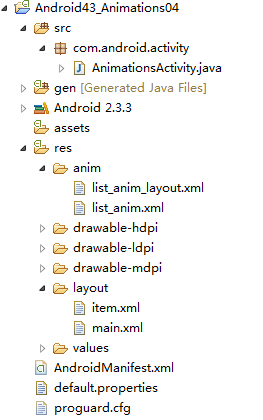
5)list_anim_layout.xml
<layoutAnimation xmlns:android="http://schemas.android.com/apk/res/android" android:delay="0.5" android:animationOrder="normal" android:animation="@anim/list_anim"/>
6)list_anim.xml
<?xml version="1.0" encoding="utf-8"?>
<set xmlns:android="http://schemas.android.com/apk/res/android"
android:interpolator="@android:anim/accelerate_interpolator"
android:shareInterpolator="true">
<alpha
android:fromAlpha="0.0"
android:toAlpha="1.0"
android:duration="1000"/>
</set>
7)main.xml
<?xml version="1.0" encoding="utf-8"?>
<LinearLayout xmlns:android="http://schemas.android.com/apk/res/android"
android:orientation="vertical"
android:layout_width="fill_parent"
android:layout_height="fill_parent"
>
<ListView
android:id="@id/android:list"
android:layout_width="fill_parent"
android:layout_height="wrap_content"
android:scrollbars="vertical"
android:layoutAnimation="@anim/list_anim_layout"/>
<Button
android:id="@+id/button"
android:layout_width="fill_parent"
android:layout_height="wrap_content"
android:text="測試"/>
</LinearLayout>
8)item.xml
<?xml version="1.0" encoding="utf-8"?>
<LinearLayout xmlns:android="http://schemas.android.com/apk/res/android"
android:layout_width="fill_parent"
android:layout_height="fill_parent"
android:orientation="horizontal"
android:paddingLeft="10dip"
android:paddingRight="10dip"
android:paddingTop="1dip"
android:paddingBottom="1dip">
<TextView android:id="@+id/name"
android:layout_width="180dip"
android:layout_height="30dip"
android:textSize="5pt"
android:singleLine="true" />
<TextView android:id="@+id/sex"
android:layout_width="fill_parent"
android:layout_height="fill_parent"
android:textSize="5pt"
android:singleLine="true"/>
</LinearLayout>
9)java文件
public class Animation2Activity extendsListActivity {
private Button button = null;
private ListView listView = null;
@Override
public void onCreate(Bundle savedInstanceState) {
super.onCreate(savedInstanceState);
setContentView(R.layout.main);
listView = getListView();
button = (Button)findViewById(R.id.button);
button.setOnClickListener(newButtonListener());
}
private ListAdapter createListAdapter() {
List<HashMap<String,String>> list =
new ArrayList<HashMap<String,String>>();
HashMap<String,String> m1 = new HashMap<String,String>();
m1.put("name", "bauble");
m1.put("sex", "male");
HashMap<String,String> m2 = new HashMap<String,String>();
m2.put("name", "Allorry");
m2.put("sex", "male");
HashMap<String,String> m3 = new HashMap<String,String>();
m3.put("name", "Allotory");
m3.put("sex", "male");
HashMap<String,String> m4 = new HashMap<String,String>();
m4.put("name", "boolbe");
m4.put("sex", "male");
list.add(m1);
list.add(m2);
list.add(m3);
list.add(m4);
SimpleAdapter simpleAdapter = new SimpleAdapter(
this,list,R.layout.item,new String[]{"name","sex"},
new int[]{R.id.name,R.id.sex});
return simpleAdapter;
}
private class ButtonListener implementsOnClickListener{
public void onClick(View v) {
listView.setAdapter(createListAdapter());
}
}
}
備注:要將整個動畫效果設置到LinerLayout中,可以這樣設置:
<LinearLayoutxmlns:android="http://schemas.android.com/apk/res/android" android:orientation="vertical" android:layout_width="fill_parent" android:layout_height="fill_parent" android:layoutAnimation="@anim/list_anim_layout" >
3、在代碼當中使用LayoutAnimationController
1)去掉main.xml中的android:layoutAnimation="@anim/list_anim_layout"/>
2)創建一個Animation對象:可以通過裝載xml文件,或者是直接使用Animation的構造方法創建Animation對象;
Animation animation = (Animation) AnimationUtils.loadAnimation( Animation2Activity.this, R.anim.list_anim);
3)創建LayoutAnimationController對象:
復制代碼 代碼如下:LayoutAnimationController controller = new LayoutAnimationController(animation);
4)設置控件的顯示順序以及延遲時間
controller.setOrder(LayoutAnimationController.ORDER_NORMAL); controller.setDelay(0.5f);
5)為ListView設置LayoutAnimationController屬性:
復制代碼 代碼如下:listView.setLayoutAnimation(controller);
完整代碼:
private class ButtonListener implementsOnClickListener {
public void onClick(View v) {
listView.setAdapter(createListAdapter());
Animation animation = (Animation) AnimationUtils.loadAnimation(
Animation2Activity.this, R.anim.list_anim);
LayoutAnimationController controller = new LayoutAnimationController(animation);
controller.setOrder(LayoutAnimationController.ORDER_NORMAL);
controller.setDelay(0.5f);
listView.setLayoutAnimation(controller);
}
}
AnimationListener
1、什麼是AnimationListener
1).AnimationListener是一個監聽器,該監聽器在動畫執行的各個階段會得到通知,從而調用相應的方法;
2).AnimationListener主要包括如下三個方法:
① onAnimationEnd(Animation animation) - 當動畫結束時調用
② onAnimationRepeat(Animation animation) - 當動畫重復時調用
③ onAniamtionStart(Animation animation) - 當動畫啟動時調用
2、具體實現
1)main.xml
<?xml version="1.0" encoding="utf-8"?>
<RelativeLayout xmlns:android="http://schemas.android.com/apk/res/android"
android:id="@+id/layout"
android:orientation="vertical"
android:layout_width="fill_parent"
android:layout_height="fill_parent">
<Button android:id="@+id/addButton"
android:layout_width="fill_parent"
android:layout_height="wrap_content"
android:layout_alignParentBottom="true"
android:text="添加圖片" />
<Button android:id="@+id/deleteButton"
android:layout_width="fill_parent"
android:layout_height="wrap_content"
android:layout_above="@id/addButton"
android:text="刪除圖片" />
<ImageView android:id="@+id/image"
android:layout_width="wrap_content"
android:layout_height="wrap_content"
android:layout_centerInParent="true"
android:layout_marginTop="100dip"
android:src="@drawable/an" />
</RelativeLayout>
2).java文件
public class Animation2Activity extends Activity {
private Button addButton = null;
private Button deleteButton = null;
private ImageView imageView = null;
private ViewGroup viewGroup = null;
@Override
public void onCreate(Bundle savedInstanceState) {
super.onCreate(savedInstanceState);
setContentView(R.layout.main);
addButton = (Button)findViewById(R.id.addButton);
deleteButton = (Button)findViewById(R.id.deleteButton);
imageView = (ImageView)findViewById(R.id.image);
//LinearLayout下的一組控件
viewGroup = (ViewGroup)findViewById(R.id.layout);
addButton.setOnClickListener(newAddButtonListener());
deleteButton.setOnClickListener(newDeleteButtonListener());
}
private class AddButtonListener implements OnClickListener{
public void onClick(View v) {
//淡入
AlphaAnimation animation = new AlphaAnimation(0.0f, 1.0f);
animation.setDuration(1000);
animation.setStartOffset(500);
//創建一個新的ImageView
ImageView newImageView = new ImageView(
Animation2Activity.this);
newImageView.setImageResource(R.drawable.an);
viewGroup.addView(newImageView,
new LayoutParams(
LayoutParams.FILL_PARENT,
LayoutParams.WRAP_CONTENT));
newImageView.startAnimation(animation);
}
}
private class DeleteButtonListener implements OnClickListener{
public void onClick(View v) {
//淡出
AlphaAnimation animation = new AlphaAnimation(1.0f, 0.0f);
animation.setDuration(1000);
animation.setStartOffset(500);
//為Aniamtion對象設置監聽器
animation.setAnimationListener(
new RemoveAnimationListener());
imageView.startAnimation(animation);
}
}
private class RemoveAnimationListener implements AnimationListener{
//動畫效果執行完時remove
public void onAnimationEnd(Animation animation) {
System.out.println("onAnimationEnd");
viewGroup.removeView(imageView);
}
public void onAnimationRepeat(Animation animation) {
System.out.println("onAnimationRepeat");
}
public void onAnimationStart(Animation animation) {
System.out.println("onAnimationStart");
}
}
}
3、總結一下
可以在Activity中動態添加和刪除控件,方法是:
1)取到那個Layout
復制代碼 代碼如下:viewGroup = (ViewGroup)findViewById(R.id.layout);
2)添加時,先創建對象,然後添加
ImageView newImageView = new ImageView(
Animation2Activity.this);
newImageView.setImageResource(R.drawable.an);
viewGroup.addView(newImageView,
new LayoutParams(
LayoutParams.FILL_PARENT,
LayoutParams.WRAP_CONTENT));
3)刪除時,直接刪除。
復制代碼 代碼如下:viewGroup.removeView(imageView);
希望本文所述對大家Android程序設計有所幫助。
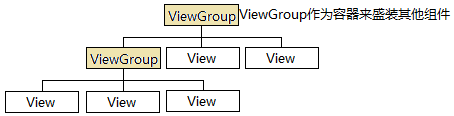 Android 界面編程 探險(一)
Android 界面編程 探險(一)
Android應用大部分UI組件都放在android.widget包及其子包、android.view包及其子包中,所有UI組件都繼承了View類,Android采用&l
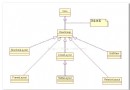 Android基礎布局之六大布局
Android基礎布局之六大布局
布局管理器都是以ViewGroup為基類派生出來的; 使用布局管理器可以適配不同手機屏幕的分辨率,尺寸大小; 如何使用XML文件定義視圖:
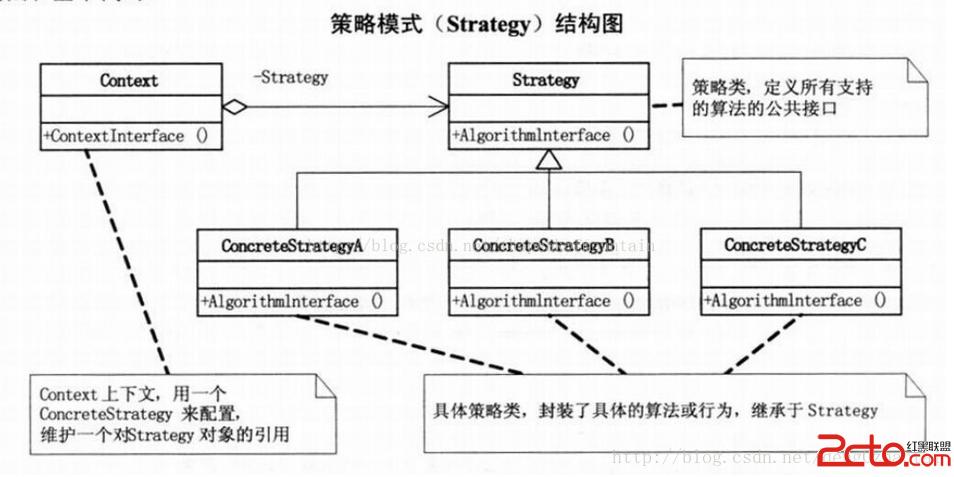 Android 設計模式之策略模式
Android 設計模式之策略模式
策略模式的定義:定義算法族,分別封裝起來,讓它們之間可以互相替換,此模式讓算法的變化獨立於使用算法的客戶。本質:分離算法,選擇實現 面向對象設計原則: 封裝變化 多用組合
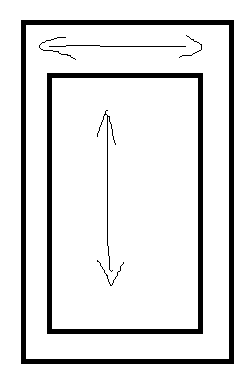 android中view手勢滑動沖突的解決方法
android中view手勢滑動沖突的解決方法
Android手勢事件的沖突跟點擊事件的分發過程息息相關,由三個重要的方法來共同完成,分別是:dispatchTouchEvent、onInterceptTouchEve