編輯:關於Android編程
本文實例講述了Android編程實現可滑動的開關效果。分享給大家供大家參考,具體如下:
閒著沒事,把之前寫的一個Demo放上來分享下。就是一個開關,實現可滑動和動畫效果。不是圖片切換。
好了,先上圖:

完整實例代碼點擊此處本站下載。
直接把自定義的這個View代碼放上來,有注釋應該很好理解:
首先是布局:
<?xml version="1.0" encoding="utf-8"?>
<RelativeLayout xmlns:android="http://schemas.android.com/apk/res/android"
android:id="@+id/sv_container"
android:layout_width="230dip"
android:layout_height="38dip"
android:background="@drawable/usage_list_dark" >
<ImageView
android:id="@+id/iv_switch_cursor"
android:layout_width="120dip"
android:layout_height="36dip"
android:layout_centerVertical="true"
android:layout_marginLeft="0.5dip"
android:layout_marginRight="0.5dip"
android:background="@drawable/usage_list_green" />
<LinearLayout
android:layout_width="fill_parent"
android:layout_height="fill_parent"
android:gravity="center" >
<TextView
android:id="@+id/switch_text_true"
android:layout_width="wrap_content"
android:layout_height="wrap_content"
android:layout_weight="1"
android:gravity="center"
android:text="開" />
<TextView
android:id="@+id/switch_text_false"
android:layout_width="wrap_content"
android:layout_height="wrap_content"
android:layout_weight="1"
android:gravity="center"
android:text="關" />
</LinearLayout>
</RelativeLayout>
接著是這個View的代碼,繼承自LinearLayout :
package com.lxb.switchdemo;
import android.content.Context;
import android.graphics.Color;
import android.os.Handler;
import android.os.Message;
import android.view.LayoutInflater;
import android.view.MotionEvent;
import android.view.View;
import android.view.View.OnClickListener;
import android.view.animation.Animation;
import android.view.animation.Animation.AnimationListener;
import android.view.animation.LinearInterpolator;
import android.view.animation.TranslateAnimation;
import android.widget.ImageView;
import android.widget.LinearLayout;
import android.widget.RelativeLayout;
import android.widget.TextView;
public class SwitchView extends LinearLayout implements OnClickListener {
private static final int FLAG_MOVE_TRUE = 1; // 向左滑動標識
private static final int FLAG_MOVE_FALSE = 2; // 向右滑動標識
private static final int HANDLE_LAYOUT_CURSOR = 100; // 處理調用開關的layout方法
private Context context; // 上下文對象
private RelativeLayout sv_container; // SwitchView的外層Layout
private ImageView iv_switch_cursor; // 開關郵標的ImageView
private TextView switch_text_true; // true的文字信息控件
private TextView switch_text_false; // false的文字信息控件
private boolean isChecked = true; // 是否已開
private boolean checkedChange = false; // isChecked是否有改變
private OnCheckedChangeListener onCheckedChangeListener; // 用於監聽isChecked是否有改變
private int margin = 1; // 游標離邊緣位置(這個值視圖片而定, 主要是為了圖片能顯示正確)
private int bg_left; // 背景左
private int bg_right; // 背景右
private int cursor_left; // 游標左部
private int cursor_top; // 游標頂部
private int cursor_right; // 游標右部
private int cursor_bottom; // 游標底部
private Animation animation; // 移動動畫
private int currentFlag = FLAG_MOVE_TRUE; // 當前移動方向flag
public SwitchView(Context context) {
super(context);
this.context = context;
initView();
}
@Override
protected void onLayout(boolean changed, int l, int t, int r, int b) {
super.onLayout(changed, l, t, r, b);
// 獲取所需要的值
bg_left = sv_container.getLeft();
bg_right = sv_container.getRight();
cursor_left = iv_switch_cursor.getLeft();
cursor_top = iv_switch_cursor.getTop();
cursor_right = iv_switch_cursor.getRight();
cursor_bottom = iv_switch_cursor.getBottom();
}
private Handler mHandler = new Handler() {
@Override
public void handleMessage(Message msg) {
switch(msg.what) {
case HANDLE_LAYOUT_CURSOR:
iv_switch_cursor.layout(cursor_left, cursor_top, cursor_right, cursor_bottom);
break;
}
}
};
public void onClick(View v) {
// 控件點擊時觸發改變checked值
if(v == this) {
changeChecked(!isChecked);
}
}
/**
* 初始化控件
*/
private void initView() {
LayoutInflater inflater = (LayoutInflater) context.getSystemService(Context.LAYOUT_INFLATER_SERVICE);
View view = inflater.inflate(R.layout.switch_view, this);
view.setOnClickListener(this);
sv_container = (RelativeLayout) view.findViewById(R.id.sv_container);
switch_text_true = (TextView) view.findViewById(R.id.switch_text_true);
switch_text_false = (TextView) view.findViewById(R.id.switch_text_false);
changeTextColor();
iv_switch_cursor = (ImageView) view.findViewById(R.id.iv_switch_cursor);
iv_switch_cursor.setClickable(false);
iv_switch_cursor.setOnTouchListener(new OnTouchListener() {
int lastX; // 最後的X坐標
public boolean onTouch(View v, MotionEvent event) {
switch(event.getAction()) {
case MotionEvent.ACTION_DOWN:
lastX = (int) event.getRawX();
cursor_left = v.getLeft();
cursor_top = v.getTop();
cursor_right = v.getRight();
cursor_bottom = v.getBottom();
break;
case MotionEvent.ACTION_MOVE:
int dx = (int) event.getRawX() - lastX;
cursor_left = v.getLeft() + dx;
cursor_right = v.getRight() + dx;
// 超出邊界處理
if(cursor_left <= bg_left + margin) {
cursor_left = bg_left + margin;
cursor_right = cursor_left + v.getWidth();
}
if(cursor_right >= bg_right - margin) {
cursor_right = bg_right - margin;
cursor_left = cursor_right - v.getWidth();
}
v.layout(cursor_left, cursor_top, cursor_right, cursor_bottom);
lastX = (int) event.getRawX();
break;
case MotionEvent.ACTION_UP:
calculateIscheck();
break;
}
return true;
}
});
}
/**
* 計算處於true或是false區域, 並做改變處理
*/
private void calculateIscheck() {
float center = (float) ((bg_right - bg_left) / 2.0);
float cursor_center = (float) ((cursor_right - cursor_left) / 2.0);
if(cursor_left + cursor_center <= center) {
changeChecked(true);
} else {
changeChecked(false);
}
}
/**
* 改變checked, 根據checked移動游標
* @param isChecked
*/
private void changeChecked(boolean isChecked) {
if(this.isChecked != isChecked) {
checkedChange = true;
} else {
checkedChange = false;
}
if(isChecked) {
currentFlag = FLAG_MOVE_TRUE;
} else {
currentFlag = FLAG_MOVE_FALSE;
}
cursorMove();
}
/**
* 游標移動
*/
private void cursorMove() {
// 這裡說明一點, 動畫本可設置animation.setFillAfter(true)
// 令動畫進行完後停在最後位置. 但這裡使用這樣方式的話.
// 再次拖動圖片會出現異常(具體原因我沒找到)
// 所以最後只能使用onAnimationEnd回調方式再layout游標
animation = null;
final int toX;
if(currentFlag == FLAG_MOVE_TRUE) {
toX = cursor_left - bg_left - margin;
animation = new TranslateAnimation(0, -toX, 0, 0);
} else {
toX = bg_right - margin - cursor_right;
animation = new TranslateAnimation(0, toX, 0, 0);
}
animation.setDuration(100);
animation.setInterpolator(new LinearInterpolator());
animation.setAnimationListener(new AnimationListener() {
public void onAnimationStart(Animation animation) {
}
public void onAnimationRepeat(Animation animation) {
}
public void onAnimationEnd(Animation animation) {
// 計算動畫完成後游標應在的位置
if(currentFlag == FLAG_MOVE_TRUE) {
cursor_left -= toX;
cursor_right = cursor_left + iv_switch_cursor.getWidth();
} else {
cursor_right = bg_right - margin;
cursor_left = cursor_right - iv_switch_cursor.getWidth();
}
// 這裡不能馬上layout游標正確位置, 否則會有一點點閃屏
// 為了美觀, 這裡遲了一點點調用layout方法, 便不會閃屏
mHandler.sendEmptyMessageDelayed(HANDLE_LAYOUT_CURSOR, 5);
// 這裡是根據是不是改變了isChecked值進行一些操作
if(checkedChange) {
isChecked = !isChecked;
if(onCheckedChangeListener != null) {
onCheckedChangeListener.onCheckedChanged(isChecked);
}
changeTextColor();
}
}
});
iv_switch_cursor.startAnimation(animation);
}
/**
* 改變字體顯示顏色
*/
private void changeTextColor() {
if(isChecked) {
switch_text_true.setTextColor(Color.WHITE);
switch_text_false.setTextColor(Color.GRAY);
} else {
switch_text_true.setTextColor(Color.GRAY);
switch_text_false.setTextColor(Color.WHITE);
}
}
/**
* layout游標
*/
private void layoutCursor() {
if(isChecked) {
cursor_left = bg_left + margin;
cursor_right = bg_left + margin + iv_switch_cursor.getWidth();
} else {
cursor_left = bg_right - margin - iv_switch_cursor.getWidth();
cursor_right = bg_right - margin;
}
iv_switch_cursor.layout(cursor_left, cursor_top, cursor_right, cursor_bottom);
}
/**
* isChecked值改變監聽器
*/
public interface OnCheckedChangeListener {
void onCheckedChanged(boolean isChecked);
}
public boolean isChecked() {
return isChecked;
}
public void setChecked(boolean isChecked) {
if(this.isChecked != isChecked) {
this.isChecked = isChecked;
if(onCheckedChangeListener != null) {
onCheckedChangeListener.onCheckedChanged(isChecked);
}
layoutCursor();
}
}
public void setOnCheckedChangeListener(
OnCheckedChangeListener onCheckedChangeListener) {
this.onCheckedChangeListener = onCheckedChangeListener;
}
}
最後是Activity使用這個View:
package com.lxb.switchdemo;
import android.app.Activity;
import android.os.Bundle;
import android.view.View;
import android.view.View.OnClickListener;
import android.widget.Button;
import android.widget.LinearLayout;
import android.widget.TextView;
import android.widget.Toast;
import com.lxb.switchdemo.SwitchView.OnCheckedChangeListener;
public class Switch_demoActivity extends Activity implements OnClickListener {
private LinearLayout layout;
private TextView tv_showcheck;
private SwitchView sv;
private Button btn_set_true;
private Button btn_set_false;
private Button btn_getstate;
@Override
public void onCreate(Bundle savedInstanceState) {
super.onCreate(savedInstanceState);
setContentView(R.layout.main);
layout = (LinearLayout) findViewById(R.id.layout);
tv_showcheck = (TextView) findViewById(R.id.tv_showcheck);
sv = new SwitchView(this);
tv_showcheck.setText("當前狀態: " + getState(sv.isChecked()));
sv.setOnCheckedChangeListener(new OnCheckedChangeListener() {
public void onCheckedChanged(boolean isChecked) {
tv_showcheck.setText("當前狀態: " + getState(isChecked));
}
});
layout.addView(sv);
btn_set_true = (Button) findViewById(R.id.btn_set_true);
btn_set_false = (Button) findViewById(R.id.btn_set_false);
btn_getstate = (Button) findViewById(R.id.btn_getstate);
btn_set_true.setOnClickListener(this);
btn_set_false.setOnClickListener(this);
btn_getstate.setOnClickListener(this);
}
public void onClick(View v) {
switch(v.getId()) {
case R.id.btn_set_true:
sv.setChecked(true);
break;
case R.id.btn_set_false:
sv.setChecked(false);
break;
case R.id.btn_getstate:
Toast.makeText(Switch_demoActivity.this,
sv.isChecked() + "", Toast.LENGTH_SHORT).show();
break;
}
}
private String getState(boolean state) {
if(state) {
return "開";
}
return "關";
}
}
實現起來還是很簡單的,主要還是坐標什麼的需要計算與調整。
當然可能還會有一些BUG存在,有需要的可以下下來自行修改,也可以和我討論。
更多關於Android相關內容感興趣的讀者可查看本站專題:《Android通信方式總結》、《Android調試技巧與常見問題解決方法匯總》、《Android開發入門與進階教程》、《Android多媒體操作技巧匯總(音頻,視頻,錄音等)》、《Android基本組件用法總結》、《Android視圖View技巧總結》、《Android布局layout技巧總結》及《Android控件用法總結》
希望本文所述對大家Android程序設計有所幫助。
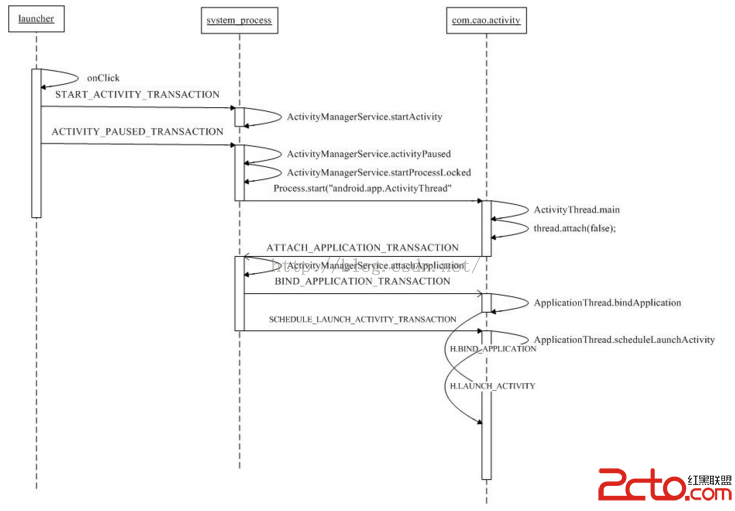 Android加殼原理分析
Android加殼原理分析
0x00閱讀本文前,建議讀者首先閱讀Android加殼原理,參考文章Android中的Apk的加固(加殼)原理解析和實現。如果沒有看過這篇文章,本文理解起來比較困難。0x
 Qt on Android: Qt Quick 組件與對象動態創建詳解
Qt on Android: Qt Quick 組件與對象動態創建詳解
在《Qt on Android: Qt Quick 事件處理之信號與槽》一文中介紹自定義信號時,舉了一個簡單的例子,定義了一個顏色選擇組件,當用戶在組建內點擊鼠標時,該組
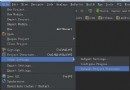 Android Studio如何更改JDK和SDK的路徑?
Android Studio如何更改JDK和SDK的路徑?
這個對於很多剛轉到Android Studio上的來說,確實是一個問題。可能你在設置裡面找了很久都沒找到這個選項。 直接上圖吧,按下圖就可以找到設置的地兒了,然後直接設置
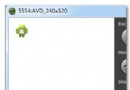 Android Activity之間傳遞圖片(Bitmap)的方法
Android Activity之間傳遞圖片(Bitmap)的方法
在Android開發中;Activity之間傳遞參數是常見的事;如果我們要在Activity之間傳遞圖片;1。MainActivity中包括一個ImageView;當我們