編輯:關於Android編程
在Android開發過程中,如果Android系統自帶的屬性不能滿足我們日常開發的需求,那麼就需要我們給系統控件添加額外的屬性了。假如有個需求是實現帶下劃線的文本顯示(下劃線),如果不使用自定義屬性的話實現起來也不太難(起碼我認為的實現方式是有許多種的),今天就講解一下如何使用自定義屬性來實現上述帶下劃線的文本框吧。還好Android中自定義屬性不是很復雜,也可以歸納為三步走吧。
老規矩,還是先貼出工程目錄吧:
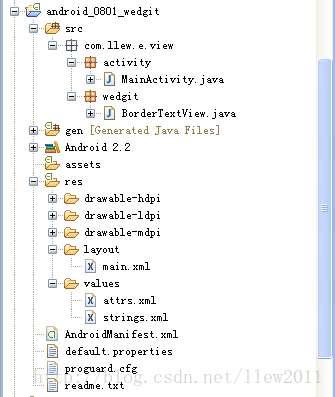
一、添加屬性文件
在values文件夾中新建attrs.xml文件,在文件中新建屬性文件,代碼如下:
<?xml version="1.0" encoding="utf-8"?> <resources> <!-- 自定義屬性開始 --> <declare-styleable name="BorderTextView"> <attr name="layout_borders" format="boolean"></attr> <attr name="layout_borderLeft" format="boolean"></attr> <attr name="layout_borderTop" format="boolean"></attr> <attr name="layout_borderRight" format="boolean"></attr> <attr name="layout_borderBottom" format="boolean"></attr> </declare-styleable> <!-- 自定義屬性結束 --> </resources>
其中需要說明的是,自定義屬性文件的根節點頁是<resources>,在根節點內創建你所需要的屬性值,自定義屬性的節點是以<declare-styleable>開始的,它表示的是個屬性集可以包含眾多屬性,其中name="BorderTextView"是屬性集名。接著在<declare-styleable>中定義我們需要的以<attr>為節點的屬性,attr表示屬性的意思name表示當前屬性的名稱,format表示的是屬性值的類型,例如我們當前定義的屬性類型為boolean類型,也就是說當前定義的屬性取值只能為boolean類型的,format可以表示的的類型有好多種,最常見的如:string,boolean,integer,dimension,reference等這,裡就不再詳細講解了,如果誰有疑問,可以自己動手問問度娘,她知道的比我多,呵呵
二、使用自定義屬性
在attrs.xml文件中定義好了屬性,就可以在布局文件中使用了,接下來看看在布局文件中如何使用自定義屬性吧,代碼如下:
<?xml version="1.0" encoding="utf-8"?> <LinearLayout xmlns:android="http://schemas.android.com/apk/res/android" xmlns:greendroid="http://schemas.android.com/apk/res/com.llew.e" android:orientation="vertical" android:layout_width="fill_parent" android:background="#ffffff" android:layout_height="fill_parent"> <TextView android:layout_width="fill_parent" android:layout_height="wrap_content" android:layout_margin="10dip" android:text="@string/hello" android:textColor="#000000" /> <com.llew.e.view.wedgit.BorderTextView android:layout_width="wrap_content" android:layout_height="wrap_content" android:text="左側帶有邊框" android:layout_margin="10dip" greendroid:layout_borderLeft="true" android:textSize="20sp" android:textColor="#aabbcc"> </com.llew.e.view.wedgit.BorderTextView> <com.llew.e.view.wedgit.BorderTextView android:layout_width="wrap_content" android:layout_height="wrap_content" android:text="頂部帶有邊框" android:layout_margin="10dip" greendroid:layout_borderTop="true" android:textSize="20sp" android:textColor="#bbccaa"> </com.llew.e.view.wedgit.BorderTextView> <com.llew.e.view.wedgit.BorderTextView android:layout_width="wrap_content" android:layout_height="wrap_content" android:text="右側帶有邊框" android:layout_margin="10dip" greendroid:layout_borderRight="true" android:textSize="20sp" android:textColor="#ccaabb"> </com.llew.e.view.wedgit.BorderTextView> <com.llew.e.view.wedgit.BorderTextView android:layout_width="wrap_content" android:layout_height="wrap_content" android:text="底部帶有邊框" android:layout_margin="10dip" greendroid:layout_borderBottom="true" android:textSize="20sp" android:textColor="#abcabc"> </com.llew.e.view.wedgit.BorderTextView> <com.llew.e.view.wedgit.BorderTextView android:layout_width="wrap_content" android:layout_height="wrap_content" android:text="四周帶有邊框" android:layout_margin="10dip" greendroid:layout_borders="true" android:textSize="20sp" android:textColor="#cbacba"> </com.llew.e.view.wedgit.BorderTextView> </LinearLayout>
使用自定義控件也很簡單就是包名+自定義控件名,為了使用我們自定義的屬性,必須在布局文件的根節點中加上xmlns:greendroid="http://schemas.android.com/apk/res/com.llew.e"這句話,其中xmlns:greendroid表示的是命名空間名稱,greendroid只是個名字是我們使用自定義屬性的前綴,可以隨便取值(只要不是android就行了),com.llew.e是在manifest中的package的對應值,使用自定義屬性就想代碼中的那樣:greendroid:layout_borderLeft="true",(*^__^*) 嘻嘻……,是不是可簡單?
三、根據自定義屬性值做相應操作
完成自定義屬性文件之後,我們就來為控件添加自定義的屬性了,自定義控件我認為最簡單的實現就是使用繼承,在繼承的基礎上進行擴充來實現我們所要的功能,所以為了實現帶邊框的文本組件,我就直接繼承了TextView組件,在它的基礎上進行擴充了,代碼如下:
public class BorderTextView extends TextView {
/**
* 四周是否帶有邊框【true:四周帶有邊框】【false:四周不帶邊框】
*/
boolean borders = false;
/**
* 左邊是否帶有邊框【true:左側帶有邊框】【false:左側不帶邊框】
*/
boolean borderLeft = false;
/**
* 頂部是否帶有邊框【true:頂部帶有邊框】【false:底部不帶邊框】
*/
boolean borderTop = false;
/**
* 右側是否帶有邊框【true:右側帶有邊框】【false:右側不帶邊框】
*/
boolean borderRight = false;
/**
* 底部是否帶有邊框【true:底部帶有邊框】【false:底部不帶邊框】
*/
boolean borderBottom = false;
/**
* 邊框顏色
*/
String textColor = "#ff000000";
public BorderTextView(Context context) {
this(context, null);
}
public BorderTextView(Context context, AttributeSet attrs) {
this(context, attrs, android.R.attr.textViewStyle);
}
public BorderTextView(Context context, AttributeSet attrs, int defStyle) {
super(context, attrs, defStyle);
// 獲取自定義屬性集
TypedArray typedArray = context.obtainStyledAttributes(attrs,
R.styleable.BorderTextView);
// 是否設置全部邊框,默認為false
borders = typedArray.getBoolean(
R.styleable.BorderTextView_layout_borders, false);
// 是否設置左側邊框,默認為false
borderLeft = typedArray.getBoolean(
R.styleable.BorderTextView_layout_borderLeft, false);
// 是否設置頂部邊框,默認為false
borderTop = typedArray.getBoolean(
R.styleable.BorderTextView_layout_borderTop, false);
// 是否設置右側邊框,默認為false
borderRight = typedArray.getBoolean(
R.styleable.BorderTextView_layout_borderRight, false);
// 是否設置底部邊框,默認為false
borderBottom = typedArray.getBoolean(
R.styleable.BorderTextView_layout_borderBottom, false);
// 獲取文本顏色值,用來畫邊框的,便於和文本顏色匹配
textColor = attrs.getAttributeValue(
"http://schemas.android.com/apk/res/android", "textColor");
typedArray.recycle();
}
@Override
public void draw(Canvas canvas) {
super.draw(canvas);
// 創建畫筆
Paint paint = new Paint();
// 獲取該畫筆顏色
int color = paint.getColor();
// 設置畫筆顏色
paint.setColor(Color.parseColor(textColor));
// 如果borders為true,表示左上右下都有邊框
if (borders) {
canvas.drawLine(0, 0, 0, this.getHeight() - 1, paint);
canvas.drawLine(0, 0, this.getWidth() - 1, 0, paint);
canvas.drawLine(this.getWidth() - 1, 0, this.getWidth() - 1,
this.getHeight() - 1, paint);
canvas.drawLine(0, this.getHeight() - 1, this.getWidth() - 1,
this.getHeight() - 1, paint);
} else {
if (borderLeft) {
// 畫左邊框線
canvas.drawLine(0, 0, 0, this.getHeight() - 1, paint);
}
if (borderTop) {
// 畫頂部邊框線
canvas.drawLine(0, 0, this.getWidth() - 1, 0, paint);
}
if (borderRight) {
// 畫右側邊框線
canvas.drawLine(this.getWidth() - 1, 0, this.getWidth() - 1,
this.getHeight() - 1, paint);
}
if (borderBottom) {
// 畫底部邊框線
canvas.drawLine(0, this.getHeight() - 1, this.getWidth() - 1,
this.getHeight() - 1, paint);
}
}
// 設置畫筆顏色歸位
paint.setColor(color);
}
}
其實給BorderTextView添加邊框也是很簡單,原理就是其draw方法中繪畫出邊框罷,我們都知道每一個View控件在屏幕上顯示出來大致可以歸納為三大步驟,首先調用View控件的onMesure方法,其次調用View控件的onLayout方法,再次調用View控件的onDraw方法,所以我們只需要在draw方法中繪制出邊框就行了,繪制邊框的步驟很簡單,代碼注釋也很詳細,就不再詳細講解了
最後運行一下程序來看一下效果圖吧,呵呵
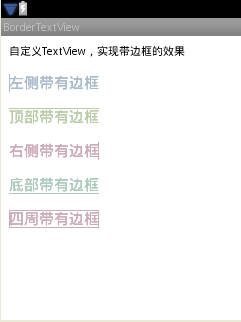
好了,今天的自定義屬性實現帶邊框的TextView控件就講解完了,謝謝大家的閱讀。
源碼下載:Android UI實現帶下劃線的文本框
以上就是本文的全部內容,希望對大家的學習有所幫助,也希望大家多多支持本站。
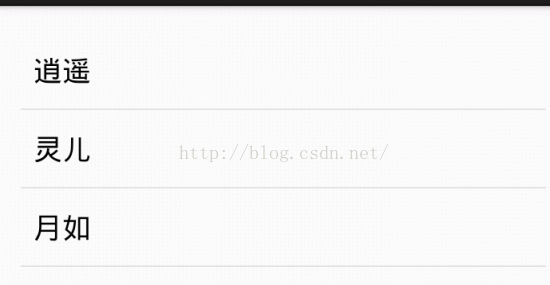 Container之ListView 1
Container之ListView 1
ListView作為一個列表展示的容器,裡面可以包含多個數據項,數據項可以是簡單的只有一個TextView的布局,也可以是復雜的組合布局。 繼承關系如下: 類 List
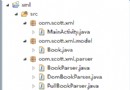 詳解Android中解析XML的方法
詳解Android中解析XML的方法
XML在各種開發中都廣泛應用,Android也不例外。作為承載數據的一個重要角色,如何讀寫XML成為Android開發中一項重要的技能。今天就由我向大家介紹一下在Andr
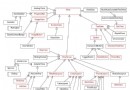 Android控件的繼承關系
Android控件的繼承關系
Android中所有控件都繼承自android.view.View,其中android.view.ViewGroup是View的一個重要子類,絕大部分的布局都繼承自Vie
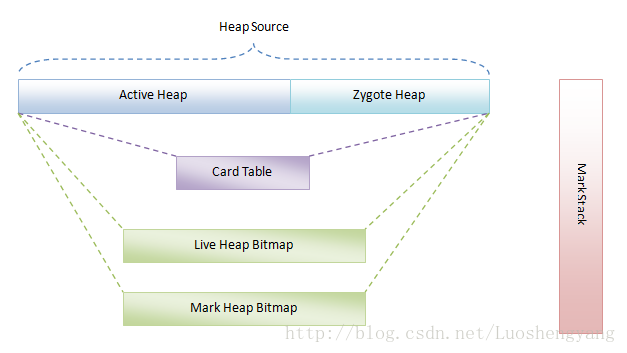 Dalvik虛擬機垃圾收集機制簡要介紹
Dalvik虛擬機垃圾收集機制簡要介紹
伴隨著“Dalvik is dead,long live Dalvik“這行AOSP代碼提交日志,在Android5.0中,ART運行時取代了Da