編輯:關於Android編程
先上圖
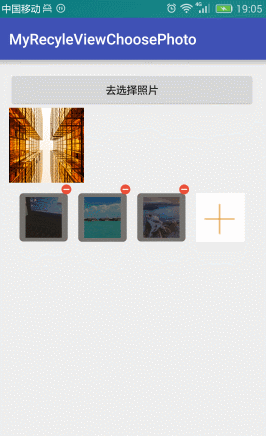
點擊+號就去選擇圖片
實際上這個添加本身就是一個ListView或者 RecyclerView
只是布局有些特殊
item
<?xml version="1.0" encoding="utf-8"?> <liu.myrecyleviewchoosephoto.view.SquareRelativeLayout xmlns:android="http://schemas.android.com/apk/res/android" android:id="@+id/rootView" android:layout_width="wrap_content" android:layout_height="wrap_content"> <RelativeLayout android:layout_width="wrap_content" android:layout_height="wrap_content" android:layout_marginLeft="7dp" android:layout_marginRight="7dp" android:layout_marginTop="14dp" android:background="@drawable/shape_white_bg_corner" > <ImageView android:id="@+id/ivDisPlayItemPhoto" android:layout_width="match_parent" android:layout_height="match_parent" android:contentDescription="@null" android:scaleType="centerCrop" android:layout_centerInParent="true" android:layout_marginRight="8dp" android:layout_marginLeft="8dp" android:layout_marginTop="5dp" android:layout_marginBottom="5dp" /> <ImageView android:id="@+id/ivAddPhoto" android:layout_width="match_parent" android:layout_height="match_parent" android:layout_centerInParent="true" android:background="@color/white" android:scaleType="centerCrop" android:src="@mipmap/add_photo_refund" android:visibility="visible"/> <ImageView android:id="@+id/ivUploadingBg" android:layout_width="match_parent" android:layout_height="match_parent" android:src="@drawable/shape_grey_bg_corner" android:visibility="gone"/> <ImageView android:id="@+id/ivError" android:layout_width="wrap_content" android:layout_height="wrap_content" android:layout_centerInParent="true" android:src="@mipmap/icon_prompt" android:visibility="gone"/> <TextView android:id="@+id/tvProgress" android:layout_width="wrap_content" android:layout_height="wrap_content" android:layout_centerInParent="true" android:text="0%" android:textColor="@color/white" android:textSize="16sp" android:visibility="gone"/> </RelativeLayout> <ImageView android:id="@+id/ivDelete" android:layout_width="wrap_content" android:layout_height="wrap_content" android:layout_alignParentRight="true" android:src="@mipmap/delete_photo" android:visibility="gone"/> </liu.myrecyleviewchoosephoto.view.SquareRelativeLayout>
在Adpater中判斷一個數據是不是為0和是不是最後一個添加的圖片就可以了。
@Override
public int getItemCount() {
if (mDatas == null || mDatas.size() == 0) {
return 1;
} else if (mDatas.size() < mMaxNum) {
return mDatas.size() + 1;
} else {
return mDatas.size();
}
}
這裡用到了一個正方形的,容器
package liu.myrecyleviewchoosephoto.view;
import android.content.Context;
import android.util.AttributeSet;
import android.widget.RelativeLayout;
/**
* 正方形的RelativeLayout
* Created by 劉楠 on 2016/8/13 0013.16:07
*/
public class SquareRelativeLayout extends RelativeLayout {
public SquareRelativeLayout(Context context) {
super(context);
}
public SquareRelativeLayout(Context context, AttributeSet attrs) {
super(context, attrs);
}
public SquareRelativeLayout(Context context, AttributeSet attrs, int defStyleAttr) {
super(context, attrs, defStyleAttr);
}
@Override
protected void onMeasure(int widthMeasureSpec, int heightMeasureSpec) {
//設置自己測量結果
setMeasuredDimension(getDefaultSize(0,widthMeasureSpec),getDefaultSize(0,heightMeasureSpec));
/**
* 測量子View的
*/
int childWidthSize=getMeasuredWidth();
//高度與寬度一樣
widthMeasureSpec =MeasureSpec.makeMeasureSpec(childWidthSize,MeasureSpec.EXACTLY);
heightMeasureSpec =widthMeasureSpec;
super.onMeasure(widthMeasureSpec, heightMeasureSpec);
}
}
這裡沒有寫圖片選擇器
有興趣可以看這裡
圖片選擇器:https://github.com/ln0491/PhotoView
源碼:https://github.com/ln0491/MyRecyleViewChoosePhoto
以上就是本文的全部內容,希望對大家的學習有所幫助,也希望大家多多支持本站。
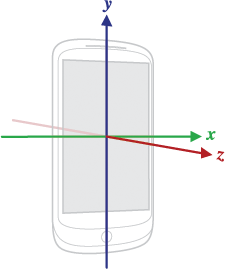 Android官方文檔之Location and Sensors APIs(中)
Android官方文檔之Location and Sensors APIs(中)
本文將介紹Android設備中的傳感器。傳感器概述(Sensors Overview)大部分Android設備內置了大量的傳感器,比較常見的有測量位移的、感應方向的、感應
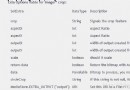 Android調用系統拍照裁剪圖片模糊的解決方法
Android調用系統拍照裁剪圖片模糊的解決方法
在Android中,調用系統相機拍照時,將會接收到返回的圖像數據,但是這些圖片並不是全尺寸的圖像,而是系統給的縮略圖,當對拍照的圖片進行裁切後顯示時,得到的卻是模糊的圖片
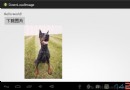 Android使用HttpClient下載圖片
Android使用HttpClient下載圖片
在前一章中講的是Android使用HttpURLConnection下載圖片,這一章使用HttpClient下載圖片 HttpURLConnection與HttpClie
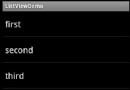 Android listview與adapter詳解及實例代碼
Android listview與adapter詳解及實例代碼
一個ListView通常有兩個職責。(1)將數據填充到布局。(2)處理用戶的選擇點擊等操作。第一點很好理解,ListView就是實現這個功能的。第二點也不難做到,在後面的