編輯:關於Android編程
效果圖:
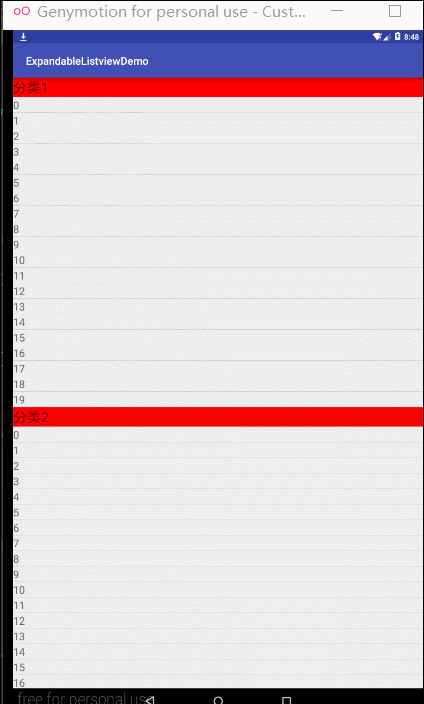
這種效果的實現這裡是采用自定義ExpandableListView,給它設置一個指示布局,在滑動過程中監聽當前是否應該懸浮顯示分類來實現的。今天抽時間,整理了下代碼,記錄一下使用過程,以便有類似的需求的時候可以快速搞定。
話不多說,我們直接看代碼和使用方法。
一 項目結構
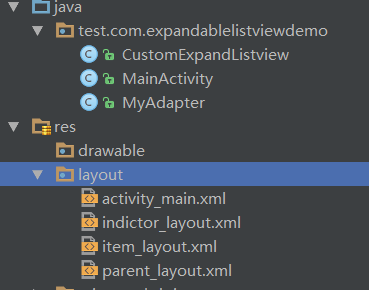
上邊兒三個類分別是我們的自定義ExpandableListView,主界面,以及ExpandableListView使用的Adapter。下邊兒幾個xml文件分別是主界面布局,指示器布局,ExpandableListView子項布局,ExpandableListView組布局。
二 實現代碼
1.在xml中聲明自定義ExpandableListView
<test.com.expandablelistviewdemo.CustomExpandListview //這裡不唯一,看你具體把CustomExpandListview放在哪裡 android:id="@+id/listView" android:layout_width="match_parent" android:layout_height="match_parent"></test.com.expandablelistviewdemo.CustomExpandListview>
2.聲明數據源相關(這裡為了演示,數據全是String類型,看具體需求可改變)
private String[] parentSource = {"分類1", "分類2", "分類3", "分類4", "分類5"};
private ArrayList<String> parent = new ArrayList<>();
private Map<String, ArrayList<String>> datas = new HashMap<>();
3.初始化演示數據
//種類
for (int i = 0; i < parentSource.length; i++) {
parent.add(parentSource[i]);
}
//給每個種類添加模擬數據
for (int i = 0; i < parent.size(); i++) {
String str = parent.get(i);
ArrayList<String> temp = new ArrayList<>();
for (int j = 0; j < 20; j++) {
temp.add("" + j);
}
datas.put(str, temp);
}
4.初始化Adapter以及使用
myAdapter = new MyAdapter(this, parent, datas, listview); listview.setAdapter(myAdapter);
在初始化adapter的時候,可以看到我們在構造方法中傳入了上下文對象,種類,數據,以及我們的CustomExpandListview對象,所以在CustomExpandListview 中我們要添加相應的構造方法。
5.設置懸浮提示布局
listview.setHeaderView(getLayoutInflater().inflate(R.layout.indictor_layout, listview, false));
6.其他
默認全部展開
for (int i = 0; i < parent.size(); i++) {
listview.expandGroup(i);
}
item點擊事件
listview.setOnChildClickListener(new ExpandableListView.OnChildClickListener() {
@Override
public boolean onChildClick(ExpandableListView expandableListView, View view, int i, int i1, long l) {
Toast.makeText(MainActivity.this, "點擊了第" + (i + 1) + " 類的第" + i1 + "項", Toast.LENGTH_SHORT).show();
return true;
}
}
);
三 總結
從上邊兒的步驟可以看出,使用CustomExpandListview實現圖中的效果是非常容易的,以上就是這篇文章的全部內容,希望對大家的學習或工作帶來一定的幫助,如果有疑問可以留言交流。
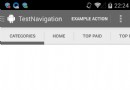 android 類似google Play Tab
android 類似google Play Tab
最近要實現類似Google Play Tab效果,下面搜集一些問題,大家先看看問題以及回答 1、Android - Google Play like ta
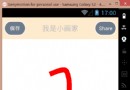 Android中SurfaceView和view畫出觸摸軌跡
Android中SurfaceView和view畫出觸摸軌跡
一、引言 想實現一個空白的畫板,上面可以畫出手滑動的軌跡,就這麼一個小需求
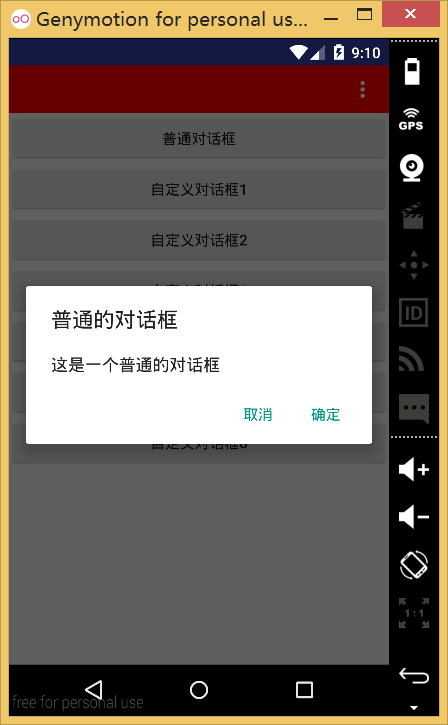 Android中Dialog的使用
Android中Dialog的使用
在Android中經常要使用Dialog來實現一些提示以及一些特殊的效果,而且樣式也不一樣,每次都得查一大堆資料,還不一定能解決,這裡總結一些常用的Dialog的實踐。普
 Android實現圖片壓縮示例代碼
Android實現圖片壓縮示例代碼
核心思想是通過BitmapFactory.Options來縮放圖片,主要是用到了它的inSampleSize參數(采樣率)當inSampleSize為1的時候,采樣後的圖