編輯:關於Android編程
這裡寫鏈接內容仿映客送小禮物的特效,順便復習一下屬性動畫,話不多說先看效果圖。

需求分析
可以看到整個動畫有幾部分組成,那我們就把每個部分拆分出來各個擊破。
1.要顯示那些內容以及內容間的位置關系?
可以看到我們要顯示用戶頭像,昵稱,禮物圖標以及數量。所以這裡我選擇用FrameLayout來作為根布局。
2.需要哪些動畫以及動畫的執行順序?
a.首先是整體從左到右飛入並有一個回彈(translationX + OvershootInterpolator)
b.然後是禮物從左到右飛入而且是一個帶減速效果的(translationX + DecelerateInterpolator)
c.禮物數量依次累加同時伴隨著縮放(scale+repeat)
d.後面的粒子效果(幀動畫)
e.整體向上平移並且逐漸消失(translationY + alpha)
3.送禮的區域有兩塊(A,B),如何分配?
因為用戶送禮的數量不固定,所以動畫持續的時間也不一定。但是我們希望這兩塊區域能得到充分的使用,即我們需要一個隊列存放這些禮物實例,A和B誰空閒,就分配給誰處理。
4.以上所有內容是否使用原生的空間就能實現?
正如上面的分析,我們有時操作整體,有時操作局部。這時我們最好能自定義一個布局繼承FrameLayout,其實也就是封裝一層,這樣我們就可以很好的控制整個布局。除此之外,還有我們注意到禮物數量是帶描邊的,貌似需要我們自定義實現了。
功能實現
需求分析完了,接下來我們說說功能的實現。
首先來打我們的整體布局。
<FrameLayout xmlns:android="http://schemas.android.com/apk/res/android" xmlns:app="http://schemas.android.com/apk/res-auto" android:layout_width="match_parent" android:layout_height="wrap_content"> <RelativeLayout android:id="@+id/animation_person_rl" android:layout_width="wrap_content" android:layout_height="39dp" android:layout_gravity="left" android:layout_marginTop="22dp" android:background="@drawable/bg_giftlayout"> <ImageView android:id="@+id/gift_userheader_iv" android:layout_width="39dp" android:layout_height="39dp" android:layout_margin="3dp" android:layout_alignParentLeft="true" android:layout_centerVertical="true" android:src="@mipmap/ember" /> <TextView android:id="@+id/gift_usernickname_tv" android:layout_width="wrap_content" android:layout_height="wrap_content" android:layout_marginLeft="6dp" android:layout_marginTop="4dp" android:layout_toRightOf="@id/gift_userheader_iv" android:text="庫日天" android:textColor="#ffffff" android:textSize="12sp" /> <TextView android:id="@+id/gift_usersign_tv" android:layout_width="wrap_content" android:layout_height="wrap_content" android:layout_alignLeft="@id/gift_usernickname_tv" android:layout_below="@id/gift_usernickname_tv" android:layout_marginTop="4dp" android:ellipsize="end" android:text="送一個超級無敵" android:textColor="#ffea79" android:textSize="11sp" /> <ImageView android:id="@+id/animation_gift" android:layout_width="wrap_content" android:layout_height="wrap_content" android:layout_toRightOf="@id/gift_usersign_tv" android:background="@mipmap/diamond2x" /> </RelativeLayout> <ImageView android:id="@+id/animation_light" android:layout_width="wrap_content" android:layout_height="wrap_content" android:layout_marginLeft="120dp" android:src="@drawable/light_star_anim" /> <com.example.work.animationdemo.StrokeTextView android:id="@+id/animation_num" android:layout_width="wrap_content" android:layout_height="wrap_content" android:layout_marginLeft="185dp" android:layout_marginTop="12dp" android:text="x 1" android:textColor="#0076ff" android:textSize="24sp" app:innnerColor="#ffffff" app:outerColor="#0076ff" /> </FrameLayout>
這裡比較簡單不多說了,重點看下StrokeTextView,帶描邊的textview,其實就是重寫了ondraw方法先繪制外層,在繪制內層。
@Override
protected void onDraw(Canvas canvas) {
if (m_bDrawSideLine) {
// 描外層
setTextColorUseReflection(mOuterColor);
m_TextPaint.setStrokeWidth(5);
m_TextPaint.setStyle(Paint.Style.FILL_AND_STROKE);
super.onDraw(canvas);
// 描內層,恢復原先的畫筆
setTextColorUseReflection(mInnerColor);
m_TextPaint.setStrokeWidth(0);
m_TextPaint.setStyle(Paint.Style.FILL_AND_STROKE);
}
super.onDraw(canvas);
}
/**
* 使用反射的方法進行字體顏色的設置
* @param color
*/
private void setTextColorUseReflection(int color) {
Field textColorField;
try {
textColorField = TextView.class.getDeclaredField("mCurTextColor");
textColorField.setAccessible(true);
textColorField.set(this, color);
textColorField.setAccessible(false);
} catch (NoSuchFieldException e) {
e.printStackTrace();
} catch (IllegalArgumentException e) {
e.printStackTrace();
} catch (IllegalAccessException e) {
e.printStackTrace();
}
m_TextPaint.setColor(color);
}
定義禮物的實體類
public class GiftSendModel {
private int giftCount;
private String userAvatarRes;
private String nickname;
private String sig;
private int giftRes;
private String gift_id;
private int star;
public GiftSendModel(int giftCount) {
this.giftCount = giftCount;
}
public int getGiftCount() {
return giftCount;
}
public void setGiftCount(int giftCount) {
this.giftCount = giftCount;
}
......
封裝整體布局
public class GiftFrameLayout extends FrameLayout {
private LayoutInflater mInflater;
RelativeLayout anim_rl;
ImageView anim_gift, anim_light, anim_header;
TextView anim_nickname, anim_sign;
StrokeTextView anim_num;
/**
* 禮物數量的起始值
*/
int starNum = 1;
int repeatCount = 0;
private boolean isShowing = false;
public GiftFrameLayout(Context context) {
this(context, null);
}
public GiftFrameLayout(Context context, AttributeSet attrs) {
super(context, attrs);
mInflater = LayoutInflater.from(context);
initView();
}
private void initView() {
View view = mInflater.inflate(R.layout.animation, this, false);
anim_rl = (RelativeLayout) view.findViewById(R.id.animation_person_rl);
anim_gift = (ImageView) view.findViewById(R.id.animation_gift);
anim_light = (ImageView) view.findViewById(R.id.animation_light);
anim_num = (StrokeTextView) view.findViewById(R.id.animation_num);
anim_header = (ImageView) view.findViewById(R.id.gift_userheader_iv);
anim_nickname = (TextView) view.findViewById(R.id.gift_usernickname_tv);
anim_sign = (TextView) view.findViewById(R.id.gift_usersign_tv);
this.addView(view);
}
public void hideView() {
anim_gift.setVisibility(INVISIBLE);
anim_light.setVisibility(INVISIBLE);
anim_num.setVisibility(INVISIBLE);
}
public void setModel(GiftSendModel model){
if (0!=model.getGiftCount()) {
this.repeatCount = model.getGiftCount();
}
if (!TextUtils.isEmpty(model.getNickname())) {
anim_nickname.setText(model.getNickname());
}
if (!TextUtils.isEmpty(model.getSig())) {
anim_sign.setText(model.getSig());
}
}
public boolean isShowing(){
return isShowing;
}
public AnimatorSet startAnimation( final int repeatCount) {
hideView();
//布局飛入
ObjectAnimator flyFromLtoR = GiftAnimationUtil.createFlyFromLtoR(anim_rl, -getWidth(), 0, 400,new OvershootInterpolator());
flyFromLtoR.addListener(new AnimatorListenerAdapter() {
@Override
public void onAnimationStart(Animator animation) {
super.onAnimationStart(animation);
GiftFrameLayout.this.setVisibility(View.VISIBLE);
GiftFrameLayout.this.setAlpha(1f);
isShowing = true;
anim_num.setText("x " + 1);
Log.i("TAG", "flyFromLtoR A start");
}
});
//禮物飛入
ObjectAnimator flyFromLtoR2 = GiftAnimationUtil.createFlyFromLtoR(anim_gift, -getWidth(), 0, 400,new DecelerateInterpolator());
flyFromLtoR2.addListener(new AnimatorListenerAdapter() {
@Override
public void onAnimationStart(Animator animation) {
anim_gift.setVisibility(View.VISIBLE);
}
@Override
public void onAnimationEnd(Animator animation) {
GiftAnimationUtil.startAnimationDrawable(anim_light);
anim_num.setVisibility(View.VISIBLE);
}
});
//數量增加
ObjectAnimator scaleGiftNum = GiftAnimationUtil.scaleGiftNum(anim_num, repeatCount);
scaleGiftNum.addListener(new AnimatorListenerAdapter() {
@Override
public void onAnimationRepeat(Animator animation) {
anim_num.setText("x " + (++starNum));
}
});
//向上漸變消失
ObjectAnimator fadeAnimator = GiftAnimationUtil.createFadeAnimator(GiftFrameLayout.this, 0, -100, 300, 400);
fadeAnimator.addListener(new AnimatorListenerAdapter() {
@Override
public void onAnimationEnd(Animator animation) {
GiftFrameLayout.this.setVisibility(View.INVISIBLE);
}
});
// 復原
ObjectAnimator fadeAnimator2 = GiftAnimationUtil.createFadeAnimator(GiftFrameLayout.this, 100, 0, 20, 0);
AnimatorSet animatorSet = GiftAnimationUtil.startAnimation(flyFromLtoR, flyFromLtoR2, scaleGiftNum, fadeAnimator, fadeAnimator2);
animatorSet.addListener(new AnimatorListenerAdapter() {
@Override
public void onAnimationEnd(Animator animation) {
starNum = 1;
isShowing = false;
}
});
return animatorSet;
我們將所有的動畫方法都寫到了GiftAnimationUtil中便於管理
public class GiftAnimationUtil {
/**
* @param target
* @param star 動畫起始坐標
* @param end 動畫終止坐標
* @param duration 持續時間
* @return
* 創建一個從左到右的飛入動畫
* 禮物飛入動畫
*/
public static ObjectAnimator createFlyFromLtoR(final View target, float star, float end, int duration, TimeInterpolator interpolator) {
//1.個人信息先飛出來
ObjectAnimator anim1 = ObjectAnimator.ofFloat(target, "translationX",
star, end);
anim1.setInterpolator(interpolator);
anim1.setDuration(duration);
return anim1;
}
/**
* @param target
* @return
* 播放幀動畫
*/
public static AnimationDrawable startAnimationDrawable(ImageView target){
AnimationDrawable animationDrawable = (AnimationDrawable) target.getDrawable();
if(animationDrawable!=null) {
target.setVisibility(View.VISIBLE);
animationDrawable.start();
}
return animationDrawable;
}
/**
* @param target
* @param drawable
* 設置幀動畫
*/
public static void setAnimationDrawable(ImageView target, AnimationDrawable drawable){
target.setBackground(drawable);
}
/**
* @param target
* @param num
* @return
* 送禮數字變化
*/
public static ObjectAnimator scaleGiftNum(final TextView target , int num){
PropertyValuesHolder anim4 = PropertyValuesHolder.ofFloat("scaleX",
1.7f, 0.8f,1f);
PropertyValuesHolder anim5 = PropertyValuesHolder.ofFloat("scaleY",
1.7f, 0.8f,1f);
PropertyValuesHolder anim6 = PropertyValuesHolder.ofFloat("alpha",
1.0f, 0f,1f);
ObjectAnimator animator = ObjectAnimator.ofPropertyValuesHolder(target, anim4, anim5, anim6).setDuration(480);
animator.setRepeatCount(num);
return animator;
}
/**
* @param target
* @param star
* @param end
* @param duration
* @param startDelay
* @return
* 向上飛 淡出
*/
public static ObjectAnimator createFadeAnimator(final View target, float star, float end, int duration, int startDelay){
PropertyValuesHolder translationY = PropertyValuesHolder.ofFloat("translationY", star,end);
PropertyValuesHolder alpha = PropertyValuesHolder.ofFloat("alpha", 1.0f,0f);
ObjectAnimator animator = ObjectAnimator.ofPropertyValuesHolder(target, translationY, alpha);
animator.setStartDelay(startDelay);
animator.setDuration(duration);
return animator;
}
/**
* @param animators
* @return
* 按順序播放動畫
*/
public static AnimatorSet startAnimation(ObjectAnimator animator1, ObjectAnimator animator2, ObjectAnimator animator3, ObjectAnimator animator4, ObjectAnimator animator5){
AnimatorSet animSet = new AnimatorSet();
// animSet.playSequentially(animators);
animSet.play(animator1).before(animator2);
animSet.play(animator3).after(animator2);
animSet.play(animator4).after(animator3);
animSet.play(animator5).after(animator4);
animSet.start();
return animSet;
}
}
所有的動畫效果均是用屬性動畫完成,其中不僅有單個的動畫,還有組合動畫。屬性動畫用起來方面而且功能十分強大!
最後看下MainActivity中的實現
public class MainActivity extends AppCompatActivity {
private GiftFrameLayout giftFrameLayout1;
private GiftFrameLayout giftFrameLayout2;
List<GiftSendModel> giftSendModelList = new ArrayList<GiftSendModel>();
@Override
protected void onCreate(Bundle savedInstanceState) {
super.onCreate(savedInstanceState);
setContentView(R.layout.activity_main);
giftFrameLayout1 = (GiftFrameLayout) findViewById(R.id.gift_layout1);
giftFrameLayout2 = (GiftFrameLayout) findViewById(R.id.gift_layout2);
findViewById(R.id.action).setOnClickListener(new View.OnClickListener() {
@Override
public void onClick(View view) {
starGiftAnimation(createGiftSendModel());
}
});
}
private GiftSendModel createGiftSendModel(){
return new GiftSendModel((int)(Math.random()*10));
}
private void starGiftAnimation(GiftSendModel model){
if (!giftFrameLayout1.isShowing()) {
sendGiftAnimation(giftFrameLayout1,model);
}else if(!giftFrameLayout2.isShowing()){
sendGiftAnimation(giftFrameLayout2,model);
}else{
giftSendModelList.add(model);
}
}
private void sendGiftAnimation(final GiftFrameLayout view, GiftSendModel model){
view.setModel(model);
AnimatorSet animatorSet = view.startAnimation(model.getGiftCount());
animatorSet.addListener(new AnimatorListenerAdapter() {
@Override
public void onAnimationEnd(Animator animation) {
super.onAnimationEnd(animation);
synchronized (giftSendModelList) {
if (giftSendModelList.size() > 0) {
view.startAnimation(giftSendModelList.get(giftSendModelList.size() - 1).getGiftCount());
giftSendModelList.remove(giftSendModelList.size() - 1);
}
}
}
});
}
@Override
public boolean onCreateOptionsMenu(Menu menu) {
// Inflate the menu; this adds items to the action bar if it is present.
getMenuInflater().inflate(R.menu.menu_main, menu);
return true;
}
@Override
public boolean onOptionsItemSelected(MenuItem item) {
// Handle action bar item clicks here. The action bar will
// automatically handle clicks on the Home/Up button, so long
// as you specify a parent activity in AndroidManifest.xml.
int id = item.getItemId();
//noinspection SimplifiableIfStatement
if (id == R.id.action_settings) {
return true;
}
return super.onOptionsItemSelected(item);
}
}
其中關於緩存區的策略大家可以根據實際需求進行定制。
以上所述是小編給大家介紹的Android開發仿映客送禮物效果,希望對大家有所幫助,如果大家有任何疑問請給我留言,小編會及時回復大家的。在此也非常感謝大家對本站網站的支持!
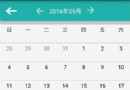 Android使用GridLayout繪制自定義日歷控件
Android使用GridLayout繪制自定義日歷控件
效果圖思路:就是先設置Gridlayout的行列數,然後往裡面放置一定數目的自定義日歷按鈕控件,最後實現日歷邏輯就可以了。步驟:第一步:自定義日歷控件(初步)第二步:實現
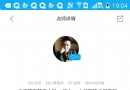 android實現中間卡位下方viewpager效果展示
android實現中間卡位下方viewpager效果展示
設置卡位效果實現如圖效果,中間tab滑動上方時候,卡在頂部,下方繼續上滑其實很簡單,只需要借助android的Design Support Library1.引用libr
 Json解析速度比較-Android API、Gson、Fastjson
Json解析速度比較-Android API、Gson、Fastjson
IOS現成的API裡的json解析速度非常快,這裡就不說了,今天對比一下Android裡面json的解析庫。首先第一個是Android API裡面自帶的json解析,其次
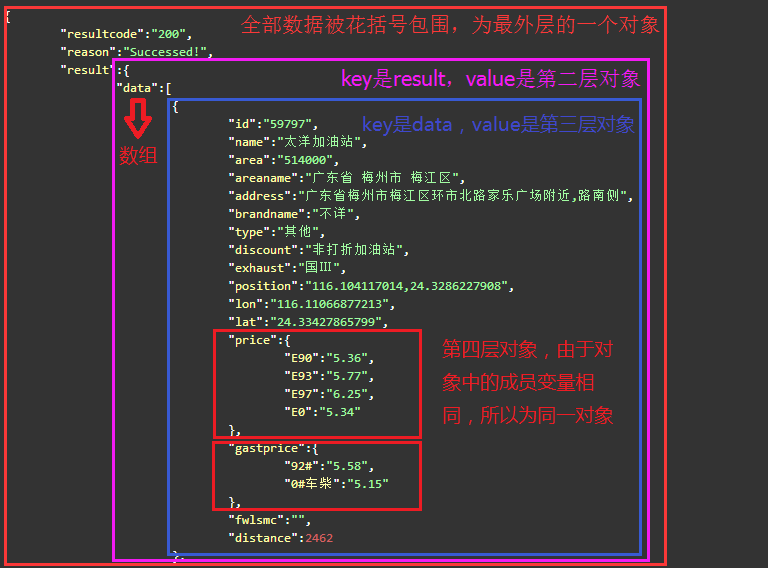 Android基礎——JSON數據的全方位解析
Android基礎——JSON數據的全方位解析
本篇文章包括以下內容: JSON是什麼 JSONObject的解析和存儲 JSONObject的解析和存儲(抽象) JSONArray的解析和存儲 模擬周邊加油站JSO