編輯:關於Android編程
如下所示:
<?xml version="1.0" encoding="utf-8"?> <LinearLayout xmlns:android="http://schemas.android.com/apk/res/android" android:orientation="vertical" android:layout_width="wrap_content" android:layout_height="wrap_content" > <TextView android:id="@+id/textViewDateDisplay" android:layout_width="wrap_content" android:layout_height="wrap_content" /> <Button android:id="@+id/btnPickDate" android:layout_width="wrap_content" android:layout_height="wrap_content" android:text="Change the date" /> </LinearLayout>
package com.example.mars_2200_datepicker;
import java.util.Calendar;
import android.support.v7.app.ActionBarActivity;
import android.support.v7.app.ActionBar;
import android.support.v4.app.Fragment;
import android.app.DatePickerDialog;
import android.app.Dialog;
import android.os.Bundle;
import android.view.LayoutInflater;
import android.view.Menu;
import android.view.MenuItem;
import android.view.View;
import android.view.ViewGroup;
import android.widget.Button;
import android.widget.DatePicker;
import android.widget.TextView;
import android.os.Build;
public class MainActivity extends ActionBarActivity {
private TextView textViewDateDisplay;
private Button btnPickDate;
private int mYear;
private int mMonth;
private int mDay;
static final int DATE_DIALOG_ID = 0;
@Override
protected void onCreate(Bundle savedInstanceState) {
super.onCreate(savedInstanceState);
setContentView(R.layout.activity_main);
textViewDateDisplay = (TextView) findViewById(R.id.textViewDateDisplay);
btnPickDate = (Button) findViewById(R.id.btnPickDate);
btnPickDate.setOnClickListener(new View.OnClickListener() {
public void onClick(View v) {
showDialog(DATE_DIALOG_ID);
}
});
final Calendar c = Calendar.getInstance();
mYear = c.get(Calendar.YEAR);
mMonth = c.get(Calendar.MONTH);
mDay = c.get(Calendar.DAY_OF_MONTH);
updateDisplay();
}
@Override
public boolean onCreateOptionsMenu(Menu menu) {
// Inflate the menu; this adds items to the action bar if it is present.
getMenuInflater().inflate(R.menu.main, menu);
return true;
}
@Override
public boolean onOptionsItemSelected(MenuItem item) {
// Handle action bar item clicks here. The action bar will
// automatically handle clicks on the Home/Up button, so long
// as you specify a parent activity in AndroidManifest.xml.
int id = item.getItemId();
if (id == R.id.action_settings) {
return true;
}
return super.onOptionsItemSelected(item);
}
/**
* A placeholder fragment containing a simple view.
*/
public static class PlaceholderFragment extends Fragment {
public PlaceholderFragment() {
}
@Override
public View onCreateView(LayoutInflater inflater, ViewGroup container,
Bundle savedInstanceState) {
View rootView = inflater.inflate(R.layout.fragment_main, container,
false);
return rootView;
}
}
private void updateDisplay() {
textViewDateDisplay.setText(new StringBuilder().append(mYear).append("-")
.append(mMonth + 1).append("-").append(mDay).append(" "));
}
private DatePickerDialog.OnDateSetListener mDateSetListener = new DatePickerDialog.OnDateSetListener() {
public void onDateSet(DatePicker view, int year, int monthOfYear,
int dayOfMonth) {
mYear = year;
mMonth = monthOfYear;
mDay = dayOfMonth;
updateDisplay();
}
};
protected Dialog onCreateDialog(int id) {
switch (id) {
case DATE_DIALOG_ID:
return new DatePickerDialog(this, mDateSetListener, mYear, mMonth,
mDay);
}
return null;
}
}
以上就是小編為大家帶來的android之datepicker控件的用法的全部內容了,希望對大家有所幫助,多多支持本站~
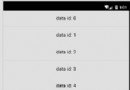 ListView詳解之二----XListView
ListView詳解之二----XListView
本次分析的是github上一個用於下拉刷新上拉加載的控件XListView,這個開源的ListView相信大家在開發的過程中會經常用到。https://github.co
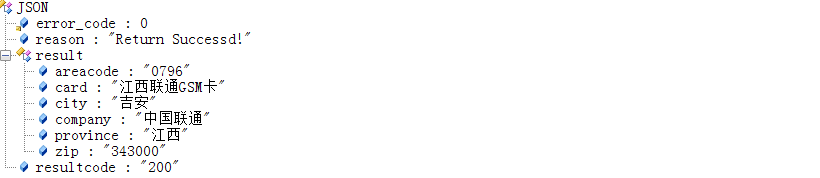 Android JSON原生解析的幾種思路,以號碼歸屬地,笑話大全,天氣預報為例演示
Android JSON原生解析的幾種思路,以號碼歸屬地,笑話大全,天氣預報為例演示
今天項目中要實現一個天氣的預覽,加載的信息很多,字段也很多,所以理清了一下思路,准備獨立出來寫一個總結,這樣對大家還是很有幫助的,老司機要開車了 涉及到網絡
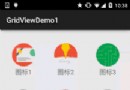 Android中使用GridView進行應用程序UI布局的教程
Android中使用GridView進行應用程序UI布局的教程
0.簡介GridView 和 ListView 有共同的父類:AbsListView,因此 GridView 和 ListView 具有一定 的相似性。GridView與
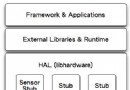 Ubuntu中為Android簡單介紹硬件抽象層(HAL)
Ubuntu中為Android簡單介紹硬件抽象層(HAL)
Android的硬件抽象層,簡單來說,就是對Linux內核驅