編輯:關於Android編程
本文實例為大家分享了Android分類側滑菜單的制作方法,供大家參考,具體內容如下
classificmenuActivity.java代碼:
package com.siso.crazyworld;
import android.animation.Animator;
import android.content.res.Configuration;
import android.graphics.Color;
import android.graphics.drawable.BitmapDrawable;
import android.os.Bundle;
import android.support.v4.widget.DrawerLayout;
import android.support.v7.app.ActionBarActivity;
import android.support.v7.app.ActionBarDrawerToggle;
import android.support.v7.widget.Toolbar;
import android.view.Menu;
import android.view.MenuItem;
import android.view.View;
import android.view.ViewAnimationUtils;
import android.view.animation.AccelerateInterpolator;
import android.widget.LinearLayout;
import com.siso.crazyworld.fragment.ContentFragment;
import java.util.ArrayList;
import java.util.List;
import sidemenu.interfaces.Resourceble;
import sidemenu.interfaces.ScreenShotable;
import sidemenu.model.SlideMenuItem;
import sidemenu.util.ViewAnimator;
public class classificmenuActivity extends ActionBarActivity implements ViewAnimator.ViewAnimatorListener {
private DrawerLayout drawerLayout;
private ActionBarDrawerToggle drawerToggle;
private List<SlideMenuItem> list = new ArrayList<>();
private ContentFragment contentFragment;
private ViewAnimator viewAnimator;
private int res = R.drawable.content_music;
private LinearLayout linearLayout;
@Override
protected void onCreate(Bundle savedInstanceState) {
super.onCreate(savedInstanceState);
setContentView(R.layout.activity_classificmenu);
contentFragment = ContentFragment.newInstance(R.drawable.content_music);
getSupportFragmentManager().beginTransaction()
.replace(R.id.content_frame, contentFragment)
.commit();
drawerLayout = (DrawerLayout) findViewById(R.id.drawer_layout);
drawerLayout.setScrimColor(Color.TRANSPARENT);
linearLayout = (LinearLayout) findViewById(R.id.left_drawer);
linearLayout.setOnClickListener(new View.OnClickListener() {
@Override
public void onClick(View v) {
drawerLayout.closeDrawers();
}
});
setActionBar();
createMenuList();
viewAnimator = new ViewAnimator<>(this, list, contentFragment, drawerLayout, this);
}
private void createMenuList() {
SlideMenuItem menuItem0 = new SlideMenuItem(ContentFragment.CLOSE, R.drawable.icn_close);
list.add(menuItem0);
SlideMenuItem menuItem = new SlideMenuItem(ContentFragment.BUILDING, R.drawable.icn_1);
list.add(menuItem);
SlideMenuItem menuItem2 = new SlideMenuItem(ContentFragment.BOOK, R.drawable.icn_2);
list.add(menuItem2);
SlideMenuItem menuItem3 = new SlideMenuItem(ContentFragment.PAINT, R.drawable.icn_3);
list.add(menuItem3);
SlideMenuItem menuItem4 = new SlideMenuItem(ContentFragment.CASE, R.drawable.icn_4);
list.add(menuItem4);
SlideMenuItem menuItem5 = new SlideMenuItem(ContentFragment.SHOP, R.drawable.icn_5);
list.add(menuItem5);
SlideMenuItem menuItem6 = new SlideMenuItem(ContentFragment.PARTY, R.drawable.icn_6);
list.add(menuItem6);
SlideMenuItem menuItem7 = new SlideMenuItem(ContentFragment.MOVIE, R.drawable.icn_7);
list.add(menuItem7);
}
private void setActionBar() {
Toolbar toolbar = (Toolbar) findViewById(R.id.toolbar);
setSupportActionBar(toolbar);
getSupportActionBar().setHomeButtonEnabled(true);
getSupportActionBar().setDisplayHomeAsUpEnabled(true);
drawerToggle = new ActionBarDrawerToggle(
this, /* host Activity */
drawerLayout, /* DrawerLayout object */
toolbar, /* nav drawer icon to replace 'Up' caret */
R.string.drawer_open, /* "open drawer" description */
R.string.drawer_close /* "close drawer" description */
) {
/** Called when a drawer has settled in a completely closed state. */
public void onDrawerClosed(View view) {
super.onDrawerClosed(view);
linearLayout.removeAllViews();
linearLayout.invalidate();
}
@Override
public void onDrawerSlide(View drawerView, float slideOffset) {
super.onDrawerSlide(drawerView, slideOffset);
if (slideOffset > 0.6 && linearLayout.getChildCount() == 0)
viewAnimator.showMenuContent();
}
/** Called when a drawer has settled in a completely open state. */
public void onDrawerOpened(View drawerView) {
super.onDrawerOpened(drawerView);
}
};
drawerLayout.setDrawerListener(drawerToggle);
}
@Override
protected void onPostCreate(Bundle savedInstanceState) {
super.onPostCreate(savedInstanceState);
drawerToggle.syncState();
}
@Override
public void onConfigurationChanged(Configuration newConfig) {
super.onConfigurationChanged(newConfig);
drawerToggle.onConfigurationChanged(newConfig);
}
@Override
public boolean onCreateOptionsMenu(Menu menu) {
getMenuInflater().inflate(R.menu.menu_main, menu);
return true;
}
@Override
public boolean onOptionsItemSelected(MenuItem item) {
if (drawerToggle.onOptionsItemSelected(item)) {
return true;
}
switch (item.getItemId()) {
case R.id.action_settings:
return true;
default:
return super.onOptionsItemSelected(item);
}
}
private ScreenShotable replaceFragment(ScreenShotable screenShotable, int topPosition) {
this.res = this.res == R.drawable.content_music ? R.drawable.content_films : R.drawable.content_music;
View view = findViewById(R.id.content_frame);
int finalRadius = Math.max(view.getWidth(), view.getHeight());
Animator animator = ViewAnimationUtils.createCircularReveal(view, 0, topPosition, 0, finalRadius);
animator.setInterpolator(new AccelerateInterpolator());
animator.setDuration(ViewAnimator.CIRCULAR_REVEAL_ANIMATION_DURATION);
findViewById(R.id.content_overlay).setBackground(new BitmapDrawable(getResources(), screenShotable.getBitmap()));
animator.start();
ContentFragment contentFragment = ContentFragment.newInstance(this.res);
getSupportFragmentManager().beginTransaction().replace(R.id.content_frame, contentFragment).commit();
return contentFragment;
}
@Override
public ScreenShotable onSwitch(Resourceble slideMenuItem, ScreenShotable screenShotable, int position) {
switch (slideMenuItem.getName()) {
case ContentFragment.CLOSE:
return screenShotable;
default:
return replaceFragment(screenShotable, position);
}
}
@Override
public void disableHomeButton() {
getSupportActionBar().setHomeButtonEnabled(false);
}
@Override
public void enableHomeButton() {
getSupportActionBar().setHomeButtonEnabled(true);
drawerLayout.closeDrawers();
}
@Override
public void addViewToContainer(View view) {
linearLayout.addView(view);
}
}
fragment文件夾下ContentFragment.java代碼:
package com.siso.crazyworld.fragment;
import android.graphics.Bitmap;
import android.graphics.Canvas;
import android.os.Bundle;
import android.support.annotation.Nullable;
import android.support.v4.app.Fragment;
import android.view.LayoutInflater;
import android.view.View;
import android.view.ViewGroup;
import android.widget.ImageView;
import com.siso.crazyworld.R;
import sidemenu.interfaces.ScreenShotable;
public class ContentFragment extends Fragment implements ScreenShotable {
public static final String CLOSE = "Close";
public static final String BUILDING = "Building";
public static final String BOOK = "Book";
public static final String PAINT = "Paint";
public static final String CASE = "Case";
public static final String SHOP = "Shop";
public static final String PARTY = "Party";
public static final String MOVIE = "Movie";
private View containerView;
protected ImageView mImageView;
protected int res;
private Bitmap bitmap;
public static ContentFragment newInstance(int resId) {
ContentFragment contentFragment = new ContentFragment();
Bundle bundle = new Bundle();
bundle.putInt(Integer.class.getName(), resId);
contentFragment.setArguments(bundle);
return contentFragment;
}
@Override
public void onViewCreated(View view, @Nullable Bundle savedInstanceState) {
super.onViewCreated(view, savedInstanceState);
this.containerView = view.findViewById(R.id.container);
}
@Override
public void onCreate(Bundle savedInstanceState) {
super.onCreate(savedInstanceState);
res = getArguments().getInt(Integer.class.getName());
}
@Override
public View onCreateView(LayoutInflater inflater, ViewGroup container,
Bundle savedInstanceState) {
View rootView = inflater.inflate(R.layout.fragment_main, container, false);
mImageView = (ImageView) rootView.findViewById(R.id.image_content);
mImageView.setClickable(true);
mImageView.setFocusable(true);
mImageView.setImageResource(res);
return rootView;
}
@Override
public void takeScreenShot() {
Thread thread = new Thread() {
@Override
public void run() {
Bitmap bitmap = Bitmap.createBitmap(containerView.getWidth(),
containerView.getHeight(), Bitmap.Config.ARGB_8888);
Canvas canvas = new Canvas(bitmap);
containerView.draw(canvas);
ContentFragment.this.bitmap = bitmap;
}
};
thread.start();
}
@Override
public Bitmap getBitmap() {
return bitmap;
}
}
activity_classificmenu.xml內容:
<android.support.v4.widget.DrawerLayout xmlns:android="http://schemas.android.com/apk/res/android" android:id="@+id/drawer_layout" android:layout_width="match_parent" android:layout_height="match_parent"> <io.codetail.widget.RevealFrameLayout android:id="@+id/container_frame" xmlns:android="http://schemas.android.com/apk/res/android" android:layout_width="match_parent" android:layout_height="match_parent"> <LinearLayout android:id="@+id/content_overlay" android:layout_width="match_parent" android:layout_height="match_parent" android:orientation="vertical"/> <LinearLayout android:id="@+id/content_frame" android:layout_width="match_parent" android:layout_height="match_parent" android:orientation="vertical"/> <android.support.v7.widget.Toolbar android:id="@+id/toolbar" android:layout_height="wrap_content" android:layout_width="match_parent" android:minHeight="?attr/actionBarSize" android:background="?attr/colorPrimary"/> </io.codetail.widget.RevealFrameLayout> <ScrollView android:id="@+id/scrollView" android:scrollbarThumbVertical="@android:color/transparent" android:layout_width="@dimen/sliding_menu_width" android:layout_height="match_parent" android:layout_gravity="start|bottom"> <LinearLayout android:id="@+id/left_drawer" android:orientation="vertical" android:layout_width="@dimen/sliding_menu_width" android:layout_height="wrap_content" android:divider="@android:color/transparent" android:background="@android:color/transparent"> </LinearLayout> </ScrollView> </android.support.v4.widget.DrawerLayout>
.xml內容:
<?xml version="1.0" encoding="utf-8"?> <selector xmlns:android="http://schemas.android.com/apk/res/android"> <item android:state_pressed="true" android:drawable="@drawable/item_down"/> <item android:state_selected="true" android:drawable="@drawable/item_down"/> <item android:state_focused="true" android:drawable="@drawable/item_down"/> <item android:drawable="@drawable/item_up"/> </selector>
fragment_main.xml內容:
<?xml version="1.0" encoding="utf-8"?> <io.codetail.widget.RevealFrameLayout xmlns:android="http://schemas.android.com/apk/res/android" android:layout_width="match_parent" android:layout_height="match_parent"> <FrameLayout android:id="@+id/container" android:layout_width="match_parent" android:layout_height="match_parent"> <ImageView android:scaleType="fitXY" android:id="@+id/image_content" android:src="@drawable/content_films" android:layout_width="match_parent" android:layout_height="match_parent"/> </FrameLayout> </io.codetail.widget.RevealFrameLayout>
strings.xml:
<?xml version="1.0" encoding="utf-8"?> <resources> <string name="app_name">CrazyWorld</string> <string name="action_settings">設置</string> <string name="drawer_open">Open</string> <string name="drawer_close">Close</string> </resources>
styles.xml
<resources> <!-- Base application theme. --> <style name="AppTheme" parent="Theme.AppCompat.Light.NoActionBar"> </style> </resources>
運行結果:
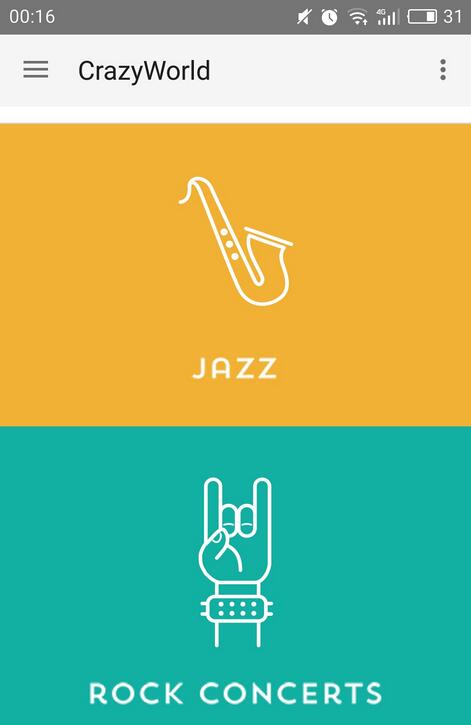
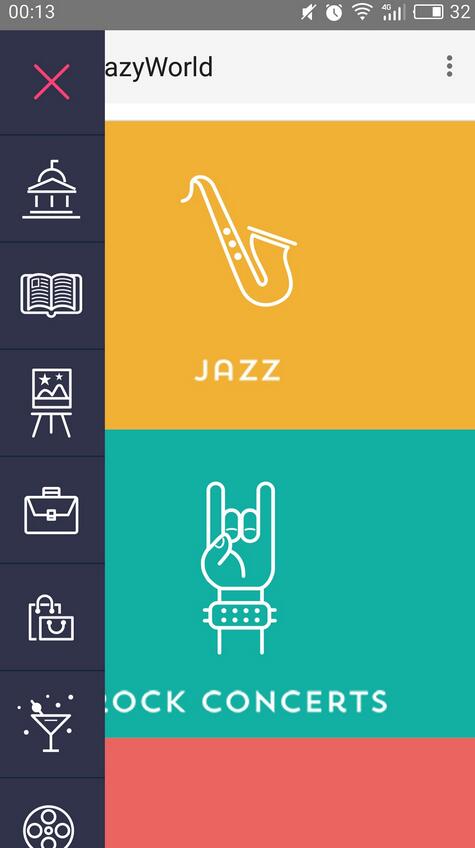
以上就是本文的全部內容,希望對大家的學習有所幫助,也希望大家多多支持本站。
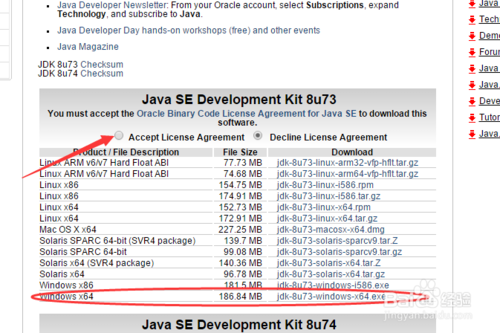 1.1構建Android Studio開發環境
1.1構建Android Studio開發環境
1.1構建Android Studio開發環境1.1.1Android Studio簡介Google在2013的I/O開發者大會上正式對外宣布Android Studio
 錘子科技堅果手機哪個版本好
錘子科技堅果手機哪個版本好
其實一般的手機是兩個版本的,但是蘋果6S出來的時候是三個版本的,那麼昨晚發布的堅果手機有幾個版本?從手機ROM存儲角度來說,堅果手機目前有16GB和32GB
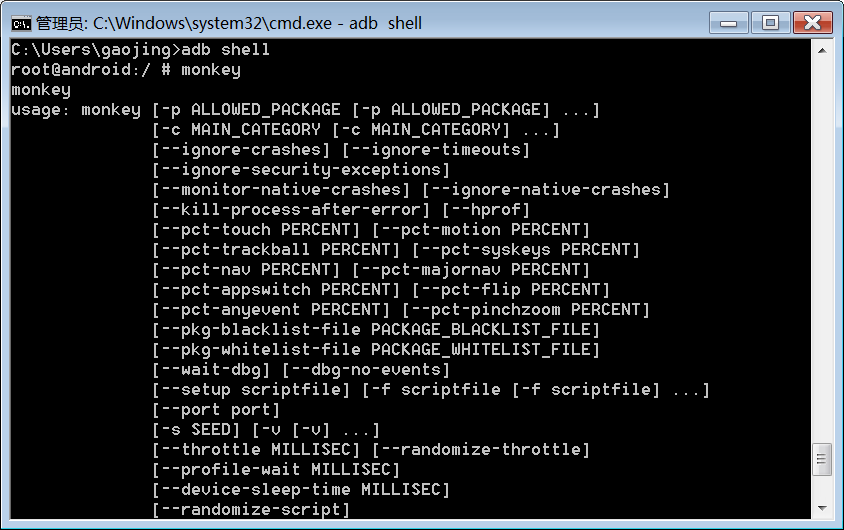 Android基礎第二篇
Android基礎第二篇
1. 測試相關概念1.1. 測試的分類按照是否知道源代碼:1.黑盒測試:不知道源代碼2.白盒測試:知道源代碼按照測試的粒度:1.方法測試 function test2.單
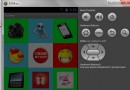 Android打造流暢九宮格抽獎活動效果
Android打造流暢九宮格抽獎活動效果
因為company項目中需要做九宮格抽獎活動,以前都沒有做過類似的功能,雖然之前在浏覽大神們的博客中,無意中也看到了好多關於抽獎的項目,但因為項目中沒有需要,一直都沒有點