編輯:關於Android編程
Android 調用系統相機拍攝獲取照片的兩種方法實現實例
在我們Android開發中經常需要做這個一個功能,調用系統相機拍照,然後獲取拍攝的照片。下面是我總結的兩種方法獲取拍攝之後的照片,一種是通過Bundle來獲取壓縮過的照片,一種是通過SD卡獲取的原圖。
下面是演示代碼:
布局文件:
<LinearLayout xmlns:android="http://schemas.android.com/apk/res/android"
xmlns:tools="http://schemas.android.com/tools"
android:layout_width="match_parent"
android:layout_height="match_parent"
android:orientation="vertical"
android:gravity="center_horizontal"
>
<Button
android:id="@+id/button1"
android:layout_width="wrap_content"
android:layout_height="wrap_content"
android:text="拍照獲取縮略圖" />
<Button
android:id="@+id/button2"
android:layout_width="wrap_content"
android:layout_height="wrap_content"
android:layout_marginTop="14dp"
android:text="拍照獲取原圖" />
<ImageView
android:id="@+id/imageView1"
android:layout_width="match_parent"
android:layout_height="match_parent"
android:src="@drawable/ic_launcher" />
</LinearLayout>
java代碼:
package com.example.cameardemo;
import java.io.File;
import java.io.FileInputStream;
import java.io.FileNotFoundException;
import java.io.IOException;
import android.content.Intent;
import android.graphics.Bitmap;
import android.graphics.BitmapFactory;
import android.net.Uri;
import android.os.Bundle;
import android.os.Environment;
import android.provider.MediaStore;
import android.support.v7.app.ActionBarActivity;
import android.util.Log;
import android.view.View;
import android.view.View.OnClickListener;
import android.widget.Button;
import android.widget.ImageView;
public class MainActivity extends ActionBarActivity implements OnClickListener {
private static int REQUEST_THUMBNAIL = 1;// 請求縮略圖信號標識
private static int REQUEST_ORIGINAL = 2;// 請求原圖信號標識
private Button button1, button2;
private ImageView mImageView;
private String sdPath;//SD卡的路徑
private String picPath;//圖片存儲路徑
@Override
protected void onCreate(Bundle savedInstanceState) {
super.onCreate(savedInstanceState);
setContentView(R.layout.fragment_main);
button1 = (Button) findViewById(R.id.button1);
button2 = (Button) findViewById(R.id.button2);
mImageView = (ImageView) findViewById(R.id.imageView1);
button1.setOnClickListener(this);
button2.setOnClickListener(this);
//獲取SD卡的路徑
sdPath = Environment.getExternalStorageDirectory().getPath();
picPath = sdPath + "/" + "temp.png";
Log.e("sdPath1",sdPath);
}
@Override
public void onClick(View view) {
switch (view.getId()) {
case R.id.button1://第一種方法,獲取壓縮圖
Intent intent1 = new Intent(MediaStore.ACTION_IMAGE_CAPTURE);
// 啟動相機
startActivityForResult(intent1, REQUEST_THUMBNAIL);
break;
case R.id.button2://第二種方法,獲取原圖
Intent intent2 = new Intent(MediaStore.ACTION_IMAGE_CAPTURE);
Uri uri = Uri.fromFile(new File(picPath));
//為拍攝的圖片指定一個存儲的路徑
intent2.putExtra(MediaStore.EXTRA_OUTPUT, uri);
startActivityForResult(intent2, REQUEST_ORIGINAL);
break;
default:
break;
}
}
/**
* 返回應用時回調方法
*/
@Override
protected void onActivityResult(int requestCode, int resultCode, Intent data) {
super.onActivityResult(requestCode, resultCode, data);
if (resultCode == RESULT_OK) {
if (requestCode == REQUEST_THUMBNAIL) {//對應第一種方法
/**
* 通過這種方法取出的拍攝會默認壓縮,因為如果相機的像素比較高拍攝出來的圖會比較高清,
* 如果圖太大會造成內存溢出(OOM),因此此種方法會默認給圖片盡心壓縮
*/
Bundle bundle = data.getExtras();
Bitmap bitmap = (Bitmap) bundle.get("data");
mImageView.setImageBitmap(bitmap);
}
else if(resultCode == REQUEST_ORIGINAL){//對應第二種方法
/**
* 這種方法是通過內存卡的路徑進行讀取圖片,所以的到的圖片是拍攝的原圖
*/
FileInputStream fis = null;
try {
Log.e("sdPath2",picPath);
//把圖片轉化為字節流
fis = new FileInputStream(picPath);
//把流轉化圖片
Bitmap bitmap = BitmapFactory.decodeStream(fis);
mImageView.setImageBitmap(bitmap);
} catch (FileNotFoundException e) {
e.printStackTrace();
}finally{
try {
fis.close();//關閉流
} catch (IOException e) {
e.printStackTrace();
}
}
}
}
}
}
最後不要忘記在清單文件上添加上讀取SD卡的權限:
<?xml version="1.0" encoding="utf-8"?>
<manifest xmlns:android="http://schemas.android.com/apk/res/android"
package="com.example.cameardemo"
android:versionCode="1"
android:versionName="1.0" >
<uses-sdk
android:minSdkVersion="8"
android:targetSdkVersion="19" />
<!-- 操作sd卡的權限 -->
<uses-permission android:name="android.permission.WRITE_EXTERNAL_STORAGE"/>
<application
android:allowBackup="true"
android:icon="@drawable/ic_launcher"
android:label="@string/app_name"
android:theme="@style/AppTheme" >
<activity
android:name="com.example.cameardemo.MainActivity"
android:label="@string/app_name" >
<intent-filter>
<action android:name="android.intent.action.MAIN" />
<category android:name="android.intent.category.LAUNCHER" />
</intent-filter>
<!-- 具有相機功能 -->
<intent-filter >
<action android:name="android.media.action.IMAGE_CAPTURE"/>
<category android:name="android.intent.category.DEFAULT" />
</intent-filter>
</activity>
</application>
</manifest>
感謝閱讀,希望能幫助到大家,謝謝大家對本站的支持!
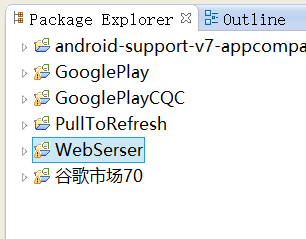 谷歌市場Day1
谷歌市場Day1
准備階段 將WebInfos文件夾放在手機存儲卡的根目錄下,用Eclipse導入項目WebSerser,運行到手機中。 將WebInfos文件夾放在手機存
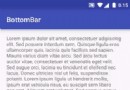 Android 開發之BottomBar+ViewPager+Fragment實現炫酷的底部導航效果
Android 開發之BottomBar+ViewPager+Fragment實現炫酷的底部導航效果
BottomBar BottomBar是Github上的一個開源框架,因為從1.3.3開始不支持fragments了,要自己配置,弄了很久,不管是app的fragmen
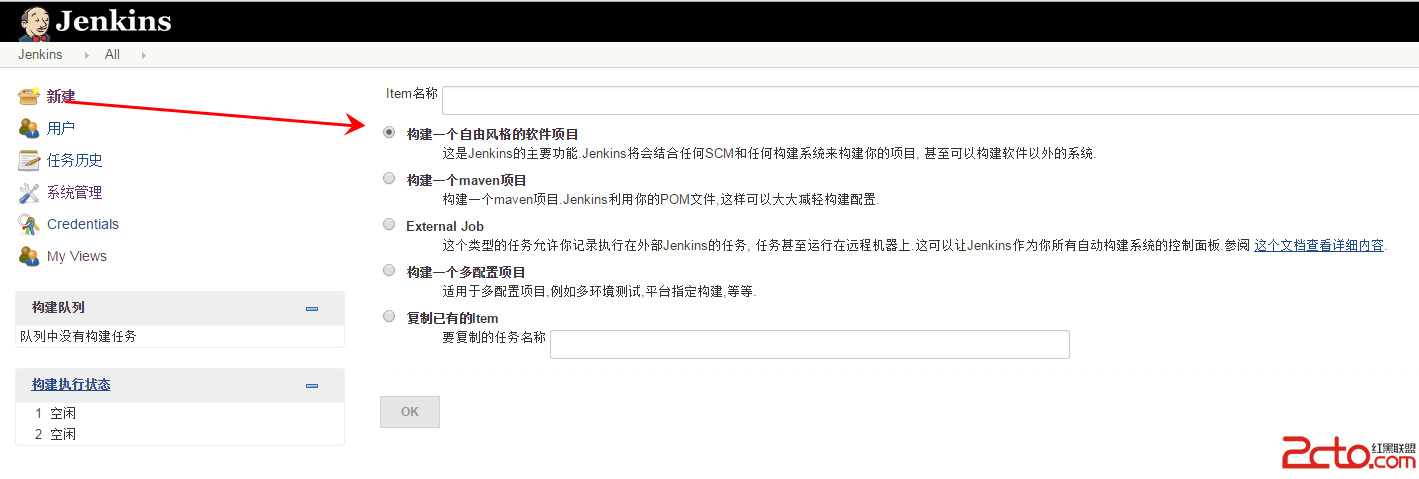 Jenkins構建Android項目持續集成之創建項目
Jenkins構建Android項目持續集成之創建項目
新建項目前面,已經介紹了,系統相關配置,接下來就可以開始創建項目了。選擇新建—>構建一個自由風格的軟件項目,然後填寫項目名稱。項目如下:注意:項目配置源
 Android studio下增量升級功能的NDK開發
Android studio下增量升級功能的NDK開發
最近研究Android應用的增量升級功能,期間涉及到了NDK開發的內容,整理記錄在此。先說幾個問題。一、NDK開發就是JNI開發啊,臥槽我原來都不知道啊,一直以為是兩個東