編輯:關於Android編程
Android CalendarView,DatePicker,TimePicker,以及NumberPicker的使用
簡單復習下基礎UI組件,做個簡單的總結,Android的這些組件封裝的特別好,基本套上就能使用,當然,這個減輕了開發者的負擔!不過如果想要深入研究,這裡面還是有很大的空間值得深度分析!簡單的幾個例子!僅供參考:
不多說,先上效果圖:
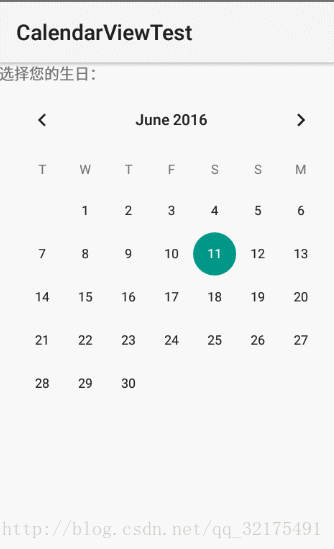
CalendarView
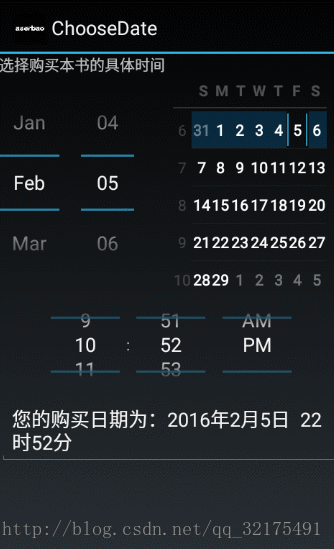
ChooseView
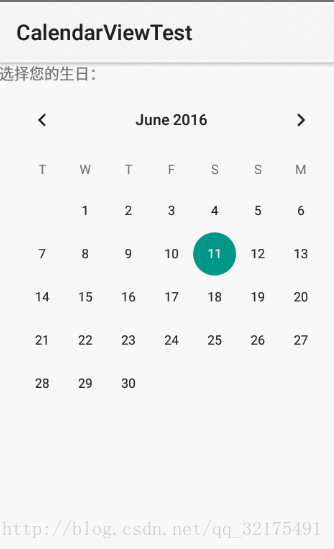
NumberPicker
CalendarView代碼區 :
main.xml代碼區:CalendarView組件的使用加上一些簡單的屬性即可!
<LinearLayout
xmlns:android="http://schemas.android.com/apk/res/android"
android:orientation="vertical"
android:layout_width="match_parent"
android:layout_height="match_parent">
<TextView
android:layout_width="match_parent"
android:layout_height="wrap_content"
android:text="選擇您的生日:"/>
<!-- 設置以星期二作為每周第一天
設置該組件總共顯示4個星期
並對該組件的日期時間進行了定制 -->
<CalendarView
android:layout_width="match_parent"
android:layout_height="match_parent"
android:firstDayOfWeek="3"
android:shownWeekCount="4"
android:selectedWeekBackgroundColor="#aff"
android:focusedMonthDateColor="#f00"
android:weekSeparatorLineColor="#ff0"
android:unfocusedMonthDateColor="#f9f"
android:id="@+id/calendarView" />
</LinearLayout>
Activity區代碼:
public class MainActivity extends Activity
{
CalendarView cv;
@Override
protected void onCreate(Bundle savedInstanceState)
{
super.onCreate(savedInstanceState);
setContentView(R.layout.main);
cv = (CalendarView)findViewById(R.id.calendarView);
// 為CalendarView組件的日期改變事件添加事件監聽器
cv.setOnDateChangeListener(new OnDateChangeListener()
{
@Override
public void onSelectedDayChange(CalendarView view, int year,
int month, int dayOfMonth)
{
// 使用Toast顯示用戶選擇的日期
Toast.makeText(MainActivity.this,
"你生日是" + year + "年" + month + "月"
+ dayOfMonth + "日",
Toast.LENGTH_SHORT).show();
}
});
}
}
DatePicker,TimePicker,結合Calerdar的使用,可以供用戶選擇日期時使用:
代碼區:
main.xml代碼:
<?xml version="1.0" encoding="utf-8"?>
<LinearLayout xmlns:android="http://schemas.android.com/apk/res/android"
android:orientation="vertical"
android:layout_width="match_parent"
android:layout_height="match_parent">
<TextView
android:layout_width="match_parent"
android:layout_height="wrap_content"
android:text="選擇購買本書的具體時間"/>
<!-- 定義一個DatePicker組件 -->
<DatePicker android:id="@+id/datePicker"
android:layout_width="wrap_content"
android:layout_height="200dp"
android:layout_gravity="center_horizontal"
android:startYear="2000"
android:endYear="2016"
android:calendarViewShown="true"
android:spinnersShown="true"/>
<!-- 定義一個TimePicker組件 -->
<TimePicker android:id="@+id/timePicker"
android:layout_width="wrap_content"
android:layout_height="100dp"
android:layout_gravity="center_horizontal"/>
<!-- 顯示用戶輸入日期、時間的控件 -->
<EditText android:id="@+id/show"
android:layout_width="match_parent"
android:layout_height="wrap_content"
android:editable="false"
android:cursorVisible="false"/>
</LinearLayout>
Activity代碼:
public class MainActivity extends Activity
{
// 定義5個記錄當前時間的變量
private int year;
private int month;
private int day;
private int hour;
private int minute;
@Override
public void onCreate(Bundle savedInstanceState)
{
super.onCreate(savedInstanceState);
setContentView(R.layout.main);
DatePicker datePicker = (DatePicker)
findViewById(R.id.datePicker);
TimePicker timePicker = (TimePicker)
findViewById(R.id.timePicker);
// 獲取當前的年、月、日、小時、分鐘
Calendar c = Calendar.getInstance();
year = c.get(Calendar.YEAR);
month = c.get(Calendar.MONTH);
day = c.get(Calendar.DAY_OF_MONTH);
hour = c.get(Calendar.HOUR);
minute = c.get(Calendar.MINUTE);
// 初始化DatePicker組件,初始化時指定監聽器
datePicker.init(year, month, day, new OnDateChangedListener()
{
@Override
public void onDateChanged(DatePicker arg0, int year
, int month, int day)
{
MainActivity.this.year = year;
MainActivity.this.month = month;
MainActivity.this.day = day;
// 顯示當前日期、時間
showDate(year, month, day, hour, minute);
}
});
timePicker.setEnabled(true);
// 為TimePicker指定監聽器
timePicker.setOnTimeChangedListener(new OnTimeChangedListener()
{
@Override
public void onTimeChanged(TimePicker view
, int hourOfDay, int minute)
{
MainActivity.this.hour = hourOfDay;
MainActivity.this.minute = minute;
// 顯示當前日期、時間
showDate(year, month, day, hour, minute);
}
});
}
// 定義在EditText中顯示當前日期、時間的方法
private void showDate(int year, int month
, int day, int hour, int minute)
{
EditText show = (EditText) findViewById(R.id.show);
show.setText("您的購買日期為:" + year + "年"
+ (month + 1) + "月" + day + "日 "
+ hour + "時" + minute + "分");
}
}
NumberPicker主要使用在給用戶提供數字選擇時使用。
main.xml代碼:
<TableLayout
xmlns:android="http://schemas.android.com/apk/res/android"
android:layout_width="match_parent"
android:layout_height="wrap_content">
<TableRow
android:layout_width="match_parent"
android:layout_height="wrap_content">
<TextView
android:text="選擇低價:"
android:layout_width="120dp"
android:layout_height="wrap_content" />
<NumberPicker
android:id="@+id/np1"
android:layout_width="match_parent"
android:layout_height="80dp"
android:focusable="true"
android:focusableInTouchMode="true" />
</TableRow>
<TableRow
android:layout_width="match_parent"
android:layout_height="wrap_content">
<TextView
android:text="選擇高價:"
android:layout_width="120dp"
android:layout_height="wrap_content" />
<NumberPicker
android:id="@+id/np2"
android:layout_width="match_parent"
android:layout_height="80dp"
android:focusable="true"
android:focusableInTouchMode="true" />
</TableRow>
</TableLayout>
Activity代碼:
public class MainActivity extends Activity
{
NumberPicker np1, np2;
// 定義最低價格、最高價格的初始值
int minPrice = 25, maxPrice = 75;
@Override
protected void onCreate(Bundle savedInstanceState)
{
super.onCreate(savedInstanceState);
setContentView(R.layout.main);
np1 = (NumberPicker) findViewById(R.id.np1);
// 設置np1的最小值和最大值
np1.setMinValue(10);
np1.setMaxValue(50);
// 設置np1的當前值
np1.setValue(minPrice);
np1.setOnValueChangedListener(new OnValueChangeListener()
{
// 當NumberPicker的值發生改變時,將會激發該方法
@Override
public void onValueChange(NumberPicker picker,
int oldVal, int newVal)
{
minPrice = newVal;
showSelectedPrice();
}
});
np2 = (NumberPicker) findViewById(R.id.np2);
// 設置np2的最小值和最大值
np2.setMinValue(60);
np2.setMaxValue(100);
// 設置np2的當前值
np2.setValue(maxPrice);
np2.setOnValueChangedListener(new OnValueChangeListener()
{
// 當NumberPicker的值發生改變時,將會激發該方法
@Override
public void onValueChange(NumberPicker picker, int oldVal,
int newVal)
{
maxPrice = newVal;
showSelectedPrice();
}
});
}
private void showSelectedPrice()
{
Toast.makeText(this, "您選擇最低價格為:" + minPrice
+ ",最高價格為:" + maxPrice, Toast.LENGTH_SHORT)
.show();
}
}
感謝閱讀,希望能幫助到大家,謝謝大家對本站的支持!
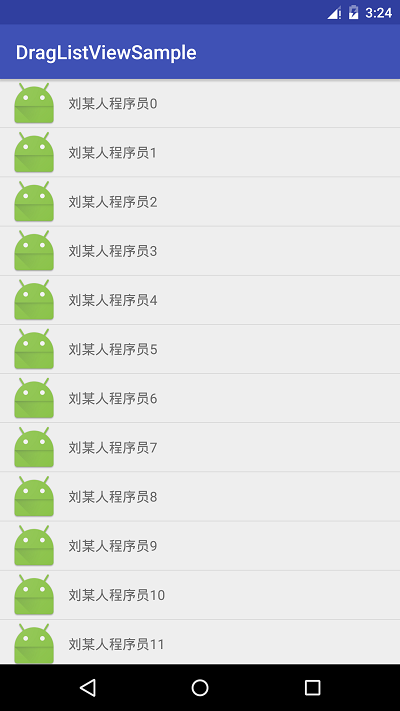 Android自定義ListView實現仿QQ可拖拽列表功能
Android自定義ListView實現仿QQ可拖拽列表功能
我們大致的思路,其實是這樣子的,也是我的設想,我們可以先去實現一個簡單的ListView的數據,但是他的Adapter,我們可以用系統封裝好的,然後傳遞進去一個實體類,最
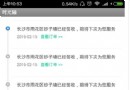 Android時光軸實現淘寶物流信息浏覽效果
Android時光軸實現淘寶物流信息浏覽效果
本文實例為大家分享了Android時光軸的制作方法,供大家參考,具體內容如下1. 效果2.分析和實現2.1效果實現: 之前想了一下這種效果,因為只需要用到自己的項目中所
 新浪微博客戶端怎麼取消自動定位
新浪微博客戶端怎麼取消自動定位
新浪微博擁有超過5億注冊用戶通過140字記錄,“織圍脖”是網友隨時隨地記錄生活、分享社會新鮮事的生活方式。新浪微博客戶端的朋友登錄之
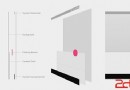 Android 5.0新特性
Android 5.0新特性
Android 5.0 是 Google 於 2014 年 10 月 15 日(美國太平洋時間)發布的全新 Android 操作系統,英文名為Lollipop,翻譯過來就