編輯:Android開發實例
3.定義對話框的布局方式,我們在layout目錄下,新建一個名為 custom_dialog.xml文件具體代碼如下:
- view plaincopy to clipboardprint?
- <?xml version="1.0"
- encoding="utf-8"?>
- <LinearLayout
- xmlns:android="http://schemas.android.com/apk/res/android"
- android:orientation="vertical"
- android:layout_width="fill_parent"
- android:layout_height="fill_parent"
- >
- <TextView
- android:layout_width="fill_parent"
- android:layout_height="wrap_content"
- android:text="@string/hello"
- />
- <Button
- android:id="@+id/button"
- android:layout_width="wrap_content"
- android:layout_height="wrap_content"
- android:text="ShowCustomDialog"
- />
- </LinearLayout>
- <?xml version="1.0"
- encoding="utf-8"?>
- <LinearLayout
- xmlns:android="http://schemas.android.com/apk/res/android"
- android:orientation="vertical"
- android:layout_width="fill_parent"
- android:layout_height="fill_parent"
- >
- <TextView
- android:layout_width="fill_parent"
- android:layout_height="wrap_content"
- android:text="@string/hello"
- />
- <Button
- android:id="@+id/button"
- android:layout_width="wrap_content"
- android:layout_height="wrap_content"
- android:text="ShowCustomDialog"
- />
- </LinearLayout>
- view plaincopy to clipboardprint?
- <?xml version="1.0"
- encoding="utf-8"?>
- <LinearLayout
- xmlns:android="http://schemas.android.com/apk/res/android"
- android:orientation="horizontal"
- android:layout_width="fill_parent"
- android:layout_height="fill_parent"
- android:padding="10dp"
- >
- <ImageView android:id="@+id/image"
- android:layout_width="wrap_content"
- android:layout_height="fill_parent"
- android:layout_marginRight="10dp"
- />
- <TextView android:id="@+id/text"
- android:layout_width="wrap_content"
- android:layout_height="fill_parent"
- android:textColor="#FFF"
- />
- </LinearLayout>
- <?xml version="1.0"
- encoding="utf-8"?>
- <LinearLayout
- xmlns:android="http://schemas.android.com/apk/res/android"
- android:orientation="horizontal"
- android:layout_width="fill_parent"
- android:layout_height="fill_parent"
- android:padding="10dp"
- >
- <ImageView android:id="@+id/image"
- android:layout_width="wrap_content"
- android:layout_height="fill_parent"
- android:layout_marginRight="10dp"
- />
- <TextView android:id="@+id/text"
- android:layout_width="wrap_content"
- android:layout_height="fill_parent"
- android:textColor="#FFF"
- />
- </LinearLayout>
4.修改主程序LayouInflaterDemo.java代碼如下:
5、最後執行之,點擊Button,將得到上述效果。 好今天就到此為止,睡覺了,大家有什麼不明白的請留言~謝謝!
- view plaincopy to clipboardprint?
- package com.android.tutor;
- import android.app.Activity;
- import android.app.AlertDialog;
- import android.content.Context;
- import android.os.Bundle;
- import android.view.LayoutInflater;
- import android.view.View;
- import android.view.View.OnClickListener;
- import android.widget.Button;
- import android.widget.ImageView;
- import android.widget.TextView;
- public class LayoutInflaterDemo extends Activity implements
- OnClickListener {
- private Button button;
- public void onCreate(Bundle savedInstanceState) {
- super.onCreate(savedInstanceState);
- setContentView(R.layout.main);
- button = (Button)findViewById(R.id.button);
- button.setOnClickListener(this);
- }
- @Override
- public void onClick(View v) {
- showCustomDialog();
- }
- public void showCustomDialog()
- {
- AlertDialog.Builder builder;
- AlertDialog alertDialog;
- Context mContext = LayoutInflaterDemo.this;
- //下面倆種方法都可以
- ////LayoutInflater inflater = getLayoutInflater();
- LayoutInflater inflater = (LayoutInflater)
- mContext.getSystemService(LAYOUT_INFLATER_SERVICE);
- View layout = inflater.inflate(R.layout.custom_dialog,null);
- TextView text = (TextView) layout.findViewById(R.id.text);
- text.setText("Hello, Welcome to Mr Wei's blog!");
- ImageView image = (ImageView) layout.findViewById(R.id.image);
- image.setImageResource(R.drawable.icon);
- builder = new AlertDialog.Builder(mContext);
- builder.setView(layout);
- alertDialog = builder.create();
- alertDialog.show();
- }
- }
- package com.android.tutor;
- import android.app.Activity;
- import android.app.AlertDialog;
- import android.content.Context;
- import android.os.Bundle;
- import android.view.LayoutInflater;
- import android.view.View;
- import android.view.View.OnClickListener;
- import android.widget.Button;
- import android.widget.ImageView;
- import android.widget.TextView;
- public class LayoutInflaterDemo extends Activity implements
- OnClickListener {
- private Button button;
- public void onCreate(Bundle savedInstanceState) {
- super.onCreate(savedInstanceState);
- setContentView(R.layout.main);
- button = (Button)findViewById(R.id.button);
- button.setOnClickListener(this);
- }
- @Override
- public void onClick(View v) {
- showCustomDialog();
- }
- public void showCustomDialog()
- {
- AlertDialog.Builder builder;
- AlertDialog alertDialog;
- Context mContext = LayoutInflaterDemo.this;
- //下面倆種方法都可以
- ////LayoutInflater inflater = getLayoutInflater();
- LayoutInflater inflater = (LayoutInflater)
- mContext.getSystemService(LAYOUT_INFLATER_SERVICE);
- View layout = inflater.inflate(R.layout.custom_dialog,null);
- TextView text = (TextView) layout.findViewById(R.id.text);
- text.setText("Hello, Welcome to Mr Wei's blog!");
- ImageView image = (ImageView) layout.findViewById(R.id.image);
- image.setImageResource(R.drawable.icon);
- builder = new AlertDialog.Builder(mContext);
- builder.setView(layout);
- alertDialog = builder.create();
- alertDialog.show();
- }
- }
本文出自 “Android_Tutor” 博客,請務必保留此出處http://weizhulin.blog.51cto.com/1556324/311450
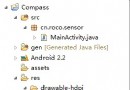 Android 利用方向傳感器實現指南針具體步驟
Android 利用方向傳感器實現指南針具體步驟
step1:新建一個項目Compass,並將一張指南針圖片導入到res/drawable-hdpi目錄中 step2:設計應用的UI界面,main.x
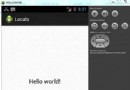 Android本地化
Android本地化
Android應用程序可以在許多不同地區的許多設備上運行。為了使應用程序更具交互性,應用程序應該處理以適合應用程序將要使用的語言環境方面的文字,數字,文件等。在本章中,我
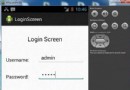 Android登錄實例
Android登錄實例
登錄應用程序的屏幕,詢問憑據登錄到一些特定的應用。可能需要登錄到Facebook,微博等本章介紹了,如何創建一個登錄界面,以及如何管理安全問題和錯誤嘗試。首先,必須定義兩
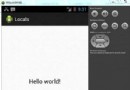 Android本地化
Android本地化
Android應用程序可以在許多不同地區的許多設備上運行。為了使應用程序更具交互性,應用程序應該處理以適合應用程序將要使用的語言環境方面的文字,數字,文件等。在本章中,我