編輯:Android開發實例
Action屬性應用實例
1、自定義Action屬性
程序文件
/Chapter06_Intent_TestAction/src/com/amaker/ch06/app/MainActivity.java
package com.amaker.ch06.app;
import android.app.Activity;
import android.content.Intent;
import android.os.Bundle;
import android.view.View;
import android.view.View.OnClickListener;
import android.widget.Button;
/**
*
* 測試Intent Action 屬性
*/
public class MainActivity extends Activity {
// 定義Action 屬性常量
public static final String MY_ACTION="com.amaker.ch07.app.MY_ACTION";
// 聲明Button
private Button btn;
@Override
public void onCreate(Bundle savedInstanceState) {
super.onCreate(savedInstanceState);
// 設置布局視圖
setContentView(R.layout.main);
// 實例化Button
btn = (Button)findViewById(R.id.Button01);
btn.setOnClickListener(new OnClickListener() {
@Override
public void onClick(View v) {
// 實例化Intent
Intent intent = new Intent();
// 為Intent設置Action屬性
intent.setAction(MY_ACTION);
// 啟動Activity
startActivity(intent);
}
});
}
}
/Chapter06_Intent_TestAction/src/com/amaker/ch06/app/MyActivity.java
package com.amaker.ch06.app;
import android.app.Activity;
import android.content.Intent;
import android.os.Bundle;
import android.widget.TextView;
/**
* 測試Intent Action 屬性
*/
public class MyActivity extends Activity {
// 聲明TextView
private TextView tv;
@Override
public void onCreate(Bundle savedInstanceState) {
super.onCreate(savedInstanceState);
// 設置視圖布局
setContentView(R.layout.my_layout);
// 獲得Intent對象
Intent intent = getIntent();
// 獲得Action
String action = intent.getAction();
// 獲得TextView
tv = (TextView)findViewById(R.id.TextView01);
// 設置內容
tv.setText(action);
}
}
布局文件
/Chapter06_Intent_TestAction/res/layout/main.xml
<?xml version="1.0" encoding="utf-8"?>
<LinearLayout xmlns:android="http://schemas.android.com/apk/res/android"
android:orientation="vertical"
android:layout_width="fill_parent"
android:layout_height="fill_parent"
>
<Button
android:text="測試Intent的Action屬性"
android:id="@+id/Button01"
android:layout_width="wrap_content"
android:layout_height="wrap_content"></Button>
</LinearLayout>
/Chapter06_Intent_TestAction/res/layout/my_layout.xml
<?xml version="1.0" encoding="utf-8"?>
<LinearLayout xmlns:android="http://schemas.android.com/apk/res/android"
android:orientation="vertical"
android:layout_width="fill_parent"
android:layout_height="fill_parent"
>
<TextView
android:text="@+id/TextView01"
android:id="@+id/TextView01"
android:layout_width="wrap_content"
android:layout_height="wrap_content"></TextView>
</LinearLayout>
清單文件
/Chapter06_Intent_TestAction/AndroidManifest.xml
<?xml version="1.0" encoding="utf-8"?>
<manifest xmlns:android="http://schemas.android.com/apk/res/android"
package="com.amaker.ch06.app"
android:versionCode="1"
android:versionName="1.0">
<application android:icon="@drawable/icon" android:label="@string/app_name">
<activity android:name=".MainActivity"
android:label="@string/app_name">
<intent-filter>
<action android:name="android.intent.action.MAIN" />
<category android:name="android.intent.category.LAUNCHER" />
</intent-filter>
</activity>
<activity android:name="MyActivity">
<intent-filter>
<action android:name="com.amaker.ch06.app.MY_ACTION" />
<category android:name="android.intent.category.DEFAULT" />
</intent-filter>
</activity>
</application>
<uses-sdk android:minSdkVersion="3" />
</manifest>
2、訪問系統的Action屬性
程序文件
/Chapter06_Intent_TestAction2/src/com/amaker/ch06/app/MainActivity.java
package com.amaker.ch06.app;
import android.app.Activity;
import android.content.Intent;
import android.os.Bundle;
import android.view.View;
import android.view.View.OnClickListener;
import android.widget.Button;
/**
*
* 測試Intent Action 屬性
*/
public class MainActivity extends Activity {
// 聲明Button
private Button btn;
@Override
public void onCreate(Bundle savedInstanceState) {
super.onCreate(savedInstanceState);
// 設置當前布局視圖
setContentView(R.layout.main);
// 實例化Button
btn = (Button)findViewById(R.id.Button01);
btn.setOnClickListener(new OnClickListener() {
@Override
public void onClick(View v) {
// 創建Intent
Intent intent = new Intent();
// 設置Intent Action屬性
intent.setAction(Intent.ACTION_GET_CONTENT);
// 設置Intent Type 屬性
intent.setType("vnd.android.cursor.item/phone");
// 啟動Activity
startActivity(intent);
}
});
}
}
布局文件
/Chapter06_Intent_TestAction2/res/layout/main.xml
<?xml version="1.0" encoding="utf-8"?>
<LinearLayout xmlns:android="http://schemas.android.com/apk/res/android"
android:orientation="vertical"
android:layout_width="fill_parent"
android:layout_height="fill_parent"
>
<Button
android:text="測試Intent的 Action屬性"
android:id="@+id/Button01"
android:layout_width="wrap_content"
android:layout_height="wrap_content"></Button>
</LinearLayout>
清單文件
/Chapter06_Intent_TestAction2/AndroidManifest.xml
<?xml version="1.0" encoding="utf-8"?>
<manifest xmlns:android="http://schemas.android.com/apk/res/android"
package="com.amaker.ch06.app"
android:versionCode="1"
android:versionName="1.0">
<application android:icon="@drawable/icon" android:label="@string/app_name">
<activity android:name=".MainActivity"
android:label="@string/app_name">
<intent-filter>
<action android:name="android.intent.action.MAIN" />
<category android:name="android.intent.category.LAUNCHER" />
</intent-filter>
</activity>
</application>
<uses-sdk android:minSdkVersion="3" />
</manifest>
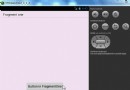 深入淺析Android Fragment(下篇)
深入淺析Android Fragment(下篇)
在上篇文章給大家介紹深入淺析Android Fragment(上篇),包括一些基本的用法和各種API,如果還想深入學習請繼續關注本篇文章。 本篇將介紹上篇提到的:
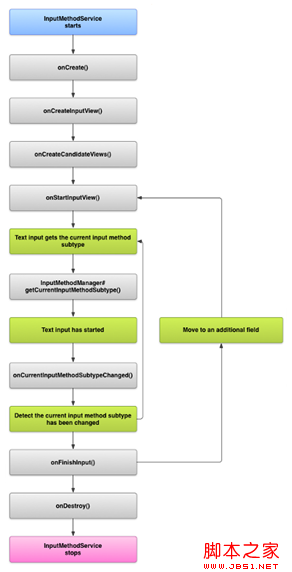 Android的文本和輸入之創建輸入法教程
Android的文本和輸入之創建輸入法教程
輸入法編輯器(IME)是讓用戶輸入文本的控件。Android提供了一個可擴展的的輸入法的框架,它允許應用程序給用戶提供另外的輸入法,如軟鍵盤或語音輸入。這些輸入法
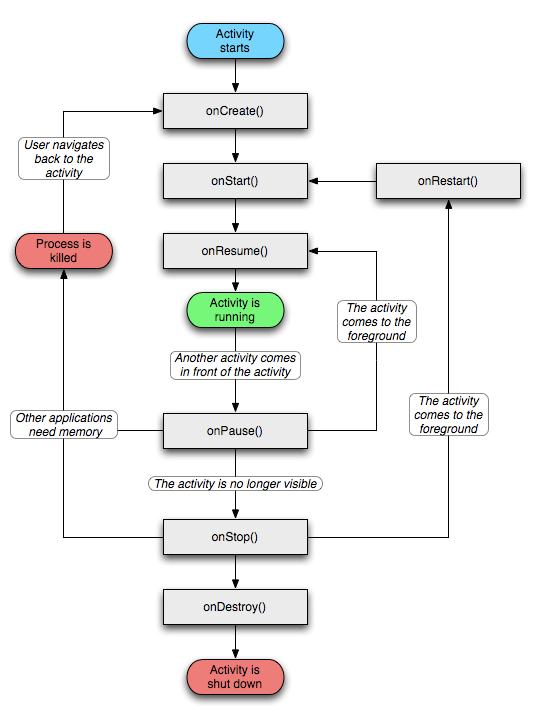 Android 程序應用的生命周期
Android 程序應用的生命周期
程序應用步驟: 打開應用:onCreateonStartonResume BACK鍵:onPauseonStoponDestory HOME鍵:onPauseo
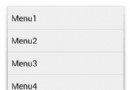 用Android MenuInflater創建菜單項的方法步驟
用Android MenuInflater創建菜單項的方法步驟
之前在一篇文章中已經講過了菜單項的創建方法,但是那種方法效率較低,維護不易,現在實現另一種方法創建菜單。 MenuInflater,通過此類我們可以輕松的創建菜單