編輯:Android開發實例
ListView 是一種可以顯示一系列項目並能進行滾動顯示的 View,每一行的Item可能包含復雜的結構,可能會從網絡上獲取icon等的一些圖標信息,就現在的網絡速度要想保持ListView運行的很好滾動流暢是做不到的
所以這裡就需要把這些信息利用多線程實現異步加載
實現這樣功能的類
- public class AsyncImageLoader {
- private HashMap<String, SoftReference<Drawable>> imageCache;
- public AsyncImageLoader() {
- imageCache = new HashMap<String, SoftReference<Drawable>>();
- }
- public Drawable loadDrawable(final String imageUrl, final ImageCallback imageCallback) {
- if (imageCache.containsKey(imageUrl)) {
- SoftReference<Drawable> softReference = imageCache.get(imageUrl);
- Drawable drawable = softReference.get();
- if (drawable != null) {
- return drawable;
- }
- }
- final Handler handler = new Handler() {
- @Override
- public void handleMessage(Message message) {
- imageCallback.imageLoaded((Drawable) message.obj, imageUrl);
- }
- };
- new Thread() {
- @Override
- public void run() {
- Drawable drawable = loadImageFromUrl(imageUrl);
- imageCache.put(imageUrl, new SoftReference<Drawable>(drawable));
- Message message = handler.obtainMessage(0, drawable);
- handler.sendMessage(message);
- }
- }.start();
- return null;
- }
- public static Drawable loadImageFromUrl(String url) {
- // ...
- }
- public interface ImageCallback {
- public void imageLoaded(Drawable imageDrawable, String imageUrl);
- }
- }
注意這裡使用了 SoftReference來緩存圖片,允許 GC在需要的時候可以對緩存中的圖片進行清理。它這樣工作:
· 調用 loadDrawable(ImageUrl, imageCallback),傳入一個匿名實現的 ImageCallback接口
· 如果圖片在緩存中不存在的話,圖片將從單一的線程中下載並在下載結束時通過 ImageCallback回調
· 如果圖片確實存在於緩存中,就會馬上返回,不會回調 ImageCallback
然後我們還可以根據09google I/0開發者大會提到的方式來繼續優化Adapter 使用ViewHolder來減少一些比較費時的操作,譬如inflate XML 和 findViewById()等操作
- public class ImageAndTextListAdapter extends ArrayAdapter<ImageAndText> {
- private ListView listView;
- private AsyncImageLoader asyncImageLoader;
- public ImageAndTextListAdapter(Activity activity, List<ImageAndText> imageAndTexts, ListView listView) {
- super(activity, 0, imageAndTexts);
- this.listView = listView;
- asyncImageLoader = new AsyncImageLoader();
- }
- @Override
- public View getView(int position, View convertView, ViewGroup parent) {
- Activity activity = (Activity) getContext();
- // Inflate the views from XML
- View rowView = convertView;
- ViewCache viewCache;
- if (rowView == null) {
- LayoutInflater inflater = activity.getLayoutInflater();
- rowView = inflater.inflate(R.layout.image_and_text_row, null);
- viewCache = new ViewCache(rowView);
- rowView.setTag(viewCache);
- } else {
- viewCache = (ViewCache) rowView.getTag();
- }
- ImageAndText imageAndText = getItem(position);
- // Load the image and set it on the ImageView
- String imageUrl = imageAndText.getImageUrl();
- ImageView imageView = viewCache.getImageView();
- imageView.setTag(imageUrl);
- Drawable cachedImage = asyncImageLoader.loadDrawable(imageUrl, new ImageCallback() {
- public void imageLoaded(Drawable imageDrawable, String imageUrl) {
- ImageView imageViewByTag = (ImageView) listView.findViewWithTag(imageUrl);
- if (imageViewByTag != null) {
- imageViewByTag.setImageDrawable(imageDrawable);
- }
- }
- });
- imageView.setImageDrawable(cachedImage);
- // Set the text on the TextView
- TextView textView = viewCache.getTextView();
- textView.setText(imageAndText.getText());
- return rowView;
- }
- }
這裡我們沒有加載完iamge之後直接設定到相應的ImageView上 ,而是通過Tag查找,這裡我們重用的View 這裡有個listView的引用來通過Tag查找 可見 CallBack的實現
- ImageView imageViewByTag = (ImageView) listView.findViewWithTag(imageUrl);
- if (imageViewByTag != null) {
- imageViewByTag.setImageDrawable(imageDrawable);
- }
這裡通過ViewCatch來減少了 findViewById的使用
- public class ViewCache {
- private View baseView;
- private TextView textView;
- private ImageView imageView;
- public ViewCache(View baseView) {
- this.baseView = baseView;
- }
- public TextView getTextView() {
- if (textView == null) {
- textView = (TextView) baseView.findViewById(R.id.text);
- }
- return titleView;
- }
- public ImageView getImageView() {
- if (imageView == null) {
- imageView = (ImageView) baseView.findViewById(R.id.image);
- }
- return imageView;
- }
- }
總結 :這裡主要做了三點優化
 Android圖片處理實例介紹(圖)
Android圖片處理實例介紹(圖)
1.圖片處理 1.圓角圖片代碼如下:/** * 轉換成圓角 * &
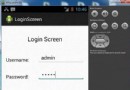 Android登錄實例
Android登錄實例
登錄應用程序的屏幕,詢問憑據登錄到一些特定的應用。可能需要登錄到Facebook,微博等本章介紹了,如何創建一個登錄界面,以及如何管理安全問題和錯誤嘗試。首先,必須定義兩
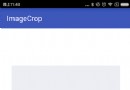 Android實現拍照、選擇圖片並裁剪圖片功能
Android實現拍照、選擇圖片並裁剪圖片功能
一、 實現拍照、選擇圖片並裁剪圖片效果 按照之前博客的風格,首先看下實現效果。 二、 uCrop項目應用 想起之前看到
 Android手機衛士(七):簽名文件說明&包名說明
Android手機衛士(七):簽名文件說明&包名說明
在《Android 手機衛士(六):打包生成apk維護到服務器》一文中,實現了新版本的apk到服務器,當打開客戶端apk的時候,發現有新版本,提示更