編輯:Android開發實例
關於 android 常用布局,利用 XML 文件實現已經有很多的實例了。但如何利用代碼實現呢?當然利用代碼實現沒有太大的必要,也是不提倡的,但我覺得利用代碼實現這些布局,可以更好的了解 SDK API ,所以在此也整理一些,和大家分享一下。
首先看一下,布局所對應的類的 API 繼承圖:

android常用布局的代碼實現所有的布局都會對應相關的類,這些類都是繼承自 android.view.ViewGroup 類的。而 LinearLayout,RelativeLayout 都是在 android.widget 包裡的。另外,TableLayout 是繼承自 LinearLayout.
下面直接貼代碼了。
// 利用代碼設置 線性布局
private void setLinearLayout(){
LinearLayout llayout = new LinearLayout(this);
llayout.setOrientation(LinearLayout.VERTICAL); // 設置線性布局的排列方式
TextView textView = new TextView(this);
textView.setText("代碼實現的線性布局");
textView.setTextColor(Color.RED);
textView.setGravity(Gravity.CENTER); // 設置文本內容的對齊方式
LinearLayout.LayoutParams ll_lpara = new LinearLayout.LayoutParams(MP,WC);
// ll_lpara.gravity = Gravity.CENTER_HORIZONTAL; // 設置控件在布局中的對齊方式
llayout.addView(textView,ll_lpara);
Button btn = new Button(this);
btn.setText("按鈕");
llayout.addView(btn,ll_lpara); // 按指定屬性添加控件
setContentView(llayout);
}
實現效果圖:
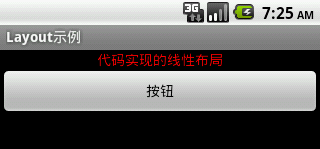
=========================================================================
// 利用代碼設置 相對布局
private void setRelativeLayout(){
RelativeLayout rlayout = new RelativeLayout(this);
rlayout.setPadding(10, 10, 10, 10); // 單位: pixels
int textViewID = 100;
TextView textView = new TextView(this);
textView.setId(textViewID);
textView.setText("請輸入:");
RelativeLayout.LayoutParams rl_lpara1 = new RelativeLayout.LayoutParams(MP, WC);
rlayout.addView(textView, rl_lpara1);
int editTextID = 200;
EditText editText = new EditText(this);
editText.setId(editTextID);
editText.setBackgroundResource(android.R.drawable.editbox_background); // 設置背景 , 同android:backgroumd
RelativeLayout.LayoutParams rl_lpara2 = new RelativeLayout.LayoutParams(MP, WC);
rl_lpara2.addRule(RelativeLayout.BELOW,textViewID); // 設置相對屬性,需先指定相對控件的ID
rlayout.addView(editText, rl_lpara2);
int backBtnID = 300;
Button backBtn = new Button(this);
backBtn.setId(backBtnID);
backBtn.setText("返回");
RelativeLayout.LayoutParams rl_lpara3 = new RelativeLayout.LayoutParams(WC, WC);
rl_lpara3.addRule(RelativeLayout.BELOW, editTextID);
rl_lpara3.addRule(RelativeLayout.ALIGN_PARENT_RIGHT); // 設置與父控件的相對屬性
rlayout.addView(backBtn, rl_lpara3);
Button okBtn = new Button(this);
okBtn.setText("確定");
RelativeLayout.LayoutParams rl_lpara4 = new RelativeLayout.LayoutParams(WC, WC);
rl_lpara4.addRule(RelativeLayout.LEFT_OF, backBtnID);
rl_lpara4.addRule(RelativeLayout.ALIGN_TOP,backBtnID);
rlayout.addView(okBtn, rl_lpara4);
setContentView(rlayout);
}
實現效果圖:
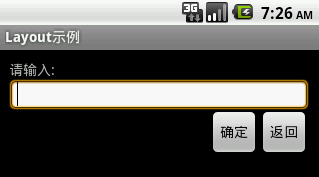
=========================================================================
// 利用代碼設置 表格布局
private void setTableLayout(){
TableLayout tlayout = new TableLayout(this);
tlayout.setColumnStretchable(2, true); // 拉長索引從0開始的第2列
TableLayout.LayoutParams tl_lpara = new TableLayout.LayoutParams(MP,WC);
// 1. TableRow 不需要設置 layout_width, layout_height
// 2. TableRow 中的控件不能設置 layout_span 屬性
TableRow tr1 = new TableRow(this);
TextView textView0 = new TextView(this);
textView0.setText("第0列");
tr1.addView(textView0);
TextView textView1 = new TextView(this);
textView1.setText("第1列");
tr1.addView(textView1);
TextView textView2 = new TextView(this);
textView2.setText("第2列");
textView2.setBackgroundColor(Color.CYAN);
tr1.addView(textView2);
tlayout.addView(tr1, tl_lpara);
TableRow tr2 = new TableRow(this);
Button btn0 = new Button(this);
btn0.setText("按鈕0");
tr2.addView(btn0);
Button btn1 = new Button(this);
btn1.setText("按鈕1");
tr2.addView(btn1);
Button btn2 = new Button(this);
btn2.setText("按鈕2");
tr2.addView(btn2);
Button btn3 = new Button(this);
btn3.setText("按鈕3");
tr2.addView(btn3);
tlayout.addView(tr2, tl_lpara);
setContentView(tlayout);
}
實現效果圖:
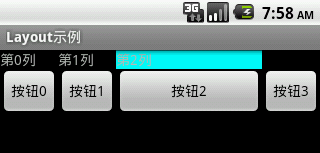
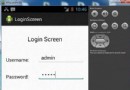 Android登錄實例
Android登錄實例
登錄應用程序的屏幕,詢問憑據登錄到一些特定的應用。可能需要登錄到Facebook,微博等本章介紹了,如何創建一個登錄界面,以及如何管理安全問題和錯誤嘗試。首先,必須定義兩
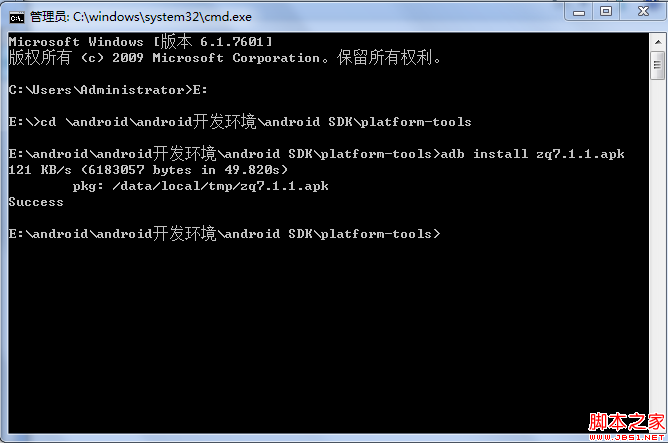 android 使用虛擬機安裝apk(圖文教程)
android 使用虛擬機安裝apk(圖文教程)
1、啟動虛擬機 2、我的android sdk在“E:\android\android開發環境\android SDK\platform-tools”把要安裝的a
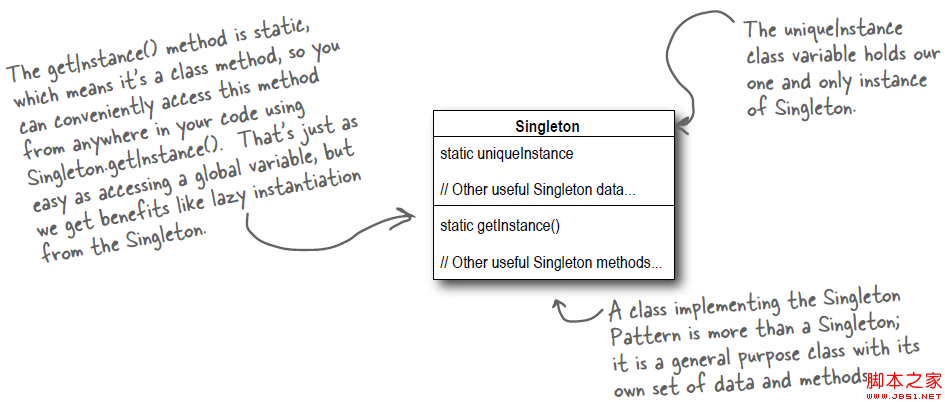 Android源碼學習之單例模式應用及優點介紹
Android源碼學習之單例模式應用及優點介紹
單例模式定義: Ensure a class has only one instance, and provide a global point of acces
 Android提高之BLE開發Android手機搜索iBeacon基站
Android提高之BLE開發Android手機搜索iBeacon基站
前面文章講述了Android手機與BLE終端之間的通信,而最常見的BLE終端應該是蘋果公司倡導的iBeacon基站。iBeacon技術基於BLE,它的特點是通過廣